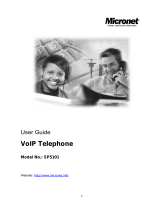User’s Manual
VoIP FXO Gateway
Model No.: SP5052A/S, SP5054A/S
World Wide Web: www.micronet.com.tw ; www.micronet.info

1
Table of Contents
1. WEB CONFIGURATION ............................................................................................. 3
STEP 1. USE WEB BROSWER TO CONNECT GATEWAY ..................................................... 3
STEP 2. INPUT THE LOGIN NAME AND PASSWORD............................................................. 3
STEP 3. START TO CONFIGURE....................................................................................... 4
1.1 NETWORK INTERFACE............................................................................................ 4
1.2 SIP CONFIG.......................................................................................................... 6
1.3 SECURITY CONFIG................................................................................................. 8
1.4 LINE CONFIGURATION ............................................................................................ 8
1.5 SYSTEM CONFIGURATION....................................................................................... 9
1.6 VOICE SETTING (FOR ADVANCED USER)............................................................... 10
1.7 TONE SETTING.....................................................................................................11
1.8 PHONE BOOK...................................................................................................... 12
1.9 PREFIX CONFIGURATION...................................................................................... 14
1.10 ROUTING TABLE .................................................................................................. 16
1.11 FXO PASSWORD................................................................................................. 18
1.12 IP PACKET TOS................................................................................................... 18
1.13 PASSWORD ......................................................................................................... 19
1.14 ROM UPGRADE .................................................................................................. 20
1.15 FLASH CLEAN...................................................................................................... 20
1.16 COMMIT DATA...................................................................................................... 21
1.17 REBOOT SYSTEM................................................................................................. 21
2. COMMAND LISTS..................................................................................................... 22
2.1 [HELP]................................................................................................................. 25
2.2 [QUIT] ................................................................................................................. 26
2.3 [DEBUG].............................................................................................................. 26
2.4 [REBOOT]............................................................................................................ 27
2.5 [FLASH]............................................................................................................... 27
2.6 [COMMIT]............................................................................................................. 27
2.7 [IFADDR].............................................................................................................. 28
2.8 [TIME] ................................................................................................................. 29
2.9 [PING] ................................................................................................................. 29
2.10 [SYSCONF] .......................................................................................................... 30
2.11 [SIP].................................................................................................................... 32
2.12 [SECURITY].......................................................................................................... 33

2
2.13
[LINE].................................................................................................................. 34
2.14 [ROUTE] .............................................................................................................. 35
2.15 [PREFIX].............................................................................................................. 37
2.16 [PAUSE]............................................................................................................... 38
2.17 [PBOOK].............................................................................................................. 39
2.18 [VOICE] ............................................................................................................... 41
2.19 [TONE] ................................................................................................................ 44
2.20 [FXOPWD]............................................................................................................ 44
2.21 [RECORD]............................................................................................................ 45
2.22 [TOS]................................................................................................................... 53
2.23 [PT]..................................................................................................................... 53
2.24 [ROM].................................................................................................................. 54
2.25 [PASSWD]............................................................................................................ 55
2.26 [AUTH]................................................................................................................. 56
2.27 [SETMAC] ............................................................................................................ 56

3
1. Web configuration
The initial version for HTTPD web management interface provides user to
configure easily rather than command operating method through RS-232 /
TELNET.
The configuration function and step is similar with the way through
command line. Basically this version is not the finalized version for web
interface. Please refer to the manual for more information. Below provide a
simple user guide for user to configure via web interface. Next version for
HTTPD web management will not like the command format, but friendly
interface.
Step 1. Use Web Broswer to Connect Gateway
Step 2. Input the login name and password
Login name: root / administrator
Password: None (just press Enter in default value)
The web interface main screen

4
Step 3. Start to Configure
Most of all commands displayed in console / telnet are transfer to web
interface. The most important commands are Network Interface, SIP Config
and Reboot System. The method is as the same as command mode.
1.1 Network Interface
Users have to configure the Network configurations in this page. This
gateway will be work while it is connecting with the internet network. Please
get more info from the following descriptions. (See figure 3.1)

5
Parameter Description:
z IP Address: Define the ip address for your networking if it is the fixed
ip. Please get this info from your ISP.
z Subnet Mask: Define the mask address for your networking. Please
get this info from your ISP.
z Default Routing Gateway: Define the default gateway for your
networking. Please get this info from your ISP.
z IP Mode: To configure the fixed or dynamic ip address for this unit.
Please configure to PPPoE if the ADSL is using the PPPoE type.
z HTTP Port: To configure the HTTP port for access this unit from the
remote side.
z DNS primary: To configure the first ip address for the DNS server.
z DNS secondary: To configure the second ip address for the DNS
server.
z SNTP: Enable the SNTP server registering function if user wants to
get the correct time from the Command Line Interface.
z SNTP Server Address: Enter the correct ip address of the SNTP
server or get the incorrect time from the Command Line Interface.
z GMT: Configuring the time area for the time display in the Command
Line Interface.
z PPPoE User Name: To configure the user name for the PPPoE
connection.
z PPPoE Password: To configure the password for the PPPoE

6
connection.
z PPPoE IP Address: In the PPPoE mode, this table will show the ip
address that this unit gets from the ISP.
z PPPoE Destination: In the PPPoE mode, this table will show the
default gateway address that this unit gets from the ISP.
z PPPoE DNS primary: In the PPPoE mode, this table will show the
DNS ip address that this unit gets from the ISP.
z After Remote Host Disconnection: This unit will reboot and
re-connect to the ISP
1.2 SIP Config
This WEB page will help user to configure the information about the dial
mode, GK information and some TCP/IP port for the communication.
Please get more info about this configuration from the below detail
descriptions. (See figure 3.5)
Parameter Description:
z Mode – Pick up the calling mode for this gateway.

7
z Peer-2-Peer: It only supports the peer-to-peer mode and
users have to define the phone book for this mode.
z Proxy: Users have to register on the Proxy if users picked up
this option.
z Gateway: Only user line1 has to register on the Proxy, then
the line1, line2, line3 and line4 join in the same hunting group
automatically.
z Primary Proxy IP Address: Enter the proxy ip if users pick up the
proxy mode.
z Primary Proxy port: Set Proxy port for SP5050 series to send
message, default value is 5060, if there is no special request of
Proxy server, please don’t change this value.
z Secondary Proxy IP Address: Set secondary Proxy IP Address or
URL address (Domain Name Server must be configured. Please
refer to Network Interface). When SP5050 series fail to register to
primary Proxy, it will try to register to secondary Proxy, when it fails
again, it will retry to register to Primary Proxy.
z Secondary Proxy port: Set the secondary proxy port for every SIP
message, default value is 5060.
z Outbound Proxy: This version could support the outbound proxy.
Users could define the ip address or domain name in this table.
z Outbound Proxy port: Set outbound Proxy port for SP5050 series to
send message, default value is 5060, if there is no special request of
Proxy server, please don’t change this value.
z Prefix String: Users could define this if the registration name was a
phonetic alphabet not the numbers.
z Line 1 Number: The phone number of the Line 1.
z Line 2 Number: The phone number of the Line 2.
z Line 3 Number: The phone number of the Line 3.
z Line 4 Number: The phone number of the Line 4.
z SIP port: Users could change the sip port of this unit for the
registration.
z RTP port: Users could change the beginning RTP ports in this table.
z Expire: Users could change the expire time for the register message
sending.

8
1.3 Security Config
Some proxy will include the security policy. The endpoint may need the
user account and password for the registration. If these are necessary,
users could put the correct account and password in the correct table.
Parameter Description:
z Line 1 Account: The user name for the line 1 account.
z Line 1 Password: The password for the line 1 account.
z Line 2 Account: The user name for the line 2 account.
z Line 2 Password: The password for the line 2 account.
z Line 3 Account: The user name for the line 3 account.
z Line 3 Password: The password for the line 3 account.
z Line 4 Account: The user name for the line 4 account.
z Line 4 Password: The password for the line 4 account.
Note: These configuration settings are provided by Service Provider.
1.4 Line Configuration
The Line configuration will show the status of the registrations and the ports.
It includes the hunt group, hotline, and no answer forward configuration.
Press the Line configuration button to enter configuration table.

9
Parameter Description:
z Type: Show the type of this port. There are only one types of this
gateway. (SP5052A/S / SP5054A/S will show the FXS and FXO type.
It can not be changed.)
z Hunting Group: Define the group number of this port. When the port
is busy, the call could be transferred to another port in the same
group.
z Hotline: Enable or Disable the hotline mode. The hotline mode will
be enabled if you enter the hotline number. The default setting is
disabled.
z Fwd. Type: Forward the call to IP. Forward type: 0: disable, 1:
uncondition, 2:busy
z Fwd. Number: destination number to which the call is forwarded
z Registration: To show the gateway registered on the Proxy Server or
not.
z Status: To show the port is busy or ready.
1.5 System Configuration
There are some parameters in the system configurations, please get more
detail as following.

10
Parameter Description:
z Keypad Type: Select different DTMF Keypad Type
z In-Band: The DTMF signal sending by RTP.
z RFC2833: RTP Payload for DTMF Digits
z INFO: The DTMF signal sending by SIP INFO.
z Inter Digit Time: Set the DTMF inter-digit time (second). Parameter
defines the maximum amount of time between digits. If a digit is not
followed by another within this time limit, then digit collection is
terminated.
z Ring Time: It for the ring detection from the PSTN. The ring detection
will be failed if users configure it too long.
z Ring Before Answer: Decide how many rings the gateway will pick
up the call from FXO ports.
z Flash time: Set the detective flash range in ms.
z End of Dial: Press # key after numbers dialed.
1.6 Voice Setting (For Advanced User)
Users could configure the voice codec or gain level in this web page.
Please get more detail info from the following description.

11
Parameter Description:
z Codec Priority: This could help users configure the codec priority for
using.
z Frame Size: To configure the packet size for the codec that users
want.
z G.723 Silence Suppression: To enable the VAD and CNG function
for the G.723 codec.
z Volume: Adjust the volume in “Voice” (sending out); “Input”
(receiving); “ DTMF” (DTMF sending out). Please Noted the value is
limited.
z Echo Cancel: To enable or disable the echo cancellation function.
z Jitter Buffer: TO configure the Min or Max delay for the Jitter Buffer.
The min is from 0ms and the max is 150ms.
Note: A large jitter buffer causes increase in the delay and decreases the
packet loss. A small jitter buffer decreases the delay but increases the
packet loss. The size of the jitter buffer depends on the condition of the
network, which varies with time. Typically the packet loss should be less
than 10% for a good quality of speech.
1.7 Tone Setting
The Tone Setting is for the Tone detecting. The call will be dropped if the
pattern of the tone from PSTN side is as same as the pattern in the
disconnect tone table. The same result for the Ring Back Tone. User could

12
define the pattern of the disconnect tone if the disconnect tone from PSTN
side is not the standard tone.
Parameter Description:
z Disconnect Tone 1 – 4: To configure the frequency, level gain and
on/off time for the busy tone from PSTN or PABX side. The busy
tone supports 4 tables.
z Remote Ring Back Tone: To configure the frequency, level gain and
on/off time for the ring tone from PSTN side. The gateway won’t
connect the calls if the ring tone value is incorrect.
1.8 Phone Book
The Phone Book configuration is only support the gateway in Peer-to-Peer
mode. Please refer the chapter 2 about the Peer-to-Peer mode.

13
Parameter Description:
z Index: The list number of the Phone Book.
z Name: The name for this contact number.
z E164: The dialing number for the calling side.
z IP Address: The destination IP address for this phone number.
z Port: The call signal port of the destination.
z Drop: Support the drop function. Enable is for enable this drop
function; Disable is for disable this drop function. The Drop Prefix will
drop the E164 number, which you had configured in the E164 table.
z Insert: Support the insert digits function.
Note:
z It will be the drop function if user enable the Drop Prefix function
and put nothing into the Insert Prefix table.
z It will be the insert function if user disable the Drop Prefix function
and put the digits into the Insert Prefix table.
z It will be the replace function if user enable the Drop Prefix
function and put the digits into the Insert Prefix table.

14
1.9 Prefix Configuration
The Prefix function is using the drop and inserts function.
Parameter Description:
z Index: The list number of the Phone Book
z Prefix: The prefix number of the whole numbers that could be into
this gateway
z Drop: The drop function. Enable this function by the Enable button;
Disable this function by the Disable button
z Insert: The insert function. Users could enter the digits that you want
to insert in this number
z Add Data: Press this button if users fill the entire information table
above
z Delete Date: If users want to delete the record from the table, enter
the index number first and press this button. The record will be
deleted
This function is just like the Phone Book configuration. But it will make the
drop and insert function in the GK routed mode. All the numbers into this
gateway will check out the prefix table first and find out the destination in
the Routing Table.
There is an example about the configuration, please follow up these steps.

15
1. Press the Prefix Configuration button to enter the configuration table.
2. Enter the index number. Put the prefix numbers you will dial in the
prefix table, enable (disable) the drop function and enter the numbers
you want to insert.
The usage is as same as the drop, insert function of the Phone Book.
Input (Prefix) Drop Insert Output
100 Disable X 100
200 Disable 0 0200
300 Enable X X
400 Enable 500 500
3. Press the Prefix Configuration button to reload the configuration table

16
4. Please Commit it and Reboot the system if the configuration is
finished.
1.10 Routing Table
Parameter Description:
z Index: Define the number of this data.
z Prefix: Define the number you dial. You could just define the first

17
digit of the numbers
z Destination: Define the destination of this rule. There are three
directions of the destination.
z E164: Define a right E164 number of the destination you want.
z Min Digits: The minima digits you dial.
z Max Digits: The maxima digits you dial.
z Hunt Method – Enable the Hunt Group function and pick up the hunt
type.
z None – Disable this function
z Group – The call will search other ports to be the destination
with the same group if the origin destination is busy.
z All – The call will search other ports to be the destination with
the same type if the origin destination is busy.
The min and max digits are the range for the number you dial. For example:
The min number of digits is 1 and max number of digits is 10. The call will
follow this routing if the number I dial is between 1 and 10 digits. If I dial
over 10 digits, this call will follow the default routing.
Routing Table is a rule to define the destination of the calls you make. You
could define the rules by the number you dial or by the ports. The Routing
Table button will show you the configuration table.
In fact, there are two directions of the incoming calls (from IP or FXO side).
The explanation of the default routing is as below:
Incoming calls
location
Destination Explanation
IP (Default) FXO
The destination will be the FXO port
when the calls from the IP side without
any define rules.
FXO (Default) IP
The destination will be the IP side when
the calls from the FXO port without any
define rules.
The most important usage is for the one-stage-dialing function. For the
one-stage-dialing function under the Proxy mode, users have to make sure
about that the Proxy could support some kind of the function just like the
routing.

18
1.11 FXO Password
You will get the IVR if you make calls from PSTN side. The IVR will ask you
the password you set, and you could make other calls to IP side if the
password you type is correct. Please press the FXO Password button to
configure the password
Note:
This function is only for the calls from the PSTN side. It’s not ready for the
IP side as so far.
1.12 IP Packet ToS
The Type of Service needs worked with the network router supported. The
router will check all the packets if it supports the TOS function. There is a
field in the packet for the TOS value. This WEB is for users to configure

19
these values to make the packets with the correct values for the TOS
service from the gateway.
According to the RFC 1349 document, the TOS value as following:
1000 – minimize delay
0100 – maximize throughput
0010 – maximize reliability
0001 – minimize monetary cost
0000 – normal service
These values are the Binary format. Please change to the Decimal and put
these values in to the correct table.
1.13 Password
There are two accounts for login to access or change the configurations.
One is “root”, another is “administrator”. Users could define the password
for these two login account. The account “root” could make all the
configurations back to the default setting, but the account “administrator”
couldn’t. This is the difference between these two accounts.
Users could define the password for the accounts in this page.
Page is loading ...
Page is loading ...
Page is loading ...
Page is loading ...
Page is loading ...
Page is loading ...
Page is loading ...
Page is loading ...
Page is loading ...
Page is loading ...
Page is loading ...
Page is loading ...
Page is loading ...
Page is loading ...
Page is loading ...
Page is loading ...
Page is loading ...
Page is loading ...
Page is loading ...
Page is loading ...
Page is loading ...
Page is loading ...
Page is loading ...
Page is loading ...
Page is loading ...
Page is loading ...
Page is loading ...
Page is loading ...
Page is loading ...
Page is loading ...
Page is loading ...
Page is loading ...
Page is loading ...
Page is loading ...
Page is loading ...
Page is loading ...
Page is loading ...
/