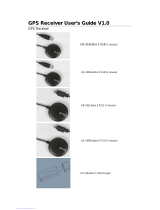Page is loading ...

TN-202 User’s Guide v1.2
Compact Flash GPS Receiver
©
2003 Rayming Corporation. All rights reserved. The Rayming logo and TripNav are trademarks of Rayming
Corporation. All other trademarks or registered trademarks are acknowledged as the exclusive property of
their respective owners.
All rights reserved. No part of this manual may be reproduced, transmitted, copied, or stored in any storage
medium, for any purpose, without prior written consent from Rayming Corporation. Rayming Corporation hereby
grants the right to download ONE copy of this manual onto a hard drive for personal use. This manual is
copyrighted and contains proprietary information that is subject to change without notice. For more information visit
http://www.rayming.com.

PAGE 2 OF 15
TN202-UG V1.2
TN-202
Table of Contents
PACKAGE CONTENTS ....................................................................................................3
SYSTEM REQUIREMENTS .............................................................................................3
WELCOME.........................................................................................................................3
SAFETY AND LEGAL NOTICES......................................................................................4
1. GETTING STARTED WITH TRIPNAV........................................................................5
2. INSTALLING THE TRIPNAV TN-202 GPS RECEIVER.............................................5
2.1 External Antenna Connector..............................................................................7
2.2 LED Fix Indicator ................................................................................................8
3. TESTING YOUR GPS USING YOUR PDA ................................................................9
4. TESTING YOUR GPS WITH YOUR LAPTOP AND THE PCMCIA ADAPTOR .....10
5. INITIALIZING YOUR GPS..........................................................................................11
6. USING TRIPNAV........................................................................................................11
7. FAQ’s...........................................................................................................................11
8. CONTACT INFORMATION.........................................................................................13
9. LIMITED WARRANTY................................................................................................14
10. TECHNICAL SPECIFICATIONS FOR TN-202 GPS RECEIVER..........................15

PAGE 3 OF 15
TN202-UG V1.2
TN-202
PACKAGE CONTENTS
• Quick-Start User’s Guide
• TripNav TN-202 Compact Flash GPS Receiver
• CD-ROM which contains:
User’s Manual, PCMCIA Driver (for use with laptop PC)
“GPSinfo.exe” (test software)
• PCMCIA to Compact Flash adapter
• External GPS Antenna
SYSTEM REQUIREMENTS
The TripNav TN-202 GPS requires a PDA using the Windows Pocket PC operating system or if being
used on a laptop PC, running Windows 98/2000/XP. In addition, a 3
rd
party mapping software will also
be required for conducting routing and navigation with the software of your choice. Your software will of
course have its own system requirements, so please check with software vendor for the requirement
details.
*CD-ROM is required to view the User’s Guide, install the PCMCIA driver and load the included GPS test software.
An alternative to using the CD-ROM, you can download these files directly from our web-site at
http://www.rayming.com/support/download.
WELCOME
Thank you for purchasing TripNav TN-202 Compact Flash GPS Receiver! TripNav allows real-time
street navigation by using your PDA/laptop for graphical plotting and positioning of your route. Simply
insert the TN-202 into your PDA, or load the TN-202’s PCMCIA driver into your laptop (if not equipped
with a Compact Flash slot).
You’ll find that almost any NMEA compliant street mapping software is compatible with the TripNav
TN-202 GPS receiver. Visit our web-site for recommended mapping programs that you can use.

PAGE 4 OF 15
TN202-UG V1.2
TN-202
SAFETY AND LEGAL NOTICES
Please read this section carefully before using TripNav
Rayming Corporation will not accept any responsibility whatsoever for accidents resulting from
failure to observe common sense precautions. Your personal judgement, traffic regulations,
and common sense must always take precedence over any directions produced by TripNav or
the mapping software
WARNING: Make sure that the GPS receiver is secure and does not interfere with driving
visibility and safety.
It is your responsibility as the vehicle operator to securely place the GPS unit and antenna so that they
will not interfere with driving and prevent operations of any safety device (such as the Airbag) in your
vehicle. Do not mount the devices in a place where the driver or passengers may receive injury during
vehicle operation or collision. For your safety, take care to route all cables away from shifters, pedals,
accessory controls and mechanisms.
WARNING: Drive safely and use common sense.
It is your responsibility as the vehicle operator to drive safely, observe all traffic rules and above all use
your own personal judgment while driving. If you feel that a route suggested by the navigation software
instructs you to perform an unsafe or illegal maneuver, places you in an unsafe situation, or routes you
into an area which you consider unsafe, do not follow the instructions.
WARNING: Keep your eyes on the road.
It is your responsibility as the vehicle operator to keep your eyes on the road and be an alert driver at all
times, especially when the vehicle is moving. The vehicle’s operator should not be distracted by the
navigation equipment or software. Should there be a distraction with the ability to drive responsibly,
please turn off the device. Should you want to look at the display for a prolonged time, park the car
safely, while following all traffic regulations before looking at the display.
WARNING: To reduce the risk of fire or shock hazard, do not expose this product to rain or
moisture. Do not remove covers or open housings, there are no user serviceable parts inside.
Refer servicing to qualified personnel only.

PAGE 5 OF 15
TN202-UG V1.2
TN-202
1. GETTING STARTED WITH TRIPNAV
These are only a few simple steps that you need to follow before using your TripNav PDA GPS
receiver:
• Install the TN-202 into the Compact Flash port of your PDA.
• Install your own personal street mapping software (configuration settings within your software may
require you to select the Compact Flash port as the source of the GPS data).
• Your PDA should have a fully charged battery when using the TN-202, in addition to using an 12V
PDA charging cable (optional) while in a vehicle to keep the battery voltage constant.
2. INSTALLING THE TRIPNAV TN-202 GPS RECEIVER
The TN-202 GPS supports plug and play.
For PDA Use:
• Plug in TN-202 GPS into a PDA equipped with a Compact Flash interface slot.
• Running suitable mapping/navigation software, select the correct COM port & baud rate:
4800,N,8,1. (Usually the COM port is COM2, but will depend on the actual PDA model).
• User’s can utilize the included test program to detect the COM port that the TN-202 is using.
Image 1: TN202 installed in PDA

PAGE 6 OF 15
TN202-UG V1.2
TN-202
For Notebook PC:
• Plug in TN-202 into the PCMCIA card slot of notebook PC using the included Compact Flash-to-
PCMCIA adapter.
• Install the “Compact Flash to PCMCIA” driver for WIN98, 2000, XP
• Running a suitable mapping/navigation software, select the correct COM port assigned by the
notebook port and be sure the baud rate is configured properly at: 4800,N,8,1.
NOTE: When using the PCMCIA adapter, please take care to insert the TN-202 GPS receiver into the
adapter with the GPS image label on the TN-202 facing upward, as well as the product ID label on
the PCMCIA adapter facing upward.
Image 5: Inserting the PCMCIA and TN-202 with label sides face up.

PAGE 7 OF 15
TN202-UG V1.2
TN-202
2.1 External Antenna Connector
Image 3: Optional external antenna port
The TN-202 Compact Flash GPS includes an external port for connecting an active external GPS
antenna for maximum reception of GPS signals. Although the TN-202 has a built-in GPS antenna and
should perform well as is, you may encounter situations where an external antenna would produce
much more favorable results such as when driving downtown among tall buildings, or when the
placement of the PDA unit within the vehicle has a limited or obstructed view to the sky. These types of
situations may warrant the use of an external antenna.
Plug the external antenna with MMCX connector to the plug on TN-202. Place the magnetic external
antenna on the roof of the car (magnet side facedown).
CAUTION:
You must grasp and hold at the antenna connector NOT
and put strain on the cable, while you are
connecting or disconnecting the external antenna, as excessive stress to the cable may cause damage
not covered by your limited product warranty.

PAGE 8 OF 15
TN202-UG V1.2
TN-202
2.2 LED Fix Indicator
Image 4: LED Indicator
On the left-side of the TN-202 is a small LED, which indicates when the device is initializing a GPS fix
and when enough satellites have been received to produce a GPS fix either in 2D or 3D. From your
GPS software you should be able to see the signal status of whether you are receiving either 2-D
(Latitude and Longitude) or a 3D (Latitude, Longitude and Altitude) fix. If you are not getting the desired
results for GPS signal strength, or adequate satellite coverage using the built-in GPS antenna, you may
want to consider using the included external GPS antenna.
LED OFF
GPS Receiver has no power
LED ON
Searching for GPS signals (NO FIX)
LED FLASHING
GPS Position obtained (FIX)

PAGE 9 OF 15
TN202-UG V1.2
TN-202
3. TESTING YOUR GPS USING YOUR PDA
The included “GPS Information” test program only supports the Microsoft Windows CE & Pocket PC based PDA
platforms. From you laptop or local PC, run the “GPSinfo.exe” to execute the installation procedure of GPS test
program. You will then transfer the program to your PDA using your personal sync program such as ActiveSync
from Microsoft (http://www.microsoft.com/mobile/pocketpc/downloads/activesync35.asp).
1. Insert the TN-202 into your PDA.
2. Run the GPS test program from “Start → Program files” of the PDA. You can then see the results for detecting
the COM port that the TN-202 is using and to check the GPS output data.
DESCRIPTION OF “GPS INFORMATION” TEST PROGRAM:
1. User must select COM port (CF_CARD-GENERIC)
2. Baud Rate (4800)
3. Click on the [Start GPS] button to start receiving GPS data.
Image 6: GPS data & COM port set-up screen

PAGE 10 OF 15
TN202-UG V1.2
TN-202
Image7: GPS satellite info screen
4. TESTING YOUR GPS WITH YOUR LAPTOP AND THE PCMCIA
ADAPTOR
Users can use the Hyper Terminal program of Windows to verify that the GPS is actually configured
properly and working.
NOTE: Windows Hyper Terminal for Window 98 can not select COM ports above COM5, If your GPS
is assigned a COM port higher than 5, you will need to test it directly with your map software.
1. Run the “Hypertrm.exe” from “Program → Accessories →Communications → Hyper Terminal”.
2. Select the proper COM port for your GPS device.
3. Set COM port to :
Baud rate: 4800
Data bit: 8
Parity: None
Stop bit: 1
Flow control: None
Assuming that no mistakes have been made in the configuration process there should be data being
displayed in the window, which is confirmation that the communication between the GPS device and
the “Hyper Terminal” software is working properly.

PAGE 11 OF 15
TN202-UG V1.2
TN-202
5. INITIALIZING YOUR GPS
Before using your TripNav GPS for navigation (especially for the first time), the receiver must obtain a
local GPS fix (coordinates) of the current position. To do this, take your PDA, or laptop PC, along with
the appropriate mapping software loaded and properly configured, to an open area that has a clear
view to the sky (such as a park or empty field). Start your street map software and wait for initialization
of the GPS to become complete. This may take a few minutes depending on various factors such as
the distance of the current coordinates from the last time the GPS receiver was activated, GPS signal
strength and surrounding terrain (tall trees and buildings can block the satellite signals). The LED
indicator will switch from solid ON to a Flashing mode one a GPS fix has been obtained. In some cases
initialization can take up to several minutes depending on the conditions mentioned above before
complete GPS data will be displayed on the screen.
NOTE: If viewing RAW GPS data coordinates from a GPS software, which are displaying zero’s
means, indicates that the COM port connection is correct, but the satellite data is not being received yet
(possibly initializing has not yet completed, you may be located in an area with poor satellite reception).
6. USING TRIPNAV
Once the TripNav’s and your personal mapping software have been installed and configured properly,
you can begin to use TripNav navigation system .
Always select an area in the vehicle where the GPS unit will be secure and not obstruct normal driving,
visibility and safety, but still maintaining a “view to the sky” in order to receive satellite data.
7. FAQ’s
Will the TripNav work with other Street Mapping software?
TripNav standard NMEA data for mapping software to use and convert to coordinates and should work
well with any NMEA compliant software on the market today.
How accurate is the GPS?
GPS accuracy can range from 5 to 50 meters. Most of the time the GPS is accurate to less than 15
meters.
Will the TN-202 add a drain to my PDA battery?
As with any peripheral device which is powered by the PDA’s battery, it will cause the battery to
discharge at a more rapid rate that without the device attached. For this purpose, we strongly suggest
that you use a optional cigarette lighter charging cable while traveling and navigating in the vehicle to
eliminate battery drain and keep your PDA’s battery fully charged. An optional vehicle charging cable is
available from your PDA dealer, or from Rayming’s web-site.

PAGE 12 OF 15
TN202-UG V1.2
TN-202
What is ideal GPS environment?
The GPS requires an open, clear view of the sky. Buildings, covered parking areas, tunnels and dense
foliage can cause the GPS receiver to be unable to get a location fix.
If you are parked in a covered parking lot or near a tall building, it is recommended that you drive away
until you have a clear view of the sky before using the TripNav. You may need to give the GPS a few
minutes to find or get a fix its location.
How do I know if the GPS is ON?
The TripNav must be plugged into your PDA’s Compact Flash or your Laptop to obtain power. In
addition, the TN-202 has a built-in LED indicator that works as follows:
LED OFF: GPS receiver is off (no power)
LED ON (solid): No fix, searching for GPS signals.
LED FLASHING: Position fix established and GPS signals are being received.
Why does the GPS not work near buildings and other tall objects?
The GPS uses satellites in the space to find out where it is. Therefore it needs a clear view of the sky.
Tall buildings and other objects that block the receiver’s view to the sky make it infeasible to determine
your location.
Sometimes the satellites are not overhead but near the horizon. In these cases the GPS must have a
clear view of the horizon.
Why do I get an error message saying “Unable to open GPS Communication with port (COMx)?
Please check your port configuration.”
If you have followed the above installation steps but the GPS device still does not work, try unplugging
the GPS device, close the mapping software and wait for at least 10 seconds, before re-connecting the
GPS device.
Also verify if the COM port was entered in the mapping software correctly. Another possibility is that
you may be in an area where there are no GPS signals available. The GPS receiver must have a view
to the sky and will not work indoors, or in areas of dense foliage. Move to an open area and place the
TripNav receiver in a location that will have a full exposure to the sky. Each time you initialize the GPS
receiver, the device requires a boot-up period which can typically rage from to 8 seconds to 1 minute,
but in areas where the GPS signal is weak, this period may be slightly extended. Please allow an
adequate amount of time for the GPS receiver’s boot-up process to complete before contacting
Technical Support.

PAGE 13 OF 15
TN202-UG V1.2
TN-202
8. CONTACT INFORMATION
It’s important that you document the following before e-mail or calling for assistance:
• Which step, or function, were you attempting when the problem occurred?
• What was the error message displayed?
• What operating system are you using?
• Which model GPS receiver you have?
• Which model PDA you are using?
• Which mapping software are you using and what version?
Rayming Corporation
1305 John Reed Court
City of Industry, CA 91745
T: 800.278.5179
T: 626.961.6613
F: 626.961.8493
http://www.rayming.com
Technical Support
T: 626.961.6273
support@rayming.com

PAGE 14 OF 15
TN202-UG V1.2
TN-202
9. LIMITED WARRANTY
Rayming Corporation warrants this product hardware against manufacturing defects in material and
workmanship under normal use for one (1) year from the date of purchase from an authorized dealer.
Except as provided herein, Rayming Corporation makes no express warranties’, including but not
limited to any warranties of merchantability or fitness for particular use, or non-infringement. You
acknowledge that your use of the product or service is at your sole risk and you agree that the
information provided are without warranty of any kind by Rayming Corporation.
Under no circumstances, including negligence, will Rayming Corporation or any of its affiliates, directors, officers or
employees, or any third party be liable for any direct, indirect, incidental, special or consequential damages that
results from your use, or your inability to use, or the performance of the product(s) with respect to any liability, loss,
or arising out of any breach of this warranty, including, but not limited to any damages resulting from inconvenience,
loss of time, data, property, revenue, or profit or any indirect, special incidental or consequential damages. You
acknowledge that this limitation applies to all content information or other services available from Rayming
Corporation, and whether or not Rayming Corporation has notice of the possibility of such damages, and whether
or not to circumstances giving rise to such damages may have been within the control of Rayming Corporation.
Some states do not allow the exclusion of certain warranties, so some of the above exclusions may not apply to
you. In those states, liability is limited to the fullest extent allowed by law By using the product(s), you agree to
indemnify Rayming Corporation and its parents, subsidiaries, affiliates, officers and employees and hold them
harmless from any and all claims and expenses, including reasonable attorney’s fees, asserted third party due to, or
arising out of your use of the service and the site.
In the event of a product defect during the first 30-days of the warranty period, return product and the sales receipt
as proof of purchase date to place of original purchase. Defect discovered after 30-days from date of purchase, you
must contact Rayming Corporation’s Technical support for a Return Merchandise Authorization (RMA) number for
return to manufacturer.
Rayming Corporation will, at its option, unless otherwise provided by law:
a.) Correct the defect by product repair without charge for parts and labor;
b.) Replace the product with one of the same or similar design; or
c.) Refund the purchase price. All replaced parts and products, and products on which a refund is made,
become the property of Rayming Corporation. New or reconditioned parts may be used in the
performance of warranty service. Repaired or replaced parts and products are warranted for the
remainder of the original warranty period. You will be charged for repair or replacement of the product
made after the expiration of the warranty period.
This warranty does not cover:
a.) Damage or failure caused by or attributable to acts of God, abuse, accident, misuse, improper or
abnormal usage, failure to follow the instructions, improper installation or maintenance, alteration, lighting
or other incidence of excess voltage or current;
b.) Any repairs other than those provided by Rayming Corporation;
c.) Consumables such as fuses or batteries;
d.) Cosmetic damage;
e.) Transportation, shipping or insurance costs;
f.) Costs of product removal, installation, set-up service adjustment or reinstallation.
This warranty gives you specific legal rights, and you may also have other rights, which may vary from state to
state.
Additional products bundled in this package not manufactured by Rayming Corporation will hold separate
warranties as expressed by the individual manufacturer of that product(s). Product specifications, functions and
features are subject to change without notice.

PAGE 15 OF 15
TN202-UG V1.2
TN-202
10. TECHNICAL SPECIFICATIONS FOR TN-202 GPS RECEIVER
Electrical Characteristics
Interface COMPACT FLASH
Frequency L1, 1575.42 MHz
Channels 12 channel all-in-view tracking
Accuracy
Position Accuracy 15m 2D RMS (SA off)
Datum
Datum WGS-84
Acquisition Rate
Hot start 8 sec., average (with ephemeris and almanac valid)
Warm start 38 sec., average (with almanac but not ephemeris)
Cold start 48 sec., average (neither almanac nor ephemeris)
Reacquisition 100 ms. average
Protocol
GPS output data GGA, GSA, GSV, RMC, VTG, GLL
GPS transfer rate 4800,n,8,1
Max. update rate 1 Hz.
Dynamic Condition
Altitude Limit 18,000 meters
Velocity Limit 515 meters/sec. (1,000 knots) max.
Temperature
Operating -10°~ 70°C
Storage -40°~ 85°C
Humidity 95% non-condensing
Power
Voltage DC 3.3V ±10%
Current 90mA continuous mode
Physical Characteristics
Dimension 3.75" x 1.88" x 0.75" (95mm x 48mm x 20mm)
Antenna type Built-in active
External antenna interface MMCX (optional)
LED indicator GPS signal status: fix position or non-fix position
Due to continuous product improvements, all specifications are subject to change without notice.
/