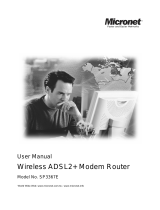Page is loading ...

5
Quick Installation Guide
6
P/N: 2300-0609
Wireless ADSL2+ Router
Model No.: SP3367E
7
WEEE Directive & Product Disposal
At the end its serviceable life ,this product should not
be treated as household or general waste. It should be
handed over to the applicable collection point for the
recycling of electrical and electronic equipment, or
returned to the supplier for disposal.
Configuring Connection Mode
Here describes the settings of PPPoE/PPPoA. Please refer the
manual on the CD if other connection modes adapted.
1. Prepare the ADSL account information provided from your
ISP.
It should include the items list below:
a. Encapsulation: PPPoE, PPPoA
b. Multiplex: VC or LLC
c. Virtual Circuit ID: VPI/VCI
d. User name and password
2. Click Interface Setup-Internet to fill out at the related
items above.
3. Key in your service account information in the proper box,
and then click SAVE button to store the setting into the
product.
4. Wait for ten seconds to one minute, and then you can surf
Internet through this router.
1.
1.
1.
1.
1.
1.
Configuring Wireless Setting
Part I. On this modem router
1. Click Interface Setup-Wireless and configure wireless basic
settings.
2. Click SAVE button to enable the settings.
Part II. On the wireless client computer(s)
1. On the client computer, open the wireless adapter utility to
search this router.
2. Change its SSID to have the same alphabetical string as this
router (i.e. default).
3. Configure Channel ID with the same setup as the router.
4. Set the client computer to get IP automatically.
5. Open DOS command prompt and use ipconfig (Windows
2000/XP) or winipcfg (Windows 95/98) to verify the IP
configuration.
6. Now, the client computer can access Internet via this router's
wireless service.
7. More advanced setting, please refer the manual on the CD.
1.
1.
1.
1.
1.
1.
FCC Certifications
This device complies with Part 15 of the FCC rules. Operation
is subject to the following two conditions:
(1) This device may not cause harmful interference, and
(2) This device must accept any interference received, including
interference that may cause undesired operation.
CE Mark Warning
This is a Class B product. In a domestic environment, this
product may cause radio interference, in which case the user
may be required to take adequate measures.
(2)
Web: www.micronet.com.tw ; www.micronet.info

4
1 2
3
POWER
LINK
LAN
1~4
LED Status Description
Introduction
This device is compatible with the new ADSL2+ standards and
delivers on high performance and easy to use. It provides user
with flexible connectivity to the Internet through wired and/or
wireless connection.
Package Contents
54M Wireless ADSL2+ Modem Router
Quick Installation Guide
CD & Splitter
Power Adapter
RJ-45 Cable
RJ-11 Cable
Features
Compliant with ADSL and ADSL2/2+ standards
Support up to 8 VCs (virtual circuits)
Provide 1 RJ-11 port for ADSL connection, 4 RJ-45 Ethernet
LAN ports of 10/100M
Provide one fixed antenna
Support 54M wireless access point
Support shared 128-Bit and 64-Bit WEP encryption, WPA
Support NAT, IP filtering, and password authentication
Support remote management
Comply with IEEE 802.11b/g- up to 54 Mbps
Support Advanced Quality of Service (QoS)
Support IGMP v1 and v2
Front Panel
On
On
Off
On
Off
When the router is powered on
Connected to an ADSL DSLAM successfully.
No Connection
The LAN cable is connected to the router.
No network connection.
Rear Ports
Port Description
ADSL CONNECTOR
ANTENNA
RESET
LAN (1-4)
POWER
Connect with telephone line.
2 dbi fixed antenna
Reset button
Connect with Ethernet cable to switch,
hub or PC
Power jack
On
WLAN
When the wireless access point is active
Hardware Installation
1. Plug the provided RJ-11 cable into ADSL port on the router
and insert the other end into Modem jack on splitter or phone
jack on the wall.
2. Take the RJ-45 Cable, plug one end into LAN port on the
router and other end into the PC's Ethernet port. This device
has four LAN ports for computer or internal network
connection.
3. Plug power adapter to POWER jack on the router and the
other end to a power outlet.
Access Management Web UI
1. Set the computer's network to reside in the same network of
192.168.2.0, such as 192.168.2.2.
2. Verify IP status by DOS command (ipconfig for Windows
2000/XP ).
3. Open Internet browser, enter the default IP address in the
URL line. Press Enter to search this router.
4. The authentication page pops up. Type in the password then
click OK to access the web UI.
5. Please refer the default IP address and user name/password
information hereunder.
Default IP Address : 192.168.2.1
User name : admin
Password : 1234
1.
1.
1.
1.
1.
1.
1.
1.
1.
1.
1.
POWER ON/OFF
BUTTON
Power ON/OFF
On
ACT
Data transferred between router and
Internet
/