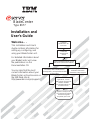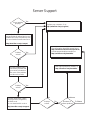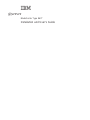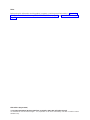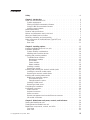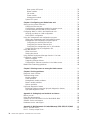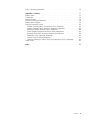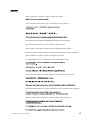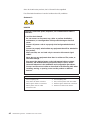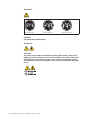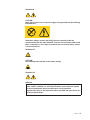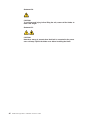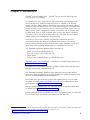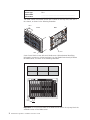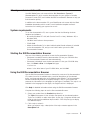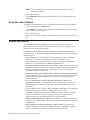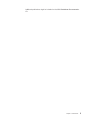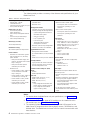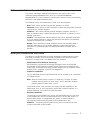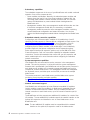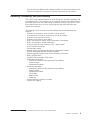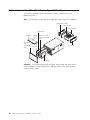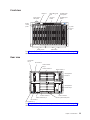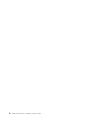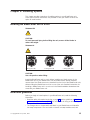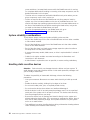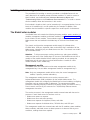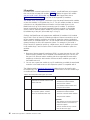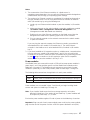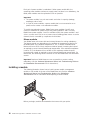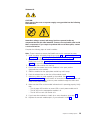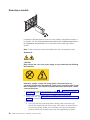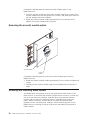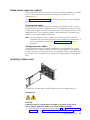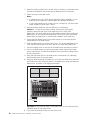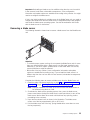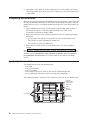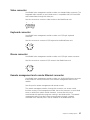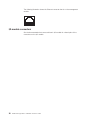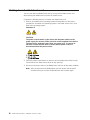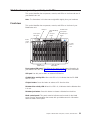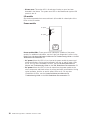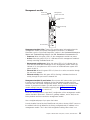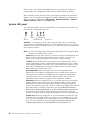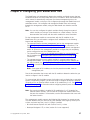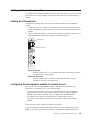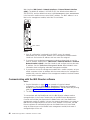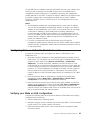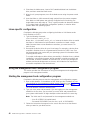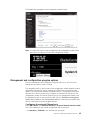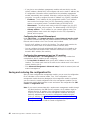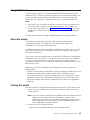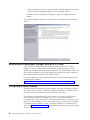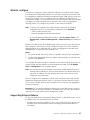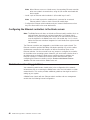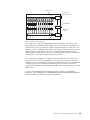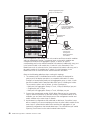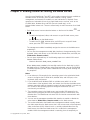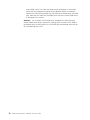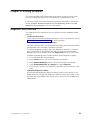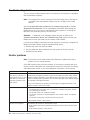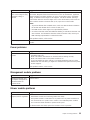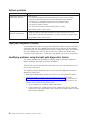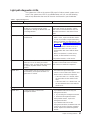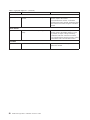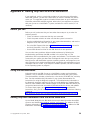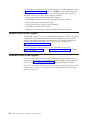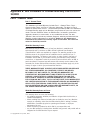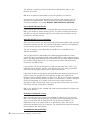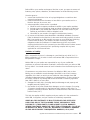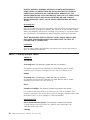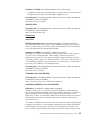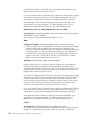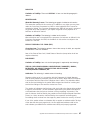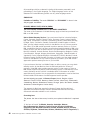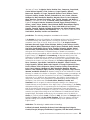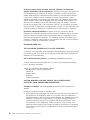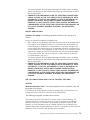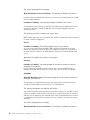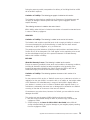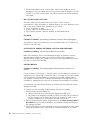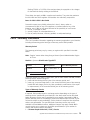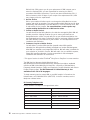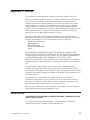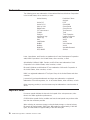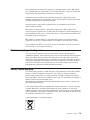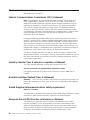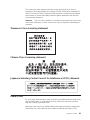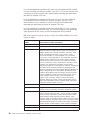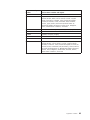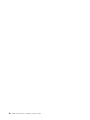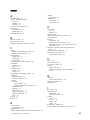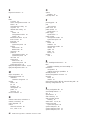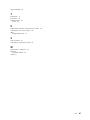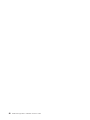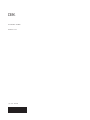Welcome. . .
This
contains information for
setting up, configuring, and
using your BladeCenter unit.
For detailed information about
your BladeCenter unit, view
the publications on the
You can also find the most
current information about your
BladeCenter unit and servers on
the IBM Web site at:
http://www.ibm.com/pc/support
Installation
Guide
and User’s
Documentation CD.
Installation and
User’s Guide
Install and
start the blade
servers
Using RDM
See www.pc.ibm.com/ww/eserver/
xseries/systems_management/index.html
for instructions
Using the NOS
installation instructions
at www.ibm.com/pc/support
Install additional
applications, such as
IBM systems management
software and IBM
ServeRAID programs on
the blade servers
System is ready to use.
Go to the Server Support
flowchart to register
and profile your server.
Install the
BladeCenter unit
in the rack.
BladeCenter
Type 8677
Install an operating system on each
blade server (choose one method)

Server Support
Ye s
No
No
Use the troubleshooting
information provided with
your server to determine
the cause of the problem
and the action to take.
Flash the latest levels of BIOS,
service processor, diagnostics,
and RAID code.
You can download this code at
http://www.ibm.com/pc/support/
No
No Software
Ye s
Ye s
Hardware
Check all cables for loose connections
and verify that all optional devices you
installed are on the ServerProven list.
You can view the ServerProven list at
®
http://www.ibm.com/pc/compat/
Server working
properly?
Problem
solved?
Problem
solved?
Hardware or
software problem?
View support telephone numbers at
http://www.ibm.com/planetwide/
View information about IBM support line at
or view support telephone numbers at
http://www.ibm.com/services/sl/products/
http://www.ibm.com/planetwide/
Register your computer. Go to
http://www.ibm.com/pc/register/
Ye s
Problem
solved?

BladeCenter Type 8677
Installation and User’s Guide
ER s e r v e r

Note:
Before using this information and the product it supports, read the general information in Appendix B,
“IBM Statement of Limited Warranty Z125-4753-07 11/2002”, on page 61 and Appendix C, “Notices”, on
page 77.
Fifth Edition (August 2003)
© Copyright International Business Machines Corporation 2002, 2003. All rights reserved.
US Government Users Restricted Rights – Use, duplication or disclosure restricted by GSA ADP Schedule Contract
with IBM Corp.

Contents
Safety ............................vii
Chapter 1. Introduction......................1
About your documentation CD....................3
System requirements ......................3
Starting the IBM Documentation Browser...............3
Using the IBM Documentation Browser ...............3
Using the search feature.....................4
Related publications .......................4
Features and specifications.....................6
Notices and statements used in this book ...............7
What your BladeCenter unit offers ..................7
Reliability, availability, and serviceability ................9
Major components of the BladeCenter Type 8677 unit ..........10
Front view..........................11
Rear view ..........................11
Chapter 2. Installing options ...................13
Installing the BladeCenter unit in a rack................13
Installation guidelines ......................13
System reliability considerations .................14
Handling static-sensitive devices .................14
Installing and removing modules ..................15
The BladeCenter modules....................15
Management module.....................15
I/O modules ........................16
Power modules.......................17
Blower modules ......................18
Installing a module ......................18
Removing a module ......................20
Installing and removing the acoustic module option ...........21
Installing the acoustic module option ................21
Removing the acoustic module option ...............22
Installing and removing blade servers ................22
Blade server expansion options..................23
I/O expansion option.....................23
Storage-expansion option ...................23
Installing a blade server ....................23
Removing a blade server ....................25
Completing the installation.....................26
Input/output connectors......................26
Video connector .......................27
Keyboard connector ......................27
Mouse connector .......................27
Remote management and console Ethernet connector .........27
I/O-module connectors .....................28
Chapter 3. BladeCenter unit power, controls, and indicators.......29
Starting the BladeCenter unit....................29
Shutting down the BladeCenter unit .................30
BladeCenter components, controls, and LEDs .............31
Front view .........................31
Rear view..........................33
© Copyright IBM Corp. 2002, 2003 iii

Rear system LED panel ...................33
Blower module .......................33
I/O module ........................34
Power module .......................34
Management module.....................35
System LED panel ......................36
Chapter 4. Configuring your BladeCenter unit ............37
Setting up the remote connection ..................39
Cabling the Ethernet port ....................39
Configuring the management module for remote access.........39
Communicating with the IBM Director software ............40
Configuring Wake on LAN in the BladeCenter unit ............41
Verifying your Wake on LAN configuration ..............41
Linux-specific configuration ...................42
Using the management and configuration program............42
Starting the management and configuration program ..........42
Management and configuration program options ...........43
Configuring the external Ethernet port ..............43
Configuring the internal Ethernet port...............44
Configuring the management port on I/O modules ..........44
Saving and restoring the configuration file ..............44
Using IBM Director .......................45
About the wizard .......................45
Starting the wizard ......................45
Using Remote Deployment Manager Version 4.1 or later .........46
Configuring a switch module ....................46
What to configure .......................47
Supporting Ethernet failover ...................47
Configuring the Ethernet controllers in the blade servers ........48
BladeCenter networking guidelines .................48
Chapter 5. Sharing resources among the blade servers ........51
Chapter 6. Solving problems ...................53
Diagnostic tools overview .....................53
Troubleshooting charts ......................54
Monitor problems .......................54
Power problems .......................55
Management module problems ..................55
Blower module problems ....................55
Options problems .......................56
Light path diagnostics feature ...................56
Identifying problems using the light path diagnostics feature .......56
Light path diagnostics LEDs ...................57
Appendix A. Getting help and technical assistance ..........59
Before you call .........................59
Using the documentation .....................59
Getting help and information from the World Wide Web ..........59
Software service and support ...................60
Hardware service and support ...................60
Appendix B. IBM Statement of Limited Warranty Z125-4753-07 11/2002 ..61
Part 1 - General Terms ......................61
Part 2 - Country-unique Terms ...................64
iv BladeCenter Type 8677: Installation and User’s Guide

Part3-Warranty Information ...................75
Appendix C. Notices ......................77
Edition notice .........................77
Trademarks ..........................78
Important notes.........................78
Product recycling and disposal ...................79
Battery return program ......................79
Electronic emission notices ....................80
Federal Communications Commission (FCC) statement .........80
Industry Canada Class A emission compliance statement ........80
Australia and New Zealand Class A statement ............80
United Kingdom telecommunications safety requirement.........80
European Union EMC Directive conformance statement.........80
Taiwanese Class A warning statement ...............81
Chinese Class A warning statement ................81
Japanese Voluntary Control Council for Interference (VCCI) statement . . . 81
Power cords ..........................81
Index ............................85
Contents v

vi BladeCenter Type 8677: Installation and User’s Guide

Safety
Before installing this product, read the Safety Information.
Antes de instalar este produto, leia as Informações de Segurança.
Pred instalací tohoto produktu si prectete prírucku bezpecnostních instrukcí.
Læs sikkerhedsforskrifterne, før du installerer dette produkt.
Lees voordat u dit product installeert eerst de veiligheidsvoorschriften.
Ennen kuin asennat tämän tuotteen, lue turvaohjeet kohdasta Safety Information.
Avant d’installer ce produit, lisez les consignes de sécurité.
Vor der Installation dieses Produkts die Sicherheitshinweise lesen.
Prima di installare questo prodotto, leggere le Informazioni sulla Sicurezza.
Les sikkerhetsinformasjonen (Safety Information) før du installerer dette produktet.
Antes de instalar este produto, leia as Informações sobre Segurança.
© Copyright IBM Corp. 2002, 2003 vii

Antes de instalar este producto, lea la información de seguridad.
Läs säkerhetsinformationen innan du installerar den här produkten.
Statement 1:
DANGER
Electrical current from power, telephone, and communication cables is
hazardous.
To avoid a shock hazard:
v Do not connect or disconnect any cables or perform installation,
maintenance, or reconfiguration of this product during an electrical
storm.
v Connect all power cords to a properly wired and grounded electrical
outlet.
v Connect to properly wired outlets any equipment that will be attached to
this product.
v When possible, use one hand only to connect or disconnect signal
cables.
v Never turn on any equipment when there is evidence of fire, water, or
structural damage.
v Disconnect the attached power cords, telecommunications systems,
networks, and modems before you open the device covers, unless
instructed otherwise in the installation and configuration procedures.
v Connect and disconnect cables as described in the following table when
installing, moving, or opening covers on this product or attached
devices.
To Connect: To Disconnect:
1. Turn everything OFF.
2. First, attach all cables to devices.
3. Attach signal cables to connectors.
4. Attach power cords to outlet.
5. Turn device ON.
1. Turn everything OFF.
2. First, remove power cords from outlet.
3. Remove signal cables from connectors.
4. Remove all cables from devices.
viii BladeCenter Type 8677: Installation and User’s Guide

Statement 2:
CAUTION:
When replacing the lithium battery, use only IBM Part Number 33F8354 or an
equivalent type battery recommended by the manufacturer. If your system has
a module containing a lithium battery, replace it only with the same module
type made by the same manufacturer. The battery contains lithium and can
explode if not properly used, handled, or disposed of.
Do not:
v Throw or immerse into water
v Heat to more than 100°C (212°F)
v Repair or disassemble
Dispose of the battery as required by local ordinances or regulations.
Statement 3:
CAUTION:
When laser products (such as CD-ROMs, DVD drives, fiber optic devices, or
transmitters) are installed, note the following:
v Do not remove the covers. Removing the covers of the laser product could
result in exposure to hazardous laser radiation. There are no serviceable
parts inside the device.
v Use of controls or adjustments or performance of procedures other than
those specified herein might result in hazardous radiation exposure.
DANGER
Some laser products contain an embedded Class 3A or Class 3B laser
diode. Note the following.
Laser radiation when open. Do not stare into the beam, do not view directly
with optical instruments, and avoid direct exposure to the beam.
Class 1 Laser Product
Laser Klasse 1
Laser Klass 1
Luokan 1 Laserlaite
Appareil A Laser de Classe 1
`
Safety ix

Statement 4:
≥ 18 kg (39.7 lb) ≥ 32 kg (70.5 lb) ≥ 55 kg (121.2 lb)
CAUTION:
Use safe practices when lifting.
Statement 5:
CAUTION:
The power control button on the device and the power switch on the power
supply do not turn off the electrical current supplied to the device. The device
also might have more than one power cord. To remove all electrical current
from the device, ensure that all power cords are disconnected from the power
source.
1
2
x BladeCenter Type 8677: Installation and User’s Guide

Statement 8:
CAUTION:
Never remove the cover on a power supply or any part that has the following
label attached.
Hazardous voltage, current, and energy levels are present inside any
component that has this label attached. There are no serviceable parts inside
these components. If you suspect a problem with one of these parts, contact
a service technician.
Statement 12:
CAUTION:
The following label indicates a hot surface nearby.
Statement 13:
DANGER
Overloading a branch circuit is potentially a fire hazard and a shock hazard
under certain conditions. To avoid these hazards, ensure that your system
electrical requirements do not exceed branch circuit protection
requirements. Refer to the information that is provided with your device for
electrical specifications.
Safety xi

Statement 20:
CAUTION:
To avoid personal injury, before lifting the unit, remove all the blades to
reduce the weight.
Statement 21:
CAUTION:
Hazardous energy is present when the blade is connected to the power
source. Always replace the blade cover before installing the blade.
xii BladeCenter Type 8677: Installation and User’s Guide

Chapter 1. Introduction
The IBM
®
ERserver BladeCenter
™
Type 8677 unit is based on IBM Enterprise
X-Architecture
™
technologies
1
.
Your BladeCenter unit is a high-density, high-performance rack-mounted server
system developed for medium-to-large businesses. It supports up to 14 blade
servers, making it ideally suited for networking environments that require a large
number of high-performance servers in a small amount of space. The BladeCenter
system provides common resources that are shared by the blade servers, such as
power, cooling, system management, network connections, and I/O (diskette drive,
CD-ROM drive, ports for USB, keyboard, video, mouse, and network interfaces).
The use of common resources enables small size in the blade servers, enables
minimal cabling, and eliminates resources sitting idle.
Performance, ease of use, reliability, and expansion capabilities were key
considerations during the design of your BladeCenter system. These design
features make it possible for you to customize the system hardware to meet your
needs today, while providing flexible expansion capabilities for the future.
This Installation and User’s Guide provides information to:
v Set up and cable your BladeCenter unit
v Start and configure your BladeCenter unit
v Install options
v Perform basic troubleshooting of your BladeCenter unit
The latest version of this publication is available from the IBM Support Web site at
http://www.ibm.com/pc/support/.
Packaged with the Installation and User’s Guide are software CDs that help you to
configure and manage the BladeCenter unit.
This Installation and User’s Guide and other publications that provide detailed
information about your BladeCenter unit are provided in Portable Document Format
(PDF) on the IBM BladeCenter Documentation CD.
Your BladeCenter unit comes with a three-year limited warranty. You can obtain
up-to-date information about your BladeCenter Type 8677 model and other IBM
server products at http://www.ibm.com/eserver/xseries/.
You can register the BladeCenter unit and blade servers on the World Wide Web.
To register, go to: http://www.ibm.com/pc/register/.
Record information about your BladeCenter unit in the following table. You will need
this information when you register your BladeCenter unit with IBM.
1. Enterprise X-Architecture technology takes full advantage of existing IBM technologies to build powerful, scalable, and reliable Intel
processor-based servers. For more information about IBM Enterprise X-Architecture, go to
http://www.ibm.com/pc/us/eserver/xseries/xarchitecture/index.html.
© Copyright IBM Corp. 2002, 2003
1

Product name Eserver BladeCenter
Machine type 8677
Model number _____________________________________________
Serial number _____________________________________________
The serial number and model number are on labels on the top, front, and rear of
the chassis, as shown in the following illustration.
Label
Rear
Front
Label
Label
A set of user labels comes with each blade server. Write whatever identifying
information you want on a label and place it on the BladeCenter bezel just below
the blade server, as shown in the following illustration.
User
label
Important: Do not place the label on the blade server itself or in any way block the
ventilation holes on the blade server.
2 BladeCenter Type 8677: Installation and User’s Guide

About your documentation CD
Your IBM BladeCenter unit comes with the IBM BladeCenter Type 8677
Documentation CD, which contains documentation for your system in Portable
Document Format (PDF) and includes the IBM Documentation Browser to help you
find information quickly.
In addition to the documentation CD, your BladeCenter unit comes with the Rack
Installation Instructions, which contain a rack-installation template and basic
instructions for installing your system into a rack.
System requirements
To run the documentation CD, use a system that has the following minimum
hardware and software:
v Microsoft
®
Windows NT
®
4.0 (with Service Pack 3 or later), Windows
®
98, or
Windows 2000.
v 100 MHz Intel Pentium
®
microprocessor.
v 32 MB RAM.
v Adobe Acrobat Reader 3.0 or later. Adobe Acrobat Reader software is included
on the documentation CD, and you can install it when you run the IBM
Documentation Browser.
Starting the IBM Documentation Browser
Use one of the following procedures to start the Documentation Browser:
v If Autostart is enabled, insert the documentation CD into your CD-ROM drive.
The Documentation Browser will start automatically.
v If Autostart is disabled, insert the documentation CD into your CD-ROM drive;
then, click Start --> Run.IntheOpen field, type
e:\win32.bat
where e is the drive letter of your CD-ROM drive, and click OK.
Using the IBM Documentation Browser
Use the IBM Documentation Browser to browse the contents of the documentation
CD, select from a list of available topics, see brief descriptions of the selected
topics, and view selected topics using Adobe Acrobat Reader. The Documentation
Browser automatically detects the regional settings in use on your system and
presents the information in the language for that region (if available). If a topic is not
available in the language for that region, the English version is displayed.
Click Help for detailed information about using the IBM Documentation Browser.
Complete the following steps to use the Documentation Browser:
1. Select your product from the Product drop-down list.
The Topics list appears. It lists all topics that pertain to the selected product.
Topics are in folders or under other topics. A plus sign (+) appears beside each
folder or topic that has additional topics under it. Click the plus sign to display
the additional topics.
2. Click a topic to select it.
When you select a topic, a description of the topic contents appears in the
Description field.
Chapter 1. Introduction 3

Note: To select multiple topics, press and hold down the Ctrl key while
selecting your topics.
3. View selected topics.
Click View Book. Adobe Acrobat Reader starts, and the selected topics are
displayed.
Using the search feature
Complete the following steps to use the Documentation Browser search feature:
1. Type a key word in the Search field.
2. Click Search. The topics containing the search word are listed in order based
on the number of occurrences.
3. Click a file to open it.
4. Press Ctrl+F and use the Adobe Acrobat search function to search within the
file.
Related publications
This Installation and User’s Guide provides general information about your
BladeCenter unit, including information about features, how to configure your
BladeCenter unit, and how to get help.
In addition to this Installation and User’s Guide, the following documentation is
provided in PDF on the IBM BladeCenter Documentation CD that comes with your
BladeCenter unit:
v Safety Information: This publication contains translated caution and danger
statements. Each caution and danger statement that appears in the
documentation has a number that you can use to locate the corresponding
statement in your language in the Safety Information book.
v BladeCenter HS20 Installation and User ’s Guide for each blade server type: This
publication contains instructions for setting up a BladeCenter HS20 blade server
and basic instructions for installing some options. It also contains general
information about the blade server.
v BladeCenter HS20 Hardware Maintenance Manual and Troubleshooting Guide
for each blade server type: This publication contains the information to help you
solve BladeCenter HS20 problems yourself, and it contains information for
service technicians.
v Eserver BladeCenter Type 8677 Hardware Maintenance Manual and
Troubleshooting Guide: This publication contains the information to help you
solve BladeCenter problems yourself, and it contains information for service
technicians.
v Eserver BladeCenter Type 8677 Rack Installation Instructions: This publication
contains instructions for installing the BladeCenter unit in a rack.
v Installation and User ’s Guide for each BladeCenter option, such as a switch
module: This publication usually contains instructions for setting up and
configuring the option and a description of the option features.
v IBM BladeCenter Management Module User ’s Guide: This publication contains
instructions for using the Web interface to configure the management modules in
a BladeCenter.
v IBM BladeCenter Management Module Installation Guide: This publication
contains instructions for installing an IBM BladeCenter management module
option in a BladeCenter unit and creating the initial configuration.
4 BladeCenter Type 8677: Installation and User’s Guide

Additional publications might be included on the IBM BladeCenter Documentation
CD.
Chapter 1. Introduction 5

Features and specifications
The following table provides a summary of the features and specifications for your
BladeCenter unit.
Table 1. Features and specifications
Media tray (on front):
v Diskette drive: 1.44 MB
v CD-ROM drive: IDE
v Universal Serial Bus (USB) v1.1 port
v Front system LED panel
Module bays (on rear):
v Four hot-swap 220-volt
power-module bays
v Two hot-swap management-module
bays
v Four hot-swap I/O-module bays
v Two hot-swap blower bays
Blade bays (on front):
14 hot-swap blade bays
Redundant cooling:
Two variable-speed hot-swap blowers
Power modules:
v Standard: Two 1200-watt or greater
220-volt (200-240 V ac) hot-swap
power modules
– Both power modules supply 12 V
power to all modules and to blade
bays 1 through 6
– Both power modules provide
redundancy to each other
v Maximum: Four
– Power modules 1 and 2 supply 12
V to all modules and to blade
bays 1 through 6
– Power modules 3 and 4 supply 12
V to blade bays 7 through 14
– Power modules 1 and 2 provide
redundancy to each other
– Power modules 3 and 4 provide
redundancy to each other
I/O modules:
v Standard: None
v Maximum: Four
Management module:
v Standard: One hot-swap management
module providing the following features:
– System-management functions for
the BladeCenter system
– Video port (analog)
– PS/2
®
keyboard port
– PS/2 mouse port
– 10/100 Mb Ethernet remote
management connection
v Maximum: Two hot-swap management
modules: one active, one redundant
Upgradeable microcode:
v Management module firmware
v I/O module firmware (not all I/O module
types)
v Blade server service processor firmware
Security features:
v Login password for remote connection
v Secure socket layer (SSL) security for
remote management access
Predictive Failure Analysis
®
(PFA)
alerts:
v Blowers
v Blade-dependent features
Size (7U):
v Height: 304.2 mm (12 in. or 7 U)
v Depth: 711.2 mm (28 in.)
v Width: 444 mm (17.5 in.)
v Weight:
– Fully configured with modules and
blades: Approx. 108.86 kg (240 lb)
– Fully configured without blades:
Approx. 44.91 kg (99 lb)
Acoustical noise emissions:
v Without acoustics module option:
– Sound power, idle: 7.4 bels maximum
– Sound power, operating: 7.4 bels
maximum
v With acoustics module option:
– Sound power, idle: 6.9 bels maximum
– Sound power, operating: 6.9 bels
maximum
Environment:
v Air temperature:
– BladeCenter unit on: 10° to 35°C (50° to
95°F). Altitude: 0 to 914 m (2998.69 ft)
– BladeCenter unit on: 10° to 32°C (50° to
89.6°F). Altitude: 914 m to 2134 m
(2998.69 ft to 7000 ft)
– BladeCenter off: -40° to 60° C (-40° to
140° F).
v Humidity:
– Server on: 8% to 80%
– Serveroff:8%to80%
Electrical input:
v Sine-wave input (50-60 Hz single-phase)
required
v Input voltage:
– Minimum: 200 V ac
– Maximum: 240 V ac
Heat output:
Approximate heat output in British thermal
units (Btu) per hour
v Minimum configuration: 1365 Btu/hour (400
watts)
v Maximum configuration: Varies depending
on the type of power supplies installed.
– Four 1200-watt power supplies: 9622
Btu/hour (2820 watts)
– Four 1400-watt power supplies: 11111
Btu/hour (3256 watts)
For all other power supplies, see the
documentation that comes with the power
supply.
Notes:
1. For details about the BladeCenter unit port specifications, see “Input/output
connectors” on page 26.
2. For information about which types of I/O modules can be installed in which
I/O-module bays, see “I/O modules” on page 16.
3. The operating system in the blade server must provide USB support for the
blade server to recognize and use the keyboard, mouse, CD-ROM drive, and
diskette drive. The BladeCenter unit uses USB for internal communication with
these devices.
6 BladeCenter Type 8677: Installation and User’s Guide
Page is loading ...
Page is loading ...
Page is loading ...
Page is loading ...
Page is loading ...
Page is loading ...
Page is loading ...
Page is loading ...
Page is loading ...
Page is loading ...
Page is loading ...
Page is loading ...
Page is loading ...
Page is loading ...
Page is loading ...
Page is loading ...
Page is loading ...
Page is loading ...
Page is loading ...
Page is loading ...
Page is loading ...
Page is loading ...
Page is loading ...
Page is loading ...
Page is loading ...
Page is loading ...
Page is loading ...
Page is loading ...
Page is loading ...
Page is loading ...
Page is loading ...
Page is loading ...
Page is loading ...
Page is loading ...
Page is loading ...
Page is loading ...
Page is loading ...
Page is loading ...
Page is loading ...
Page is loading ...
Page is loading ...
Page is loading ...
Page is loading ...
Page is loading ...
Page is loading ...
Page is loading ...
Page is loading ...
Page is loading ...
Page is loading ...
Page is loading ...
Page is loading ...
Page is loading ...
Page is loading ...
Page is loading ...
Page is loading ...
Page is loading ...
Page is loading ...
Page is loading ...
Page is loading ...
Page is loading ...
Page is loading ...
Page is loading ...
Page is loading ...
Page is loading ...
Page is loading ...
Page is loading ...
Page is loading ...
Page is loading ...
Page is loading ...
Page is loading ...
Page is loading ...
Page is loading ...
Page is loading ...
Page is loading ...
Page is loading ...
Page is loading ...
Page is loading ...
Page is loading ...
Page is loading ...
Page is loading ...
Page is loading ...
Page is loading ...
Page is loading ...
Page is loading ...
-
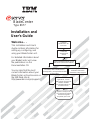 1
1
-
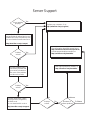 2
2
-
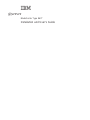 3
3
-
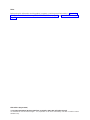 4
4
-
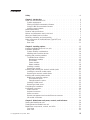 5
5
-
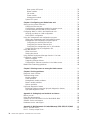 6
6
-
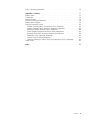 7
7
-
 8
8
-
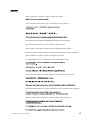 9
9
-
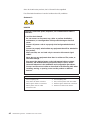 10
10
-
 11
11
-
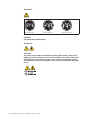 12
12
-
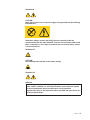 13
13
-
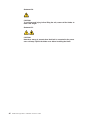 14
14
-
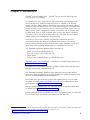 15
15
-
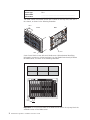 16
16
-
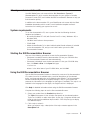 17
17
-
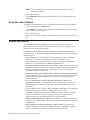 18
18
-
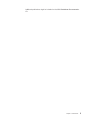 19
19
-
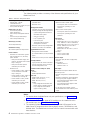 20
20
-
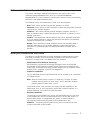 21
21
-
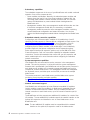 22
22
-
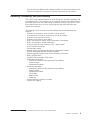 23
23
-
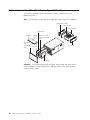 24
24
-
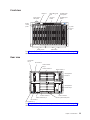 25
25
-
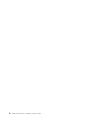 26
26
-
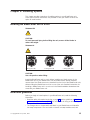 27
27
-
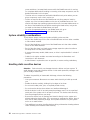 28
28
-
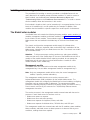 29
29
-
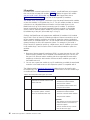 30
30
-
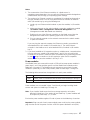 31
31
-
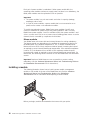 32
32
-
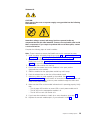 33
33
-
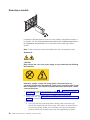 34
34
-
 35
35
-
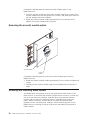 36
36
-
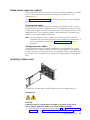 37
37
-
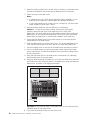 38
38
-
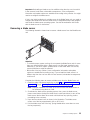 39
39
-
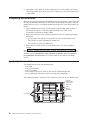 40
40
-
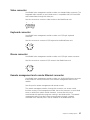 41
41
-
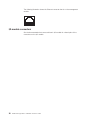 42
42
-
 43
43
-
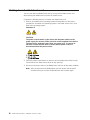 44
44
-
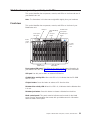 45
45
-
 46
46
-
 47
47
-
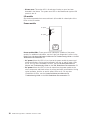 48
48
-
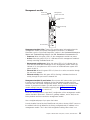 49
49
-
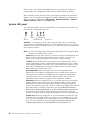 50
50
-
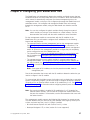 51
51
-
 52
52
-
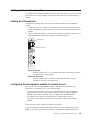 53
53
-
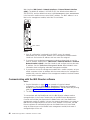 54
54
-
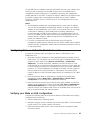 55
55
-
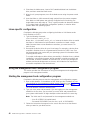 56
56
-
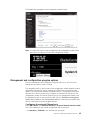 57
57
-
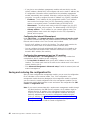 58
58
-
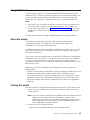 59
59
-
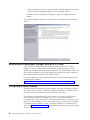 60
60
-
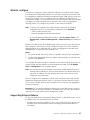 61
61
-
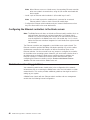 62
62
-
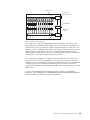 63
63
-
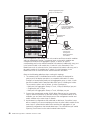 64
64
-
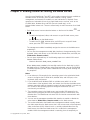 65
65
-
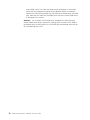 66
66
-
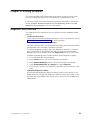 67
67
-
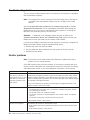 68
68
-
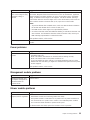 69
69
-
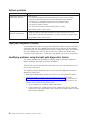 70
70
-
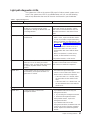 71
71
-
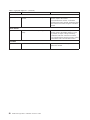 72
72
-
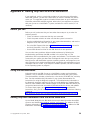 73
73
-
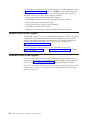 74
74
-
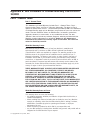 75
75
-
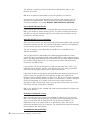 76
76
-
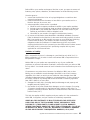 77
77
-
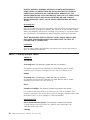 78
78
-
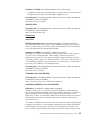 79
79
-
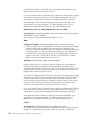 80
80
-
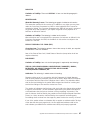 81
81
-
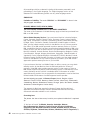 82
82
-
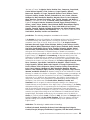 83
83
-
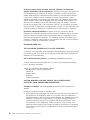 84
84
-
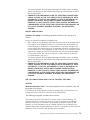 85
85
-
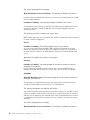 86
86
-
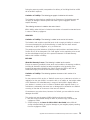 87
87
-
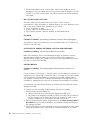 88
88
-
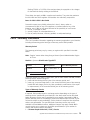 89
89
-
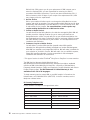 90
90
-
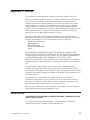 91
91
-
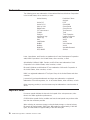 92
92
-
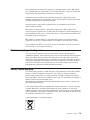 93
93
-
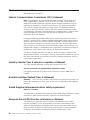 94
94
-
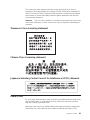 95
95
-
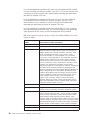 96
96
-
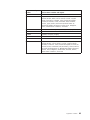 97
97
-
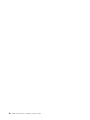 98
98
-
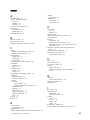 99
99
-
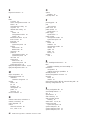 100
100
-
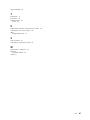 101
101
-
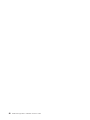 102
102
-
 103
103
-
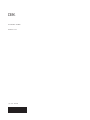 104
104
Ask a question and I''ll find the answer in the document
Finding information in a document is now easier with AI
Related papers
Other documents
-
Lenovo BladeCenter Virtual Fabric 10Gb Switch Module Installation guide
-
Lenovo BladeCenter HS22 User manual
-
Lenovo BladeCenter HS22 User manual
-
Lenovo BladeCenter HX5 1909 Problem Determination And Service Manual
-
Cisco Systems Intelligent Gigabit Ethernet Switch Module User manual
-
Lenovo E5-2600 v2 User manual
-
Lenovo E5-2600 v2 User manual
-
Cisco Systems InfiniBand 4x User manual
-
Lenovo 31P7415 - ThinkPlus Preferred Pro Full Size Keyboard Wired Installing And Operating
-
Lenovo BladeCenter HS23 7875 Problem Determination And Service Manual