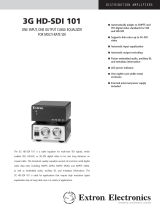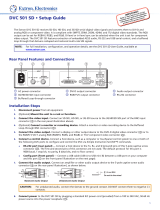Page is loading ...

User Guide
DSC 3G-HD A and
DSC HD-3G A
Scalers
Scalers
68-2261-01 Rev. A
10 13

Safety Instructions
Safety Instructions • English
WARNING: This symbol, , when used on the product, is intended to
alert the user of the presence of uninsulated dangerous voltage within the
product’s enclosure that may present a risk of electric shock.
ATTENTION: This symbol, , when used on the product, is intended
to alert the user of important operating and maintenance (servicing)
instructions in the literature provided with the equipment.
For information on safety guidelines, regulatory compliances, EMI/EMF
compatibility, accessibility, and related topics, see the Extron Safety and
Regulatory Compliance Guide, part number 68-290-01, on the Extron website,
www.extron.com.
Instructions de sécurité • Français
AVERTISSEMENT : Ce pictogramme, , lorsqu’il est utilisé sur le
produit, signale à l’utilisateur la présence à l’intérieur du boîtier du produit
d’une tension électrique dangereuse susceptible de provoquer un choc
électrique.
ATTENTION : Ce pictogramme, , lorsqu’il est utilisé sur le produit,
signale à l’utilisateur des instructions d’utilisation ou de maintenance
importantes qui se trouvent dans la documentation fournie avec le
matériel.
Pour en savoir plus sur les règles de sécurité, la conformité à la réglementation,
la compatibilité EMI/EMF, l’accessibilité, et autres sujets connexes, lisez les
informations de sécurité et de conformité Extron, réf. 68-290-01, sur le site
Extron, www.extron.fr.
Sicherheitsanweisungen • Deutsch
WARNUNG: Dieses Symbol auf dem Produkt soll den Benutzer
darauf aufmerksam machen, dass im Inneren des Gehäuses dieses
Produktes gefährliche Spannungen herrschen, die nicht isoliert sind
und die einen elektrischen Schlag verursachen können.
VORSICHT: Dieses Symbol auf dem Produkt soll dem Benutzer in der
im Lieferumfang enthaltenen Dokumentation besonders wichtige Hinweise
zur Bedienung und Wartung (Instandhaltung) geben.
Weitere Informationen über die Sicherheitsrichtlinien, Produkthandhabung,
EMI/EMF-Kompatibilität, Zugänglichkeit und verwandte Themen finden Sie in
den Extron-Richtlinien für Sicherheit und Handhabung (Artikelnummer
68-290-01) auf der Extron-Website, www.extron.de.
Instrucciones de seguridad • Español
ADVERTENCIA: Este símbolo, , cuando se utiliza en el producto,
avisa al usuario de la presencia de voltaje peligroso sin aislar dentro del
producto, lo que puede representar un riesgo de descarga eléctrica.
ATENCIÓN: Este símbolo, , cuando se utiliza en el producto, avisa
al usuario de la presencia de importantes instrucciones de uso y
mantenimiento recogidas en la documentación proporcionada con el
equipo.
Para obtener información sobre directrices de seguridad, cumplimiento
de normativas, compatibilidad electromagnética, accesibilidad y temas
relacionados, consulte la Guía de cumplimiento de normativas y seguridad de
Extron, referencia 68-290-01, en el sitio Web de Extron, www.extron.es.
Инструкция по технике безопасности • Русский
ПРЕДУПРЕЖДЕНИЕ: Данный символ, , если указан
на продукте, предупреждает пользователя о наличии
неизолированного опасного напряжения внутри корпуса
продукта, которое может привести к поражению
электрическим током.
ВНИМАНИЕ: Данный символ, , если указан на продукте,
предупреждает пользователя о наличии важных инструкций
по эксплуатации и обслуживанию в руководстве,
прилагаемом к данному оборудованию.
Для получения информации о правилах техники безопасности,
соблюдении нормативных требований, электромагнитной
совместимости (ЭМП/ЭДС), возможности доступа и других
вопросах см. руководство по безопасности и соблюдению
нормативных требований Extron на сайте Extron: www.extron.ru,
номер по каталогу - 68-290-01.
Chinese Simplified(简体中文)
警告: 产品上的这个标志意在警告用户该产品机壳内有暴露的危险 电压,
有触电危险。
注意: 产品上的这个标志意在提示用户设备随附的用户手册中有
重要的操作和维护(维修)说明。
关于我们产品的安全指南、遵循的规范、EMI/EMF 的兼容性、无障碍
使用的特性等相关内容,敬请访问 Extron 网站 www.extron.cn,参见 Extron
安全规范指南,产品编号 68-290-01。
Chinese Traditional( )
警告: 若產品上使用此符號,是為了提醒使用者,產品機殼內存在著
可能會導致觸電之風險的未絕緣危險電壓。
注意 若產品上使用此符號,是為了提醒使用者。
有關安全性指導方針、法規遵守、EMI/EMF 相容性、存取範圍和相關主題的詳
細資訊,請瀏覽 Extron 網站:www.extron.cn,然後參閱《Extron 安全性與法
規遵守手冊》,準則編號 68-290-01。
Japanese
警告: この記号 が製品上に表示されている場合は、筐体内に絶縁されて
いない高電圧が流れ、感電の危険があることを示しています。
注意: この記号 が製品上に表示されている場合は、本機の取扱説明書
に 記 載されている重 要 な操 作と保 守 ( 整 備 )の指 示についてユーザー の 注
意を喚起するものです。
安全上のご注意、法規厳守、EMI/EMF適合性、その他の関連項目に
つ い て は 、エ ク スト ロ ン の ウェ ブ サ イト www.extron.jp よ り 『 Extron Safety and
Regulatory Compliance Guide』 ( P/N 68-290-01) をご覧ください。
Korean
경고: 이 기호 가 제품에 사용될 경우, 제품의 인클로저 내에 있는
접지되지 않은 위험한 전류로 인해 사용자가 감전될 위험이 있음을
경고합니다.
주의: 이 기호 가 제품에 사용될 경우, 장비와 함께 제공된 책자에 나와
있는 주요 운영 및 유지보수(정비) 지침을 경고합니다.
안전 가이드라인, 규제 준수, EMI/EMF 호환성, 접근성, 그리고 관련 항목에
대한 자세한 내용은 Extron 웹 사이트(www.extron.co.kr)의 Extron 안전 및
규제 준수 안내서, 68-290-01 조항을 참조하십시오.

FCC Class A Notice
This equipment has been tested and found to comply with the limits for a Class A digital device,
pursuant to part15 of the FCC rules. The ClassA limits provide reasonable protection against harmful
interference when the equipment is operated in a commercial environment. This equipment generates,
uses, and can radiate radio frequency energy and, if not installed and used in accordance with the
instruction manual, may cause harmful interference to radio communications. Operation of this
equipment in a residential area is likely to cause interference; the user must correct the interference at
his own expense.
NOTE: For more information on safety guidelines, regulatory compliances, EMI/EMF compatibility,
accessibility, and related topics, see the Extron Safety and Regulatory Compliance Guide
on the Extron website.
Copyright
© 2013 Extron Electronics. All rights reserved.
Trademarks
All trademarks mentioned in this guide are the properties of their respective owners.
The following registered trademarks
®
, registered service marks
(SM)
, and trademarks
(TM)
are the property of
RGBSystems, Inc. or Extron Electronics:
Registered Trademarks
(®)
AVTrac, Cable Cubby, CrossPoint, eBUS, EDID Manager, EDID Minder, Extron, Flat Field, GlobalViewer, Hideaway, Inline, IPIntercom, IPLink,
Key Minder, LockIt, MediaLink, PlenumVault, PoleVault, PowerCage, PURE3, Quantum, SoundField, SpeedMount, SpeedSwitch, System
Integrator, TeamWork, TouchLink, V-Lock, VersaTools, VN-Matrix, VoiceLift, WallVault, WindoWall, XTP and XTP Systems
Registered Service Mark
(SM)
: S3 Service Support Solutions
Trademarks
(
™
)
AAP, AFL (Accu-Rate Frame Lock), ADSP (Advanced Digital Sync Processing), AIS (Advanced Instruction Set), Auto-Image, CDRS (Class D
Ripple Suppression), DDSP (Digital Display Sync Processing), DMI (Dynamic Motion Interpolation), DriverConfigurator, DSPConfigurator, DSVP
(Digital Sync Validation Processing), FastBite, FOXBOX, IP Intercom HelpDesk, MAAP, MicroDigital, ProDSP, QS-FPC (QuickSwitch Front Panel
Controller), Scope-Trigger, SIS, Simple Instruction Set, Skew-Free, SpeedNav, Triple-Action Switching, XTRA, ZipCaddy, ZipClip

Conventions Used in this Guide
Notifications
The following notifications are used in this guide:
WARNING: A warning indicates a situation that has the potential to result in death or
severe injury.
CAUTION: A caution indicates a situation that may result in minor injury.
ATTENTION: Attention indicates a situation that may damage or destroy the product or
associated equipment.
NOTE: A note draws attention to important information.
TIP: A tip provides a suggestion to make working with the application easier.
Software Commands
Commands are written in the fonts shown here:
^AR Merge Scene,,Op1 scene 1,1 ^B 51 ^W^C
[01] R 0004 00300 00400 00800 00600 [02] 35 [17] [03]
E X! *X1&* X2)* X2#* X2! CE}
NOTE: For commands and examples of computer or device responses mentioned
in this guide, the character “0” is used for the number zero and “O” is the capital
letter “o.”
Computer responses and directory paths that do not have variables are written in the font
shown here:
Reply from 208.132.180.48: bytes=32 times=2ms TTL=32
C:\Program Files\Extron
Variables are written in slanted form as shown here:
ping xxx.xxx.xxx.xxx —t
SOH R Data STX Command ETB ETX
Selectable items, such as menu names, menu options, buttons, tabs, and field names are
written in the font shown here:
From the File menu, select New.
Click the OK button.
Specifications Availability
Product specifications are available on the Extron website, www.extron.com.

Contents
Introduction............................................................ 1
About this Guide ................................................. 1
About the DSC 3G-HD A and DSC HD-3G A ..... 1
Features ............................................................. 2
DSC 3G-HD A ................................................ 2
DSC HD-3G A ................................................ 2
Both Models .................................................. 3
Application Diagrams .......................................... 4
Rear Panel Connections ..................................... 5
Rear Panel Connections ..................................... 5
Securing the HDMI Connector Using the LockIt
Bracket ............................................................ 7
Connecting for Remote Control .......................... 7
Connecting to the RS-232 Port ...................... 7
Operation .............................................................. 11
Front Panel Features ......................................... 11
On-screen Display ............................................ 13
Menu Overview ............................................. 13
Using the Front Panel Buttons with the
OSD Menus ................................................. 16
Using the OSD Menus .................................. 17
Auto-Image ...................................................... 35
Changing the Output Resolution and Refresh
Rate ................................................................ 36
Custom Rates — DSC 3G-HD A Only .......... 36
Importing an HDMI EDID — DSC 3G-HD A
Only ............................................................. 36
Changing the Output Resolution from the
Front Panel — DSC HD-3G A Only .............. 36
Resetting the Output Rate ........................... 37
Power Save Mode ............................................ 38
Presets ............................................................. 38
Auto Memories ............................................. 38
User Presets ................................................. 39
Input Presets ................................................ 39
Locking the Front Panel (Executive Mode) ........ 40
Resetting .......................................................... 40
Remote Configuration and Control ................ 41
SIS Commands ................................................ 41
Copyright Information ................................... 41
DSC-initiated Messages ............................... 42
Error Responses ........................................... 42
Using the Command and Response Table .... 42
Symbol Definitions ........................................ 43
Windows-based Control Program ..................... 62
Installing the Software from the Disk ............. 62
Downloading the PCS Control Software
from the Web ............................................... 63
Starting the Control Program ........................ 66
Reference Information ...................................... 67
Mounting Options ............................................. 67
DSC 3G-HD A and DSC HD-3G A • Contents v

DSC 3G-HD A and DSC HD-3G A • Contents vi

Introduction
This section provides an overview of the DSC 3G-HD A and DSC HD-3G A scalers,
covering the following topics:
• About this Guide
• About the DSC 3G-HD A and DSC HD-3G A
• Features
• Application Diagrams
About this Guide
The DSC 3G-HD A and DSC HD-3G A User Guide describes the Extron
DSC 3G/HD/SD SDI-to-HDMI and DSC HDMI-to-3G/HD/SD SDI Digital Scaling
Converters and provides instructions for experienced installers to install, configure, and
operate them.
In this guide the terms “scaler” and “DSC” are used interchangeably to refer to both DSC
models.
About the DSC 3G-HD A and DSC HD-3G A
The DSC 3G-HD A and DSC HD-3G A are single-input scalers that accept multiple video
resolutions and offer multiple output rates. They provide 30-bit processing and 1080i
deinterlacing as well as embedded audio. Other features of both models include Auto
Memory, Auto-Image, and internal test patterns. Setup and control are provided via front
panel controls with an on-screen display (OSD), a front panel USB Config port, and a
rear panel RS-232 port. Simple Instruction Set (SIS) commands and the Windows-based
control software can be accessed via the Config and RS-232 ports.
Both models have compact 1U high by 1/2 rack wide by 8 1/2 inches (21.5 cm) deep
enclosures and can be rack mounted.
• DSC 3G-HD A: The DSC 3G-HD A scaler converts 3G-SDI, HD-SDI, and SD-SDI
signals to HDMI. It accepts and scales SMPTE video resolutions from 480i to
1080p @ 60 Hz and 2k (2048x1080), with output rates up to 1920x1200, including
HDTV 1080p @ 60 Hz and 2k. It has one 3G-SDI/HD-SDI/SD-SDI input plus an SDI
loop-through, and one HDMI output. It can embed analog audio input signals or up
to four pairs of AES audio channels from the SDI input in the HDMI output. It provides
gain and attenuation for analog stereo input and for each embedded SDI channel.
• DSC HD-3G A: The DSC HD-3G A scaler converts HDMI signals to 3G-SDI, HD-SDI,
and SD-SDI formats. It accepts computer and SMPTE video resolutions up to
1920x1200 and 2k, with output rates from 480i to HDTV 1080p @ 60 Hz and 2k. It
has one HDMI input and dual 3G-SDI/HD-SDI/SD-SDI outputs. It can embed analog
or two-channel or multi-channel HDMI audio in the SDI outputs and provides gain and
attenuation adjustments for analog stereo input.
DSC 3G-HD A and DSC HD-3G A • Introduction 1

Features
DSC 3G-HD A
• 3G-SDI, HD-SDI, and SD-SDI to HDMI video scaling — Provides high quality
conversion of signal format and video resolution with audio embedding.
• Inputs — One 3G-SDI/HD-SDI/SD-SDI on a BNC connector, and balanced and
unbalanced stereo audio on a 5-pole captive screw connector
• Outputs — One HDMI and one buffered loop-through 3G-SDI/HD-SDI/SD-SDI on a
BNC connector
• Accepts 3G-SDI/HD-SDI/SD-SDI signals up to 2.97 Gbps — Accepts data rates
from standard definition to HDTV 1080p/60 and 2k. Complies with SMPTE 259M,
292M, 424M, and ITU digital video standards.
• HDMI audio embedding — Analog stereo audio or up to four pairs of AES audio
channels from the SDI input can be embedded onto the HDMI output.
• Input equalization and reclocking — Automatically equalizes incoming signals and
reshapes and restores signals on the buffered loop-through.
• Selectable output color space — The color space can be set to RGB or
component video.
• HDMI to DVI Interface Format Correction — Automatically enables or disables
embedded audio and infoframes and sets the correct color space for proper
connection to HDMI and DVI displays.
DSC HD-3G A
• HDMI to 3G-SDI, HD-SDI, and SD-SDI video scaling — Provides high quality
conversion of signal format and video resolution with audio embedding.
• Inputs — One HDMI connector, and balanced and unbalanced stereo audio on a
5-pole captive screw connector
• Outputs — Dual buffered 3G-SDI/HD-SDI/SD-SDI on BNC connectors.
Simultaneous 3G-SDI/HD-SDI/SDI outputs are available for driving two sink devices.
• Accepts multiple HDMI signals — Accepts HDMI signals up to 1920x1200,
1080p @ 60 Hz, and 2k. Only unencrypted content can be sent to the output.
• SDI audio embedding — Analog stereo audio or HDMI two-channel LPCM or
multi-channel PCM audio can be embedded onto the SDI outputs.
• SMPTE compliance — Complies with SMPTE 259M, 292M, 424M, and ITU digital
video standards.
• EDID emulation — Provides selectable resolutions and refresh rates and a means
for specifying the rate of the incoming signal, ensuring proper communication with
the video source.
• Genlock input with loop-through — Allows for synchronization to an external
reference signal and supports bi-level or tri-level sync for integration into broadcast
and production applications.
DSC 3G-HD A and DSC HD-3G A • Introduction 2

Both Models
• Advanced scaling engine — Image scaling and video format conversion are
performed at 30-bit precision for enhanced color accuracy and picture detail. High
performance deinterlacing for 1080i signals from HD sources delivers optimized
image quality.
• Selectable output rates — Available output rates include:
• DSC 3G-HD A: Computer video from 640x480 to 1920x1080 (1080p) and
2048x1080 (2k)
• DSC HD-3G A: HDTV rates from 480i to 1080p and 2k.
• Aspect ratio control — The aspect ratio of the video output can be controlled by
selecting a fill mode, which provides a full screen output, or a follow mode, which
preserves the original aspect ratio of the input signal.
• AFL™ - Accu-RATE Frame Lock — A patented technology exclusive to Extron that
locks the output frame rate to a designated input to eliminate stuttering caused by
frame rate conversion.
• Front panel LED indicators — Provides visual indication of system status for real-
time feedback and monitoring of signal format, presence, and power.
• Windows-based Control Program — A Windows-based software program is
provided on DVD with the DSC. This program lets you configure and control the
scaler from your computer via an RS-232 or USB connection.
• Image freeze control — A live image can be frozen using RS-232 serial control or
USB.
• Auto Memory — When activated, the unit automatically stores size, position, and
picture settings based on the incoming signal. When the same signal is detected
again, these image settings are automatically recalled from memory.
• On-screen menus — On-screen menus enable system setup using the front panel
controls. Key parameters such as input and output video formats are grouped for
convenience on the initial Quick Setup screen, while additional screens provide full
control over the other functions and settings.
• Output Standby Mode — Automatically mutes the video and syncs output to the
display device when no active input signal is detected. This allows the projector
or flat-panel display to automatically enter into standby mode to save energy and
enhance lamp or panel life.
• Power Save Mode — Places the unit in a low power standby state to conserve
energy when not in use.
• Automatic 3:2 and 2:2 pulldown detection — Advanced film mode processing
techniques that help maximize image detail and sharpness for NTSC, PAL, and HDTV
1080i sources that originated from film
• Picture controls — Enable control of brightness, contrast, detail, horizontal and
vertical positioning, overscan, and sizing.
• User presets — Memory presets are available for each input to store and recall
optimized image settings.
• LockIt HDMI cable lacing bracket provided
• Internal test patterns — Offers a crop pattern, grayscale, color bars, alternating
pixels, audio pink noise, and four aspect ratio patterns: 1.33, 1.78, 1.85, and 2.35
• Audio input gain and attenuation — Gain and attenuation can be adjusted for the
analog stereo input.
DSC 3G-HD A and DSC HD-3G A • Introduction 3

• Integrated audio delay — The audio output is automatically delayed to compensate
for latency introduced by the video processing.
• Signal presence confirmation — Provides real-time verification of status for the
digital video input and output through front panel LEDs or RS-232.
• Input audio muting — The analog stereo or digital audio input can be muted.
• Front panel security lockout — Locks out all front panel functions. All functions
remain available through USB or RS-232 control.
• Control ports — The following ports enable complete control and configuration of
the DSC via SIS commands.
• RS-232 Remote port (rear panel)
• USB Config port (front panel)
• Rack mountable
• Internal universal power supply — The 100-240 VAC, 50-60 Hz, international
power supply provides worldwide power compatibility.
Application Diagrams
RS-232
HDMI
3G/HD/SD-SDI
100-240V ~ x.x A MAX
50-60 Hz
DSC 3G-HD A
REMOTEOUTPUTAUDIO ININPUT
Tx Rx G
L
R
Camera
Extron
DSC 3G-HD A
3G-SDI to HDMI Scaler
with Audio Embedding
Local Monitor
Flat Panel Display
Figure 1. DSC 3G-HD A Application Example
100-240V ~ - A MAX
50-60 Hz
DSC HD-3G A
REMOTE
OUTPUT
HDMI
SYNC
AUDIO IN
INPUT
GENLOCK
RS-232
Tx Rx
G
L
R
3G/HD/SD-SDI
RESET
RS232/R
S
4
22
REMOTE
LAN
ACT
LINK
50-
60Hz
100-240V
1.3A MAX.
US
LISTED 17 TT
AUD
IO/VIDEO
APP
A
RATUS
®
1
5
tx rx
tx
3
tx rx
7
tx
2
6
tx rx
tx
4
tx rx
8
tx
PLANE ADRESS
DIGIT
AL
VIDEO
SDI / HDSDI OUTPUTS
8
7
1 4
5
6
3
2
SDI / HDSDI INPUTS
8
7
1
4
5
6
3
2
PLANE ADRESS
INPUTS
1
2
3
4
OUTPUTS
1
2
3
4
PLANE ADRESS
9
10
11
12 13
14
15
16
L
R
L R
L
R
L
R
L
R
L R
L R
L R
L
1
R
L
2
R
L
3
R
L
4
R
L
5
R
L
6
R
L
7
R
L
8
R
I
N
P
U
T
S
I
N
P
U
T
S
9
10
11
12 13
14 15
16
L R
L R
L R
L R
L
R
L R
L R
L
R
L
1
R
L
2
R
L
3
R
L
4
R
L
5
R
L
6
R
L
7
R
L
8
R
O
U
T
P
U
T
S
O
U
T
P
U
T
S
PLA
NE ADRESS
COMPUTER IN
5
6
7
8
1
2
3
4
COMPUTER O
U
T
5
6
7
8
1
2
3
4
PLANE ADRESS
VIDEO OUTPUT
S
16
15
9 1
2
13
14
11
10
VIDEO INPUTS
16
15
9 1
2
13
14
11
10
16
15
9
12
1
3
14
1
1
1
0
16
15
9 12
1
3
14
1
1
10
S-VIDEO
Y
C
Y
C
Y
C
Extr
on
DS
C HD-3G A
HDMI
to 3G-SDI Scaler
with
Audio Embedding
Local Monitor
Extron
SMX Series
Matrix Swit
cher
Laptop
Figure 2. DSC HD-3G A Application Example
DSC 3G-HD A and DSC HD-3G A • Introduction 4

Rear Panel
Connections
This section provides a description of the DSC 3G-HD A and DSC HD-3G A rear panel
connectors and instructions for cabling. Topics include:
• Rear Panel Connections
• Securing the HDMI Connector Using the LockIt Bracket
• Connecting for Remote Control
ATTENTION: Installation and service must be performed by authorized personnel.
Rear Panel Connections
Figures 3 and 4 show the rear panel features of the DSC 3G-HD A and DSC HD-3G A,
respectively.
ATTENTION: Use electrostatic discharge precautions (be electrically grounded) when
making connections. Electrostatic discharge (ESD) can damage equipment, although
you may not feel, see, or hear it.
WARNING: Remove power from the system before making any connections.
RS-232
HDMI
3G/HD/SD-SDI LOOP THRU
100-240V ~ 0.3A MAX
50-60 Hz
DSC 3G-HD A
REMOTEOUTPUT
AUDIO
INPUT
Tx Rx G
L
R
5
7
1
2
3
6
Figure 3. DSC 3G-HD A Rear Panel
100-240V ~ 0.3A MAX
50-60 Hz
DSC HD-3G A
L
R
HDMI
RS-232
3G/HD/SD-SDI
SYNCINPUT
AUDIO
GENLOCK
Tx Rx G
OUTPUT REMOTE
1
4
5
7
6
2
Figure 4. DSC HD-3G A Rear Panel
DSC 3G-HD A and DSC HD-3G A • Installation 5

a AC power connector — Connect the supplied US standard IEC power cable
between this IEC connector and a 110-220 V 50-60 Hz AC power source. The front
panel control and input selection buttons light in sequence during power-up.
b Input connector —
• DSC 3G-HD A: Connect a 3G/HD/SD-SDI source to this female SDI BNC input
connector.
• DSC HD-3G A: Connect an HDMI source to this female HDMI input connector.
c Buffered loop-through connector — Connect a local monitor to this female SDI
BNC input connector. Buffered 3G/HD/SD-SDI signals are reclocked, reshaped, and
restored when passed through this loop-through connector.
d Genlock sync connectors (DSC HD-3G A only) —
Connect an external sync device to the female BNC input
(left) connector to sync the video signal in broadcast or
other sync-critical applications.
Connect any downstream equipment that requires
genlocking to the female BNC output connector (right) to
route the sync signal throughout the system in broadcast
or other sync-critical applications. Bi-level and tri-level sync
are supported.
e Audio input connector —
• DSC 3G-HD A: Connect audio from the source to this 5-pole captive screw
connector. Analog audio input can be embedded on the HDMI output. AES audio
that is embedded on the SDI input can be identified and one to four pairs (8
channels) of the available 16 channels can be embedded on the HDMI output:
• If eight-channel digital is selected, four of the eight available channel pairs are
used.
• If two-channel digital is selected, one of the eight pairs can be selected.
• DSC HD-3G A: If desired, connect analog audio input from the source to this
5-pole captive screw connector. HDMI or analog audio can be passed through to
the SDI outputs as AES pairs.
Unbalanced Stereo Input
Balanced Stereo Input
Tip
Ring
Tip
Ring
Slee
ves
Do not tin the wires!
Tip
Sleeve
Sleeve
Tip
LR
LR
inch (5 mm) MAX.
Figure 5. Wiring the Audio Input Connector
ATTENTION:
• The length of the exposed wires in the stripping process is critical. The ideal
length is 3/16 inch (5 mm). If the exposed portion is longer, the wires may
touch, causing a short circuit between them. If the exposed wires are shorter,
they can be easily pulled out, even if tightly fastened by the captive screws.
• Do not tin the wires. Tinned wire does not hold its shape and can become
loose over time.
• For unbalanced audio, connect the sleeves to the ground contact. Do not
connect them to negative (–) contacts.
SYNC
GENLOCK
Input
Output
DSC 3G-HD A and DSC HD-3G A • Installation 6

f Output connectors —
• DSC 3G-HD A HDMI output — Connect an HDMI display device to this female
HDMI connector. Secure the HDMI input to the HDMI connector using the LockIt
bracket (see “Securing the HDMI Connector using the LockIt Bracket”).
• DSC HD-3G A 3G/HD/SD-SDI outputs — Connect one or two SDI output
devices to one or both of these female BNC connectors. These output ports
transmit signals that follow SMPTE standards 259M, 292M, and 424M.
g RS-232 port — For serial RS-232 control, connect a host computer or control
system to the 3-pole captive screw connector (see “Connecting for Remote Control”).
Securing the HDMI Connector Using the LockIt Bracket
After connecting an input or output device to an HDMI
connector, secure the connector in place with the
provided LockIt bracket as follows:
1. Plug the HDMI cable into the panel connection.
2. Loosen the HDMI connection mounting screw
from the panel enough to allow the LockIt lacing
bracket to be placed over it.
3. Place the LockIt lacing bracket onto the screw and
slide it up against the HDMI connector. Tighten the
screw to secure the bracket.
4. Loosely place the included tie wrap around the
HDMI connector and LockIt lacing bracket.
5. While holding the connector securely against the
lacing bracket, tighten the tie wrap, then remove
any excess length.
Connecting for Remote Control
Both DSC models have two control ports through which they can be connected to your
computer for configuration and control: the rear panel RS-232 port and the front panel
USB port.
Connecting to the RS-232 Port
To connect your computer or control system to the DSC RS-232 port, you can use an
Extron Universal Control cable (UC50' or UC100') or other female 9-pin-to-bare-wire
RS-232 cable.
1. If the provided 3-pole captive screw connector is not already plugged into the RS-232
port on the rear panel, attach it.
2. Wire the unterminated end of the RS-232 cable to the attached 3-pole captive screw
connector as follows:
a. Connect the transmit wire to the left pin, which plugs into the Tx (transmit) port.
b. Connect the receive wire to the fourth pin, which plugs into the Rx (receive) port.
c. Connect the ground wire to the last pin, which plugs into the ground port, marked
with G.
3
OUTPUT
1
2
4
3
DSC 3G-HD A and DSC HD-3G A • Installation 7

3. Connect the 9-pin connector end of the RS-232 cable to the serial port of your
computer or control system.
RS-232
Computer or
Control System
RS-232 Port
DSC Rear Panel
RS-232 Port
NOTES:
• If you use cable that has a drain wire, tie
the drain wire to ground at both ends.
• Connect a ground wire between the DSC
and the computer or control system.
Tx Rx
1 2 3
G
Ground ( )
Transmit (Tx)
Receive (Rx)
Transmit (Tx)
Receive (Rx)
Figure 6. Connecting to the RS-232 Port
See SIS Commands on page 41 for information on sending SIS commands to this port.
Connecting to the USB Config Port
The mini Type B USB Config port is located on the DSC front panel. It can be used to
configure the converter via SIS commands.
1. Use a USB A-to-mini-B cable to connect the DSC USB Config port to a USB port on
your computer.
USB Cable
Type A
USB
Mini Type B
USB
USB 1
USB
Ports
Computer
DSC Front Panel
DSC HD-3G A
AUTO-
IMAGE
Extron
MENU
ENTER
HOLD FOR 720p
1080i
INPUT OUTPUT
SYNC
2.97 Gbps
1.485 Gbps
270 Mbps
SIGNAL
2CH-LPCM
MULTI-CH PCM
ANALOG
CONFIG
Figure 7. Connecting to the Front Panel USB Config Port
DSC 3G-HD A and DSC HD-3G A • Installation 8

2. If this is the first time you have connected a DSC to this particular USB port on your
computer, one of the following screens may open:
• Windows XP and earlier: If the following screen is displayed, specify whether
you want the computer to connect to Windows Update in order to search the
web for the driver that it needs to communicate with the DSC via the USB port
(this is not necessary if the USB driver already exists on your computer).
Figure 8. Found New Hardware Wizard Opening Screen
Select one of the following radio buttons:
• Select the Yes, this time only radio button if you want your computer to
connect to Windows Update only this one time.
• Select Yes, now and every time I connect a device if you want the
computer to automatically connect to Windows Update every time the DSC
is connected to this USB port.
• Select No, not this time if you do not want the computer to connect to
Windows Update at this time (for example, if the driver is already installed).
NOTE: This wizard appears only the first time you connect the DSC to each
USB port. You do not see the wizard again unless you connect the DSC to a
different USB port on your computer.
DSC 3G-HD A and DSC HD-3G A • Installation 9

• Windows 7 and later: A pop-up prompt appears on the Windows taskbar
informing you that Windows is searching Windows Update for USB software.
If desired, click the USB icon to view the progress of the search. The Driver
Software Installation window appears:
Figure 9. Driver Software Installation Window for USB Software
3. (Windows XP and earlier) Click Next. On the next screen, make sure that the Install
the software automatically (Recommended) radio button is selected, then click
Next (you do not need to insert a disc).
Figure 10. Selecting the Radio Button to Install the USB Driver
Automatically
Your computer locates the driver needed for it to communicate with the DSC via the
USB port.
4. Windows XP or earlier: When the Completed screen appears, click Finish to close
the wizard.
Windows 7 or later: When the USB software has been located and downloaded, the
message Ready to use appears on the Driver Software Installation screen (a pop-up
message appears above the Windows taskbar if the screen is closed). Click Close to
close the status window.
5. Configure the DSC as desired, using SIS commands (see SIS Commands on
page 41), the OSD (see On-screen Display on page 13) or the Windows-based
control program (see the program help file).
DSC 3G-HD A and DSC HD-3G A • Installation 10

Operation
This section discusses the functions available through the front panel and the on-screen
display (OSD) to configure and operate the DSC. Topics include:
• Front Panel Features
• On-screen Display
• Auto-Image
• Changing the Output Resolution and Refresh Rate
• Power Save Mode
• Presets
• Locking the Front Panel (Executive Mode)
• Resetting
Front Panel Features
Figures 11 and 12 show the front panel features of the DSC 3G-HD A and DSC HD-3G A,
respectively.
DSC 3G-HD A
CONFIG
AUTO-
IMAGE
Extron
INPUT RATE MENU
ENTER
OUTPUT
UNKNOWN
HDTV
PC
AUDIO
SYNC
HOLD FOR XGA
720 P
2.97 Gbps
1.485 Gbps
270 Mbps
2
1
4
3
5
6
Figure 11. DSC 3G-HD A Front Panel
DSC HD-3G A
CONFIG
AUTO-
IMAGE
Extron
MENU
ENTER
HOLD FOR 720p
1080i
INPUT
OUTPUT
SYNC
2.97 Gbps
1.485 Gbps
270 Mbps
SIGNAL
2CH-LPCM
MULTI-CH PCM
ANALOG
3
4
5
6
1
2
Figure 12. DSC HD-3G A Front Panel
a Status LED (power and signal) — Lights steadily amber when the unit is powered
on but no signal is present, blinks amber every 3 seconds when the unit is in standby
mode, and lights steadily green when both power and an input signal are present.
b USB configuration port — Connect a control system or computer to this mini USB
port for device configuration, control, and firmware upgrades.
DSC 3G-HD A and DSC HD-3G A • Operation 11

c Input signal information LEDs
• DSC 3G-HD A: Input Rate LEDs — One of these four green LEDs lights when
the unit is powered on, indicating the type of input signal that is present.
• Unknown: The signal does not reference SMPTE 259M, 292M, or 424M.
• 2.97 Gbps: SMPTE 424M — 1080p @ 50 Hz and higher or 2k @ greater
than 30 Hz
• 1.485 Gbps: SMPTE 292M — 720p or 1080i, 1080p @ up to 30 Hz
• 270 Mbps: SMPTE 259M — 480i or 576i
• DSC HD-3G A: Input LEDs — These four green LEDs light to indicate presence
of an input signal and the type of audio signal if one is also present.
• Signal: An input signal is present.
• 2Ch-LPCM: Two-channel LPCM audio signal is present.
• Multi-Ch PCM: Multi-channel PCM audio signal is present.
• Analog: Analog audio signal is present.
d Output signal information LEDs
• DSC 3G-HD A: Output LEDs — These four green LEDs light to indicate the
presence of sync and other information about the signal being output.
• Sync: Sync is present. (If the video is muted, this LED does not light.)
• HDTV: Lights to indicate 2k, 1080p, 1080i, 720p, 480p, 576p rates, or
custom HDTV rates
• PC: VESA standard or custom computer rates
• Audio: Embedded audio is present.
• DSC HD-3G A: Output LEDs — These four green LEDs light to indicate the
presence of sync and the output rate specified for the output (output rates can
be specified using SIS commands, the Windows-based control program, or the
OSD).
• Sync: Sync is present. (If the video is muted, this LED does not light.)
• 2.97 Gbps: SMPTE 424M
• 1.485 Gbps: SMPTE 292M
• 270 Mbps: SMPTE 259M
e Menu and Enter buttons — These buttons let you access and make selections
from the on-screen display menus (see Using the Front Panel Buttons with the
OSD Menus on page 16 for detailed explanations of these buttons and the arrow
buttons.
f Navigation Buttons — These left t, right , up
, and down arrow buttons
enable you to step through the OSD submenus. You can also press them to lock
the front panel controls (executive mode) (see page 40), perform Auto-Image (see
page 35), and reset the output rate (see page 37).
DSC 3G-HD A and DSC HD-3G A • Operation 12

On-screen Display
The on-screen display (OSD) enables you to configure and adjust the DSC from menus
displayed on a monitor or other display device connected to a rear panel output.
NOTE: The settings available through these menus can also be selected via SIS
commands (see the Remote Configuration and Control section, beginning on
page 41).
Menu Overview
The OSD main menu has seven configuration submenus and two read-only information
screens. The two DSC models have the same options on their main menus. However,
some of the submenus differ between products. The DSC 3G-HD A and DSC HD-3G A
OSD menu tables on the next two pages show the submenus and their options for each
DSC.
NOTE: The Device Info and Communication screens are read-only and give current
device status.
The menu screen always displays the following items, regardless of which submenu is
displayed.
• Company name and product name are in the upper-left corner.
• Firmware version number is in the upper-right corner.
• Current Input Resolution and refresh rate are in the lower-left corner
• Current output resolution and refresh rate is in the lower-right corner.
DSC 3G-HD A and DSC HD-3G A • Operation 13

OSD Menus — DSC 3G-HD A
Submenu Submenu Item
Quick Setup
Auto-Image
(Start)
Output
Resolution
Auto Memory
(Status)
Aspect Ratio
Input Audio
format
Test Pattern
User Presets Recall Save Clear
Picture
Controls
Image Position
(H and V)
Image Size
(H and V)
Brightness
-----------
Contrast
Detail
Input Auto-Image Film Mode
Active
(Pixels)
(H and V)
Total (Pixels)
(H and V)
Start (Pixel)
(H and V)
Output
Output
Resolution
HDMI Format AFL
Audio
Input
Audio
Format
Audio Mute
Input
Gain/Attenuation
SDI Audio
Decode
Advanced Test Pattern
Screen
Saver
-----------
Timeout
Aspect Ratio
Auto Memory
(Status)
Overscan
Temperature Factory Reset
Communication
(Read-only)
Remote Port
Device Info
(Read-only)
Temperature
Input
(Resolution, Type,
Rate, Total Lines, and
Total Pixels)
AFL
(Status)
Output
(Resolution
and Rate)
Format
(Output)
Display Info
(Resolution
and Rate)
Firmware
(Version and
Build)
DSC 3G-HD Menu Table
DSC 3G-HD A and DSC HD-3G A • Operation 14
/