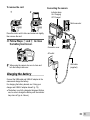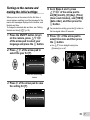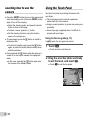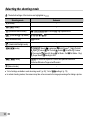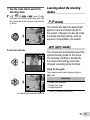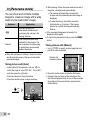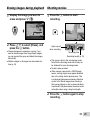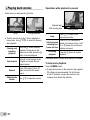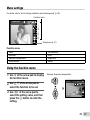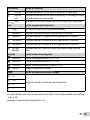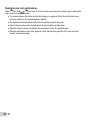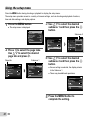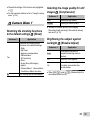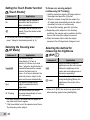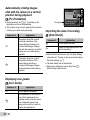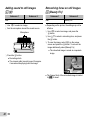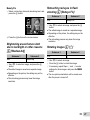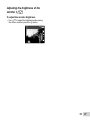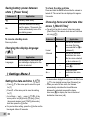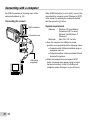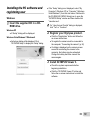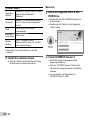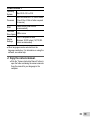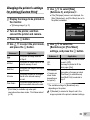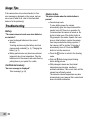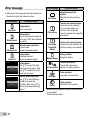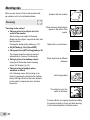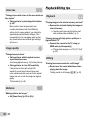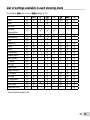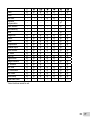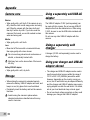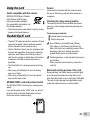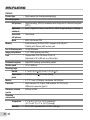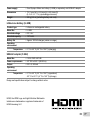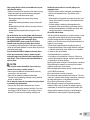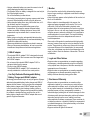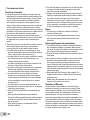Olympus SH-50 iHS User manual
- Category
- Print & Scan
- Type
- User manual
This manual is also suitable for

DIGITAL CAMERA
Instruction Manual
SH-50
● Thank you for purchasing an Olympus digital camera. Before you start to use your new camera, please
read these instructions carefully to enjoy optimum performance and a longer service life. Keep this
manual in a safe place for future reference.
● We recommend that you take test shots to get accustomed to your camera before taking important
photographs.
● In the interest of continually improving products, Olympus reserves the right to update or modify
information contained in this manual.

2
EN
Checking the contents of the box
or
Digital camera Strap Lithium Ion
Battery
(LI-90B)
USB-AC adapter
(F-2AC)
USB cable
(CB-USB8)
OLYMPUS Setup
CD-ROM
Stylus pen
Names of Parts
Names of Parts
3
2
1
4
6
5
8
9
10
11
7
1 Strap eyelet
2
Connector cover
3 Multi-connector
4 HDMI micro connector
5 Self-timer lamp/
AF illuminator
6 Flash
7
Lens
8
Speaker
9
Tripod socket
10
Battery/card cover
11
Battery/card cover lock
Other accessories not shown: Warranty card
Contents may vary depending on purchase location.

3
EN
2
9
10
11
12
13
4
8
1
5
6
7
3
1 Stereo microphone
2 Flash switch
3 Monitor
4 Zoom lever
5 Shutter button
6 Mode dial
7 n button
8 Indicator lamp
9 F button (shooting movies)
10
A button (OK)
11
Arrow pad
INFO (changing information display)
# (fl ash)
Y (self-timer)
(erase)
12
q button (switching between
shooting and playback)
13
button
Attaching the camera strap
Attaching the camera strap
Pull the strap tight so that it does not come
loose.
Arrow pad
H (left)
G (down)
F (up)
I (right)
FGHI instruct to press the up/down/left/right
arrow pad.

4
EN
Inserting and removing the
battery and card (commercially
available)
1
Follow Steps 1 and 2 to open
the battery/card cover.
2
1
Battery/card cover
Battery/card cover lock
Turn off the camera before opening the battery/
card cover.
2
Insert the battery while sliding the
battery lock knob in the direction
of the arrow.
Battery lock knob
Insert the battery as illustrated with the C mark
toward the battery lock knob.
Damage to the battery exterior (scratches, etc.)
may produce heat or an explosion.
Slide the battery lock knob in the direction of the
arrow to unlock, and then remove the battery.
3
Insert the card straight until it
clicks into place.
Write-protect switch
Always use SD/SDHC/SDXC/Eye-Fi/FlashAir
(with Wireless LAN function) card with this
camera. Do not insert other types of memory
cards. “Using the card” (p. 73)
● Do not touch the metallic parts of the card directly.

5
EN
To remove the card
To remove the card
12
Press the card in until it clicks and comes out slightly,
then remove the card.
4
Follow Steps 1 and 2 to close
the battery/card cover.
1
2
When using the camera, be sure to close and
lock the battery/card cover.
Charging the battery
Connect the USB cable and USB-AC adapter to the
camera and charge the battery.
For charging the battery abroad, see “Using your
charger and USB-AC adapter abroad” (p. 72).
● The battery is not fully charged at shipment. Before
use, be sure to charge the battery until the indicator
lamp turns off (up to 4 hours).
Connecting the camera
Connecting the camera
AC outlet
USB cable
(supplied)
Connector cover
Indicator lamp
On: Charging
Off: Charged
Multi-connector

6
EN
When to charge the batteries
When to charge the batteries
Charge the battery when the error message shown
below appears.
Battery Empty
Error message
Flashes in red
Never use any cable other than supplied or
Olympus-designated USB cable. This may cause
smoking or burning.
The included F-2AC USB-AC adapter (hereafter
referred to as USB-AC adapter) differs
depending on the region where you purchased
the camera. If you received a plug-in type USB-
AC adapter, plug it directly into AC outlet.
The included USB-AC adapter has been
designed to be used for charging and playback.
Do not take pictures while the USB-AC adapter
is connected to the camera.
Be sure to unplug the power plug of the USB-AC
adapter from the wall outlet when the charging is
complete or the playback ends.
For details on the battery, see “Battery Handling
Precautions” (p. 80). For details on the USB-AC
adapter, see “USB-AC adapter” (p. 81).
● If the indicator lamp does not light, check the USB
cable and USB-AC adapter connections.
● The battery can be charged while the camera is
connected to the computer via USB. The charging
time varies depending on the performance of the
computer. (There may be cases in which it takes
approx. 10 hours.)

7
EN
Turning on the camera and
making the initial settings
When you turn on the camera for the fi rst time, a
screen appears enabling to set the language for the
menus and messages displayed in the monitor, and
the date and time.
To change the selected date and time, see “Setting
the date and time d [X]” (p. 50).
1
Press the n button to turn
on the camera, press FGHI
of the arrow pad to select your
language and press the A button.
2
Press FG of the arrow pad to
select the year for [Y].
X
MENU
Back
Y/M/D
YMDTime
-- --
--
--
:..
2013
Date and time setting
screen
3
Press I of the arrow pad to save
the setting for [Y].
X
MENU
Back
Y/M/D
Y M D Time
-- --
--
--
:..
2013
4
As in Steps 2 and 3, press
FGHI of the arrow pad to
set [M] (month), [D] (day), [Time]
(hours and minutes), and [Y/M/D]
(date order), and then press the
A button.
For precise time setting, press the A button as
the time signal strikes 00 seconds.
5
Press HI of the arrow pad to
select time zone and then press
the A button.
● Use FG to turn daylight saving time
([Summer]) on or off.
’13.02.26 12:30
Summer
Seoul
Tokyo

8
EN
Learning how to use the
camera
● Press the n button to turn on the camera and
enter the standby mode. (Press the n button
again to turn off the camera.)
● Select the shooting mode, and press the shutter
button to shoot a still image.
● To shoot a movie, press the F button.
● Set the shooting functions using the function
menu or the setup menu.
● To view images, press the q button to switch to
playback mode.
● To return to standby mode, press the q button
again, or press the shutter button halfway down
and then release it.
● Press and hold the q button while the camera is
turned off to start up the camera in the playback
mode.
● In this case, pressing the q button again sets
the camera to the standby mode.
Using the Touch Panel
Use the touch panel by touching the screen with
your fi nger.
● The touch panel can be used for operations
marked with
in this manual.
● Using a screen protector or gloves may cause poor
operability.
● Use a stylus pen (supplied) when it is diffi cult to
operate with your fi nger.
Using for the live guide (p. 15)
Using for the live guide (p. 15)
In M mode, the live guide can be set.
1
Touch M.
● Touch an item to set the level.
2
Drag the level bar slider vertically
to set the level, and touch N.
● Touch O to end the live guide.
Clear & Vivid
Flat & Muted

9
EN
Using for the shooting mode
Using for the shooting mode
By touching the screen, the subject to be focused on
can be set or the picture can be taken.
Every time
is touched, the operation is changed.
: The subject that is touched is focused on
and the picture is taken automatically.
: The subject that is touched is AF locked.
Press the shutter button to take the
picture.
Touch
to release the AF lock. Focus
lock ends when the shutter is released.
16
M
44
N
ORM
0:340:34
LIVE
GUIDE
LIVE
GUIDE
1080
Using for the playback mode
Using for the playback mode
The displayed image can be changed or enlarged.
Advancing and rewinding one frame at a
time:
Drag the screen to left to advance one frame,
and drag the screen to right to rewind one frame.
’13/02/26’13/02/26 12:3012:30
4/30
4/30
Zoom:
Touch
to enlarge the image.
● When the enlarged image is dragged, the
displayed image is also moved.
Index:
Touch
to play back the image in index view.
● Touch the image to play back the image in
single-image view.
12:3012:30’13/02/26’13/02/26
Playback (grouped image, panorama
image, movie, Photo with Movie Clip, sound
recorded with an image):
Touch
.
● Touch K to expand the grouped images.

10
EN
4
Press the shutter button halfway
down to focus.
Press
halfway
PP
F3.0F3.01/4001/400
AF target mark
Shutter
speed
Aperture
value
● The camera was unable to focus if the AF
target mark fl ashes red. Try focusing again.
5
To take the picture, gently press
the shutter button all the way
down while being careful not to
shake the camera.
Press
halfway
Press fully
Shooting still images
1
Press the n button to turn on
the camera.
2
Select the shooting mode. (p. 14)
3
Hold the camera and compose the
shot.
When holding the camera, take care not to cover
the fl ash, microphone or other important parts
with your fi ngers, etc.
Take care so that the fl ash window is not
exposed to fi ngerprints or dirt.

11
EN
Using the zoom
Turning the zoom lever adjusts the shooting range.
Turn the zoom lever as far as it will go to speed up
the zoom operation, and turn it partway for a slow
zoom operation (not applicable when shooting a
movie).
W side
T side
Image size Zoom bar
16M
Super-resolution zoom*1
Optical zoom
Other
*2
*1
For Super-resolution zoom, see [Super-Res Zoom]
(p. 37).
*2
Due to increased processing of the pixel
counts, the image quality will not degrade. The
magnifi cation ratio changes depending on the
image size setting.
Using the fl ash
The fl ash functions can be selected to best match the
shooting conditions.
1
Slide the fl ash switch to raise the
fl ash.
To turn off the fl ash
To turn off the fl ash
Press the fl ash down back into the camera.
2
Press I.
MENUMENU
Flash Auto
0.00.0
16
M
AUTO
WB
AUTO
WB
AUTO
ISO
AUTO
ISO
4:3

12
EN
2
Use HI to select the setting
option, and press the A button
to set.
Option Description
Y Off
The self-timer is deactivated.
Y 12 sec
The self-timer lamp turns on for
approx. 10 seconds, then blinks
for approx. 2 seconds, and then
the picture is taken.
Y 2 sec
The self-timer lamp blinks for
approx. 2 seconds, then the
picture is taken.
Auto
Release
*1
When your pet (cat or dog) turns
its head towards the camera, its
face is recognized and the picture
is taken automatically.
*1
[Auto Release] is displayed only when the
mode is [U] or [t].
To cancel the self-timer after it starts
To cancel the self-timer after it starts
Press the button.
3
Use HI to select the setting
option, and press the A button
to set.
Option Description
Flash Auto
The fl ash fi res automatically in
low-light or backlight conditions.
Redeye
Pre-fl ashes are emitted to reduce
the occurrence of red eye in your
photos.
Fill In
The fl ash fi res regardless of the
available light.
Flash Off The fl ash does not fi re.
Using the self-timer
After the shutter button is pressed all the way down,
the picture is taken after a short delay.
1
Press G.
1212
0.00.0
AUTO
WB
AUTO
WB
AUTO
ISO
AUTO
ISO
MENUMENU
16
M
22
Y
Off
4:3

13
EN
Shooting screen displays
F3.0F3.01/1001/100
0:340:34
DATE
44
N
ORM
PP
0.00.0
AUTO
WB
AUTO
WB
AUTO
ISO
AUTO
ISO
16
M
4:3
zz
1 2
3
4
5
6
7
8
9
10
161819
20
17 111415 13
21
22
23
25
26
2728
12
24
When the shutter button is pressed halfway down
Reading a histogram
Reading a histogram
If the peak fi lls too much of the frame,
the image will appear mostly white.
If the peak fi lls too much
of the frame, the image
will appear mostly black.
The green section shows
luminance distribution
within the screen’s center.
Switching the displays
Switching the displays
The displays change in the order of Normal → Detailed
→ No info. each time F (INFO) is pressed.
No.
Name
Normal Detailed No info.
1 Shooting mode
RR
–
2 Flash
RR
–
3 Self-timer
RRR
4
Exposure compensation
RR
–
5 White balance
RR
–
6 ISO sensitivity
RR
–
7 Drive
RR
–
8
Image size (still images)
RR
–
9 Aspect
RR
–
10 Recording with sound/
wind noise reduction
RR
–
11 Image size (movies)
RR
–
12 Movie recording length
RR
–
13 Movie recording icon
RR
–
14 World time
–
R
–
15 Image stabilization
–
R
–
16 Metering
–
R
–
17 Date stamp
RR
–
18 Compression
RR
–
19 Number of storable still
pictures
RR
–
20 Current memory
RR
–
21 Battery check
RR
–
22 Histogram
–
R
–
23 Touch screen mode
RRR
24 Grid Guide
–
R
–
25 AF target mark
RRR
26 Aperture value
RRR
27 Shutter speed
RRR
28 Camera shake warning
RRR

14
EN
Selecting the shooting mode
The default settings of the function are highlighted in .
Shooting mode Submode
P (P mode)
–
M (M mode) –
r (Advanced Movie mode)
s Photo in Movie/: 60i Movie/; High-Speed Movie
(Photo with A Clip mode)
/
/
/
/
/
p (Panorama mode)
Auto/Manual
i (Hand-Held Starlight mode)
–
( mode)
B Portrait
/V Beauty/
F Landscape/
G Night Scene/
M
Night+Portrait/
C Sport/N Indoor/
R
Self Portrait/
S
Sunset/X Fireworks/V Cuisine/
d Documents/q Beach & Snow/U Pet Mode - Cat/t Pet Mode - Dog/
a Super Macro/h Backlight HDR
P (P mode) Pop Art/Pin Hole/Fish Eye/Soft Focus/Punk/Sparkle/Watercolor/
Refl ection/Miniature/Fragmented/Dramatic
M (Manual mode)
–
● “List of settings available in each shooting mode” (p. 69), “List of
settings” (p. 70)
● In certain shooting modes, the camera may take a few moments for image processing after taking a picture.

15
EN
1
Use the mode dial to select the
shooting mode.
In r,
, p, , or P, press H of the
arrow pad for the function menu, then press HI
of the arrow pad for the sub menu, and press the
A button.
N
ORM
44
0:340:34
0.00.0
AUTO
WB
AUTO
WB
AUTO
ISO
AUTO
ISO
16
M
4:3
PP
To select a submode
To select a submode
MENUMENU
16
M
Portrait
4:3
N
ORM
44
0:340:34
4:3
16
M
Icon indicating the submode that is set
Learning about the shooting
modes
P (P mode)
The camera will select the appropriate
aperture value and shutter speed for
the subject. Changes can also be made
to various shooting settings, such as
exposure compensation, as needed.
M (M mode)
The camera will automatically select the
optimal shooting mode for the scene.
The shooting condition is decided by
the camera and settings cannot be
changed, excepting some functions.
Using the live guide
Using the live guide
The live guide can be used to change settings in
M mode.
Guide items
• Change Color Saturation
• Change Color Image
• Change Brightness
1 Press A to display the live guide.

16
EN
2 Use FG to highlight an item and press A.
Change Color Saturation
Guide item
3 Use FG to choose a level and check the effect
or description.
● Press the shutter button halfway to select.
Clear & Vivid
Flat & Muted
Level bar
4 Press the shutter button to take a picture.
● To clear the live guide from the display, press
the button.
● Pictures may appear grainy at some live guide
setting levels.
● Changes to the live guide setting levels may not be
visible on the screen.
● The fl ash can not be used with the live guide.
● Changes to the live guide options cancel previous
changes.
● Choosing the live guide settings that exceed the
limits of the camera exposure meters may result in
pictures that are over- or under-exposed.

17
EN
r (Advanced Movie mode)
You can shoot the movie by using the
evolving movie function.
Submenu Description
s
Captures still images as you shoot
a movie. During a single movie,
you can capture a maximum of 12
still images.
:
Shoots a smooth movie at 60
frames/second. Image size is
fi xed at full HD (1920×1080).
;
Shoots a fast-moving subject
and play back in slow motion.
HS120fps (1280×720), HS240fps
(432×324)
● Except in Photo in Movie, you cannot take still
images by pressing the shutter button. The Photo
in Movie function is also enabled when shooting in
P mode or M mode.
● The fl ash is not available when capturing still
images using Photo in Movie.
(Photo with
A
Clip mode)
When shooting a still image, a
movie clip that includes before and
after the shutter release is recorded
simultaneously.
Submenu Description
7 sec / 3 sec
5 sec / 3 sec
3 sec / 3 sec
7 sec / 0 sec
5 sec / 0 sec
3 sec / 0 sec
● Shooting may not be available in the following
conditions; right after entering the shooting mode
(such as right after turning power on) or right after
a picture is shot.
● The image size of the movie is set to VGA.

18
EN
p (Panorama mode)
You can shoot and combine multiple
images to create an image with a wide
angle of view (panoramic image).
Submenu Application
Auto
Panorama images are
automatically combined just
by swinging the camera in the
shooting direction.
Manual
Three frames are taken and
combined by the camera. The
user composes the shots using
the guide frame and manually
releases the shutter.
● Move the camera as if rotating it around a vertical
axis through the center of the lens to take better
panorama images.
Taking pictures with [Auto]
Taking pictures with [Auto]
1 Select [Auto] in the submenu, and use HI to
select the angle of view (STD:180°, FULL:360°)
and then press the A button.
2 Point the camera to the start position.
3 Press the shutter button to begin shooting.
MENU
Cancel
OK
Save
AUTO
FULL
Guide
4 Start panning. When the arrow reaches the end of
the guide, recording ends automatically.
● The camera automatically processes the
images and the combined panorama image is
displayed.
● To stop shooting in the middle, press the
shutter button or A button. If the camera
pauses for a while, shooting automatically
fi nishes.
● If the message [Image was not created.] is
displayed, shoot again.
● To cancel the panorama function, press the
button.
Taking pictures with [Manual]
Taking pictures with [Manual]
1 Use FGHI to specify at which edge the next
picture is to be connected.
Direction for
combining frames
MANUALMANUAL
2 Press the shutter button to take the fi rst frame.
3 Compose the next shot so that the edge of the
fi rst frame displayed faintly on the screen overlaps
the subject of the second frame, and press the
shutter button.

19
EN
● To combine only two frames, press the A button.
4 Repeat step 3 to take a third frame. The camera
automatically combines the frames into a single
panorama image.
i
(Hand-Held Starlight mode)
Night scene pictures with less camera
shake can be taken without using a
tripod. The fl ash function can also be
used.
(
mode
)
You can shoot with the best mode
for the subject and shooting scene.
The best shooting settings for various
scenes are pre-programmed as
submodes. Note that functions may be
limited in some modes.
Refer to the descriptions displayed on
the submode selection screen, and
select the desired submode.
To take photos with the
To take photos with the
V
V
(Beauty) setting
(Beauty) setting
1 Select [V Beauty].
2 Press G to go to the submenu.
3
M
Recommended
MENUMENU
4:3
3 Use HI to select the retouching setting, and
press the Q button to set.
Retouching setting
N
ORM
44
3
M
4:3
0:340:34
4 Point the camera toward the subject. Check the
frame appearing around the face detected by the
camera, and then press the shutter button to take
the picture.
5 To save the image, select [OK] on the review
screen and press the Q button. To retouch the
image additionally, select [Beauty Fix].
OK
Beauty Fix
MENU
Back

20
EN
Beauty Fix
Beauty Fix
1 Use FGHI to select a retouching item, and
press the Q button.
MENU
Off
Eye Color Back
2 Check the retouched effects on the review screen,
then press the Q button to start the retouch
process and save.
● Settings for Beauty Fix can be registered.
● Depending on the picture, the editing may not be
effective.
P (P mode)
You can shoot with special effects.
Refer to the sample images displayed
on the submode selection screen, and
select the desired submode.
The best shooting settings for each
effect are pre-programmed, so some
function settings cannot be changed.
● Note that some effects may not be applied to
movies.
M (Manual mode)
In this mode, the camera automatically
sets an appropriate aperture value,
shutter speed and ISO sensitivity.
N
ORM
44
0:340:34
M
M
AUTO
WB
AUTO
WB
4:3
16
M
F3.0F3.0
1/125
1/125
125
ISO
125
ISO
After pressing H, you can select
aperture value, shutter speed or ISO
sensitivity using HI, and change the
value using FG.
M
M
F3.0F3.0 +2.0+2.01/4001/400ISO12800ISO12800
ISO sensitivity
Shutter
speed
Aperture
value
● While shooting at slow shutter speeds, noise may
appear on-screen.
Page is loading ...
Page is loading ...
Page is loading ...
Page is loading ...
Page is loading ...
Page is loading ...
Page is loading ...
Page is loading ...
Page is loading ...
Page is loading ...
Page is loading ...
Page is loading ...
Page is loading ...
Page is loading ...
Page is loading ...
Page is loading ...
Page is loading ...
Page is loading ...
Page is loading ...
Page is loading ...
Page is loading ...
Page is loading ...
Page is loading ...
Page is loading ...
Page is loading ...
Page is loading ...
Page is loading ...
Page is loading ...
Page is loading ...
Page is loading ...
Page is loading ...
Page is loading ...
Page is loading ...
Page is loading ...
Page is loading ...
Page is loading ...
Page is loading ...
Page is loading ...
Page is loading ...
Page is loading ...
Page is loading ...
Page is loading ...
Page is loading ...
Page is loading ...
Page is loading ...
Page is loading ...
Page is loading ...
Page is loading ...
Page is loading ...
Page is loading ...
Page is loading ...
Page is loading ...
Page is loading ...
Page is loading ...
Page is loading ...
Page is loading ...
Page is loading ...
Page is loading ...
Page is loading ...
Page is loading ...
Page is loading ...
Page is loading ...
Page is loading ...
Page is loading ...
Page is loading ...
Page is loading ...
Page is loading ...
Page is loading ...
-
 1
1
-
 2
2
-
 3
3
-
 4
4
-
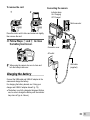 5
5
-
 6
6
-
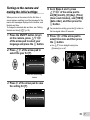 7
7
-
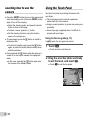 8
8
-
 9
9
-
 10
10
-
 11
11
-
 12
12
-
 13
13
-
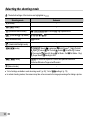 14
14
-
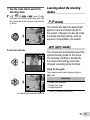 15
15
-
 16
16
-
 17
17
-
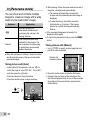 18
18
-
 19
19
-
 20
20
-
 21
21
-
 22
22
-
 23
23
-
 24
24
-
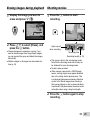 25
25
-
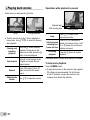 26
26
-
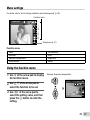 27
27
-
 28
28
-
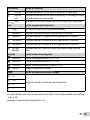 29
29
-
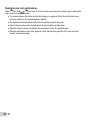 30
30
-
 31
31
-
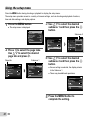 32
32
-
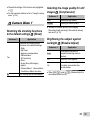 33
33
-
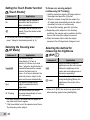 34
34
-
 35
35
-
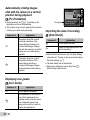 36
36
-
 37
37
-
 38
38
-
 39
39
-
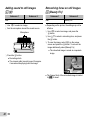 40
40
-
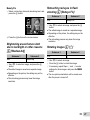 41
41
-
 42
42
-
 43
43
-
 44
44
-
 45
45
-
 46
46
-
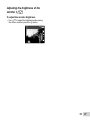 47
47
-
 48
48
-
 49
49
-
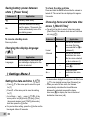 50
50
-
 51
51
-
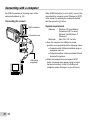 52
52
-
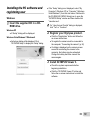 53
53
-
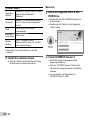 54
54
-
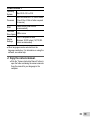 55
55
-
 56
56
-
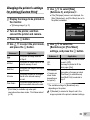 57
57
-
 58
58
-
 59
59
-
 60
60
-
 61
61
-
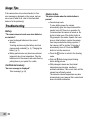 62
62
-
 63
63
-
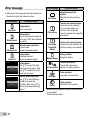 64
64
-
 65
65
-
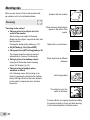 66
66
-
 67
67
-
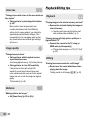 68
68
-
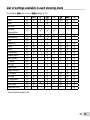 69
69
-
 70
70
-
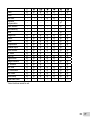 71
71
-
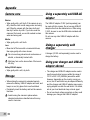 72
72
-
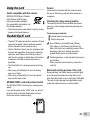 73
73
-
 74
74
-
 75
75
-
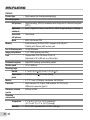 76
76
-
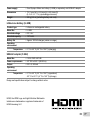 77
77
-
 78
78
-
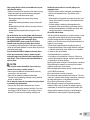 79
79
-
 80
80
-
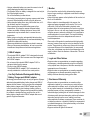 81
81
-
 82
82
-
 83
83
-
 84
84
-
 85
85
-
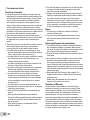 86
86
-
 87
87
-
 88
88
Olympus SH-50 iHS User manual
- Category
- Print & Scan
- Type
- User manual
- This manual is also suitable for
Ask a question and I''ll find the answer in the document
Finding information in a document is now easier with AI
Related papers
Other documents
-
Canon 1096C001 User manual
-
Canon IXUS 177 Quick start guide
-
Canon IXUS 185 Owner's manual
-
 Promaster Infrared Remote Control for Olympus Owner's manual
Promaster Infrared Remote Control for Olympus Owner's manual
-
Toshiba FlashAir W-03 Series User manual
-
 Cuddeback G-5017 User manual
Cuddeback G-5017 User manual
-
Craig CCR9024 Owner's manual
-
Xiaomi Yi Action Camera User manual
-
Toshiba SD-F08AIR(BL8 Datasheet
-
Yukon Advanced Optics Ranger RT 6.5x42 Owner's manual