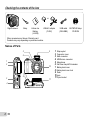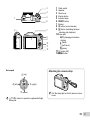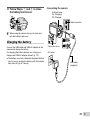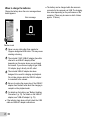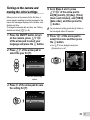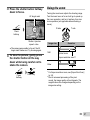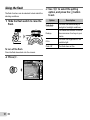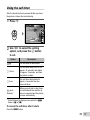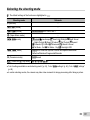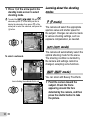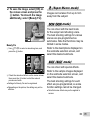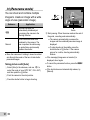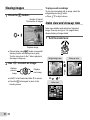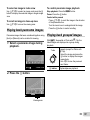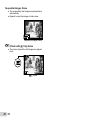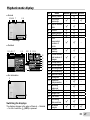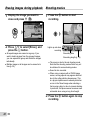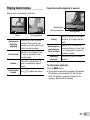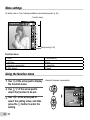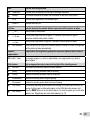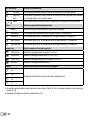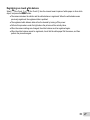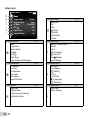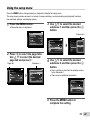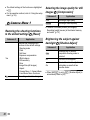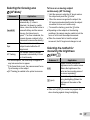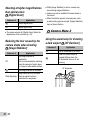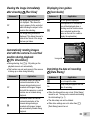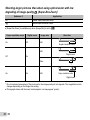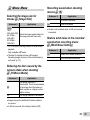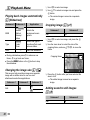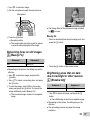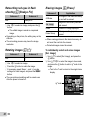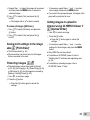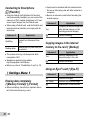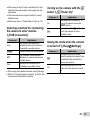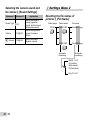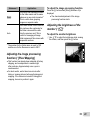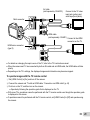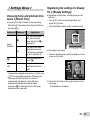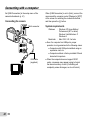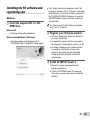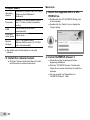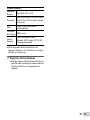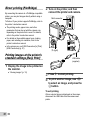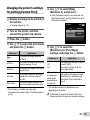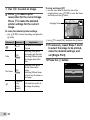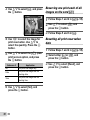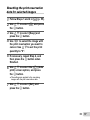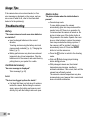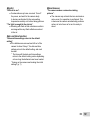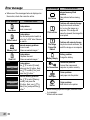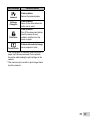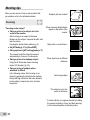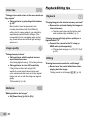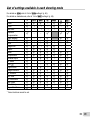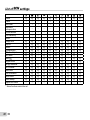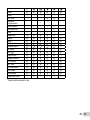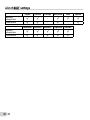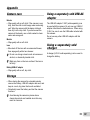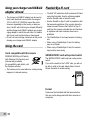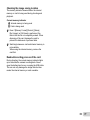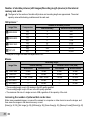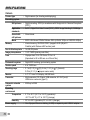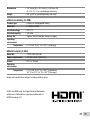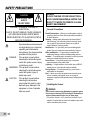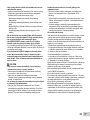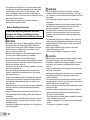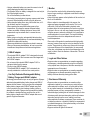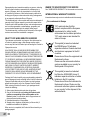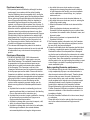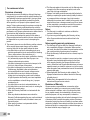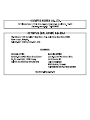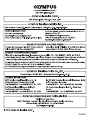DIGITAL CAMERA
Instruction Manual
SZ-16/DZ-105
● Thank you for purchasing an Olympus digital camera. Before you start to use your new camera, please
read these instructions carefully to enjoy optimum performance and a longer service life. Keep this
manual in a safe place for future reference.
● We recommend that you take test shots to get accustomed to your camera before taking important
photographs.
● In the interest of continually improving products, Olympus reserves the right to update or modify
information contained in this manual.

2
EN
Checking the contents of the box
or
Digital camera Strap Lithium Ion
Battery
(LI-50B)
USB-AC adapter
(F-2AC)
USB cable
(CB-USB8)
OLYMPUS Setup
CD-ROM
Names of Parts
Names of Parts
3
2
1
4
6
5
7
8
9
11
10
1 Strap eyelet
2
Connector cover
3 Multi-connector
4 HDMI micro connector
5 Microphone
6
Self-timer lamp/AF illuminator
7
Battery/card cover
8
Battery/card cover lock
9 Flash
10
Lens
11
Tripod socket
Other accessories not shown: Warranty card
Contents may vary depending on purchase location.

3
EN
2
7
8
9
12
11
10
3
6
1
4
5
1 Flash switch
2
Speaker
3 Zoom lever
4 Shutter button
5 Indicator lamp
6 n button
7 Monitor
8 R button (record movies)
9 q button (switching between
shooting and playback)
10 Arrow pad
INFO (changing information
display)
#
(fl ash)
Y (self-timer)
(erase)
11 A button (OK)
12 button
Attaching the camera strap
Attaching the camera strap
Pull the strap tight so that it does not come
loose.
Arrow pad
H (left)
G (down)
F (up)
I (right)
FGHI instruct to press the up/down/left/right
arrow pad.

4
EN
Inserting and removing the
battery and card (commercially
available)
1
Follow Steps 1 and 2 to open
the battery/card cover.
2
1
Battery/card
cover lock
Battery/card cover
Turn off the camera before opening the battery/
card cover.
2
Insert the battery while sliding the
battery lock knob in the direction
of the arrow.
Battery lock knob
Insert the battery as illustrated with the C mark
toward the battery lock knob.
Damage to the battery exterior (scratches, etc.)
may produce heat or an explosion.
Slide the battery lock knob in the direction of the
arrow to unlock, and then remove the battery.
3
Insert the card straight until it
clicks into place.
Write-protect switch
Always use SD/SDHC/SDXC/Eye-Fi/FlashAir
(with Wireless LAN function) card with this
camera. Do not insert other types of memory
cards. “Using the card” (p. 70)
● Do not touch the metallic parts of the card directly.
To remove the card
To remove the card
12
Press the card in until it clicks and comes out slightly,
then remove the card.

5
EN
4
Follow Steps 1 and 2 to close
the battery/card cover.
2
1
When using the camera, be sure to close and
lock the battery/card cover.
Charging the battery
Connect the USB cable and USB-AC adapter to the
camera and charge the battery.
For charging the battery abroad, see “Using your
charger and USB-AC adapter abroad” (p. 70).
● The battery is not fully charged at shipment. Before
use, be sure to charge the battery until the indicator
lamp turns off (up to 3 hours).
Connecting the camera
Connecting the camera
AC outlet
USB cable
(supplied)
Connector cover
Multi-connector
Indicator lamp
On: Charging
Off: Charged

6
EN
When to charge the batteries
When to charge the batteries
Charge the battery when the error message shown
below appears.
Battery Empty
Error message
Flashes in red
Never use any cable other than supplied or
Olympus-designated USB cable. This may cause
smoking or burning.
The included F-2AC USB-AC adapter (hereafter
referred to as USB-AC adapter) differs
depending on the region where you purchased
the camera. If you received a plug-in type USB-
AC adapter, plug it directly into AC outlet.
The included USB-AC adapter has been
designed to be used for charging and playback.
Do not take pictures while the USB-AC adapter
is connected to the camera.
Be sure to unplug the power plug of the USB-AC
adapter from the wall outlet when the charging is
complete or the playback ends.
For details on the battery, see “Battery Handling
Precautions” (p. 78). For details on the USB-AC
adapter, see “USB-AC adapter” (p. 79).
● If the indicator lamp does not light, check the USB
cable and USB-AC adapter connections.
● The battery can be charged while the camera is
connected to the computer via USB. The charging
time varies depending on the performance of the
computer. (There may be cases in which it takes
approx. 10 hours.)

7
EN
Turning on the camera and
making the initial settings
When you turn on the camera for the fi rst time, a
screen appears enabling to set the language for the
menus and messages displayed in the monitor, and
the date and time.
To change the selected date and time, see “Setting
the date and time d [X]” (p. 46).
1
Press the n button to turn
on the camera, press FGHI
of the arrow pad to select your
language and press the A button.
2
Press FG of the arrow pad to
select the year for [Y].
X
MENU
Back
Y/M/D
Y M D Time
-- --
--
--
:..2013
Date and time setting
screen
3
Press I of the arrow pad to save
the setting for [Y].
X
MENU
Back
Y/M/D
Y M D Time
-- --
--
--
:..2013
4
As in Steps 2 and 3, press
FGHI of the arrow pad to
set [M] (month), [D] (day), [Time]
(hours and minutes), and [Y/M/D]
(date order), and then press the
A button.
For precise time setting, press the A button as
the time signal strikes 00 seconds.
5
Press HI of the arrow pad to
select time zone and then press
the A button.
● Use FG to turn daylight saving time
([Summer]) on or off.
Seoul
Tokyo
’13.02.26 12:30
Summer
MENU
Back

8
EN
Learning how to use the
camera
● Press the n button to turn on the camera and
enter the standby mode. (Press the n button
again to turn off the camera.)
● Select the shooting mode, and press the shutter
button to shoot a still image.
● To shoot a movie, press the R button.
● Set the shooting functions using the function
menu or the setup menu.
● To view images, press the q button to switch to
playback mode.
● To return to standby mode, press the q button
again, or press the shutter button halfway down
and then release it.
● Press and hold the q button while the camera is
turned off to start up the camera in the playback
mode.
● In this case, pressing the q button again sets
the camera to the standby mode.
Shooting still images
1
Press the n button to turn on
the camera.
2
Select the shooting mode. (p. 13)
3
Hold the camera and compose the
shot.
When holding the camera, take care not to cover
the fl ash, microphone or other important parts
with your fi ngers, etc.
Take care so that the fl ash window is not
exposed to fi ngerprints or dirt.

9
EN
4
Press the shutter button halfway
down to focus.
Press
halfway
P
F3.4F3.41/4001/400
PP
AF target mark
Shutter
speed
Aperture
value
● The camera was unable to focus if the AF
target mark fl ashes red. Try focusing again.
5
To take the picture, gently press
the shutter button all the way
down while being careful not to
shake the camera.
Press
halfway
Press fully
Using the zoom
Turning the zoom lever adjusts the shooting range.
Turn the zoom lever as far as it will go to speed up
the zoom operation, and turn it partway for a slow
zoom operation (not applicable when shooting a
movie).
W side
T side
Image size Zoom bar
16M
Super-resolution zoom*1
Optical zoom
Other
*2
*1
For Super-resolution zoom, see [Super-Res Zoom]
(p. 34).
*2
Due to increased processing of the pixel
counts, the image quality will not degrade. The
magnifi cation ratio changes depending on the
image size setting.

10
EN
Using the fl ash
The fl ash functions can be selected to best match the
shooting conditions.
1
Slide the fl ash switch to raise the
fl ash.
To turn off the fl ash
To turn off the fl ash
Press the fl ash down back into the camera.
2
Press I.
PP
Flash Auto
0.00.0
AUTO
WB
AUTO
WB
AUTO
ISO
AUTO
ISO
MENUMENU
16
M
:34
3
Use HI to select the setting
option, and press the A button
to set.
Option Description
Flash Auto
The fl ash fi res automatically in
low-light or backlight conditions.
Redeye
Pre-fl ashes are emitted to reduce
the occurrence of red eye in your
photos.
Fill In
The fl ash fi res regardless of the
available light.
Flash Off The fl ash does not fi re.

11
EN
Using the self-timer
After the shutter button is pressed all the way down,
the picture is taken after a short delay.
1
Press G.
PP
1212
22
Y
Off
MENUMENU
0.00.0
AUTO
WB
AUTO
WB
AUTO
ISO
AUTO
ISO
16
M
:34
2
Use HI to select the setting
option, and press the A button
to set.
Option Description
Y Off
The self-timer is deactivated.
Y 12 sec
The self-timer lamp turns on for
approx. 10 seconds, then blinks
for approx. 2 seconds, and then
the picture is taken.
Y 2 sec
The self-timer lamp blinks for
approx. 2 seconds, then the
picture is taken.
Auto
Release
*1
When your pet (cat or dog) turns
its head towards the camera, its
face is recognized and the picture
is taken automatically.
*1
[Auto Release] is displayed only when the
mode is [U] or [t].
To cancel the self-timer after it starts
To cancel the self-timer after it starts
Press the button.

12
EN
Shooting screen displays
F3.4F3.41/1001/100
DATE
44
N
ORM
0.00.0
AUTO
WB
AUTO
WB
AUTO
ISO
AUTO
ISO
16
M
4:3
PP
0:340:34
1
10
161819
20
17 1113
21
23
24
22
252627
121415
zz
2
3
4
5
6
7
8
9
When the shutter button is pressed halfway
down
Reading a histogram
Reading a histogram
If the peak fi lls too much of the frame,
the image will appear mostly white.
If the peak fi lls
too much of the
frame, the image
will appear mostly
black.
The green section
shows luminance
distribution within the
screen’s center.
Switching the displays
Switching the displays
The displays change in the order of Normal →
Detailed → No info. each time F (INFO) is
pressed.
No. Name Normal Detailed No info.
1 Shooting mode
RR
–
2 Flash
RR
–
3 Self-timer
RRR
4 Exposure
compensation
RR
–
5 White balance
RR
–
6 ISO sensitivity
RR
–
7 Drive
RR
–
8 Image size (still
images)
RR
–
9 Aspect
RR
–
10 Recording with
sound/wind noise
reduction
RR
–
11 Image size (movies)
RR
–
12 Movie recording
length
RR
–
13 Movie recording
icon
RR
–
14 World time
–
R
–
15 Image stabilization
–
R
–
16 Metering
–
R
–
17 Date stamp
RR
–
18 Compression
RR
–
19 Number of storable
still pictures
RR
–
20 Current memory
RR
–
21 Battery check
RR
–
22 Histogram
–
R
–
23 AF target mark
RRR
24 Grid Guide
–
R
–
25 Aperture value
RRR
26 Shutter speed
RRR
27 Camera shake
warning
RRR

13
EN
Selecting the shooting mode
The default settings of the function are highlighted in .
Shooting mode Submode
P (P mode)
–
M (M mode) –
Q (Q mode)
Recommended/Set 1/Set 2/Set 3
a (Super Macro mode) –
( mode)
B Portrait
/
F Landscape/i Hand-Held Starlight/
G Night Scene/
M
Night+Portrait/C Sport/N Indoor/
R
Self Portrait/
S
Sunset/
X Fireworks/V Cuisine/d Documents/q Beach & Snow/
U Pet Mode - Cat/t Pet Mode - Dog/h Backlight HDR
P (P mode)
Pop Art/Pin Hole/Fish Eye/Soft Focus/Punk/Sparkle/Watercolor/
Refl ection/Miniature/Fragmented/Dramatic
p (Panorama mode)
Auto/Manual
(Photo with A Clip mode)
/
/
/
/
/
● “List of settings available in each shooting mode” (p. 65), “List of settings” (p. 66), “List of P settings”
(p. 68)
● In certain shooting modes, the camera may take a few moments for image processing after taking a picture.

14
EN
1
Press H of the arrow pad in the
standby mode screen to select
shooting mode.
To select the Q, , P, p and
submodes, press G of the arrow pad fi rst to
display the submodes, then press HI of the
arrow pad to select the submode, and press the
Q button.
MENUMENU
16
M
Scene Mode
4:3
To select a submode
To select a submode
MENUMENU
16
M
Portrait
4:3
N
ORM
44
16
M
4:3
0:340:34
Icon indicating the submode that is set
Learning about the shooting
modes
P (P mode)
The camera will select the appropriate
aperture value and shutter speed for
the subject. Changes can also be made
to various shooting settings, such as
exposure compensation, as needed.
M (M mode)
The camera will automatically select the
optimal shooting mode for the scene.
The shooting condition is decided by
the camera and settings cannot be
changed, excepting some functions.
Q (Q mode)
You can shoot with Beauty Fix effects.
1
Point the camera toward the
subject. Check the frame
appearing around the face
detected by the camera, and then
press the shutter button to take
the picture.

15
EN
2
To save the image, select [OK] on
the review screen and press the
Q button. To retouch the image
additionally, select [Beauty Fix].
OK
Beauty Fix
MENU
Back
Beauty Fix
Beauty Fix
1 Use FGHI to select a retouching item, and
press the Q button.
MENU
Off
Eye Color Back
2 Check the retouched effects on the review screen,
then press the Q button to start the retouch
process and save.
● Settings for Beauty Fix can be registered.
● Depending on the picture, the editing may not be
effective.
a (Super Macro mode)
Images can be taken from up to 3cm
away from the subject.
(
mode
)
You can shoot with the best mode
for the subject and shooting scene.
The best shooting settings for various
scenes are pre-programmed as
submodes. Note that functions may be
limited in some modes.
Refer to the descriptions displayed on
the submode selection screen, and
select the desired submode.
P (P mode)
You can shoot with special effects.
Refer to the sample images displayed
on the submode selection screen, and
select the desired submode.
The best shooting settings for each
effect are pre-programmed, so some
function settings cannot be changed.
● Note that some effects may not be applied to
movies.

16
EN
p (Panorama mode)
You can shoot and combine multiple
images to create an image with a wide
angle of view (panoramic image).
Submenu Application
Auto
Panorama images are
automatically combined just
by swinging the camera in the
shooting direction.
Manual
Three frames are taken and
combined by the camera. The
user composes the shots using
the guide frame and manually
releases the shutter.
● Move the camera as if rotating it around a vertical
axis through the center of the lens to take better
panorama images.
Taking pictures with [Auto]
Taking pictures with [Auto]
1 Select [Auto] in the submenu, and use HI to
select the angle of view (STD:180°, FULL:360°)
and then press the A button.
2 Point the camera to the start position.
3 Press the shutter button to begin shooting.
Guide
MENU
Cancel
OK
Save
AUTO
FULL
4 Start panning. When the arrow reaches the end of
the guide, recording ends automatically.
● The camera automatically processes the
images and the combined panorama image is
displayed.
● To stop shooting in the middle, press the
shutter button or A button. If the camera
pauses for a while, shooting automatically
fi nishes.
● If the message [Image was not created.] is
displayed, shoot again.
● To cancel the panorama function, press the
button.
● If the shutter does not automatically release, try
[Manual].

17
EN
Taking pictures with [Manual]
Taking pictures with [Manual]
1 Use FGHI to specify at which edge the next
picture is to be connected.
MANUALMANUAL
Direction for
combining frames
2 Press the shutter button to take the fi rst frame.
3 Compose the next shot so that the edge of the
fi rst frame displayed faintly on the screen overlaps
the subject of the second frame, and press the
shutter button.
● To combine only two frames, press the A button.
4 Repeat step 3 to take a third frame. The camera
automatically combines the frames into a single
panorama image.
(Photo with
A
Clip mode)
When shooting a still image, a
movie clip that includes before and
after the shutter release is recorded
simultaneously.
Submenu Description
7 sec / 3 sec
5 sec / 3 sec
3 sec / 3 sec
7 sec / 0 sec
5 sec / 0 sec
3 sec / 0 sec
● Shooting may not be available in the following
conditions; right after entering the shooting mode
(such as right after turning power on) or right after
a picture is shot.
●
The image size of the movie is set to VGA.

18
EN
Viewing images
1
Press the q button.
Number of frames/
Total number of images
12:30’12/10/26’13/02/26 12:30
4/3
04/30
Playback image
● Pictures taken using Q mode or sequential
shooting function are displayed as a group.
Turn the zoom lever to the T side to play back
the image in the group.
2
Use HI to select an image.
Displays
previous
image
Displays
next image
● Hold I to fast forward and hold H to reverse.
● Press the q button again to return to the
shooting screen.
To play sound recordings
To play sound recordings
To play sound recorded with an image, select the
image and press the A button.
● Press FG to adjust volume.
Index view and close-up view
Index view enables quick selection of a desired
image. Close-up view (up to 10× magnifi cation)
allows checking of image details.
1
Turn the zoom lever.
12:30
4/304/30
12:3
0’13/02/26 12:30
4/3
04/30
WT
W
T
’13/02/26 12:30
Single-image view Close-up view
Index view
’13/02/26 12:30

19
EN
To select an image in index view
To select an image in index view
Use FGHI to select an image, and press the A
button to display the selected image in single-image
view.
To scroll an image in close-up view
To scroll an image in close-up view
Use FGHI to move the viewing area.
Playing back panorama images
Panorama images that were combined together using
[Auto] or [Manual] can be scrolled for viewing.
1
Select a panorama image during
playback.
4/304/30
OK
Replay
’13/02/26 12:30
2
Press the A button.
Viewing area
To control panorama image playback
To control panorama image playback
Stop playback: Press the button.
Pause: Press the A button.
Control while paused
Press FGHI to scroll the image in the direction
of the pressed button.
Turn the zoom lever to enlarge/shrink the image.
Press the A button to restart scrolling.
Playing back grouped images
With Q, Sequential or Photo with
A
Clip, the
taken images are displayed as a group during
playback.
T side
Expands (except for Photo with
A
Clip).
• Select the image and press the
A button to display the images
respectively.
• Use HI to view the previous/
next frame.
A button
Playback/pauses playback.

20
EN
Sequential images frame
Sequential images frame
● The sequentially shot images are played back
automatically.
● Expand to view the images in index view.
Sequential images frame
ExpandExpand
4/304/30
’13/02/26 12:30
T
PlayPlay
OK
(Photo with
(Photo with
A
A
Clip) frame
Clip) frame
● The movie clip and the still images are played
back.
frame
PlayPlay
OK
’13/02/26’13/02/26 12:3012:30
4/30
4/30
Page is loading ...
Page is loading ...
Page is loading ...
Page is loading ...
Page is loading ...
Page is loading ...
Page is loading ...
Page is loading ...
Page is loading ...
Page is loading ...
Page is loading ...
Page is loading ...
Page is loading ...
Page is loading ...
Page is loading ...
Page is loading ...
Page is loading ...
Page is loading ...
Page is loading ...
Page is loading ...
Page is loading ...
Page is loading ...
Page is loading ...
Page is loading ...
Page is loading ...
Page is loading ...
Page is loading ...
Page is loading ...
Page is loading ...
Page is loading ...
Page is loading ...
Page is loading ...
Page is loading ...
Page is loading ...
Page is loading ...
Page is loading ...
Page is loading ...
Page is loading ...
Page is loading ...
Page is loading ...
Page is loading ...
Page is loading ...
Page is loading ...
Page is loading ...
Page is loading ...
Page is loading ...
Page is loading ...
Page is loading ...
Page is loading ...
Page is loading ...
Page is loading ...
Page is loading ...
Page is loading ...
Page is loading ...
Page is loading ...
Page is loading ...
Page is loading ...
Page is loading ...
Page is loading ...
Page is loading ...
Page is loading ...
Page is loading ...
Page is loading ...
Page is loading ...
Page is loading ...
Page is loading ...
-
 1
1
-
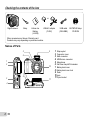 2
2
-
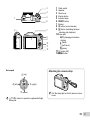 3
3
-
 4
4
-
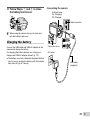 5
5
-
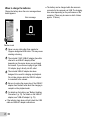 6
6
-
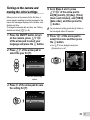 7
7
-
 8
8
-
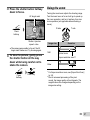 9
9
-
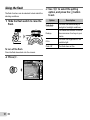 10
10
-
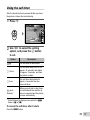 11
11
-
 12
12
-
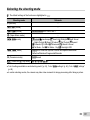 13
13
-
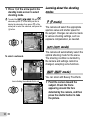 14
14
-
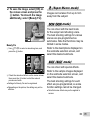 15
15
-
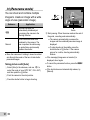 16
16
-
 17
17
-
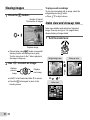 18
18
-
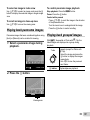 19
19
-
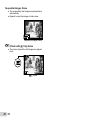 20
20
-
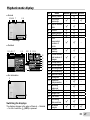 21
21
-
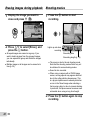 22
22
-
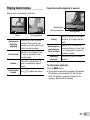 23
23
-
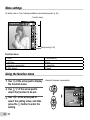 24
24
-
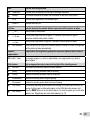 25
25
-
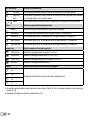 26
26
-
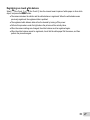 27
27
-
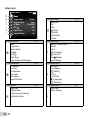 28
28
-
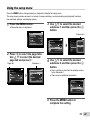 29
29
-
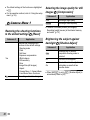 30
30
-
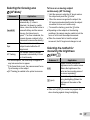 31
31
-
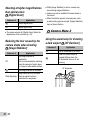 32
32
-
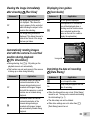 33
33
-
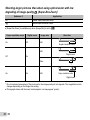 34
34
-
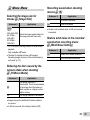 35
35
-
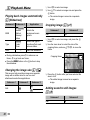 36
36
-
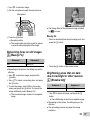 37
37
-
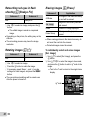 38
38
-
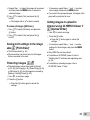 39
39
-
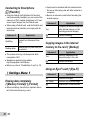 40
40
-
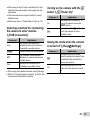 41
41
-
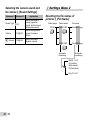 42
42
-
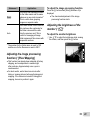 43
43
-
 44
44
-
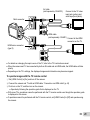 45
45
-
 46
46
-
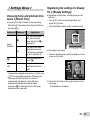 47
47
-
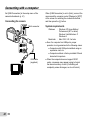 48
48
-
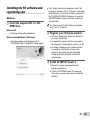 49
49
-
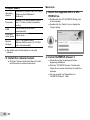 50
50
-
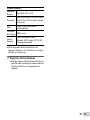 51
51
-
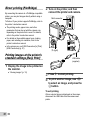 52
52
-
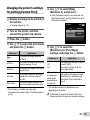 53
53
-
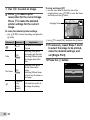 54
54
-
 55
55
-
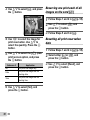 56
56
-
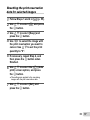 57
57
-
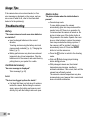 58
58
-
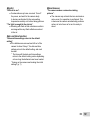 59
59
-
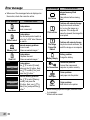 60
60
-
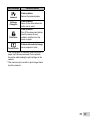 61
61
-
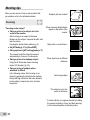 62
62
-
 63
63
-
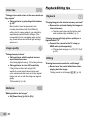 64
64
-
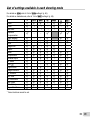 65
65
-
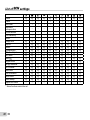 66
66
-
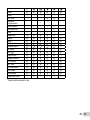 67
67
-
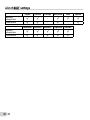 68
68
-
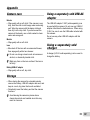 69
69
-
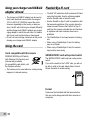 70
70
-
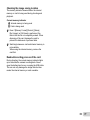 71
71
-
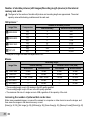 72
72
-
 73
73
-
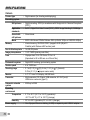 74
74
-
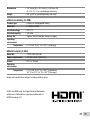 75
75
-
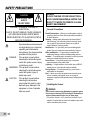 76
76
-
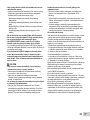 77
77
-
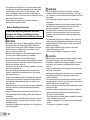 78
78
-
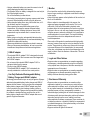 79
79
-
 80
80
-
 81
81
-
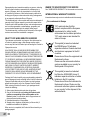 82
82
-
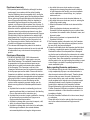 83
83
-
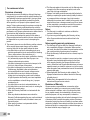 84
84
-
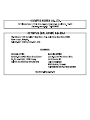 85
85
-
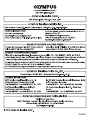 86
86
Olympus SZ-16 iHS Operating instructions
- Category
- Print & Scan
- Type
- Operating instructions
Ask a question and I''ll find the answer in the document
Finding information in a document is now easier with AI
Related papers
Other documents
-
Canon IXUS 177 Quick start guide
-
Canon IXUS 185 Owner's manual
-
Toshiba FlashAir W-03 Series User manual
-
 Cuddeback G-5017 User manual
Cuddeback G-5017 User manual
-
Xiaomi Yi Action Camera Owner's manual
-
Xiaomi Yi Action Camera User manual
-
Toshiba SD-F08AIR(BL8 Datasheet
-
Yukon Advanced Optics Ranger RT 6.5x42 Owner's manual
-
Pulsar DIGIFORCE 860RT User manual
-
DeLOCK 65775 Datasheet