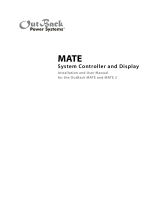Page is loading ...

FX AND VFX SERIES
INVERTER/CHARGER
Programming Manual

1
Warranty Summary
Dear OutBack Customer,
Thank you for your purchase of OutBack products. We make every e ort to assure our power conversion
products will give you long and reliable service for your renewable energy system.
As with any manufactured device, repairs might be needed due to damage, inappropriate use, or
unintentional defect. Please note the following guidelines regarding warranty service of OutBack
products:
• Any and all warranty repairs must conform to the terms of the warranty.
• All OutBack equipment must be installed according to their accompanying instructions and manuals
with speci ed over-current protection in order to maintain their warranties.
• The customer must return the component(s) to OutBack, securely packaged, properly addressed, and
shipping paid. We recommend insuring your package when shipping. Packages that are not securely
packaged can sustain additional damage not covered by the warranty or can void warranty repairs.
• There is no allowance or reimbursement for an installer’s or user’s labor or travel time required to
disconnect, service, or reinstall the damaged component(s).
• OutBack will ship the repaired or replacement component(s) prepaid to addresses in the continental
United States, where applicable. Shipments outside the U.S. will be sent freight collect.
• In the event of a product malfunction, OutBack cannot bear any responsibility for consequential
losses, expenses, or damage to other components.
• Please read the full warranty at the end of this manual for more information.
About Outback Power Systems
OutBack Power Systems is a leader in advanced energy conversion technology. Our products include
true sine wave inverter/chargers, maximum power point charge controllers, system communication
components, as well as breaker panels, breakers, accessories, and assembled systems.
Notice of Copyright
FX Series Inverter/Charger Programming Manual © 2007 All rights reserved.
Disclaimer
UNLESS SPECIFICALLY AGREED TO IN WRITING, OUTBACK POWER SYSTEMS:
(a) MAKES NO WARRANTY AS TO THE ACCURACY, SUFFICIENCY OR SUITABILITY OF ANY TECHNICAL OR
OTHER INFORMATION PROVIDED IN ITS MANUALS OR OTHER DOCUMENTATION.
(b) ASSUMES NO RESPONSIBILITY OR LIABILITY FOR LOSS OR DAMAGE, WHETHER DIRECT, INDIRECT,
CONSEQUENTIAL OR INCIDENTAL, WHICH MIGHT ARISE OUT OF THE USE OF SUCH INFORMATION. THE
USE OF ANY SUCH INFORMATION WILL BE ENTIRELY AT THE USER’S RISK.
Contact Information:
OutBack Power Systems
19009 62nd Ave. NE• Arlington, WA 98223 Phone (360) 435-6030 • Fax (360) 435-6019
www.outbackpower.com
Date and Revision • July 2008 REV B

2
TABLE OF CONTENTS
Warranty Summary.........................................................................................................................................................................1
Welcome to the OutBack Power Systems FX Series Inverter/Charger System .........................................4
Safety. ............................................................................................................................................................................................4
Modes and Properties ..................................................................................................................................................................5
SETUP Screens ...................................................................................................................................................................................5
SEARCH Mode ...................................................................................................................................................................................6
INPUT Menu ........................................................................................................................................................................................7
ADVANCED Screens .......................................................................................................................................................................9
INVERTER Menu ............................................................................................................................................................................. 10
CHARGER Menu ............................................................................................................................................................................ 13
GENERATOR Menu .......................................................................................................................................................................16
FX Series Inverter/Charger Programming............. .............................. ..........................................................................19
Concerns...................................................................................................................................................................................19
Options....................................................................... ... ............................................................................................................19
Components and Connections................................................................................................................................... .........20
Stacking Options................................................................ . .........................................................................................................23
OutBack Parallel......................................................... .. .........................................................................................................23
Classic Series...................................................................... .. ..................................................................................................23
OutBack Series................................................................... ...................................................................................................24
OutBack Series Parallel.................................................... ........................................................................................... .....24
3-Phase.............................................................................................. ... .....................................................................................25
Stacking and Assigning FX Status.............................................. ................................ ........................................................25
1-2ph Master.................................................................................... ......................................... .............................................26
Classic Slave...................................................................................... ......................................................................................26
OB Slave L1....................................................................................... ..... ..................................................................................26
OB Slave L2............................................................................................. ..... ............................................................................26
3ph Master.................................................................................................... ..... ......................................................................26
3ph Slave............................................................................................................. .....................................................................26
Programming the FXs................................................................................................. ...............................................................27
1-2 ph Master............................................................................................................. ............................................................30
OutBack (OB) Slave........................................................................................................ . ....................................................30
OutBack (OB) Slave 2...................................................................................................... .. .................................................31
3-Phase (3-ph) Master....................................................................................................... . ...............................................31
3-Phase (3-ph) Slave............................................................................................................ .. ............................................32
Introduction to Power Save Levels......................................................................................... .............................................33
Stacking System Examples ..................................................................................................................................................... 37
OutBack Parallel Stacking..................................................................................................... . .........................................38
Ranking the Slaves....................................................................................................................................................39
OutBack Series/Parallel Stacking........................................................................................... ......................................41
Ranking the Slaves....................................................................................................................................................44
3-Phase Stacking................................................................................................................................ .. ...............................46

3
Auxiliary (AUX) Functions.......................................................................................................................... . .............................47
List of AUX Functions............................................................................................................................ ............................50
Adjustable AUX Output Functions ........................................................................................................................... 50
Battery Charging Function .....................................................................................................................................................53
Maintenance....................................................................................................................................................................................53
FX Default Values............................................................................................................................................................. ... ..........54
Warranty................................................................................................................................................................................ ...... .......55
Product Registration...................................................................................................................................................... .............58

4
Welcome to the OutBack Power Systems FX Series Inverter/Charger System
The FX Series Inverter/Charger o ers a complete power conversion system—DC to AC, battery
charging, and an AC Transfer Relay—and can be used for stand-alone or back-up applications.
OutBack Power Systems does everything possible to assure the components you purchase will function
properly and safely when installed as instructed according to local and national electrical codes. Please
read all of the instructions and the instructions that come with any OutBack components included in
your power system. Instructions on individual FX set-ups as well as systems assemblies are included
with the FX and VFX Series Inverter/Charger Installation Manual.
The OutBack Power Systems FX Series Inverter/Charger is ETL listed to UL1741 (Inverters, Converters,
Controllers, and Interconnection System Equipment for Use with Distributed Energy Resources). All
Mobile FX Series Inverter/Chargers are ETL listed to UL 458.
Grounding Instructions – Each FX should be connected to a grounded, permanent wiring system. For
most installations, the negative battery conductor should be bonded to the grounding system at one
(and only one) point in the DC system. All installations must comply with all national and local codes
and ordinances. System grounding as required by the National Electric Code, ANSI /NFPA 70-1996, is the
responsibility of the system installer.
The equipment ground is marked with this symbol:
The FX and VFX Series Inverter/Charger Programming Manual covers the following information:
• Safety
• Programming or “stacking” multiple FXs using the OutBack Power Systems MATE
IMPORTANT SAFETY INSTRUCTIONS
SAVE THESE INSTRUCTIONS
General Precautions:
1. Use caution whenever working around electricity, electrical components, and batteries. There is
always a potential for shocks, burns, injury, and even death if an installer or user comes in contact
with electricity.
2. Read all instructions and cautionary markings on the FX, the batteries and all appropriate sections of
this manual as well as other component manuals before using the system.
3. Be sure each FX is securely installed according to the FX and VFX Series Inverter/Charger Installation
Manual.
4. Follow all local and national electrical codes when installing OutBack equipment and components.

5
FX MODES AND PROPERTIES
Each OutBack FX Inverter/Charger comes with various default values set at the factory. Typically, a
single FX installation will retain these values, but multiple FXs will require programming using the
OutBack MATE. Viewing the status of an FX and adjusting its functions also requires a MATE.
SETUP SCREENS
From the MAIN screen, press
NOTE:
Pressing and holding the rst two soft keys
at the same time will always bring up the MAIN
Menu screen.
Press
MAIN--------------------------
12:12:16A
SUM STATUS SETUP ADV
SETUP------------------------------
choose product:
FX MATE
Two choices are available in the choose category
screen:
• Search (SRCH) which adjusts the search
mode settings
• INPUT which for selecting the AC INPUT
and current limit adjustment
Press to open the search screens.
SETUP/FX--------------------------
choose category:
SRCH INPUT MAIN
SETUP
FX
SRCH

6
Use the search sensitivity screen to determine
the size of an AC load needed for the FX to turn
ON and leave SEARCH mode.
• Pressing decreases sensitivity (a
bigger load is needed to turn the FX on)
• Pressing increases the sensitivity
which means a smaller load (less wattage) will
turn the FX on
• Decreasing to zero disables SEARCH mode
Press to view the next SEARCH screen.
The FX produces pulses to detect AC loads. The
search pulse length screen allows adjusting the
number of pulses (from 4 to 20) or cycles to
more reliably detect AC loads. A setting of 8 or
higher, adjusted using and ,
is recommended. Press to open the
search pulse spacing screen.
The search pulse spacing screen adjusts the
amount of time the FX waits before producing
additional AC pulses to sense a load. The higher
the number of cycles, the lower the FX power
consumption, but the longer it takes before the
AC load is powered. The cycles range from 4 to
120 cycles (two seconds). Press to
complete the SEARCH menu.
SETUP/FX/SEARCH--------P00
search 6
sensitivity
DOWN INC DEC PORT
SETUP/FX/SEARCH--------P00
search 8 cycles
pulse length
DOWN INC DEC PORT
SEARCH MODE
An FX consumes a small amount of power when it is not actively supplying power to loads or for
battery recharging. During this SEARCH MODE, the FX sends out AC pulses to sense load demands.
Once a large enough load is sensed, the FX turns ON and provides AC power. Using SEARCH mode, a
user can adjust the FX so it only comes ON for certain size loads and not for smaller ones. The SEARCH
features are mainly used in o -grid systems to conserve power.
NOTE: Some loads will require experimenting with the SEARCH settings.
SETUP/FX/SEARCH--------P00
search 60 cycles
pulse spacing
DOWN INC DEC PORT
INC
DEC
DOWN
DEC
INC
DOWN
DOWN

7
Pressing returns you to the SETUP/FX/
SEARCH screen.
Pressing returns the user to the choose
category screen.
Pressing returns to the MAIN Menu.
From the MAIN screen, press .
Press .
Two choices are available in the choose category
screen:
• Search (SRCH) which adjusts the search
mode settings
• INPUT which for selecting the AC INPUT
and current limit adjustment
Press .
SETUP/FX/SEARCH-------------
search setup
completed
TOP SETUP MAIN
MAIN--------------------------
12:12:16A
SUM STATUS SETUP ADV
SETUP------------------------------
choose product:
FX MATE
INPUT MENU
The INPUT screens allow the user to choose either grid or generator AC input and the maximum
amperage from either source that can pass through the FX before a warning occurs.
SETUP/FX---------------------------
choose category:
SRCH INPUT MAIN
TOP
SETUP
MAIN
SETUP
FX
INPUT

8
To choose your AC input source in the ac transfer
control screen, press or . Press
to view the next screen.
By using and , the ac1/grid menu
sets the maximum current the FX will allow to
be drawn from the grid by either AC loads or the
batteries (during recharging). When this limit is ex-
ceeded, the FX will reduce the amount of charg-
ing current passing through it to the maximum
setting (between 5.0AAC and 60.0AAC). Press
to view the next INPUT screen.
The ac2/gen limit screen sets the maximum
current the FX will allow to be drawn from a
generator by either AC loads or the batteries
(during recharging). When this limit is exceeded,
the FX will reduce the amount of charging cur-
rent passing through it to the maximum setting
(between 2.0AAC and 30.0AAC) to avoid damage
to the generator. Press to view the nal
INPUT screen.
Pressing returns you to the SETUP/FX/
SEARCH screen.
Pressing returns the user to the choose
category screen.
Pressing returns to the MAIN Menu.
.
SETUP/FX/INPUT----------P00
ac transfer Gen
control
DOWN GRID GEN PORT
SETUP/FX/INPUT----------P00
ac1/grid 60.0 aac
limit
DOWN INC DEC PORT
SETUP/FX/INPUT----------P00
ac2/gen 30.0 aac
limit
DOWN INC DEC PORT
SETUP/FX/INPUT----------------
input setup
completed
TOP SETUP MAIN
GRID
GEN
DOWN
INC
DEC
DOWN
DOWN
TOP
SETUP
MAIN

9
ADVANCED SCREENS
All the FX operation settings can be adjusted in the MATE’s ADVANCED screens, including some previ-
ously discussed in the INPUT and SETUP menus. Changing the settings under any menu will a ect the
values in all menus. The ADVANCED screens are accessed via the password
141.
Push any soft key on the ADV/
SETTINGS/WARNING screen and go
to the ADV/PASSWORD screen.
MAIN--------------------------
12:12:16A
SUM STATUS SETUP ADV
ADV/SETTINGS/WARNING
changes made could adversely a ect
system performance
The screen displays <132>. Press the
<INC> button until it scrolls to the
password 141.
ADV/PASSWORD----------------
enter the password
132
ENTER INC DEC EXIT
ADV/PASSWORD----------------
enter the password
141
ENTER INC DEC EXIT
ADV
choose device:
FX CC DC MATE
ADV/FX/PAGE 1-----------------
choose category:
ADV INV CHGR PG2
ADV/FX/PG2---------------------
choose category:
PG1 GRID GEN PG3
ADV/FX/PAGE3------------------
choose category:
PG2 AUX STACK PG4
ADV/FX/PAGE4------------------
choose category:
PG3 SELL CAL MAIN
Pressing the <MAIN> soft
key will display the MAIN
screen.
The FX settings and their adjustments include:
• INV—INVERTER
• CHGR—CHARGER
• GRID—AC input if the FX input is set to GRID
• GEN—AC input if the FX input is set to GEN
• AUX—AUX OUTPUT
• STACK—Master and Slave designations when multiple FXs are in use
• SELL—Grid-Interactive FX operations
• CAL—Adjusts voltage calibration measurements for improved operation

10
ADV
choose device:
FX CC DC MATE
ADV/FX/PAGE 1-----------------
choose category:
ADV INV CHGR PG2
ADV/FX/INVERTER-------P00
search 6
sensitivity
DOWN INC DEC PORT
ADV/FX/INVERTER-------P00
search 8 cycles
pulse length
DOWN INC DEC PORT
INVERTER MENU
The INVERTER screens allow adjusting the inverter’s operations to match the AC load and battery
recharging requirements, including the search functions, low-battery cut-out, the FX’s output voltage,
and resetting the FX to its factory default values.
After entering the ADVANCED screens, press
on the choose device screen.
Press .
Use the search sensitivity screen to determine the
size of an AC load needed for the FX to turn ON
and leave SEARCH mode.
• Pressing decreases sensitivity (a bigger
load is needed to turn the FX on)
• Pressing increases the sensitivity
which means a smaller load (less wattage) will
turn the FX on
• Decreasing to zero disables SEARCH mode
Press to view the search pulse length
screen.
The FX produces pulses to detect AC loads. The
search pulse length screen allows adjusting the
number of pulses (from 4 to 20) or cycles to
more reliably detect AC loads. A setting of 8 or
higher, adjusted using and ,
is recommended. Press to open the
search pulse spacing screen.
FX
INV
INC
DEC
DOWN
INC
DEC
DOWN

11
ADV/FX/INVERTER-------P00
search 60 cycles
pulse spacing
DOWN INC DEC PORT
ADV/FX/INVERTER-------P00
low battery 10.5 vdc
cut-out set point
DOWN INC DEC PORT
ADV/FX/INVERTER-------P00
low battery 12.5 vdc
cut-in set point
DOWN INC DEC PORT
ADV/FX/INVERTER-------P00
adjust 120 vac
output voltage
DOWN INC DEC PORT
The search pulse spacing screen adjusts the
amount of time the FX waits before producing
additional AC pulses to sense a load. The higher
the number of cycles, the lower the FX power
consumption, but the longer it takes before AC
loads are powered. The cycles range from 4 to
120 cycles (two seconds). Press to view
the low battery cut-out screen.
low battery cut-out establishes when the FX turns
o to avoid draining the battery. If an AC source
is available and AC INPUT is set to DROP, the FX
will transfer the AC loads on the FX to the AC
source. A built-in ve-minute delay reduces
nuisance FX shutdowns. This setting’s range is
between 9.0VDC and 12.0VDC. Press
to view the next INVERTER screen.
The low battery cut-in set point determines when
the FX will turn on after shutting o due to a low
battery voltage. A 10-minute xed delay reduces
on and o system cycling. This setting’s range is
between 10.0 VDC and 14.0 VDC. Press
to view the adjust output voltage screen.
A user can adjust the output voltage using this
screen. Adjustments might be necessary if some
loads are far away from the FX or if some are
sensitive to higher voltages. This setting’s range
is between 110VAC and 125VAC. Press
to view the next INVERTER screen.
DOWN
DOWN
DOWN
DOWN

12
ADV/FX/INVERTER-------------
reset FX to factory
defaults
DOWN MORE
ADV/FX/INVERTER-------------
inverter programming
completed
TOP ADV MAIN
Pressing returns to the beginning of the
ADV/FX/INVERTER menu.
returns to the ADVANCED screens and
displays the MAIN screen.
MORE
NEXT
DOWN
TOP
ADV
MAIN
PORT
1
To reset to factory defaults, press
if a HUB is used until the
chosen port number appears
or press if this is a single
FX system.
To complete the reset, press
and then .
Press to exit the INVERTER
screens.
Use this screen to reset the FX to its factory
default set points. This will cause all previous
programming changes to be lost. Press to
choose the HUB port whose FX is to be reset and
then press or, if no HUB is in use, press
.Press to skip resetting to factory
defaults.
ADV/FX/INVERTER--P00
choose fx port
then press next
EXIT PORT NEXT
ADV/FX/INVERTER----P00
p re s s b u t t o n
Ready
EXIT 1 2
ADV/FX/INVERTER--P00
press button 2
Ready
EXIT 1 2
ADV/FX/INVERTER--P00
press button 2
Done
EXIT 1 2
PORT
NEXT
EXIT
2

13
ADV
choose device:
FX CC DC MATE
ADV/FX/PAGE 1-----------------
choose category:
ADV INV CHGR PG2
ADV/FX/CHARGER---------P00
charger 18.0 aac
limit
DOWN INC DEC PORT
ADV/FX/CHARGER---------P00
absorb 14.4 vdc
setpoint
DOWN INC DEC PORT
CHARGER MENU
Each battery manufacturer has speci c recharging directions and guidelines. OutBack’s default values
work for many batteries, but might not be the ideal settings. The CHARGER Menu allows these settings
to be adjusted. to the manufacturer’s recommendations.
From the ADVANCED menu, press .
Press .
The charger limit is the maximum AC current the
FX uses to charge the batteries. Depending on
the FX model, the setting range is as low as
0.0 AAC to between 12.0AAC and 20.0AAC
using and Press to
continue in the CHARGER Menu.
The absorb set point is the rst stage (BULK)
recharging voltage for the batteries. This set point
ranges from 13.0VDC to 16.0VDC as determined
using and . Press to view
the absorb time limit screen.
FX
CHGR
INC
DEC
DOWN
INC
DEC
DOWN

14
ADV/FX/CHARGER---------P00
absorb 01.0 hrs
time limit
DOWN INC DEC PORT
ADV/FX/CHARGER---------P00
oat 13.6 vdc
setpoint
DOWN INC DEC PORT
ADV/FX/CHARGER---------P00
oat 01.0 hrs
time period
DOWN INC DEC PORT
ADV/FX/CHARGER---------P00
re oat 12.2vdc
set point
DOWN INC DEC PORT
The absorb time limit must be long enough for
the batteries to regain 95-100% of their charge.
This time limit can be set between 0 hours and 24
hours using and . The FX auto-
matically reduces this limit when it’s connected to
a partially charged battery. Press to
continue in the CHARGER Menu.
The oat set point is the batteries’ nishing charge
which completes the recharging process. This
setting ranges from 12.0VDC to 15.0VDC. Press
to continue.
The oat time period is the amount of time—from
0 to 24 hours— the recharging process maintains
the oat set point. Larger batteries will probably
require more time than smaller batteries. The
recharging stops when the oat time period is
satis ed. Press to view the next screen.
When the battery voltage falls below the re oat
set point, a oat cycle recharging starts. This can
act as a maintenance recharging or a recharging
when intermittent DC loads are running and an
AC source is available for recharging. This setting
ranges between 12.0VDC and 13.0VDC. Press
to view the next CHARGER screen.
INC
DEC
DOWN
DOWN
DOWN
DOWN

15
ADV/FX/CHARGER---------P00
equalize 14.6 vdc
set point
DOWN INC DEC PORT
ADV/FX/CHARGER---------P00
equalize 01.0 hrs
time period
DOWN INC DEC PORT
ADV/FX/CHARGER------------
charger programming
competed
TOP ADV MAIN
An occasional equalize charge helps destratify the
batteries for a longer working life. Pressing the
hot key leads to screens that begin the
EQ charging voltage. The equalize set point deter-
mines the recharging voltage, which can range
between 14.0 VDC and 17.0 VDC (consult your
battery manufacturer for a speci c volage)
using and . An equalize re-
charging should be supervised until completed.
Press to continue.
The equalize time period limits the equalizing
recharge time. The timer begins advancing once
the battery voltage exceeds the absorb voltage set
point. When the equalize time period is met, the
recharging stops. It is adjustable between 0 hours
and 24 hours using and . Press
to view the last CHARGER screen.
Pressing returns to the rst ADV/FX/
CHARGER screen. Pressing returns to the
ADVANCED screen. Pressing brings up
the MAIN screen.
AC IN
INC
DEC
DOWN
INC
DEC
DOWN
TOP
ADV
MAIN

16
GENERATOR MENU
OutBack o -grid and mobile FX Inverter/Chargers are programmed to use an AC generator as their
default source of AC input. The CHARGER GEN screens allow a user to adjust the input voltage window
and time delays of thei AC input.
From the ADVANCED screen, press .
Press
Press to adjust the AC input set points
and operation.
The gen input connect delay is the time period be-
tween the FX’s recognizing an acceptable genera-
tor source of AC and connecting that source to
AC loads. This delay allows the generator to warm
up and has a range between 0.2 minutes and 15
minutes which are adjusted with and
.
Press to view the next GEN screen.
ADV
choose device:
FX CC DC MATE
ADV/FX/PAGE 1-----------------
choose category:
ADV INV CHGR PG2
ADV/FX/PAGE 2-----------------
choose category:
PG1 GRID GEN PG3
ADV/FX/GEN---------------P00
gen input 0.5 min
connect delay
DOWN INC DEC PORT
FX
PG2
GEN
DEC
INC
DOWN

17
ADV/FX/GEN---------------P00
ac2/gen 108 vac
lower limit
DOWN INC DEC PORT
ADV/FX/GEN---------------P00
ac2/gen 140 vac
upper limit
DOWN INC DEC PORT
ADV/FX/GEN---------------P00
ac2/gen 7.0 aac
input limit
DOWN INC DEC PORT
ADV/FX/GEN---------------P00
ac2/gen 60 cycles
transfer delay
DOWN INC DEC PORT
The ac/2 gen lower limit is the lowest allowable
voltage for the FX to connect to the generator.
If the voltage falls below this limit, the FX will
disconnect from the generator. This voltage value
is adjusted using and for values
between 40VAC and 115VAC. Press to
continue viewing the generator screens
The ac2/gen upper limit is the highest allow-
able voltage for the FX to remain connected to
the generator. If the voltage is higher than this
limit, the FX will disconnect from the generator.
This voltage value is adjusted using and
for values between 130 VAC and 150 VAC. Press
to view the ac2/gen input limit screen.
The ac2/gen input limit is the maximum current
the FX can draw from a generator. When this limit
is reached, the FX reduces its battery charging
function to prevent overloading the generator. If
the generator exceeds this limit, the FX will start
blinking the red ERROR LED as a warning. This
setting’s range is 2.0AAC to 30.0AAC, adjustable
using using and . Press
to continue.
The ac2/gen transfer delay is the amount of
time the FX remains connected to the genera-
tor after the AC input voltage drops below the
ac2/gen lower limit setting. This setting is adjusted
between 0 and 240 cycles using and
Press the soft key to view the next GEN
screen.
INC
DEC
DOWN
INC
DEC
DOWN
INC
DEC
DOWN
INC DEC
DOWN

18
ADV/FX/GEN---------------P00
ac2/gen OFF
support
DOWN OFF ON PORT
ADV/FX/GEN--------------------
GEN programming
completed
TOP ADV MAIN
This feature is not operational at this time. Press
to view the nal GEN screen.
Pressing returns to the beginning of the
ADV/FX/INVERTER menu. returns to the
ADVANCED screens and displays the
MAIN screen.
DOWN
TOP
ADV
MAIN

19
FX Series Inverter/Charger Programming
NOTE: Please see the FX and VFX Series Inverter/Charger Installation Manual to install, wire, and
connect each FX Series Inverter/Charger. This programming manual assumes all FXs have
been installed and are ready to program according to the way they were wired. If a di erent
programming is desired, the FXs might require a di erent wiring con guration (see sample
wiring diagrams in the FX and VFX Series Inverter/Charger Installation Manual). To familiarize
yourself with the programming concepts, please read through the entire manual before
programming your system.
Up to two grid-interactive FXs, ten o -grid FXs (including export models), or three FXs in a three-
phase system can be combined and wired or “stacked” for systems requiring more power. A user’s
nal loads and power needs determine which stacking con guration will work best.
• Stacking FXs does not refer to physically placing one FX on top of another, but to how they are
wired within the system and then programmed for operation. Stacking allows all the FXs to
work together as a single system.
• Stacking assigns the FXs to power individual legs of the system and to operate at certain times;
this order is assigned using the MATE.
• PLEASE NOTE: An OutBack MATE is required to recognize and program the FXs. When multiple
FX’s are used, each needs to be assigned a status—Master or Slave.
• The Master FX is the primary and most heavily used unit. The loads and demands of the system
determine when and which Slaves are used. A Slave FX assists when the load demands are
more than the Master FX can handle alone.
• This is an orderly process as long as the user assigns each FX correctly. This is mainly a matter of
paying attention to the Port number for each FX when programming with the MATE.
Stacking Concerns
FXs should be wired and stacked appropriately to their individual power system. Problems can
occur when:
• An FX is incorrectly wired.
• An FX plugged into a HUB Port is mistakenly programmed (assigned the wrong status) or
misidenti ed.
• An easy rule to remember is any FX wired to a speci c phase or leg must be programmed to
that phase.
Stacking Options
The FX Series Inverter/Chargers can be stacked in the following con gurations (see page 7).
1. OutBack Parallel
2. Classic Series
3. OutBack Series
4. OutBack Series/Parallel
5. 3-Phase
Each stacking option has bene ts and should be chosen according to a user’s needs and individual
power system. Consult with your dealer or installer to determine what will work best for you.
/