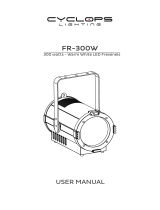Page is loading ...

1
Version1.0

2
Table of contents
1. Safety instructions ......................................................................................................... 3
2. Fixture exterior view ...................................................................................................... 5
3. Installation....................................................................................................................... 6
3.1 Connection to the mains ............................................................................................ 6
3.2 Installing the top hat ................................................................................................... 7
3.3 Installing the eggcrate ................................................................................................ 8
3.4 Rigging the xture ...................................................................................................... 9
3.5 DMX-512 connection ................................................................................................ 11
3.6 Ethernet connection ................................................................................................. 12
4. Control menu map ........................................................................................................ 14
5. Robin 300 LEDWash
+
SW - DMX chart ........................................................................ 17
5.1 LED zone order ........................................................................................................ 19
6. Control menu ............................................................................................................... 20
6.1 Tab " Address" .......................................................................................................... 21
6.2 Tab "Information" ...................................................................................................... 22
6.3 Tab "Personality" ...................................................................................................... 23
6.4 Tab "Manual Control" ................................................................................................ 24
6.5 Tab "Stand-alone" .................................................................................................... 24
6.6 Tab "Service" ............................................................................................................ 26
7. RDM ............................................................................................................................... 27
8. Wireless DMX operation .............................................................................................. 27
9. Error and information messages ................................................................................ 28
10. Technical Specications ............................................................................................ 28
11. Maintenance and cleaning ......................................................................................... 31
11.1 Replacing fuse ........................................................................................................ 31
Robin 300 LEDWash
+
SmartWhite
Robin 300
LEDWash
+
SmartWhite Wireless DMX

3
FOR YOUR OWN SAFETY, PLEASE READ THIS USER MANUAL CAREFULLY
BEFORE POWERING OR INSTALLING YOUR ROBIN 300 LEDWASH
+
SW !
Save it for future reference.
This device has left our premises in absolutely perfect condition. In order to maintain this condition and to en-
sure a safe operation, it is absolutely necessary for the user to follow the safety instructions and warning notes
written in this manual.
The manufacturer will not accept liability for any resulting damages caused by the non-observance of this ma-
nual or any unauthorized modication to the device.
Please consider that damages caused by manual modications to the device are not subject to warranty.
The Robin 300 LEDWash
+
SW was designed for indoor use and it is intended for
professional application only. It is not for household use.
1. Safety instructions
DANGEROUS VOLTAGE CONSTITUTING A RISK OF ELECTRIC SHOCK IS PRESENT WITHIN THIS UNIT!
Make sure that the available voltage is not higher than stated on the rear panel of the xture.
This xture should be operated only from the type of power source indicated on the marking label. If you are
not sure of the type of power supplied, consult your authorized distributor or local power company.
Always disconnect the xture from AC power before cleaning, removing or installing the fuses, or any part of
the xture.
The power plug has to be accessible after installing the xture. Do not overload wall outlets and extension cords
as this can result in re or electric shock.
Do not allow anything to rest on the power cord. Do not locate this xture where the cord may be damaged by
persons walking on it.
Make sure that the power cord is never crimped or damaged by sharp edges. Check the xture and the power
cord from time to time.
Refer servicing to qualied service personnel.
This xture falls under protection class I. Therefore this xture has to be connected to
a mains socket outlet with a protective earthing connection.
Do not connect this xture to a dimmer pack.
LED light emission. Risk of eye injury. Do not look into the beam at short distance from
the front surface of the product. Do not view the light output with optical
instruments or any device that may conncentrate the beam
If the xture has been exposed to drastic temperature uctuation (e.g. after transportation), do not switch it on
immediately. The arising condensation water might damage your device. Leave the device switched o until
it has reached room temperature.
Do not shake the xture. Avoid brute force when installing or operating the xture.
This xture was designed for indoor use only, do not expose this unit to rain or use near water.
When choosing the installation spot, please make sure that the xture is not exposed to extreme heat, moisture

4
or dust.
Air vents and slots in the xture´s head and base are provided for ventilation, to ensure reliable operation of
the device and to protect it from overheating.
Do not block the LEDs array with any object when the xture is under operation.
The openings should never be covered with cloth or other materials, and never must be blocked.
This xture should not be placed in a built-in installation unless proper ventilation is provided.
Only operate the xture after having checked that the housing is rmly closed and all screws are tightly fastened.
Always use a secondary safety cable when mounting this xture.
Make sure that the area below the installation place is blocked when rigging, derigging or servicing the xture.
Do not block the front objective LEDs with any object when the xture is under operation.
The xture becomes very hot during operation. Allow the xture to cool approximately 20 minutes prior to ma-
nipulate with it.
Operate the xture only after having familiarized with its functions. Do not permit operation by persons not
qualied for operating the xture. Most damages are the result of unprofessional operation!
Please use the original packaging if the xture is to be transported.
Please consider that unauthorized modications on the xture are forbidden due to safety reasons!
If this device will be operated in any way dierent to the one described in this manual, the product may suer
damages and the guarantee becomes void. Furthermore, any other operation may lead to dangers like short-
-circuit, burns, electric shock, crash etc.
To avoid damage of an internal optical system of the xture, never let the sunlight (or
other light source) lights directly to the lens array, even when the xture is not working

5
2. Fixture exterior view
Rear panel of the base:
6 - Moving head
7 - Fan
8 - Yoke
9 - Ethernet input
10 - 5-pin DMX IN
11 - 5-pin DMX OUT
12 - 3-pin DMX IN
13 - 3-pin DMX OUT
14 - Power cord
1 - Lens array
2 - Handles (serve also as safety
attachment points for for a safety
wire)
3 - QVGA touch screen
4 - Control buttons
5 - Base
The ENTER/DISPLAY ON button also serves for switching the display on when the xture is disconnected
from the mains.

6
3. Installation
Fixtures must be installed by a Qualied electrician in accordance with all
national and local electrical and construction codes and regulation.
3.1 Connection to the mains
For protection from electric shock, the xture must be earthed!
The Robin 300 LEDWash
+
SW is equipped with auto-switching power supply that automatically adjusts to any
50-60Hz AC power source from 100-240 Volts.
If you install a cord cap on the power cable to allow connection to power outlets, install a grounding-type (earthed)
plug, following the plug manufacturer’s instructions.
The cores in the power cable are coloured according to the following table.
If you have any doubts about proper installation, consult a qualied electrician.
Core (EU) Core (US) Connection Plug Terminal Marking
Brown Black Live L
Light blue White Neutral N
Yellow/Green Green Earth
This device falls under class one and must be earthed (grounded)!

7
3.2 Installing the top hat
Switch o the xture before top hat installation
1. Go to the xture menu and set reduced tilt movement (Personality --> Pan/Tilt Setting-->
Tilt Movement Range --> reduced).
2.Unscrew the four fastening screws (3) which securing flange (4) to the head (5) and install new flange. Keep
its right position- the cutouts (A) in the flange must look towards the arms.
Original flange New flange
3.Place the top hat (1) on the head (5), press locks (2) and turn the top hat counter-clockwise until it snap into
slots (B) in the flange.

8
3.3 Installing the eggcrate
Switch o the xture before top hat installation
1. Unscrew the four fastening screws (1) which securing top ange (2) to the head (7) and remove both ange
and transparent plastic cover (3) from the head.
2. Unscrew the three fastening screws (4) which securing black eggcrate (5) to the zoom module (6) and remove it.
3. Put the transparent eggcrate on the zoom module (6) and screw it with three screws (4) with washers to
the zoom module (6).
4. Place the transparent cover (3) and the top flange (2) back to the head and secure it with four screws (1).

9
3.4 Rigging the xture
The installation of the xture has to be built and constructed in a way that it can hold 10 times the weight for 1
hour without any harming deformation.
The installation must always be secured with a secondary safety attachment, e.g. an appropriate catch net.
This secondary safety attachment must be constructed in a way that no part of the installation can fall down if
the main attachment fails.
When rigging, derigging or servicing the xture staying in the area below the installation place, on bridges,
under high working places and other endangered areas is forbidden.
The operator has to make sure that safety-relating and machine-technical installations are approved by an
expert before taking into operation for the rst time and after changes before taking into operation another time.
The operator has to make sure that safety-relating and machine-technical installations are approved by an
expert after every four year in the course of an acceptance test.
The operator has to make sure that safety-relating and machine-technical installations are approved by a skilled
person once a year.
The xture should be installed outside areas where persons may walk by or be seated.
IMPORTANT! OVERHEAD RIGGING REQUIRES EXTENSIVE EXPERIENCE, including (but not limited to)
calculating working load limits, installation material being used, and periodic safety inspection of all installation
material and the projector. If you lack these qualications, do not attempt the installation yourself, but instead
use a professional structural rigger. Improper installation can result in bodily injury or damage to property.
The xture has to be installed out of the reach of people.
If the xture shall be lowered from the ceiling or high joists, professional trussing systems have to be used. The
xture must never be xed swinging freely in the room.
Caution: Fixture may cause severe injuries when crashing down! If you have doubts concerning the safety of
a possible installation, do not install the moving head!
Before rigging make sure that the installation area can hold a minimum point load of 10 times the xture’s weight.
When installing the device, make sure there is no highly inammable
material (decoration articles, etc.) in a distance of min. 0.25 m.
CAUTION!
Use an appropriate clamp to rig the xture on the truss.
Follow the instructions mentioned at the bottom of the base.
Make sure that the device is xed properly! Ensure that the
structure (truss) to which you are attaching the xtures is secure.
The xture can be placed directly on the stage oor or rigged in any orientation on a truss without altering its
operation characte ristics .
For securing the xture to the truss, install a safety wire which can hold at least 10 times the weight of the x-
ture. Use only the safety wire with a snap hook with screw lock gate Pull the safety wire through the handles
and around the truss as shown on the pictures below.
Note: If the safety wire is too long, whip it several times around the trusss in order to attach the xture tightly.
In case of an accident, the way of the falling xture will be short.
.
.

10
Securing the xture via one safety wire Securing the xture via two safety wires
1-Fixture
2-Truss
3-Clamp
4-Mounting adapter
5-Quarter-turn fasteners
6-Safety wire

11
3.5 DMX-512 connection
The xture is equipped with both 3-pin and 5-pin XLR sockets for DMX input and output.The sockets are wired
in parallel.
Only use a shielded twisted-pair cable designed for RS-485 and 3-pin or 5-pin XLR plugs and connectors in
order to connect the controller with the xture or one xture with another.
DMX - output DMX-input
XLR mounting-sockets (rear view): XLR mounting-plugs (rear view):
If you are using the standard DMX controllers, you can connect the DMX output of the controller directly with
the DMX input of the rst xture in the DMX-chain. If you wish to connect DMX-controllers with other XLR-out-
puts, you need to use adapter-cables.
Building a serial DMX-chain:
Connect the DMX-output of the rst xture in the DMX-chain with the DMX-input of the next xture. Always
connect one output with the input of the next xture until all xtures are connected.
Caution: At the last xture, the DMX-cable has to be terminated with a terminator. Solder a 120 Ω resistor
between Signal (–) and Signal (+) into a 3-pin XLR-plug and plug it in the DMX-output of the last xture.
1 - Shield
2 - Signal (-)
3 - Signal (+)
4 - Not connected
5 - Not connected
1 - Shield
2 - Signal (-)
3 - Signal (+)
4 - Not connected
5 - Not connected

12
3.6 Ethernet connection
The xtures on a data link are connected to the Ethernet with ArtNet communication protocol.The control soft-
ware running on your PC (or light console) has to support Art-Net protocol.
Art-Net communication protocol is a 10 Base T Ethernet protocol based on the TCP/IP.Its purpose is to allow
transfer of large amounts of DMX 512 data over a wide area using standard network technology.
IP address is the Internet protocol address.The IP uniquely identies any node (xture) on a network.
The Universe is a single DMX 512 frame of 512 channels.
The Robin 300E Wash is equipped with 8-pin RJ- 45 socket for Ethernet input.Use a network cable category 5
(with four “twisted” wire pairs) and standard RJ-45 plugs in order to connect the xture to the network.
RJ-45 socket (front view): RJ-45 plug (front view):
1- TD+ 5- Not connected
2- TD- 6- RX-
3- RX+ 7- Not connected
4- Not connected 8- Not connected
Patch cables that connect xtures to the hubs or LAN sockets are wired 1:1,that is,pins with the same numbers
are connected together:
1-1 2-2 3-3 4-4 5-5 6-6 7-7 8-8
If only the xture and the computer are to be interconnected,no hubs or other active components are needed.A
cross-cable has to be used:
1-3 2-6 3-1 4-8 5-7 6-2 7-5 8-4
If the xture is connected with active Ethernet socket (e.g. switch) the network icon will appear at the
bottom right corner of the screen:
Direct Ethernet operation
Connect the Ethernet inputs of all xtures with the Ethernet network.
Option “ Artnet/MaNet” has to be selected from “Ethernet Mode” menu on the xture.
Set IP address (002.xxx.xxx.xxx / 010.xxx.xxx.xxx) and the Universe.
(DMX address=46) (DMX address=23) (DMX address=1)
IP addres=002.168.002.004 IP addres=002.168.002.003 IP addres=002.168.002.002
Universe=1 Universe=1 Universe=1
An advised PC setting: IP address: 002.xxx.xxx.xxx / 010.xxx.xxx.xxx (Dierent from xture IP addresses)
NET mask: 255.0.0.0

13
Ethernet / DMX operation
Options “Ethernet/DMX” has to be selected from the “Ethernet Mode” menu on the rst xture (connected to
the Ethernet) in the xture chain,next xtures have standard DMX setting.
Connect the Ethernet-input of the rst xture in the data chain with the network. Connect the DMX output of
this xture with the input of the next xture until all xtures are connected to the DMX chain.
Caution: At the last xture, the DMX chain has to be terminated with a terminator. Solder a 120 Ω resistor
between Signal (–) and Signal (+) into a XLR-plug and connect it in the DMX-output of the last xture.
Example:
DMX address=1 DMX address=23 DMX address=46
IP addres=002.168.002.002
Universe=0
DMX address=1 DMX address=23 DMX address=46
IP addres=002.168.002.003
Universe=1

14
4. Control menu map
Default settings=Bold print
Tab Level 1 Level 2 Level 3 Level 4 Level 5 Level 6
Addressing Settings DMX Address 001-255
Ethernet Settings Ethernet Mode Disable
ArtNet
gMAI
gMA2
Art2DMX
IP Address/NetMask Default IP Address
Custom IP Address
Net Mask
ArtNet Universe 0-255
MANet settings MANet I/IIUniverse 1-256
MANet Session ID 1-32
Information Fixture Times Power On Time Total Hours
Resetable Hours
Fixture Temperatures
LEDs Temperature Current
Maximum NonRes.
Maximum Res.
AmbientTemperature Current
Maximum NonRes.
Maximum Res.
Base Temperature Current
Maximum NonRes.
Maximum Res.
DMX Values Pan
:
Dimmer Fine
Wireless State*
Linked To a Transmitter
Signal Quality:
Software Versions Display System
Module M
Module L
Product IDs Mac Address
RDM UID
RDM Label
View Logs Fixture Errors
Fixture Status Power On
Power O
Fixture Position
Fixture Temperatures LEDs Temperature
Ambient Temperature
Base Temperature
Personality User Mode User A Settings
User B Settings
User C Settings
DMX Presets Mode 1
Mode 2
Mode 3
Mode 4
Mode 5
View Selected Preset
Pan/Tilt Settings Pan Reverse O, On

15
Tab Level 1 Level 2 Level 3 Level 4 Level 5 Level 6
Tilt Reverse O, On
Pan/Tilt Feedback O, On
Pan/Tilt mode Time
Speed
Tilt Movemement range
Stand.
Reduc.
Microphone Sen-
sitivity
1-10-20
Blackout Settings Blackout During M.C. O, On
Blackout while: Pan/Tilt moving O, On
Init Eect Positions Pan 0-255
:
Dimmer Fine 0-255
Screen Settings Display Intensity 1-10
Screen Saver Delay O-10min.
Touchscreen Lock O-10min.
Recalibrate Touch-
screen
Display Orientation Normal
Inverted
Auto
Temperature Unit °C,°F
Fan Mode Auto
High
Theatre mode On, O
Date & Time Settings
Unlink Wireless
Adapter *
Default Settings
Manual Control Reset Functions Total System Reset
Pan/Tilt reset
Zoom Reset.
Preset Eect Con-
trol
Pan Position 1-Position 5
:
Dimmer Position 1- Position 5
Manual Eect Con-
trol
Pan 0-255
:
Dimmer Fine 0-255
Stand -Alone Test Sequences Dynamic Mode
Static Mode Pan 0-255
Tilt 0-255
Zoom 0-255
MusicTrigger O, On
Preset Playback None
Test
:
Prog. 3
Play Program Play Program 1
Play Program 2
Play Program 3
Edit Program Edit Program 1 Start Step 1-100
End Step 1-100

16
Tab Level 1 Level 2 Level 3 Level 4 Level 5 Level 6
Edit Program Steps Step 1 Pan (0-255)
: :
: Dimmer Fine
(0-255)
: Step Time
(0-25.5s)
Step 100 Pan (0-255)
:
Dimmer Fine
(0-255)
Fade Time
(0-25.5s)
Service Adjust DMX Values Pan 0-255
:
Dimmer Fine 0-255
Calibrations Calibrate Eects Pan 0-255
Tilt 0-255
Load Default Calib-
rations
Update Software
* Only for wireless DMX version

17
5. Robin 300
LEDWash
+
SW - DMX chart
Version 1.0
Mode/Channel
Value Function Type of control
1 2 3 4 5
1 1 1 1 1
0-255
Pan (8 bit)
Pan movement by 450° proportional
2 2 2 2 2
0-255
Pan Fine (16 bit)
Fine control of pan movement proportional
3 3 3 3 3
0-255
Tilt (8bit)
Tilt movement by 300° proportional
4 4 4 4 4
0-255
Tilt ne (16 bit)
Fine control of tilt movement proportional
5 5 5 5 5
0
Pan/Tilt speed, Pan/Tilt time
Max. speed (tracking mode)
P./T. speed-set Speed Mode in menu: P./T. Mode
Speed from max. to min. (vector mode)
P./T. time - set Time Mode in menu: Pan/Tilt Mode
Time from 0.1 s to 25.5 s.
step
proportional
proportional
6 6 6 6 6
0 - 9
10 - 14
15 - 19
20 - 49
50 - 59
60 - 69
70 - 79
80 - 89
90 - 99
100-109
110-139
140 - 149
150 - 179
180 - 189
190 - 199
200 - 209
210 - 239
240
241 - 255
Special functions
Reserved
To activate following functions , stop in DMX value
for at least 3sec. and shutter must be closed at least
3sec. (Shutter channel 22/14/11/9/9 must be at range
of 0-31DMX). Corresponding menu items are tem-
porily overrided except DMX input.
DMX input: Wired DMX
DMX input: Wireless DMX
* function is active only10 seconds after switching the xture on
Reserved
Pan/Tilt speed mode
Pan/Tilt time mode
Blackout while pan/tilt moving
Disabled blackout while pan/tilt moving
Theatre mode On
Theatre mode O
Reserved
To activate following reset function, stop in DMX value
for at least 3 sec.
Pan/Tilt reset
Reserved
Zoom reset
Reserved
Total reset
Reserved
Disable "Silent mode" of fans
To activate "Silent ", stop in range of 241-255 at least 3 sec.
"Silent mode of fans":fans noise from min. to max.
step
step
step
step
step
step
step
step
step
step
proportional
- 7 7 - -
0-255
Warm White (8 bit) - all zones
Warm white LEDs saturation control (0-100%) proportional
- 8 - - -
0-255
Warm White(16 bit) - all zones
Fine warm white LEDs saturation control proportional
- 9 8 - -
0-255
Cool White (8 bit) - all zones
Cool white LEDs saturation control (0-100%) proportional
- 10 - - -
0-255
Cool white ne (16 bit) - all zones
Fine cool white LEDs saturation control proportional
7 - - - 13
0-255
Warm White (8 bit) - zone 1
Warm white LEDs saturation control (0-100%) proportional
8 - - - 14
0-255
Warm white ne (16 bit) - zone 1
Fine warm white LEDs saturation control proportional

18
Mode/Channel
Value Function Type of control
1 2 3 4 5
9 - - - 15
0-255
Cool white (8 bit) - zone 1
Cool white LEDs saturation control (0-100%) proportional
10 - - - 16
0-255
Cool white ne (16 bit) - zone 1
Fine cool white LEDs saturation control proportional
11 - - - 17
0-255
Warm White (8 bit) - zone 2
Warm white LEDs saturation control (0-100%) proportional
12 - - - 18
0-255
Warm white ne (16 bit) - zone 2
Fine warm white LEDs saturation control proportional
13 - - - 19
0-255
Cool white (8 bit) - zone 2
Cool white LEDs saturation control (0-100%) proportional
14 - - - 20
0-255
Cool white ne (16 bit) - zone 2
Fine cool white LEDs saturation control proportional
15 - - - 21
0-255
Warm White (8 bit) - zone 3
Warm white LEDs saturation control (0-100%) proportional
16 - - - 22
0-255
Warm white ne (16 bit) - zone 3
Fine warm white LEDs saturation control proportional
17 - - - 23
0-255
Cool white (8 bit) - zone 3
Cool white LEDs saturation control (0-100%) proportional
18 - - - 24
0-255
Cool white ne (16 bit) - zone 3
Fine cool white LEDs saturation control proportional
19 11 9 7 12
0
1-2
3-4
5-6
7-8
9-10
11-12
13-14
15-16
17-247
248
249
250
251
252
253
254
255
Virtual colour wheel & zone eects
No function
White 2800 K
White 3200 K
White 3800 K
White 4200 K
White 4600 K
White 5000 K
White 5600 K
White 6300 K
Warm white --> Cool white
Speed of the following eects can be controlled by
the Shutter/Strobe channel (DMX values of 96-127)
Rainbow eect (with fade time)
Rainbow eect
Zone eect 1
Zone eect 2
Zone eect 3
Zone eect 4
Zone eect 5
Zone eect 6
step
step
step
step
step
step
step
step
step
proportional
step
step
step
step
step
step
step
step
20 12 10 8 7
0 - 255
Zoom (8 bit)
Zoom from min. to max. beam angle proportional
21 13 - - 8
0 - 255
Zoom ne (16 bit)
Fine zooming from min. to max. proportional
22 14 11 9 9
0-31
32-63
64-95
96-111
112-127
128-143
144-159
160-175
Shutter/Strobe
Shutter closed
Strobe eect from slow--> fast (zone 3 only)
Strobe eect from slow--> fast (All zones together)
--------------Set value on Virtual colour wheel--------------
Zone eects+rainbow eects speed control, slow--> fast
Zone eects+rainbow eects speed control, fast--> slow /
opposite direction/
Opening pulses in sequences from slow--> fast
(All zones together)
Closing pulses in sequences from fast--> slow
(All zones together)
Random strobe eect from slow--> fast (random zone)
step
proportional
proportional
proportional
proportional
proportional
proportional
proportional

19
Mode/Channel
Value Function Type of control
1 2 3 4 5
22 14 11 9 9
176-191
192-223
224-255
Random strobe eect from slow--> fast (random zone +
random strobe)
Random strobe eect from slow --> fast (All zones
together)
Shutter open
proportional
proportional
step
23 15 12 10 10
0-255
Dimmer (8 bit)
Dimmer intensity from 0% to 100% proportional
24 16 - - 11
0-255
Dimmer ne (16 bit)
Fine dimming proportional
5.1 LED zone order

20
6. Control menu
The Robin 300 LEDWash
+
SW is equipped with the QVGA Robe touch screen with battery backup which
allows to set the xture´s behaviour according to your needs, obtain information on its operation, test its
various parts and lastly program it, if it has to be used in a stand-alone mode.
The xture´s menu can be controlled either by the control buttons or directly by touching the icon.
Control buttons on the front panel:
[ESCAPE] button used to leave the menu without saving changes.
[NEXT] , [PREV] buttons for moving between menu items and symbols, adjusting values.
[ENTER/Display On] button used to enter the selected menu (menu item) and to conrm adjusted value.
If the xture is disconnected from mains, the button switches the touch screen on.
Icons used in the touch screen menu:
- [back arrow] used to move back to the previous screen (menu).
- [up arrow] used to move up on the previous page.
- [down arrow] used to move down on the next page.
- [conrm] used to save adjusted values, to leave menu or to perform desired action.
- [cancel] used to leave menu item without saving changes.
- [conrm+copy] used to save adjusted values and copy them to the next prog. step.
- [warning icon] used to indicate some error which has occurred in the xture.
- [Ethernet] used to indicate Ethernet connected.
- [display turn] used to turn the display by 180°.
The menu page displays icons for each function that you can perform from the touch screen.
The green icon at the top right corner of the screen indicates the level
of the display battery charging. If the whole icon is green, the battery is
fully charged while the red icon indicates exhausted battery. The battery
charges during xture operation, its charging lasts cca 6 hours.
We recommend that the xture should be in operation at least 7 hours
per week to keep the battery fully charged.
If you switch the xture on and this screen will not appear till 1 minute,
switch the xture o and on again. If the screen lights, the battery is
exhausted. In case the screen still does not light, the battery is faulty.
/