Page is loading ...

SMOOTH 4
User Guide
ZHIYUN-v1.10

■
Product Introduction ································ 1
■
Get to Know Smooth 4 ···························· 2
■
Battery and Charging Instructions ············ 3
■
Installation ················································ 4
■
The Use of Stabilizer ································ 6
■
The Use of APP ······································· 13
■
Calibration and Firmware Upgrade ··········· 15
■
Basic Specifications ································· 17
■
Disclaimer and Warning ··························· 19
■
Warranty Terms ······································· 24
■
Contact Card ··········································· 27
Contents

1
Product Introduction
Thanks for using ZHIYUN products. ZHIYUN
TM
products bring you the fun of more professional
shooting.
As the latest flagship phone stabilizer born for
filmmakers, Smooth 4 is equipped with diverse
function keys. It can navigate camera parameter
settings and realize zooming and focusing. Its four
redesigned working and operating modes can
capture more advanced footage. Smooth 4 will be
your great and innovative camera assistant.
Please read the user manual carefully before using
the product.
Product Introduction
Smooth 4 Stabilizer ×1 Tripod ×1
Packing List
The product comes with the following items. In
case that any item is found missing, please contact
ZHIYUN or your local selling agent.
Carrying Case × 1 USB Cable × 1

2
1
7
2
8
3
9
10
11
4
12
5
13
6
1. Roll Axis Thumb Screw
2. Phone Clamp
3. Mobile Charging Port
4. Zoom/Focus Handwheel
5. Control Panel (see more on Page 6)
6. 1/4″ Threaded Hole
7. Mobile Clamp Thumb Screw
8. Tilt Axis Motor
9. Roll Axis Motor
10. Fixing Buckle
11. Pan Axis Motor
12. Type-C USB Port
13. Trigger Button (see more on Page 6)
Get to Know Smooth 4
Get to Know Smooth 4

3
Smooth 4 is charged by built-in Li-ion batteries.
During first use of Smooth 4, please fully charge it
to activate batteries and guarantee the appropriate
use of Smooth 4.
Charging method: Connect Type-C cable provided
in the package with adapter and Smooth 4.
Battery and Charging Instructions
Battery and Charging Instructions
Installation of Tripod
Get the tripod ready and tighten it to the 1/4"
threaded hole at the bottom of the stabilizer, then
unfold the tripod on a flat surface.
Installation

4
Installation of Phone
Push and hold open the camera clamp, slide the
smartphone in as close as possible against the tilt
axis motor, and clmap on. You can also loosen
the Mobile Clamp Thumb Screw on the back and
rotate the clamp to make the phone vertical.
Installation
Please do not turn on the Smooth 4 before
putting in the phone.

5
Proper adjustment of gravity center ensures
better power saving during operation. The
stabilizer may still function well when the gravity
center is not properly configured, however, it
may lead to more power consumption on the
motors, and can greatly affect the torque output.
Installation
Balancing
If the smartphone fails to stay in level and keeps
tilting when mounted, loosen the Roll (Y) Axis
Thumb Screw to adjust the gravity center by sliding
the horizontal arm (as marked red in the Figure)
until the smartphone stays still and vertical on
the tilt axis. Tighten the Thumb Screw after the
smartphone is well balanced in level to ensure
normal operations.

6
The Use of Stabilizer
The Introduction of Control Panel
❶
Menu/Return Button [ ]
●
In general menu, press the button once to enter
parameter adjustment menu;
●
In parameter adjustment menu, click the button to
save settings and return to previous option;
❷
Zoom/Focus Handwheel
Handwheel can adjust the focal length of phone
camera focus and its zoom ratio.
❸
Handwheel Zoom/Focus Switch Button [ ]
●
Press the button once to switch functions
●
When the button light is on, handwheel on the
side controls the zoom of phone camera lens.
●
When the button light is off, handwheel on the
side controls the focus of phone camera lens.
⓰
⓱
背面按键
❸
❶
❷
❹
⓫
⓬
⓭
⓮
⓯
❺
❻
❼
❽
❾
❿

7
The Use of Stabilizer
❹
Parameter Display Button [ ]
●
Press the button once to display/close shooting
parameters;
●
In album mode, press the button once to display
photo parameters;
●
Long press the button to automatically return to
“Full Auto Mode” on the APP.
❺
Resolution Ratio/Frame Rate Selection Button
[ ]
Press the button once to enter resolution ratio/frame
rate adjustment menu.
❻
Camera Switch Button [ ]
Press the button once to switch between front and
rear phone cameras.
❼
Album Mode Button [ ]
Press the button once to enter phone album and
playback photos or videos.
❽
Confirm/LED Light Button [ ]
●
The Button works as Confirm Button when
pressed once;
●
Long Press the button to turn on/off Fill Light.
❾
Exposure Compensation Button [ ]
Press the button once to enter exposure
compensation adjustment menu.
❿
Thumb Wheel
Rotate the Thumb Wheel to adjust current option
parameters.
⓫
Photo Button [ ]
Single press to take pictures.

8
The Use of Stabilizer
⓬
Video Button [ ]
Single press to start or stop recording.
⓭
Mode Switch Button
●
Push slider up to enter PF(Pan Following) Mode;
●
Push slider down to enter L(Locking) Mode.
⓮
Power Button [ ]
Press the button for 2 seconds to turn on/off the
stabilizer;
⓯
Battery Level Indicator
●
The button shows how much power is left.
●
0~25%: one blue light;
●
25~50%: two blue lights;
●
50~75%: three blue lights;
●
75~100%: four blue lights.
⓰
“PhoneGo” Mode Button - Full-speed Following
Mode Button
When pressing this button, the stabilizer enters Full-
speed Following Mode - “PhoneGo”. Smooth 4 can
then follow your move synchronously at full speed.
⓱
Following Mode Button
●
When pressing the button, the stabilizer enters
following mode;
●
When double pressing the button, the tilt axis
motor and roll axis motor go back to initial state.
1. In standby mode, the stabilizer can still adjust
phone camera parameters;
2. Part of the function buttons mentioned
above can only be used when the stabilizer is
connected to "ZY Play" App in the phone.

9
The Use of Stabilizer
The Introduction of Operation Mode
Pan-Following Mode:
Tilt axis and roll axis motors are locked and phone
follows handle to move in the horizontal direction.
Locking Mode:
All three axes are locked and phone does not
follow handle to move.
Buttons on
the Front
Buttons on
the Front

10
Following Mode :
The roll axis is locked and phone follows the handle
to move in the tilt and horizontal direction.
“PhoneGo” Mode:
The roll axis is locked and phone follows the handle
to move in the tilt and horizontal direction.
Buttons on
the Back
Buttons on
the Back
The Use of Stabilizer

11
The Use of Stabilizer
Quick Switch to Standby Mode
While stabilizer is powered on, put the horizontal
arm down by hand, the horizontal arm is
automatically locked with Fixing Buckle and the
stabilizer enters standby mode. Before turning
on or waking up stabilizer, manually separates
stabilizer from the Fixing Buckle.
Moving horizontal arm to horizontal position to
wake up stabilizer.

12
To charge the phone, you should use the cable
with one end as Micro USB port and another as
charging port for phone, connect stabilizer and
phone, then stabilizer starts charging the phone.
Charging Phone
Manual Reposition
In pan following mode or locking mode, you can
rotate phone to the angle that you want, then
release it and phone angle can be fixed. In pan
following mode, you can manually adjust tilt angle
and in locking mode you can manually adjust tilt
axis and pan axis angle.
The Use of Stabilizer
DO NOT charge
via the Micro USB
port on tilt axis,
otherwise it may
lead to a short or
burn in the circuit
board.

13
The Use of APP
Downloading APP
Download the APP from ZHIYUN's
official website www.zhiyun-tech.
com, or by directly scanning the QR
code on the left (Android 5.0 above or
iOS9.0 above required) to download.
iOS or Android users can also
download the APP by searching "ZY
Play" in APP Store/Android Store.
1. You can make the most use of the functions
matching the Smooth 4 tailor-made "ZY Play "
APP.
2. The ZHIYUN APP is subject to regular update,
try out now to discover more functions.
How to connect
1. Power on the stabilizer and open phone
bluetooth.
2. Open "ZY Play" APP and Tap "Connect Your
Device" to connect the stabilizer

14
The Use of APP
The Introduction of Main Features
Quick Adjustment of
Camera Parameter
Control of Camera
Video and Photo
Control of Camera
Focus and Zoom
Object Tracking
Stabilizer Parameter
Setting
Time Lapse
Stabilizer Calibration
Panoramic Shooting
ZY Play
When the stabilizer needs calibration
Please calibrate stabilizers when needed.
When How
1. Slight deviation is found in the tilt angle of the
camera in level position after startup.
2. Slight deviation is found in the roll angle of the
camera in level position after startup.
3. Frequent small angle correction is found when
the camera is in level position while the stabilizer
stays still.
Initialize the
stabilizer
1. Slight deviation is still found in the tilt angle of
the camera in level position after startup.
2. Stabilizer unused for a long time.
3. Too large temperature difference between
operation environments.
Conduct
six-side
calibration
Slight deviation is still found in the tilt or roll
angle of the camera in level position after the
initialization and six-side calibration of the
stabilizer.
Fine tune
motor force

15
Calibration and Firmware Upgrade
Initialization Method
After activating stabilizer and entering stand-by
mode, put the stabilizer on the ground and wait
for 30 seconds, then the initialization of stabilizer is
finished.
If the angle deviation still persists after the
initialization, please try again following the
procedure.
Six-side Calibration
Six-side calibration through APP:
Please refer to “APP Operations” on Page 13
for more information; Connect the stabilizer to
ZHIYUN’s APP - ZY Play - via Bluetooth, enter
“calibration” and finish the six-side calibration
following the APP instruction.
Six-side calibration is to make all six sides of the
phone clamp vertical to the level surface.

16
Firmware Upgrade Step
USB
Connect the stabilizer to your computer via Micro USB
cable to get ready for the firmware upgrade and calibration.
1. Visit ZHIYUN’s offcial website: www.zhiyun-tech.com;
Click “DOWNLOAD” and find the Firmware Upgrade
Tutorial package, then download the driver, calibration
tool and latest firmware corresponding to your stabilizer.
(USB driver installation is not needed for Mac and WIN
10 system).
2. Connect the stabilizer to your computer via Micro USB
cable, power on the stabilizer and finish the installation of
the driver.
3. Power on the stabilizer and long press mode button to
enter standby mode.
4. Enter the downloaded “Zhiyun Gimbal Tools” and
upgrade firmware following the instructions indicated in
the Firmware Upgrade Tutorial.
Calibration and Firmware Upgrade
Motor Fine-tuning
Please refer to “APP Operations” on Page 13
for more information; Connect the stabilizer to
ZHIYUN’s APP - ZY Play - via Bluetooth, enter “PTZ”
and adjust the value of the tilt and roll axis angle to
your actual needs.

17
Min. Standard Max. Remarks
Operation Vol. 7.4V
Operation Current 120mA 2500mA
Charging Input Vol. 4.7V 5V 5.5V
Charging Input Current 500mA - 2000mA
Power Output Vol. - 5V -
Power Output Current - - 1500mA
Built-in Battery Volume - 2000mAh*2 -
Tilt Angle Range - 240° -
Roll Angle Range - 240° -
Pan Angle Range - 300° -
Operation
Temperature
-10℃ 25℃ 45℃
Operation Time - 12h -
Experimental
Data
1
Charging Time - 3.5h -
Experimental
Data
2
Charging Environment
Temperature
-5℃ - +60℃
Payload 75g - 210g
Horizontal Arm
Adjustment Range
- 10mm -
Clamp Range 65mm - 82mm
Application Sphere
Any smart phone with width within the
range of clamp
Basic Specifications
Product model: SMA04

18
"1" This data is gathered when the temperature is
25℃ and the stabilizer is properly balanced.
"2" Smooth 4 is protected and stops charging
when the charging temperature is too high in
order to protect device and batteries. When the
temperature is 25℃ , please use 5V/2A battery
charger to proceed this test. The charging time
varies according to different environment and
actual results may be different.
All the data in this guide is gathered from internal
experiments of Zhiyun laboratories. Under different
scenarios, data is different to some extent and
please refer to actual use of Smooth 4.
Basic Specifications
/




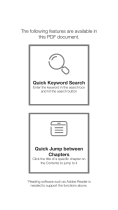
![zhi yunZhiyun Crane-M2 [Official Dealer] 3-Axis Gimbal Stabilizer for Smartphones Action Camera DC Mirrorless Camera, zhiyun-crane-m2-gimbal-smartphone-stabilizer](http://vs1.manuzoid.com/store/data/000908826_2-803915053ec03147c8f31ab488faebf7-160x210.png)


