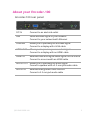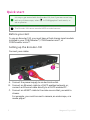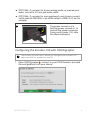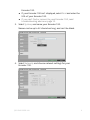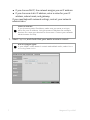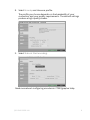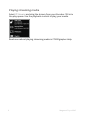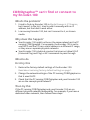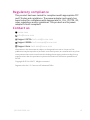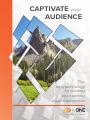tvONE Encoder-100 Quick start guide
- Category
- Video splitters
- Type
- Quick start guide

QSG-ENCODER-100-V1.20
Mar 2019
Encoder-100 Streaming Media Encoder
Quick Start Guide V1.20


1 Magenta™bytvONE
Thanks for buying this Encoder-100 from tvONE.
The Encoder-100 streaming media encoder allows you to stream
high quality video and audio from a range of sources to the Dual
stream input module of your CORIOmaster™, CORIOmaster mini™,
or CORIOmaster micro™.
Features
n Convert video and audio to high quality digital stream.
n High quality, low bandwidth encoding with H.264 compression.
n Full 1080p HD support at up to 60frames per second.
n Single channel encoder.
n Supports streams with low latency.
n Supports unicast and multicast streaming.
n HDMI video and audio input and output.
n Analog audio input and output.
n Preview your video signal and stream separately.
Recommendations
n For best results, use Gb Ethernet cables and equipment.
n In industrial environments, use shielded Ethernet cables.
Shielded Ethernet cables are often marked F/UTP or FTP.

QSG-ENCODER-100 2
About your Encoder-100
Encoder-100 rear panel
DC5V Connect to an electrical outlet
LAN Sends encoded signal to your network
Connect to your network with Ethernet
PREVIEW Allows you to preview your encoded signal
Connect to a display with a VGA cable
HDMIOUT Allows you to preview your encoded signal
Connect to a display with an HDMI cable
HDMIIN Receives video and digital audio signal from a source
Connect to a source with an HDMI cable
AUDIOOUT Allows you to preview your audio signal
Connect a speaker with a 3.5mm jack audio cable
AUDIOIN Receives analog audio from a source
Connect a 3.5mm jack audio cable

3 Magenta™bytvONE
Quick start
It's easy to get started with the Encoder-100, but if you want more help
with any of these steps, select in CORIOgrapher™ and search, or
ask a question.
The Encoder-100 cannot encode HDCP encoded sources.
Before you start
To use an Encoder-100, you must have a Dual stream input module
installed in your CORIOmaster™, CORIOmaster mini™, or
CORIOmaster micro™.
Setting up the Encoder-100
Connect your cables.
A. Connect the power supply to an electrical outlet.
B. Connect an Ethernet cable to a DHCP-enabled network, or,
connect an Ethernet cable directly to a DHCP-enabled PC.
C. Connect an HDMI™ cable to the video source that you wish to
stream.
For example, you could connect a camera, an endoscope, or a
media player.

QSG-ENCODER-100 4
n OPTIONAL: if you want to stream analog audio, or preview your
audio, connect a 3.5mm jack audio cable.
n OPTIONAL: if you want to see a preview of your stream, connect
a VGA cable to PREVIEW, or an HDMI cable to HDMIOUT, and to
a display.
The power connector is a
latching power connector. To
remove the power connector
from your Encoder-100, slide
the sleeve backward.
Configuring the Encoder-100 with CORIOgrapher
The Encoder-100 uses DHCP. Before you configure your Encoder-100,
make sure DHCP is enabled on your PC.
1. Open CORIOgrapher , connect to your CORIOmaster, and read
the configuration from your device.

5 Magenta™bytvONE
2. Set up a video wall that includes at least one window playing the
Dual stream input module, and select Take.
3. Double-click the window you wish to play streaming media, and
select (Media Player) Manage.
4. Select IP Streams, select your Encoder-100, and select Manage.
n When you first connect, your Encoder-100 is named with its
Device ID. Find the Device ID on the bottom of your

QSG-ENCODER-100 6
Encoder-100.
n If your Encoder-100 isn't displayed, select Find and enter the
URL of your Encoder-100.
n If you can't find or connect to your Encoder-100, read
troubleshooting advice on page 10.
5. Select System, and name your Encoder-100.
Names can be up to 62 characters long, and can't be blank.
6. Select Network, and choose network settings for your
Encoder-100.

7 Magenta™bytvONE
n If you choose DHCP, the network assigns you an IP address.
n If you choose a static IP address, enter a value for your IP
address, subnet mask, and gateway.
If you need help with network settings, contact your network
administrator.
Static IP address
If you choose a static IP address, make sure you enter a unique
value for your IP address. Using the same IP address for multiple
devices can cause your devices to disconnect. Contact your network
administrator for help.
7. Select Capture, and check that your audio source is correct.
Risk of delayed signal
If your HDMI™ video doesn't contain embedded audio, select None
or Analog from Audio.

QSG-ENCODER-100 8
8. Select Encode, and choose a profile.
The profile you choose depends on the bandwidth of your
connection and your quality requirements. The default settings
produce a high quality stream.
9. Select Status > Start encoding.
Read more about configuring encoders in CORIOgrapher Help.

9 Magenta™bytvONE
Playing streaming media
Select IP Streams and drag the stream from your Encoder-100 into
the play queue. Use the playback controls to play your media.
Read more about playing streaming media in CORIOgrapher Help.

QSG-ENCODER-100 10
CORIOgrapher™ can't find or connect to
my Encoder-100
What's the problem?
1. I tried to find my Encoder-100 in Media Browser > IP Streams,
but it wasn't in the list. I tried to add it manually with an IP
address, but that didn't work either.
2. I can see my Encoder-100, but can't connect to it, or stream
media.
Why does this happen?
n Your Encoder-100 might not be on the same network as the PC
running CORIOgrapher. For example, the Encoder-100 is set to
use DHCP and the PC has a static address in a different IP range,
or they are on separate physical networks.
n Your Encoder-100 is behind a router that does not allow UPnP
(Universal Plug and Play) or API commands to pass through.
What to do
First try this
1. Restore the factory default settings of the Encoder-100.
Read about restoring factory default settings on page 1.
2. Change the network settings of the PC running CORIOgrapher so
that it uses DHCP.
3. Check that the PC running CORIOgrapher and your Encoder-100
are on the same physical network.
Then try this
If the PC running CORIOgrapher and your Encoder-100 are on
different physical networks deliberately, for example, if you have a
dedicated video network, then follow these steps:

11 Magenta™bytvONE
1. Put the Encoder-100 and the PC running CORIOgrapher on the
same network temporarily, and configure the Encoder-100.
Configure the Encoder-100 with a static IP address.
Read about configuring your Encoder-100 on page 1.
2. Write down the IP address of the stream.
3. Return the Encoder-100 and the PC running CORIOgrapher to
their original networks.
4. Manually add an IP stream with the IP address you wrote down
in step 2.
Read about manually adding streams on page 1.
If that doesn't work
Check that your network settings are correct.
For more help, contact your network administrator.
If the advice here doesn't work, first contact your distributor. If your
distributor can't help, contact tvONE support at
tech.usa@tvone.com , tech.europe@tvone.com or
tech.asia@tvone.com.

QSG-ENCODER-100 12
Regulatory compliance
This product has been tested for compliance with appropriate FCC
and CE rules and regulations. The power adapter and supply has
been tested for compliance with appropriate UL, CUL, CE, PSE, GS,
rules, regulations and/or guidelines. This product and its power
adapter is RoHS compliant.
Contact us
tvone.com
info@tvone.com
Support NCSA: tech.usa@tvone.com
Support EMEA: tech.europe@tvone.com
Support Asia: tech.asia@tvone.com
Information in this document is subject to change without notice. No part of this
publication may be reproduced, stored in a retrieval system, or transmitted in any form
or any means electronic or mechanical, including photocopying and recording for any
purpose other than the purchaser's personal use without the written permission of
tvONE.
Copyright © 2019 tvONE™. All rights reserved.
Registered in the U.S. Patent and Trademark Office.

We Engineer Confidence
W
e Engineer
C
o
n
fi
denc
e
CAPTIVATE your
AUDIENCE
The
best technology
for creating
eye-catching
visual experiences
-
 1
1
-
 2
2
-
 3
3
-
 4
4
-
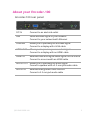 5
5
-
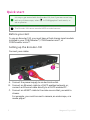 6
6
-
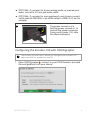 7
7
-
 8
8
-
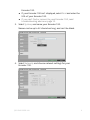 9
9
-
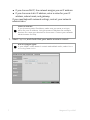 10
10
-
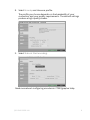 11
11
-
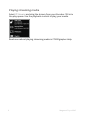 12
12
-
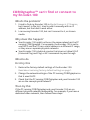 13
13
-
 14
14
-
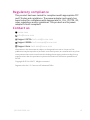 15
15
-
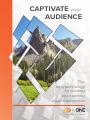 16
16
tvONE Encoder-100 Quick start guide
- Category
- Video splitters
- Type
- Quick start guide
Ask a question and I''ll find the answer in the document
Finding information in a document is now easier with AI
Related papers
-
tvONE Encoder-100 User guide
-
tvONE Magenta Encoder-100 User manual
-
tvONE CM-AVIP-IN-1USB-1ETH-128 User guide
-
tvONE CORIOmaster2 Quick start guide
-
tvONE ONErack MNL-1RK-CHASSIS v1.10 Installation guide
-
tvONE AP-299 User manual
-
tvONE CORIOmatrix mini Scaling Matrix Router User manual
-
tvONE LM-503HDA User manual
-
tvONE CORIOmaster2 Quick start guide
-
tvONE MG-FB-61x User guide