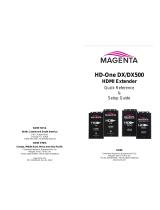Page is loading ...

QSG-ENCODER-100- V1.20
Mar 2019
Encoder-100 Streaming Media Encoder
User Guide V1.20

I n this guide
About your Encoder-100 2
Quick start
3
Configuring your Encoder-100
9
Naming your Encoder-100
10
Configuring network settings
10
Starting and stopping encodi ng
11
Configuring audio
12
Changing the por t number
12
Multicasting
12
Restarting your Encoder-100
13
Finding the address of your stream
13
Finding the serial number and firmware version of your Encoder-100
14
CORIOgrapher™ can't find or connect to my Encoder-100
15
Restoring factory default settings on your Encod er-100
15
Contact us
16

1 Magenta™bytvONE
Tha nks for buying this E nc oder-100 from tvONE.
The Encoder-100 streaming media encoder allows you to stream high quality video and audio from a range
of sources to the Dual stream input module of your CORIOmaster™, CORIOmaster mini™, or CORIOmaster
micro™.
Features
Convert video and audio to high quality digital stream.
High quality, low bandwidth encoding with H.264 compression.
Full 1080p HD support at up to 60frames per second.
Sing l e channe l encoder.
Supports streams with low latency.
Supports unicast and multicast streaming.
HDMI video and audi o input and output.
Analog audio input and output.
Preview your video signal and stream separately.
Recommendations
For best results, use Gb Ethernet cables and equipment.
In industrial environments, use shielded Ethernet cables.
Shielded Ethernet cables are often marked F/UTP or FTP.

2 Magenta™bytvONE
About your Encoder-1 0 0
The Encoder-100 streaming media encoder allows you to stream high quality video and audio from a range
of sources to the Dual stream input module of your CORIOmaster™, CORIOmaster mini™, or CORIOmaster
micro™.
Features
Convert video and audio to high quality digital stream.
High quality, low bandwidth encoding with H.264 compression.
Full 1080p HD support at up to 60frames per second.
Sing l e channe l encoder.
Supports streams with low latency.
Supports unicast and multicast streaming.
HDMI video and audi o input and output.
Analog audio input and output.
Preview your video signal and stream separately.
Recommendations
For best results, use Gb Ethernet cables and equipment.
In industrial environments, use shielded Ethernet cables.
Shielded Ethernet cables are often marked F/UTP or FTP.
Encoder-100 rear panel
DC5V Connect to an electrical outlet
LAN Sends encoded signal to your network
Conne c t to your network with Ethernet
PREVIEW Allows you to preview your encoded signal
Connect to a display with a VGA cable
HDMIOUT Allows you to preview your encoded signal
Connect to a display with an HDMI cable
HDMIIN Re c eives video and digi tal audio signa l from a source
Connect to a source with an HDMI cable
AUDIOOUT Allows you to preview your audio signal
Conne c t a spe aker wi th a 3.5mm jack audio cable
AUDIOIN Receives analog audio from a source
Conne c t a 3.5mm jack audio cable

3 Magenta™bytvONE
Quick start
It's easy to get started with the Encoder-100, but if you want more help with any of these steps, select in
CORIOgrapher™ and search, o r ask a question.
The Encoder-100 cannot encode HDCP encoded sources.
Before yo u start
To use an Encoder-100, you must have a Dual stream input module installed in your CORIOmaster™,
CORIOmaster mini™, or CORIOmaster micro™.
Setting up the Encoder-100
Conne c t your cabl e s .
A. Connect the power supply to an electrical outlet.
B. Connec t an Ether net ca bl e to a DHCP-enabled network, or, connect an Ether ne t cabl e directly to a
DHCP-enabled PC.
C. Connect an HDMI™ cable to the video source that you wish to stream.
For example, you could connect a camera, an endoscope, or a media player.
OPTIONAL: if you want to stream analog au dio, or preview your audio, connect a 3.5mm jack audio
cable.
OPTIONAL: if you want to see a preview of your stream, connect a VGA cable to PREVIEW, or an HDMI
cable to HDMIOUT, and to a display.
The power connector is a latching power
connector. To remove the power conn ector from
your Encoder-100, slide the sleeve backward.

4 Magenta™bytvONE
Configuring the Encoder-100 wit h CORIOgrapher
The Encoder-100 uses DHCP. Befo re y ou configure your Encoder-100, make sure DHCP is enabled on yo ur PC.
1. Open CORIOgrapher , connect to your CO RIOma s ter, and rea d the configura tion from your device.
2. Se t up a video wal l that incl ude s at le ast one wi ndow playing the Dual stream input module , and sel ect
Take.
3. Double-click the window you wish to play streaming media, and select (Media Playe r) Manage.

5 Magenta™bytvONE
4. Select IP Streams, select your Encoder-100, and select Manage.
Whe n you firs t connect, your Encode r-100 is named with its De vice ID. Find the De vice ID on the
bottom of your Encoder-100.
If your Encoder-100 isn't displayed, select Find and enter the URL of your Encoder-100.
If you can't find or connect to your Encoder-100, read troubleshooting advice on page 15.
5. Select System, and name your Encoder-100.
Names can be up to 62 char a c ter s long, and can't be blank.

6 Magenta™bytvONE
6. Select Network, and choose network settings for your Encoder-100.
If you choose DHCP, the network assigns you an IP address.
If you choose a static IP address, enter a value for your IP address, subnet mask, and gateway.
If you nee d hel p with network se ttings, contact your network administrator.
Static IP address
If you choose a static IP address, make sure you enter a unique value for yo ur IP address. Using the same IP
address for multiple devices can cause you r d evices to disconn ect. Con tact you r n etwork administrator for help.
7. Select Capture, and check tha t your audio source is corre c t.
Risk of delayed signal
If your HDMI™ video doesn't conta in embedded audio, select None or An alog from Au d io.

7 Magenta™bytvONE
8. Select Encode, and ch oose a profile.
The profil e you choose depe nds on the bandwidth of your connec tion and your quali ty re qui rem ents.
The default settings produce a high quality stream.
9. Select Status > Start encoding.
Read more about configuring encoders on page 9.

8 Magenta™bytvONE
Playing streaming media
Select IP Streams a nd drag the stre a m from your Enc ode r - 100 into the play queue. Use the pla yback
controls to pla y your medi a.
Read more about playing streaming media on page 1.

9 Magenta™bytvONE
Configuring your Encode r-100
You can configure your Encode r-100 for firs t use, star t and stop enc oding , and change your setting s in
Encoder settings. CORIOgr apher automatically detec ts all Encoder-100 units on your network.
To open Encoder settings for a specific Encoder-100
1. Double-click a window playing streaming media, and select (Media Playe r) Manage.
2. Select IP Streams, select your Encoder-100, and select Manage.
Whe n you firs t connect, your Encode r-100 is named with its De vice ID. Find the De vice ID on the
bottom of your Encoder-100.
If you can't see your Encoder-100 in the list, select Find and enter the IP address of the encoder.

10 Magenta™bytvONE
Nami ng your Encoder-100
Select System, and enter a name for your Encoder-100. Names can be up to 62 characters long, and can't
be blan k.
Configuring network settings
Select Networ k, and choose network settings for your Encoder-100.
If you choose DHCP, the network assigns you an IP address.
If you choose a static IP address, enter a value for your IP address, subnet mask, and gateway.
If you nee d hel p with network se ttings, contact your network administrator.
Static IP address
If you choose a static IP address, make sure you enter a unique value for yo ur IP address. Using the same IP address
for multiple devices can cause your devices to disconnect. Contact your network administrator for help.

11 Magenta™bytvONE
Starti ng and stopping encoding
To start encoding, select Status > Start encoding.
To stop encoding, select Status > Stop encoding.
You can also start and stop encoding from Media Browser.

12 Magenta™bytvONE
Configuring audio
This task is optional.
The Encoder-100 can rec eive digital audio by HDMI and anal og audio by 3.5mm jack. You can choose which
source to include in your stream in Capture. The default audio source is HDMI.
Risk of delayed signal
If your HDM I™ vid eo doesn't contain embedded audio, select None or Analog from Aud io.
If you choose to include analog audio, choose an appropriate sample rate. The default sample rate is 48.0
kHz.
Changing the port number
This task is optional.
You can change the port number of your Encoder-100 in Stream.
Multicasting
This task is optional.
You can configure multica s ting in Stre am.

13 Magenta™bytvONE
Gr oup address
Enter the address of the group of devices to receive the stream.
We recommend you use addresses in the range 224.2.0.1 to 224.2.255.255.
Time to live
Enter a value between 1 and 255.
Contac t your network admini s trator for rec om m ended time to li ve values.
Time to live i s an ad vanced setting, for experi enced u sers only. Con tact your network admin istrator for h elp.
Restarti ng your Encoder-100
If you're having problems, you can restart your Encoder-100. You don't need to restart your Encoder-100
whe n you change your settings.
Select System > Reboot.
Finding the address of your stream
If you want to save your encoder as a saved stream, or your encoder doesn't appear in Discovered
encoders, you need to know the address of your stream.
Find the address of your stream in Stream or Status.

14 Magenta™bytvONE
Read more about saving streams on page 1.
Finding the serial number and firmware version of your Encoder-100
Find the ser i a l number and firmware vers ion of your Enc ode r-100 in System .
You can also manage your encoders in Settings > IP Streams.
Rea d more on page 1.

15 Magenta™bytvONE
COR IOgrapher™ can't fin d or connect to my Encode r-100
What's the proble m ?
1. I tried to find my Encoder-100 in Media Browser > IP Streams, but it wasn't in the list. I tried to add it
ma nuall y with an IP address, but that didn't work either .
2. I can see my Encoder-100, but can't connect to it, or stream media.
Whydoesthishappen?
Your Enc ode r - 100 mig ht not be on the sa m e network as the PC runni ng CO RIOgrapher. For exampl e ,
the Encode r - 100 is se t to use DHCP and the PC has a static addre s s in a differ ent IP rang e, or they are on
se parate physica l networks.
Your Enc ode r - 100 is behi nd a router that does not allow UPnP (Univer s al Plug and Play) or API
comm ands to pas s through.
What to do
F irst try this
1. Restore the factory default settings of the Encoder-100.
Read about restoring factory default settings on page 15.
2. Chang e the network settings of the PC runni ng CO RIOgrapher so that it uses DHCP.
3. Che c k that the PC runni ng CO RIOgrapher and your Encode r-100 are on the same physica l network.
Then try this
If the PC runni ng CORIOgr a pher and your Encode r - 100 ar e on different physic a l networks deli be rately, for
example, if you have a dedicated video network, then follow these steps:
1. Put the Encode r-100 and the PC running CO RIOgra pher on the sa m e network tem porarily, and
configure the Encoder-100.
Configur e the Enc ode r - 100 wi th a static IP addres s.
Read about configuring your Encoder-100 on page 9.
2. Wr i te down the IP address of the strea m.
3. Return the Encoder -100 and the PC runni ng CO RIOgra pher to thei r ori gi na l networks.
4. Manually add an IP stream with the IP address you wrote down in step 2.
Read about manually adding streams on page 1.
If that doesn't work
Check that your network settings are correct.
For more help, contact your network administrator.
If the advice here doesn't work, first contact your distributor. If your distributor can't help, contact tvONE
suppor t at tech.usa@tvone.com , tech.europe@tvone. com or tech.asia@tvone.com.
Restoring factory de fault settings on your Encode r-100
To res tore fac tory defaul t settings, use a papercl i p or other sli m obje c t to press and hold the res et button
on the front of the Enc ode r - 100 until the LED li ght turns ora ng e.

16 Magenta™bytvONE
Contact us
tvone.com
info@tvone.com
tvO NE NCSA
North, Central, and South America
621 Wilmer Avenue, Cincinnati, Ohio 45226 USA
Tel +1 513-666-4210
Sales: sales@tvone.com
Support: tech.usa@tvone.com
tvO NE EM EA
Europe, Middle East, Africa, and Asia Pacific
Unit V Continental Approach, Westwood Industrial Estate, Margate, Kent,
CT9 4JG, UK
Tel +44-1843-873311
Sales: sales.europe@tvone.com
Support: tech.europe@tvone. com
tvO NE Asia
Asia
Sales: sales.asia@tvone.com
Support: tech.asia@tvone. com
Information in this document is subject to change without notice. No part of this publication may be reproduced, stored in a retrieval
system, or transmitted in any form or any means electronic or mechanical, includi ng photocopying and recording for any purpose other
than the purchaser'spersonal use without the writtenpermissionof tvONE.
Copyright © 2019 tvONE™. All rights reserved.
Registered in t he U. S . Pat ent andTradema rk Office.
/