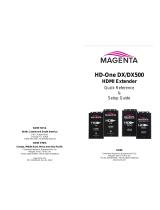Page is loading ...

QSG-ENCODER-100-V1.20
Mar 2019
Encoder-100 Streaming Media Encoder
User Guide V1.20

In this guide
About your Encoder-100 2
Quick start 3
Configuring your Encoder-100 9
Naming your Encoder-100 10
Configuring network settings 10
Starting and stopping encoding 11
Configuring audio 12
Changing the port number 12
Multicasting 12
Restarting your Encoder-100 13
Finding the address of your stream 13
Finding the serial number and firmware version of your Encoder-100 14
CORIOgrapher™ can't find or connect to my Encoder-100 15
Restoring factory default settings on your Encoder-100 15
Contact us 16

1 Magenta™bytvONE
Thanks for buying this Encoder-100 from tvONE.
The Encoder-100 streaming media encoder allows you to stream high quality video and audio from a range
of sources to the Dual stream input module of your CORIOmaster™, CORIOmaster mini™, or CORIOmaster
micro™.
Features
n Convert video and audio to high quality digital stream.
n High quality, low bandwidth encoding with H.264 compression.
n Full 1080p HD support at up to 60frames per second.
n Single channel encoder.
n Supports streams with low latency.
n Supports unicast and multicast streaming.
n HDMI video and audio input and output.
n Analog audio input and output.
n Preview your video signal and stream separately.
Recommendations
n For best results, use Gb Ethernet cables and equipment.
n In industrial environments, use shielded Ethernet cables.
Shielded Ethernet cables are often marked F/UTP or FTP.

2 Magenta™bytvONE
About your Encoder-100
The Encoder-100 streaming media encoder allows you to stream high quality video and audio from a range
of sources to the Dual stream input module of your CORIOmaster™, CORIOmaster mini™, or CORIOmaster
micro™.
Features
n Convert video and audio to high quality digital stream.
n High quality, low bandwidth encoding with H.264 compression.
n Full 1080p HD support at up to 60frames per second.
n Single channel encoder.
n Supports streams with low latency.
n Supports unicast and multicast streaming.
n HDMI video and audio input and output.
n Analog audio input and output.
n Preview your video signal and stream separately.
Recommendations
n For best results, use Gb Ethernet cables and equipment.
n In industrial environments, use shielded Ethernet cables.
Shielded Ethernet cables are often marked F/UTP or FTP.
Encoder-100 rear panel
DC5V Connect to an electrical outlet
LAN Sends encoded signal to your network
Connect to your network with Ethernet
PREVIEW Allows you to preview your encoded signal
Connect to a display with a VGA cable
HDMIOUT Allows you to preview your encoded signal
Connect to a display with an HDMI cable
HDMIIN Receives video and digital audio signal from a source
Connect to a source with an HDMI cable
AUDIOOUT Allows you to preview your audio signal
Connect a speaker with a 3.5mm jack audio cable
AUDIOIN Receives analog audio from a source
Connect a 3.5mm jack audio cable

3 Magenta™bytvONE
Quick start
It's easy to get started with the Encoder-100, but if you want more help with any of these steps, select in
CORIOgrapher™ and search, or ask a question.
The Encoder-100 cannot encode HDCP encoded sources.
Before you start
To use an Encoder-100, you must have a Dual stream input module installed in your CORIOmaster™,
CORIOmaster mini™, or CORIOmaster micro™.
Setting up the Encoder-100
Connect your cables.
A. Connect the power supply to an electrical outlet.
B. Connect an Ethernet cable to a DHCP-enabled network, or, connect an Ethernet cable directly to a
DHCP-enabled PC.
C. Connect an HDMI™ cable to the video source that you wish to stream.
For example, you could connect a camera, an endoscope, or a media player.
n OPTIONAL: if you want to stream analog audio, or preview your audio, connect a 3.5mm jack audio
cable.
n OPTIONAL: if you want to see a preview of your stream, connect a VGA cable to PREVIEW, or an HDMI
cable to HDMIOUT, and to a display.
The power connector is a latching power
connector. To remove the power connector from
your Encoder-100, slide the sleeve backward.

4 Magenta™bytvONE
Configuring the Encoder-100 with CORIOgrapher
The Encoder-100 uses DHCP. Before you configure your Encoder-100, make sure DHCP is enabled on your PC.
1. Open CORIOgrapher , connect to your CORIOmaster, and read the configuration from your device.
2. Set up a video wall that includes at least one window playing the Dual stream input module, and select
Take.
3. Double-click the window you wish to play streaming media, and select (Media Player) Manage.

5 Magenta™bytvONE
4. Select IP Streams, select your Encoder-100, and select Manage.
n When you first connect, your Encoder-100 is named with its Device ID. Find the Device ID on the
bottom of your Encoder-100.
n If your Encoder-100 isn't displayed, select Find and enter the URL of your Encoder-100.
n If you can't find or connect to your Encoder-100, read troubleshooting advice on page 15.
5. Select System, and name your Encoder-100.
Names can be up to 62 characters long, and can't be blank.

6 Magenta™bytvONE
6. Select Network, and choose network settings for your Encoder-100.
n If you choose DHCP, the network assigns you an IP address.
n If you choose a static IP address, enter a value for your IP address, subnet mask, and gateway.
If you need help with network settings, contact your network administrator.
Static IP address
If you choose a static IP address, make sure you enter a unique value for your IP address. Using the same IP
address for multiple devices can cause your devices to disconnect. Contact your network administrator for help.
7. Select Capture, and check that your audio source is correct.
Risk of delayed signal
If your HDMI™ video doesn't contain embedded audio, select None or Analog from Audio.

8 Magenta™bytvONE
Playing streaming media
Select IP Streams and drag the stream from your Encoder-100 into the play queue. Use the playback
controls to play your media.
Read more about playing streaming media on page 1.

9 Magenta™bytvONE
Configuring your Encoder-100
You can configure your Encoder-100 for first use, start and stop encoding, and change your settings in
Encoder settings. CORIOgrapher automatically detects all Encoder-100 units on your network.
To open Encoder settings for a specific Encoder-100
1. Double-click a window playing streaming media, and select (Media Player) Manage.
2. Select IP Streams, select your Encoder-100, and select Manage.
When you first connect, your Encoder-100 is named with its Device ID. Find the Device ID on the
bottom of your Encoder-100.
If you can't see your Encoder-100 in the list, select Find and enter the IP address of the encoder.

10 Magenta™bytvONE
Naming your Encoder-100
Select System, and enter a name for your Encoder-100. Names can be up to 62 characters long, and can't
be blank.
Configuring network settings
Select Network, and choose network settings for your Encoder-100.
n If you choose DHCP, the network assigns you an IP address.
n If you choose a static IP address, enter a value for your IP address, subnet mask, and gateway.
If you need help with network settings, contact your network administrator.
Static IP address
If you choose a static IP address, make sure you enter a unique value for your IP address. Using the same IP address
for multiple devices can cause your devices to disconnect. Contact your network administrator for help.

11 Magenta™bytvONE
Starting and stopping encoding
n To start encoding, select Status > Start encoding.
n To stop encoding, select Status > Stop encoding.
You can also start and stop encoding from Media Browser.

12 Magenta™bytvONE
Configuring audio
This task is optional.
The Encoder-100 can receive digital audio by HDMI and analog audio by 3.5mm jack. You can choose which
source to include in your stream in Capture. The default audio source is HDMI.
Risk of delayed signal
If your HDMI™ video doesn't contain embedded audio, select None or Analog from Audio.
If you choose to include analog audio, choose an appropriate sample rate. The default sample rate is 48.0
kHz.
Changing the port number
This task is optional.
You can change the port number of your Encoder-100 in Stream.
Multicasting
This task is optional.
You can configure multicasting in Stream.

13 Magenta™bytvONE
Group address
Enter the address of the group of devices to receive the stream.
We recommend you use addresses in the range 224.2.0.1 to 224.2.255.255.
Time to live
Enter a value between 1 and 255.
Contact your network administrator for recommended time to live values.
Time to live is an advanced setting, for experienced users only. Contact your network administrator for help.
Restarting your Encoder-100
If you're having problems, you can restart your Encoder-100. You don't need to restart your Encoder-100
when you change your settings.
n Select System > Reboot.
Finding the address of your stream
If you want to save your encoder as a saved stream, or your encoder doesn't appear in Discovered
encoders, you need to know the address of your stream.
Find the address of your stream in Stream or Status.

14 Magenta™bytvONE
Read more about saving streams on page 1.
Finding the serial number and firmware version of your Encoder-100
n Find the serial number and firmware version of your Encoder-100 in System .
You can also manage your encoders in Settings > IP Streams.
Read more on page 1.

15 Magenta™bytvONE
CORIOgrapher™ can't find or connect to my Encoder-100
What's the problem?
1. I tried to find my Encoder-100 in Media Browser > IP Streams, but it wasn't in the list. I tried to add it
manually with an IP address, but that didn't work either.
2. I can see my Encoder-100, but can't connect to it, or stream media.
Why does this happen?
n Your Encoder-100 might not be on the same network as the PC running CORIOgrapher. For example,
the Encoder-100 is set to use DHCP and the PC has a static address in a different IP range, or they are on
separate physical networks.
n Your Encoder-100 is behind a router that does not allow UPnP (Universal Plug and Play) or API
commands to pass through.
What to do
First try this
1. Restore the factory default settings of the Encoder-100.
Read about restoring factory default settings on page 15.
2. Change the network settings of the PC running CORIOgrapher so that it uses DHCP.
3. Check that the PC running CORIOgrapher and your Encoder-100 are on the same physical network.
Then try this
If the PC running CORIOgrapher and your Encoder-100 are on different physical networks deliberately, for
example, if you have a dedicated video network, then follow these steps:
1. Put the Encoder-100 and the PC running CORIOgrapher on the same network temporarily, and
configure the Encoder-100.
Configure the Encoder-100 with a static IP address.
Read about configuring your Encoder-100 on page 9.
2. Write down the IP address of the stream.
3. Return the Encoder-100 and the PC running CORIOgrapher to their original networks.
4. Manually add an IP stream with the IP address you wrote down in step 2.
Read about manually adding streams on page 1.
If that doesn't work
Check that your network settings are correct.
For more help, contact your network administrator.
If the advice here doesn't work, first contact your distributor. If your distributor can't help, contact tvONE
support at tech.usa@tvone.com , tech.europe@tvone.com or tech.asia@tvone.com.
Restoring factory default settings on your Encoder-100
To restore factory default settings, use a paperclip or other slim object to press and hold the reset button
on the front of the Encoder-100 until the LED light turns orange.

16 Magenta™bytvONE
Contact us
tvone.com
info@tvone.com
tvONE NCSA
North, Central, and South America
621 Wilmer Avenue, Cincinnati, Ohio 45226 USA
Tel +1 513-666-4210
Sales: sales@tvone.com
Support: tech.usa@tvone.com
tvONE EMEA
Europe, Middle East, Africa, and Asia Pacific
Unit V Continental Approach, Westwood Industrial Estate, Margate, Kent,
CT9 4JG, UK
Tel +44-1843-873311
Sales: sales.europe@tvone.com
Support: tech.europe@tvone.com
tvONE Asia
Asia
Sales: sales.asia@tvone.com
Support: tech.asia@tvone.com
Information in this document is subject to change without notice. No part of this publication may be reproduced, stored in a retrieval
system, or transmitted in any form or any means electronic or mechanical, including photocopying and recording for any purpose other
than the purchaser's personal use without the written permission of tvONE.
Copyright © 2019 tvONE™. All rights reserved.
Registered in the U.S. Patent and Trademark Office.
/