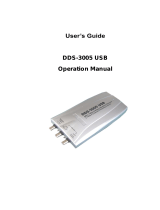Page is loading ...

User’s Guide
DDS-3X25 USB
ARBITRARY FUNCTION GENERATOR

DDS-3X25 USB
Content
General Safety Summary......................................................................................1
Introduction ...........................................................................................................2
Chapter 1 Getting Started....................................................................................3
System Requirements ............................................................................4
Installing Hardware.................................................................................5
Installing Software ..................................................................................8
Chapter 2 Operating Basics...............................................................................12
The User’s Interface .............................................................................13
The Instrument’s Interface ....................................................................14
The Menu System ................................................................................15
The Waveform Control System.............................................................18
Chapter 3 Understanding Functions ..................................................................19
Waveform parameter............................................................................20
Waveform Output Control.....................................................................21
Edition of Arbitrary Waveform...............................................................22
Waveform Data Files ............................................................................23
Frequency/Counter Measurement ........................................................24
Digital Input/Output...............................................................................25
Output without PC ................................................................................28
Multiprocessor Link...............................................................................30
Synchronized output.............................................................................34
External Trigger Input ...........................................................................35
Chapter 4 Application Examples........................................................................37
Generate Simple Waveform .................................................................38
Generate Arbitrary Waveform...............................................................39
Combine Devices .................................................................................40
Appendix.............................................................................................................42
Hardware Specification.........................................................................43
Cleaning and maintenance ...................................................................44

DDS-3X25 USB
General Safety Summary
Please understand the following safety precautions to avoid injuries and
damages to the product or any equipment connected. To be away from possible
dangers, please be sure to follow the regulations.
Only qualified persons are allowed to do the maintenance.
Prevent from fire and any personal damage.
Use Proper Power Cord. Use the power cord authorized in your country
only.
Correctly Plug in and Pull out. When the probes or the test leads are
connecting to the voltage source, please do not plug in or pull out.
Ground the product. This product is grounded through the grounding
conductor of the power cord. To avoid electric shocks, the grounding
conductors must be grounded properly before making connections to the
input or output terminals of the instrument.
Correctly connect probe. The probes’ ground terminals are at the same
voltage level of the product ground. Do not connect the ground terminals to a
high voltage.
Check the ratings of all terminals. To avoid fire or shock hazard, check all
ratings and marks on the product. Follow the user’s guide for detailed rating
information before making connections to the product.
Do not operate the product when the case or panel is removed.
Avoid Circuit Exposure. Do not touch exposed connections and
components when power is on.
If you think the product is broken, do not operate. If you think that this
product has something wrong, please let qualified service persons to check it.
Keep proper ventilation.
Do not operate in wet/damp environment.
Do not operate in flammable and explosive air.
Please keep the product surface clean and dry.
DDS-3X25 USB User’s Guide 1

DDS-3X25 USB
DDS-3X25 USB User’s Guide 2
Introduction
DDS-3X25 Arbitrary Waveform Generator has one channel of arbitrary waveform
output, 12 Bits outputs, synchronized signal output, 1 channel of
Counter/Frequency Measurement input, 6 Bits inputs and external trigger input.
User can edit the waveform arbitrarily by the mouse or choose the regular
waveforms such as Sine, Square, Tri-angle, Saw-tooth, TTL, White Noise, Gauss
Noise, Trapezia, Exponent, AM and FM. The parameters, such as amplitude,
frequency and offset, are also settable. The data format of DDS-3X25 is
completely compatible with that of Tektronix; it can directly read the waveform
data files produced by the Tektronix oscilloscope or Tektronix waveform editor
software and redisplay the waveform. DDS-3X25 adopts the DDS technology so
that it has the advantages of high frequency accuracy, high waveform resolution,
high reliability, and wide software support. It can be widely used in various kinds
of electronics labs and it offers complete interface for second time development
to be pointlessly inserted into other auto-measuring systems.

DDS-3X25 USB
Chapter 1 Getting Started
This chapter focuses on the following topics:
System Requirements
Install hardware
Install software
Understanding of the user interface
DDS-3X25 USB User’s Guide 3

DDS-3X25 USB
System Requirements
Minimum System Requirements
Operating System
Windows NT/2000/XP/Vista/ 7
Memory
128MB
Graphic Card
Microsoft DirectX supported
Screen resolution: 1024x768
Color depth: 16bit
Recommended System Requirements
Operating System
Windows NT/2000/XP/Vista/ 7
Memory
256MB
Graphic Card
Microsoft DirectX supported
Screen resolution: 1024x768
Color depth: 16bit
DDS-3X25 USB User’s Guide 4

DDS-3X25 USB
Installing Hardware
1. Connect the A-Type Plug of the USB cable to your PC’s USB port.
2. Connect the B-Type Plug of the USB cable to DDS-3X25’s USB port.
3. New hardware is found.
4. New hardware search wizard starts.
Choose the correct directory of the driver through the browser or search in the
CD driver.
DDS-3X25 USB User’s Guide 5

DDS-3X25 USB
5. New hardware wizard installs the software
6. Finish new hardware search wizard.
DDS-3X25 USB User’s Guide 6

DDS-3X25 USB
DDS-3X25 USB User’s Guide 7

DDS-3X25 USB
Installing Software
1. While in Windows, insert the installation CD into the CD-ROM drive.
2. The installation should start up automatically. Otherwise in Windows Explorer,
switch to the CD-ROM drive and run "Setup.exe".
3. The DDS-3X25 Installation is started. Click 'Next' to continue.
4. Choose a destination directory. Click 'Next' to continue.
DDS-3X25 USB User’s Guide 8

DDS-3X25 USB
5. Check the setup information. Click Next to start copying files.
6. This Status dialog is displayed during copying files.
DDS-3X25 USB User’s Guide 9

DDS-3X25 USB
7. Updating Your System Configuration.
8. The installation is completed.
DDS-3X25 USB User’s Guide 10

DDS-3X25 USB
DDS-3X25 USB User’s Guide 11

DDS-3X25 USB
Chapter 2 Operating Basics
This chapter focuses on the following topics:
The User’s Interface
The Menu System
The Waveform Control System
DDS-3X25 USB User’s Guide 12

DDS-3X25 USB
The User’s Interface
DDS-3X25 provides users a simple and full-featured interface so that users do
not have to spend a lot of time to learn.
DDS-3X25 USB User’s Guide 13

DDS-3X25 USB
The Instrument’s Interface
DDS-3X25 USB User’s Guide 14

DDS-3X25 USB
The Menu System
1. File
New: Create a new device
Close: Close current device
Open CSV…: Open a “CSV” file
Save CSV…: Save as a “CSV” file
Save CSV As…: Save a “CSV” file as other name
Print…: Print the current waveform
Print Preview: Preview the current waveform
Print Setup: Configure the printing setup
Exit: Exit DDS-3X25 USB
2. Edit
Points Edit: Draw the waveform after click the command of
Arb.
Zoom In: Zoom in the waveform.
Zoom Out: Zoom out the waveform.
3. Wave Parameter
DDS-3X25 USB User’s Guide 15

DDS-3X25 USB
Square: Show square waveform.
Ramp: Show ramp waveform.
Trapezia: Show trapezia waveform.
Exponent: Show exponent waveform.
AM/FM: Show AM/FM waveform.
4. Digital IO
Pattern Generator: Set the Digital out pins as pattern generator.
Programmable Output: Set the Digital out pins as programmable output.
Output Set: Show Digital out setup dialog.
Digital Input: Show Digital Input status dialog.
5. Display
Background Color: Set background color.
XY Line Color: Set XY color.
Curve Color: Set curve color.
Cursor Color: Set cursor color.
Period Number: Set the number of periods displayed.
Show/Hide Control: Show or hide the control panel.
DDS-3X25 USB User’s Guide 16

DDS-3X25 USB
6. Utility
Sweep: Show the sweep dialog.
Open Output Power On: Save the current waveform to DDS-3X25, and
generate the waveform when the DDS-3X25 has power on.
Close Output Power On: Stop generating the waveform when the DDS-
3X25 has power on.
DDS-3X25 USB User’s Guide 17

DDS-3X25 USB
The Waveform Control System
Click Menu “Display”->”Show/Hide control”, you can show or hide the waveform
control panel.
You can change the waveform parameter such as frequency, amplitude, Y Offset,
or phase.
Also, it includes the frequency/counter measurement system.
DDS-3X25 USB User’s Guide 18
/