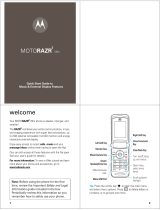4
contents
menu map . . . . . . . . . . . . . . . . . . . . . . . . . . . . . . . . . . . . . 6
get started . . . . . . . . . . . . . . . . . . . . . . . . . . . . . . . . . . . 10
insert your SIM card . . . . . . . . . . . . . . . . . . . . . . . . . . . . . 10
insert & remove a memory card . . . . . . . . . . . . . . . . . . . . 11
insert the battery . . . . . . . . . . . . . . . . . . . . . . . . . . . . . . . . 12
charge the battery . . . . . . . . . . . . . . . . . . . . . . . . . . . . . . . 12
turn phone on & off . . . . . . . . . . . . . . . . . . . . . . . . . . . . . . 14
make a call. . . . . . . . . . . . . . . . . . . . . . . . . . . . . . . . . . . . . 14
answer a call . . . . . . . . . . . . . . . . . . . . . . . . . . . . . . . . . . . 14
end a call . . . . . . . . . . . . . . . . . . . . . . . . . . . . . . . . . . . . . . 14
store a phone number . . . . . . . . . . . . . . . . . . . . . . . . . . . 14
call a stored phone number . . . . . . . . . . . . . . . . . . . . . . . 16
your phone number . . . . . . . . . . . . . . . . . . . . . . . . . . . . . 17
music . . . . . . . . . . . . . . . . . . . . . . . . . . . . . . . . . . . . . . . . 18
introduction . . . . . . . . . . . . . . . . . . . . . . . . . . . . . . . . . . . . 18
1. load music on your computer . . . . . . . . . . . . . . . . . . . 18
2. transfer music to your phone . . . . . . . . . . . . . . . . . . . . 19
3. play music . . . . . . . . . . . . . . . . . . . . . . . . . . . . . . . . . . . 21
use Bluetooth® stereo headphones . . . . . . . . . . . . . . . . 23
adjust audio settings . . . . . . . . . . . . . . . . . . . . . . . . . . . . . 24
lock external phone keys . . . . . . . . . . . . . . . . . . . . . . . . . 24
create a playlist . . . . . . . . . . . . . . . . . . . . . . . . . . . . . . . . . 25
play a playlist. . . . . . . . . . . . . . . . . . . . . . . . . . . . . . . . . . . 26
close the music player . . . . . . . . . . . . . . . . . . . . . . . . . . . 26
U9.EMEA.QSG.book Page 4 Thursday, December 20, 2007 3:12 PM