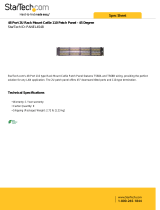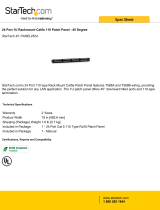Page is loading ...

1
Owner’s Manual
Este manual esta disponible en español en la página de Tripp Lite:
www.tripplite.com/support
Ce manuel est disponible en français sur le site Web de Tripp Lite :
www.tripplite.com/support
HDMI Over Cat5
Matrix Switch
Models: B126-2X2, B126-4X4
PROTECT YOUR INVESTMENT!
Register your product for quicker service and ultimate peace of mind.
You could also win an ISOBAR6ULTRA surge protector—a $100 value!
www.tripplite.com/warranty
1111 W. 35th Street, Chicago, IL 60609 USA • www.tripplite.com/support
Copyright © 2017 Tripp Lite. All rights reserved.
17-06-500-9333F8-EN.indd 1 7/10/2017 1:20:45 PM

2
Package Contents
Product Features
• B126-2X2 or B126-4X4 Local Transmitter Unit
• External Power Supply
(Input: 100-240V, 50/60 Hz, 0.5A Output B126-2X2: 5V 2A;
Output B126-4X4: 5V 3A)
• 3.5 mm to DB9 Adapter Cable
• Mounting Hardware
• Remote Control
• 5 ft. IR Extension Cable (B126-4X4 Only)
• Owner’s Manual
• Share multiple HDMI sources between multiple monitors
• Route any input to any output, or route the same input to multiple outlets
• Transmit a signal over one Cat5e/6 cable to a remote monitor up to
175 ft. away
• A B126-Series remote receiver is needed at each monitor
• For longer distances: Use a B126-1A0 or B126-1A0-WP-1 active
remote receiver to extend a 1080p @ 60 Hz signal up to 125 ft. from
the transmitter (or a 1080i @ 60 Hz signal up to 175 ft. from the
transmitter)
• For shorter distances: Use a B126-1P0 or B126-1P0-WP-1 passive
remote receiver to extend a 1080p @ 60 Hz signal up to 50 ft. from the
transmitter (or a 1080i @ 60 Hz signal up to 75 ft. from the transmitter)
• Use 24 AWG, Solid Wire Cat5e/6 cable, such as Tripp Lite’s
N202-Series, to achieve maximum distance and resolution
• Further expand the range and number of monitors by adding
B126-110 remote repeater units
17-06-500-9333F8-EN.indd 2 7/10/2017 1:20:45 PM

3
Product Features
• Add up to three repeaters on each channel of the matrix switch, for a
total of four displays per channel (an active remote receiver should be the
last unit in a channel)
• A 1080p @ 60 Hz signal can be extended up to 125 ft. for each repeater
added into a channel (or up to 175 ft. for a 1080i @ 60 Hz signal)
• Switch between inputs via pushbuttons, remote control, or RS-232 serial
• For model B126-4X4 only: Extend the remote control range, allow
discreet placement of the transmitter unit and maintain device switching
functionality with the included five-foot IR extension cable
• HDCP-compatible
• Mounting hardware included
• Plug-and-play; no software or drivers required
• Compatible with all operating systems
• Compliant with the Federal Trade Agreements Act (TAA) for GSA Schedule
purchases
Optional Accessories:
• B126-1A0 or B126-1A0-WP-1 – Active Remote Receiver Units
• B126-1P0 or B126-1P0-WP-1 – Passive Remote Receiver Units
• B126-110 HDMI Over Cat5 Extender – Remote Repeater Unit
• N202-Series Cat6 24 AWG, Solid Wire Patch Cables
• P568-Series High-Speed HDMI Cables
• P520-006 RS-232 Serial Extension Cable
17-06-500-9333F8-EN.indd 3 7/10/2017 1:20:45 PM

4
Mounting
Standard Installation
The B126-2X2 and B126-4X4 includes mounting hardware for a variety of
mounting options. The below images show the different ways the mounting
brackets attach to the receiver unit for each mounting method.
Note: The images below show a B126-1A1 HDMI over Cat5 Receiver Unit, but the mounting
hardware installation is the same for the B126-2X2 and B126-4X4.
Wall-Mount 1 Wall-Mount 2
19” Rack-Mount Pole Mount
Notes:
1. Test to make sure that the entire installation works properly before pulling cables through ceilings/
walls.
2. 24 AWG, Solid Wire Cat5e/6 cable (such as Tripp Lite’s N202-Series) is required to achieve
maximum distance and resolution.
3. The diagram below shows a B126-2X2 installation. Installation will be the same for the
B126-4X4, except for the number of ports.
4. The back panel of the B126-4X4 contains an IR port which has been capped off. This port is
intended for future use, and does not currently function.
17-06-500-9333F8-EN.indd 4 7/10/2017 1:20:48 PM

5
Standard Installation
B126-2x2
Computer
Blu-ray™
Cable Box
or DVR
B126-1P0
B126-1A0
Up to 125 ft. at 1080p @ 60 Hz
Up to 175 ft. at 1080i @ 60 Hz
Up to 50 ft. at 1080p @ 60 Hz
Up to 75 ft. at 1080i @ 60 Hz
1
Make sure all devices being connected are turned off.
2
Optional: Using the 3.5 mm to DB9 adapter cable, insert the
3.5 mm connector into the port labeled “RS-232” on the switch. Then
connect the DB9 connector to a serial port on the computer you will be
controlling the switch with.
3
Optional (B126-4X4 only): Connect the IR extension cable to the
3.5 mm jack on the rear of the unit. Position the cable’s infrared sensor
in an area that allows a direct line of sight between it and the remote.
4
Connect the first HDMI source to the port on the switch marked Source A.
5
Repeat step 3 to connect additional HDMI sources to the remaining
ports.
6
Connect the external power supply to the switch and plug it into a
Tripp Lite Surge Protector, Power Distribution Unit (PDU), or
Uninterruptible Power Supply (UPS). When receiving power, the following
LEDs will illuminate: The Green Power LED, The Orange Source LEDs (for
the Source ports that have devices connected to them), and the Green
RJ45 Output LEDs. A Green LED will also illuminate to indicate the
source that is being transmitted to each Output port.
7
Using Cat5e/6 cable, connect the RJ45 port marked Output 1 to a
B126-Series remote receiver unit.
17-06-500-9333F8-EN.indd 5 7/10/2017 1:20:49 PM

6
Standard Installation
8
Repeat step 7 to connect additional B126-Series remote receiver units
to the remaining ports.
9
B126-1A0 and B126-1A0-WP-1 only: Connect the external power
supply to the active remote receiver unit, and plug it into a Tripp Lite
Surge Protector, PDU or UPS. When receiving power, the Green RJ45
LED on the B126-1A0 and the Green Power LED on the
B126-1A0-WP-1 will illuminate.
10
Repeat step 9 for each additional active remote receiver unit in the
installation.
11
Connect the remote receiver unit to a monitor using a Tripp Lite P568-
Series High-Speed HDMI cable. If you have a B126-1P0, connect its
built-in HDMI connector to a monitor. When connected to and receiving
power from a monitor, the Green RJ45 LED on the B126-1P0, and the
Green Power LED on the B126-1P0-WP-1 will illuminate.
12
Repeat step 11 for each additional remote receiver unit in the installation.
13
Turn on the power to the connected devices. The Orange RJ45 LEDs on
the B126-2X2, B126-4X4 and B126-1A0, and the Orange Activity LED
on the B126-1A0-WP-1 will illuminate. The video image should now be
displayed on the connected monitors.
14
B126-1A0 and B126-1A0-WP-1 only: If necessary, use the
Equalization control to adjust the video image.
Note: An improper Equalization setting can cause the monitor not to display an image at all. Try
each setting until an acceptable image is displayed.
15
Press the switch next to each set of Output LEDs to change the source
being displayed on the corresponding Output monitor. You can also use
the included remote control to switch between sources. As with
the switch next to the Output LEDs, press the button on the remote
control of the desired Output port to switch the source being displayed.
Note: The same 4 button remote control comes with both the B126-2X2 and B126-4X4.
Buttons 3 and 4 will not be used for the B126-2X2.
See the RS-232 Serial Control section in this manual for details on
controlling the switch using Terminal Emulation Software.
17-06-500-9333F8-EN.indd 6 7/10/2017 1:20:49 PM

7
Remote Repeater Installation
Notes:
1. Test to make sure that the entire installation works properly before pulling cables through ceilings/
walls.
2. 24 AWG, Solid Wire Cat5e/6 cable (such as Tripp Lite’s N202-Series) is required to achieve
maximum distance and resolution.
3. The diagram below shows a B126-2X2 installation. Installation will be the same for the
B126-4X4, except for the number of ports.
4. The back panel of the B126-4X4 contains an IR port which has been capped off. This port is
intended for future use, and does not currently function.
B126-2x2
B126-110 B126-110 B126-110
Up to 175 ft. at 1080i @ 60 Hz
Up to 125 ft. at 1080p @ 60 Hz
B126-1A0-WP-1
B126-110 B126-110 B126-110
Up to 175 ft. at 1080i @ 60 Hz
Up to 125 ft. at 1080p @ 60 Hz
Blu-ray™
Cable Box
or DVR
B126-1A0
0
1
2
3
4
5
6
7
0
1
2
3
4
5
6
7
0
1
2
3
4
5
6
7
0
1
2
3
4
5
6
7
0
1
2
3
4
5
6
7
0
1
2
3
4
5
6
7
Computer
1
Make sure all devices being connected are turned off.
2
Optional: Using the 3.5 mm to DB9 adapter cable, insert the 3.5
mm connector into the port labeled “RS-232” on the switch. Then
connect the DB9 connector to a serial port on the computer you will be
controlling the switch with.
3
Optional (B126-4X4 only): Connect the IR extension cable to the 3.5
mm jack on the rear of the unit. Position the cable’s infrared sensor in
an area that allows a direct line of sight between it and the remote.
4
Connect the first HDMI source to the port on the switch marked Source A.
17-06-500-9333F8-EN.indd 7 7/10/2017 1:20:50 PM

8
Remote Repeater Installation
5
Repeat step 4 to connect additional HDMI sources to the remaining
ports.
6
Connect the external power supply to the switch and plug it into a
Tripp Lite Surge Protector, PDU, or UPS. When receiving power, the
following LEDs will illuminate: The Green Power LED, the Orange Source
LEDs (for the Source ports that have devices connected to them),
and the Green RJ45 Output LEDs. A Green LED will also illuminate to
indicate the source that is being transmitted to each Output port.
7
Using Cat5e/6 cable, connect the RJ45 port marked Output 1 to the
RJ45 input port of a B126-110 remote repeater unit.
8
Connect a monitor to the HDMI output port on the repeater using a
Tripp Lite P568-Series High-Speed HDMI cable.
9
Connect the external power supply to the repeater and plug it into a
Tripp Lite Surge Protector, PDU or UPS. The Green Power LED and the
Green RJ45 LEDs illuminate to indicate the unit is receiving power.
Add up to three repeaters per channel, for a total of four displays (an active
remote receiver should be the last unit in a channel). To connect additional
repeaters, proceed to step 10. To finish your installation with a B126-1A0 or
B126-1A0-WP-1 receiver, proceed to step 13.
10
Using Cat5e/6 cable, connect the RJ45 output port on the first repeater
to the RJ45 input port on a second repeater.
11
Connect a monitor to the HDMI output port on the repeater using a
Tripp Lite P568-Series High-Speed HDMI cable.
12
Connect the external power supply to the repeater and plug it into a
Tripp Lite Surge Protector, PDU or UPS. The Green Power LED and the
Green RJ45 LEDs illuminate to indicate the unit is receiving power.
To add a third repeater, repeat steps 10 through 12. To finish your installation
with a B126-1A0 or B126-1A0-WP-1 receiver, proceed to step 13.
17-06-500-9333F8-EN.indd 8 7/10/2017 1:20:50 PM

9
Remote Repeater Installation
13
Using Cat5e/6 cable, connect the RJ45 output port on the last repeater
to the RJ45 input port on a B126-1A0 or B126-1A0-WP-1 receiver.
14
Connect a monitor to the HDMI output port on the receiver using a
Tripp Lite P568-Series High-Speed HDMI cable.
15
Connect the external power supply to the active remote receiver
unit, and plug it into a Tripp Lite Surge Protector, PDU, or UPS. When
receiving power, the Green RJ45 LED on the B126-1A0 and the Green
Power LED on the B126-1A0-WP-1 will illuminate.
Repeat steps 7 through 15 for the remaining Output ports on the switch.
16
Turn on power to the connected devices. The Orange RJ45 LEDs on the
B126-2X2, B126-4X4, B126-110, and B126-1A0, and the Orange
Activity LED on the B126-1A0-WP-1 will illuminate. The video image
should now be displayed on the connected monitors.
17
If necessary, use the Equalization control on the repeater and receiver
units to adjust the video image.
Note: An improper Equalization setting can cause the monitor not to display an image at all. Try
each setting until an acceptable image is displayed.
18
Press the switch next to each set of Output LEDs to switch the source
being displayed on the corresponding Output monitor. You can also use
the included remote control to switch between sources. As with the
switch next to the Output LEDs, press the button on the remote control
of the desired Output port to switch the source being displayed.
Note: The same 4 button remote control comes with both the B126-2X2 and B126-4X4.
Buttons 3 and 4 will not be used for the B126-2X2.
See the RS-232 Serial Control section in this manual for details on
controlling the switch using Terminal Emulation Software.
17-06-500-9333F8-EN.indd 9 7/10/2017 1:20:50 PM

10
RS-232 Serial Control
Before using RS-232 Serial Control, you must first access the Terminal
Emulation Software and update the COM port settings.
1
Go to the Setup drop-down menu and select the Serial Port option.
2
Select the COM port that is being used, and update the remaining
settings as follows: Baud Rate (57600), Data (8 bit), Parity (none), Stop
(1 bit), Flow Control (none).
17-06-500-9333F8-EN.indd 10 7/10/2017 1:20:51 PM

11
RS-232 Serial Control
3
Next, you will need to configure your software to allow input control. Go
to the Setup drop-down menu and select the Terminal option.
4
Update the following settings; Receive (LF), Local Echo (enable). The
other settings can remain unchanged.
17-06-500-9333F8-EN.indd 11 7/10/2017 1:20:52 PM

12
RS-232 Serial Control
5
Once these settings are updated, the Terminal Emulation Software will
recognize the switch, allowing you to enter commands to control the
unit. The following table lists the available commands.
Command Action
sw[x] [n] Switches the source being displayed on the selected out-
put. [x] is the output (1, 2, 3, or 4) and [n] is the desired
source (A, B, C, or D). For example, a command of sw1 A
would display source A on output 1.
PWD Turns power to the switch on/off.
STE Displays the current output state, showing which source is
being displayed on each output.
17-06-500-9333F8-EN.indd 12 7/10/2017 1:20:52 PM

13
Troubleshooting
If you are unable to get an acceptable image after following the installation
instructions, try the following troubleshooting tips:
1
Are the external power supplies that came with the product
connected and plugged into a working power source? For the
product to function properly, it must be connected to and receiving
power from the external power supply.
2
Was the power to the connected devices turned off prior to
installation? If not, restart them.
3
Have you adjusted the Equalization setting on the repeater and/
or receiver units? There are built-in Equalization adjustment knobs on
every repeater and active receiver, which can be adjusted to obtain the
best picture quality. Use the mini screwdriver included with the product
to adjust this setting until an acceptable image is displayed.
Note: An improper Equalization setting can cause the monitor not to display an image at all. Try
each setting until an acceptable image is displayed.
4
What resolution are you trying to reach? Tripp Lite’s HDMI over Cat5
extenders are tested to support up to 1080p @ 60 Hz video resolution.
See the Product Features section or the installation diagrams in this
manual for details on maximum distance and resolution when using the
repeater and the different receivers. The shorter the extension distance,
the higher the resolution you will be able to obtain. If you are not able
to get an acceptable image after adjusting the Equalization setting, try
lowering your computer’s video resolution or adjusting the refresh rate.
5
What type of cabling are you using? Inferior cabling can result in
poor performance and it is important to use cables that support the
video resolution you are trying to obtain. To achieve maximum distance
and resolution, 24 AWG solid wire UTP cable must be used. Tripp Lite’s
N202-Series Cat6 cables are made with 24 AWG solid wire, as are the
N022-01K-GY (Cat5) and N222-01K-GY bulk cables. The HDMI cables
you are using must also support the video resolution you are trying
to obtain. Inexpensive, low quality HDMI cables may not support the
maximum resolution. It is recommended that you use Tripp Lite’s
P568-Series High-Speed HDMI cables, as they have been tested to
work with the B126-Series extender products.
17-06-500-9333F8-EN.indd 13 7/10/2017 1:20:52 PM

14
Troubleshooting
6
Test your cables to ensure they are working properly. For example,
connect your HDMI cables between a source and monitor that you know
works to see if the cable is functioning. For Cat5e/6 cable, connect
it between a computer and a network to verify that it establishes a
network connection.
7
Do you have any patch panels or other devices in between the
transmitter, repeater, and receiver units? Tripp Lite’s HDMI over
Cat5 extender products were designed to be connected directly from
the transmitter to the repeater and/or receiver via UTP cable. The more
connection points that are in between the source and the remote
monitor, the more likely it will be that signal degradation will occur,
causing poor performance. If you have a patch panel or other device in
between, it should be removed from the installation.
8
Check your cabling for any damages that may have occurred
during installation. If a cable connector is loosened from pulling
through ceilings/walls, or the cable jacket is damaged causing the wiring
to be exposed, you will not be able to achieve maximum performance.
9
Are the transmitter, repeater, and/or receiver located in an area
that exposes them to higher temperatures? If the product is
overheated, it will not function properly.
10
If you are having trouble getting your Terminal Emulation Software
to recognize the switch, you may need to shut down your
installation and start from the beginning. The 3.5 mm to DB9 adapter
cable must be connected first; otherwise the switch will not be recognized.
11
If your are still having trouble getting your Terminal Emulation
Software to recognize the switch, check to make sure that your
serial settings are set according to the instructions in the RS-232
Serial Control section of this manual.
17-06-500-9333F8-EN.indd 14 7/10/2017 1:20:52 PM

15
Warranty & Product Registration
1-Year Limited Warranty
TRIPP LITE warrants its products to be free from defects in materials and workmanship for a period
of one (1) year from the date of initial purchase. TRIPP LITE’s obligation under this warranty is limited
to repairing or replacing (at its sole option) any such defective products. To obtain service under this
warranty, you must obtain a Returned Material Authorization (RMA) number from
TRIPP LITE or an authorized TRIPP LITE service center. Products must be returned to TRIPP LITE or an
authorized TRIPP LITE service center with transportation charges prepaid and must be accompanied
by a brief description of the problem encountered and proof of date and place of purchase.
This warranty does not apply to equipment which has been damaged by accident, negligence or
misapplication or has been altered or modified in any way.
EXCEPT AS PROVIDED HEREIN, TRIPP LITE MAKES NO WARRANTIES, EXPRESS OR IMPLIED,
INCLUDING WARRANTIES OF MERCHANTABILITY AND FITNESS FOR A PARTICULAR PURPOSE. Some
states do not permit limitation or exclusion of implied warranties; therefore, the aforesaid limitation(s)
or exclusion(s) may not apply to the purchaser.
EXCEPT AS PROVIDED ABOVE, IN NO EVENT WILL TRIPP LITE BE LIABLE FOR DIRECT, INDIRECT,
SPECIAL, INCIDENTAL OR CONSEQUENTIAL DAMAGES ARISING OUT OF THE USE OF THIS PRODUCT,
EVEN IF ADVISED OF THE POSSIBILITY OF SUCH DAMAGE. Specifically, TRIPP LITE
is not liable for any costs, such as lost profits or revenue, loss of equipment, loss of use of
equipment, loss of software, loss of data, costs of substitutes, claims by third parties, or otherwise.
PRODUCT REGISTRATION
Visit www.tripplite.com/warranty today to register your new Tripp Lite product. You’ll be automatically
entered into a drawing for a chance to win a FREE Tripp Lite product!*
* No purchase necessary. Void where prohibited. Some restrictions apply. See website for details.
FCC Notice, Class B
This device complies with part 15 of the FCC Rules. Operation is subject to the following two
conditions: (1) This device may not cause harmful interference, and (2) this device must accept any
interference received, including interference that may cause undesired operation.
Note: This equipment has been tested and found to comply with the limits for a Class B digital device,
pursuant to part 15 of the FCC Rules. These limits are designed to provide reasonable protection
against harmful interference in a residential installation. This equipment generates, uses and can
radiate radio frequency energy and, if not installed and used in accordance with the instructions, may
cause harmful interference to radio communications. However, there is no guarantee that interference
will not occur in a particular installation. If this equipment does cause harmful interference to radio
or television reception, which can be determined by turning the equipment off and on, the user is
encouraged to try to correct the interference by one or more of the following measures:
• Reorient or relocate the receiving antenna.
• Increase the separation between the equipment and receiver.
• Connect the equipment into an outlet on a circuit different from that to which the receiver is
connected.
• Consult the dealer or an experienced radio/TV technician for help.
Any changes or modifications to this equipment not expressly approved by Tripp Lite could void the
user’s authority to operate this equipment.
17-06-500-9333F8-EN.indd 15 7/10/2017 1:20:52 PM

16
17-06-500 93-33F8_RevB
WEEE Compliance Information for Tripp Lite Customers and Recyclers
(European Union)
Under the Waste Electrical and Electronic Equipment (WEEE) Directive and implementing
regulations, when customers buy new electrical and electronic equipment from Tripp Lite
they are entitled to:
• Send old equipment for recycling on a one-for-one, like-for-like basis
(this varies depending on the country)
• Send the new equipment back for recycling when this ultimately becomes waste
WARNING
Use of this equipment in life support applications where failure of this equipment can reasonably
be expected to cause the failure of the life support equipment or to significantly affect its safety
or effectiveness is not recommended. Do not use this equipment in the presence of a flammable
anesthetic mixture with air, oxygen or nitrous oxide.
Tripp Lite has a policy of continuous improvement. Product specifications are subject to change
without notice.
Warranty & Product Registration
1111 W. 35th Street, Chicago, IL 60609 USA • www.tripplite.com/support
17-06-500-9333F8-EN.indd 16 7/10/2017 1:20:52 PM
/