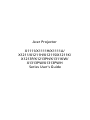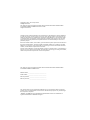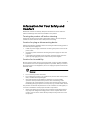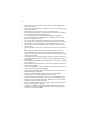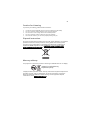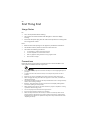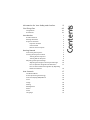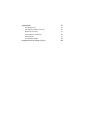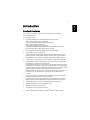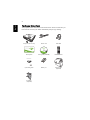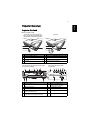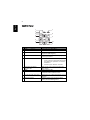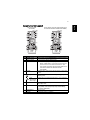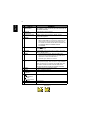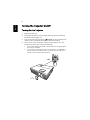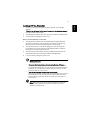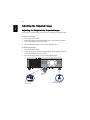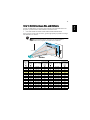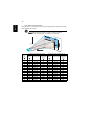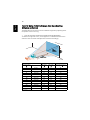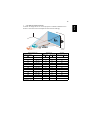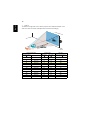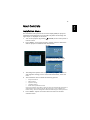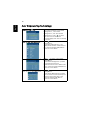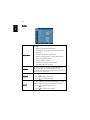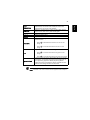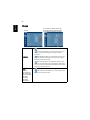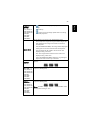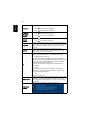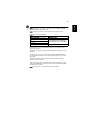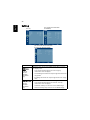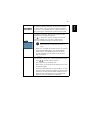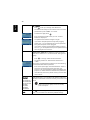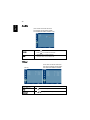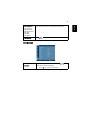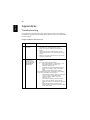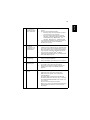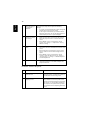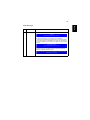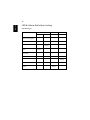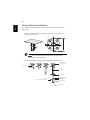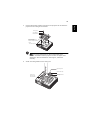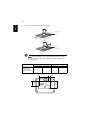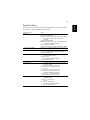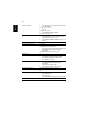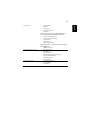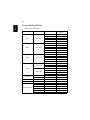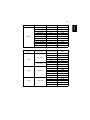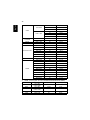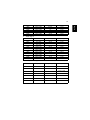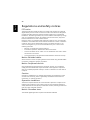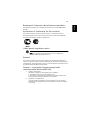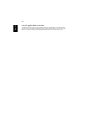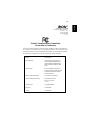Acer Projector
X1111/X1111H/X1111A/
X1211/X1211H/X1211S/X1211K/
X1213P/X1213PH/X1311KW/
X1313PW/X1313PWH
Series User's Guide

Copyright © 2011. Acer Incorporated.
All Rights Reserved.
Acer Projector X1111/X1111H/X1111A/X1211/X1211H/X1211S/X1211K/X1213P/X1213PH/
X1311KW/X1313PW/X1313PWH Series User's Guide
Original Issue: 8/2011
Acer Projector X1111/X1111H/X1111A/X1211/X1211H/X1211S/X1211K/X1213P/X1213PH/
X1311KW/X1313PW/X1313PWH Series
Acer and the Acer logo are registered trademarks of Acer Incorporated. Other companies'
product names or trademarks are used herein for identification purposes only and belong to
their respective companies.
"HDMI
TM
, the HDMI logo and High-Definition Multimedia Interface are trademarks or
registered trademarks of HDMI Licensing LLC."
Changes may be made periodically to the information in this publication without obligation
to notify any person of such revisions or changes. Such changes will be incorporated in new
editions of this manual or supplementary documents and publications. This company makes
no representations or warranties, either expressed or implied, with respect to the contents
hereof and specifically disclaims the implied warranties of merchantability or fitness for a
particular purpose.
Record the model number, serial number, purchase date and place of purchase information in
the space provided below. The serial number and model number are recorded on the label
affixed to your projector. All correspondence concerning your unit should include the serial
number, model number and purchase information.
No part of this publication may be reproduced, stored in a retrieval system, or transmitted, in
any form or by any means, electronically, mechanically, by photocopy, recording or otherwise,
without the prior written permission of Acer Incorporated.
Model number: __________________________________
Serial number: ___________________________________
Date of purchase: ________________________________
Place of purchase: ________________________________

iii
Information for Your Safety and
Comfort
Read these instructions carefully. Keep this document for future reference.
Follow all warnings and instructions marked on the product.
Turning the product off before cleaning
Unplug this product from the wall outlet before cleaning. Do not use liquid
cleaners or aerosol cleaners. Use a damp cloth for cleaning.
Caution for plug as disconnecting device
Observe the following guidelines when connecting and disconnecting power to
the external power supply unit:
• Install the power supply unit before connecting the power cord to the AC
power outlet.
• Unplug the power cord before removing the power supply unit from the
projector.
• If the system has multiple sources of power, disconnect power from the
system by unplugging all power cords from the power supplies.
Caution for Accessibility
Be sure that the power outlet you plug the power cord into is easily accessible
and located as close to the equipment operator as possible. When you need to
disconnect power to the equipment, be sure to unplug the power cord from the
electrical outlet.
Warnings!
• Do not use this product near water.
• Do not place this product on an unstable cart, stand or table. If the product
falls, it could be seriously damaged.
• Slots and openings are provided for ventilation to ensure reliable
operation of the product and to protect it from overheating. These
openings must not be blocked or covered. The openings should never be
blocked by placing the product on a bed, sofa, rug or other similar surface.
This product should never be placed near or over a radiator or heat register, or
in a built-in installation unless proper ventilation is provided.
• Never push objects of any kind into this product through cabinet slots as
they may touch dangerous voltage points or short-out parts that could
result in a fire or electric shock. Never spill liquid of any kind onto or into
the product.

iv
• To avoid damage of internal components and to prevent battery leakage,
do not place the product on a vibrating surface.
• Never use it under sporting, exercising, or any vibrating environment
which will probably cause unexpected short current or damage rotor
devices, lamp.
Using electrical power
• This product should be operated from the type of power indicated on the
marking label. If you are not sure of the type of power available, consult
your dealer or local power company.
• Do not allow anything to rest on the power cord. Do not locate this
product where people will walk on the cord.
• If an extension cord is used with this product, make sure that the total
ampere rating of the equipment plugged into the extension cord does not
exceed the extension cord ampere rating. Also, make sure that the total
rating of all products plugged into the wall outlet does not exceed the fuse
rating.
• Do not overload a power outlet, strip or receptacle by plugging in too
many devices. The overall system load must not exceed 80% of the branch
circuit rating. If power strips are used, the load should not exceed 80% of
the power strip's input rating.
• This product's AC adapter is equipped with a three-wire grounded plug.
The plug only fits in a grounded power outlet. Make sure the power outlet
is properly grounded before inserting the AC adapter plug. Do not insert
the plug into a non-grounded power outlet. Contact your electrician for
details.
Warning! The grounding pin is a safety feature. Using a power outlet that is
not properly grounded may result in electric shock and/or injury.
Note: The grounding pin also provides good protection from unexpected
noise produced by other nearby electrical devices that may interfere with
the performance of this product.
• Use the product only with the supplied power supply cord set. If you need
to replace the power cord set, make sure that the new power cord meets
the following requirements: detachable type, UL listed/CSA certified, VDE
approved or its equivalent, 4.6 meters (15 feet) maximum length.

v
Product servicing
Do not attempt to service this product yourself, as opening or removing covers
may expose you to dangerous voltage points or other risks. Refer all servicing to
qualified service personnel.
Unplug this product from the wall outlet and refer servicing to qualified service
personnel when:
• the power cord or plug is damaged, cut or frayed
• liquid was spilled into the product
• the product was exposed to rain or water
• the product has been dropped or the case has been damaged
• the product exhibits a distinct change in performance, indicating a need
for service
• the product does not operate normally after following the operating
instructions
Note: Adjust only those controls that are covered by the operating
instructions, since improper adjustment of other controls may result in
damage and will often require extensive work by a qualified technician to
restore the product to normal condition.
Warning! For safety reasons, do not use non-compliant parts when adding
or changing components. Consult your reseller for purchase options.
Your device and its enhancements may contain small parts. Keep them out of
the reach of small children.
Additional safety information
• Do not look into the projector's lens when the lamp is on. The bright light
may hurt your eyes.
• Turn on the projector first and then signal sources.
• Do not place the product in the following environments:
• Space that is poorly ventilated or confined. At least 50cm clearance from walls
and free flow of air around the projector are necessary.
• Locations where temperatures may become excessively high, such as inside of a
car with all windows rolled up.
• Locations where excessive humidity, dust, or cigarette smoke may contaminate
optical components, shorten the life span and darken the image.
• Locations near fire alarms.
• Locations with an ambient temperature above 40 ºC/104 ºF.
• Locations where the altitudes are higher than 10000 feet.
• Unplug immediately if there is something wrong with your projector. Do
not operate if smoke, strange noise or odor comes out of your projector. It

vi
might cause fire or electric shock. In this case, unplug immediately and
contact your dealer.
• Do not keep using this product to break or drop it. In this case contact your
dealer for inspection.
• Do not face the projector lens to the sun. It can lead to fire.
• When switching the projector off, please ensure the projector completes
its cooling cycle before disconnecting power.
• Do not frequently turn off the main power abruptly or unplug the
projector during operation. The best way is to wait for the fan to stop
before turning main power off.
• Do not touch the air outlet grille and bottom plate which become hot.
• Clean the air filter frequently. The temperature inside may rise and cause
damage when the filter/ventilation slots are clogged with dirt or dust.
• Do not look into the air outlet grille when projector is operating. It may
hurt your eyes.
• Always open the lens shutter or remove the lens cap when the projector is
on.
• Do not block the projector lens with any object when the projector is
under operation as this could cause the object to become heated and
deformed or even cause a fire. To temporarily turn off the lamp, press HIDE
on the remote control.
• The lamp becomes extremely hot during operation. Allow the projector to
cool for approximately 45 minutes prior to removing the lamp assembly for
replacement.
• Do not operate lamps beyond the rated lamp life. It could cause it to break
on rare occasions.
• Never replace the lamp assembly or any electronic components unless the
projector is unplugged.
• The product will detect the life of the lamp itself. Please be sure to change
the lamp when warning messages display.
• When changing the lamp, please allow the projector to cool down, and
follow all changing instructions.
• Reset the "Lamp Hour Reset" function from the Onscreen Display
"Management" menu after replacing the lamp module.
• Do not attempt to disassemble this projector. There are dangerous high
voltages inside which may hurt you. The only user serviceable part is the
lamp which has its own removable cover. Refer servicing only to suitable
qualified professional service personnel.
• Do not stand the projector on end vertically. It may cause the projector to
fall over, causing injury or damage.
• This product is capable of displaying inverted images for ceiling mount
installation. Only use acer ceiling mount kit for mounting the projector
and ensure it is securely installed.

vii
Caution for Listening
To protect your hearing, follow these instructions.
• Increase the volume gradually until you can hear clearly and comfortably.
• Do not increase the volume level after your ears have adjusted.
• Do not listen to music at high volumes for extended periods.
• Do not increase the volume to block out noisy surroundings.
• Decrease the volume if you can't hear people speaking near you.
Disposal instructions
Do not throw this electronic device into the trash when discarding. To minimize
pollution and ensure utmost protection of the global environment, please
recycle. For more information on the Waste from Electrical and Electronics
Equipment (WEEE) regulations, visit http://www.acer-group.com/public/
Sustainability/sustainability01.htm
Mercury advisory
For projectors or electronic products containing an LCD/CRT monitor or display:
Lamp(s) inside this product contain mercury and must be recycled or disposed of
according to local, state or federal laws. For more information, contact the
Electronic Industries Alliance at www.eiae.org. For lamp-specific disposal
information, check www.lamprecycle.org
"Lamp(s) contain Mercury,
Dispose Properly."

viii
First Thing First
Usage Notes
Do:
• Turn off the product before cleaning.
• Use a soft cloth moistened with mild detergent to clean the display
housing.
• Disconnect the power plug from AC outlet if the product is not being used
for a long period of time.
Don't:
• Block the slots and openings on the projector provided for ventilation.
• Use abrasive cleaners, waxes or solvents to clean the unit.
• Use under the following conditions:
• In extremely hot, cold or humid environments.
• In areas susceptible to excessive dust and dirt.
• Near any appliance that generates a strong magnetic field.
• Place in direct sunlight.
Precautions
Follow all warnings, precautions and maintenance as recommended in this
user's guide to maximize the life of your unit.
Warning:
• Do not look into the projector's lens when the lamp is on. The bright light may hurt
your eyes.
• To reduce the risk of fire or electric shock, do not expose this product to rain or
moisture.
• Please do not open or disassemble the product as this may cause electric shock.
• When changing the lamp, please allow the projector to cool down, and follow all
changing instructions.
• This product will detect the life of the lamp itself. Please be sure to change the lamp
when it shows warning messages.
• Reset the "Lamp Hour Reset" function from the Onscreen Display "Management"
menu after replacing the lamp module.
• When switching the projector off, please ensure the projector completes its cooling
cycle before disconnecting power.
• Turn on the projector first and then the signal sources.
• Do not use lens cap when projector is in operation.
• When the lamp reaches the end of its life, it will burn out and may make a loud
popping sound. If this happens, the projector will not turn back on until the lamp
module has been replaced. To replace the lamp, follow the procedures listed under
"Replacing the Lamp".

Information for Your Safety and Comfort iii
First Thing First viii
Usage Notes viii
Precautions viii
Introduction 1
Product Features 1
Package Overview 2
Projector Overview 3
Projector Outlook 3
Control Panel 4
Remote Control Layout 5
Getting Started 7
Connecting the Projector 7
Turning the Projector On/Off 8
Turning On the Projector 8
Turning Off the Projector 9
Adjusting the Projected Image 10
Adjusting the Height of the Projected Image 10
How to Optimize Image Size and Distance 11
How to Get a Preferred Image Size by Adjusting
Distance and Zoom 14
User Controls 17
Installation Menu 17
Acer Empowering Technology 18
Onscreen Display (OSD) Menus 19
Color 20
Image 22
Setting 26
Management 29
Audio 30
Timer 30
Language 31
Contents

1
English
Introduction
Product Features
This product is a single-chip DLP
®
projector, including the following
outstanding features:
• DLP
®
technology
• X1111/X1111H/X1111A: Native 800 x 600 SVGA resolution
Auto / 4:3 / 16:9 aspect ratio supported
X1211/X1211H/X1211S/X1211K/X1213P/X1213PH:
Native 1024 x 768 XGA resolution
Auto / 4:3 / 16:9 aspect ratio supported
X1311KW/X1313PW/X1313PWH: Native 1280 x 800 WXGA resolution
Auto/ Full / 4:3 /16:9 / L.Box aspect ratio supported
• Acer ColorBoost technology delivers vivid, life-like images
• High brightness and contrast ratio
• Versatile display modes (Bright, Presentation, Standard, Video, Picture,
Game, Education, User) enable optimum performance in any situation
• NTSC/PAL/SECAM compatible and HDTV (720p, 1080i, 1080p) supported
• Lower power consumption and economy (ECO) mode extends lamp life
• Dynamic Black / Extreme Dimming functions help decrease lamp power
consumption and further extend lamp life
Dynamic Black: If turned on, the projector dynamically adjusts the power
consumption of the lamp according to the brightness of the image being
projected. When projecting darker images the power consumption will be
reduced and the contrast of the image will also be enhanced.
Extreme Dimming: The projector will decrease the power consumption of
the lamp by up to 70% when no input signal can be detected for 5
minutes.
• Acer EcoProjection Technology delivers Intelligent power management
approach and physical efficiency improvement
• Empowering Key reveals Acer Empowering Technology functions (Acer
eView, eTimer, ePower Management) for easy adjustment of settings
• Advanced keystone correction delivers optimum presentations
• Multi-language Onscreen Display (OSD) menus
• Manual focus/zoom projection lens
• 2X digital zoom and pan move function
• Microsoft
®
Windows
®
2000, XP, 7, Vista
®
, Macintosh OS compliant

2
English
Package Overview
This projector comes with all the items shown below. Check to make sure you
have them all. Contact your dealer immediately if any thing is missing.
Projector with lens cap Power cord VGA cable
Security card User’s guide (CD-ROM) Remote control
Quick start guide Battery x 2 Carrying case
(Optional)
Dust filter
(Optional)
Acer Projector
Security Card
Acer Projector
This CD contains
• User’s manual
• Quick Start Guide
• Acrobat
®
Reader
®
www.acer.com
PgDn
PgUp
SD/USB A HDMI/DVI LAN/WiFi USBB
ENTER
BACK
Quick Start Guide

3
English
Projector Overview
Projector Outlook
Front / upper side
Rear side
# Description # Description
1 Control panel 5 Power key and Power indicator LED
2 Projection lens 6 Zoom ring
3 Elevator button 7 Focus ring
4 Lens cap 8 Remote control receiver
# Description # Description
1 USB connector 6 Audio input connector
Audio output connector
2 RS232 connector 7 Tilt adjusting wheel
3 Monitor loop-through output connector 8 Power socket
4 PC analog signal/HDTV/component
video input connector
9 Kensington™ lock port
5 S-Video input connector
Composite video input connector
10 HDMI input connector
1
6
7
5
4
3
2
8
1
5
4
3
2
8
6
7
(X1211S)
(X1111/X1111H/X1111A/X1211/
X1211H/X1211K/X1213P/X1213PH/
X1311KW/X1313PW/X1313PWH)
(X1111H/X1211H/X1213PH/
X1313PWH)
(X1111)
(X1111A/X1211/X1211S/X1211K/X1213P/
X1311KW/X1313PW)

4
English
Control Panel
# Function Description
1 LAMP Lamp Indicator LED
2 IR Remote control receiver
3 Keystone Adjusts image distortion caused by tilting
projection (±40 degrees).
4 RESYNC Automatically synchronizes the projector
to the input source.
5MENU
• Launches the Onscreen Display (OSD)
menu, returns to the previous step for
the OSD menu operation or exits the
OSD menu.
• Confirms your selection of items.
6 Power key and Power
indicator LED
Refer to the "Turning the Projector On/
Off" section.
7 TEMP Temp Indicator LED
8 SOURCE Chooses RGB, component video, S-Video,
composite video or HDTV source.
9 Four directional select keys Selects items or makes adjustments to your
selection.
10 Empowering key Enables unique Acer functions: eView,
eTimer, ePower Management.
1
7
8
3
3
5
6
10
9
4
2

5
English
Remote Control Layout
# Function Description
1 POWER Refer to the "Turning the Projector On/Off" section.
2 ASPECT RATIO To choose the desired aspect ratio.
3ZOOM
• Zooms the projector display in or out.
• When a USB cable is connected, it performs the
same function as the left mouse button. (For
X1111H/X1111A/X1211/X1211H/X1211S/X1211K/
X1213P/X1213PH/X1311KW/X1313PW/
X1313PWH)
4 RESYNC Automatically synchronizes the projector to the input
source.
5 Keystone Adjusts image distortion caused by tilting projection
(±40 degrees).
Four
directional
select keys
Selects items or makes adjustments to your selection.
6 Keypad 0~9 Press "0~9" to input a password in the "Setting" >
"Security" OSD.
7 VGA To change source to VGA. This connection supports
analog RGB, YPbPr (480p/576p/720p/1080i/1080p),
and YCbCr (480i/576i).
8 COMPONENT (No function)
9 S-VIDEO To change source to S-Video.
PgDn
PgUp
SD/USB A HDMI/ DVI LAN/WiFi USBB
ENTER
BACK
PgDn
PgUp
SD/USB A HDMI/ DVI LAN/WiFi USBB
ENTER
BACK
(X1111H/X1111A/X1211/X1211H/X1211S/
X1213P/X1213PH/X1313PW/X1313PWH)
(X1111/X1211K/
X1311KW)

6
English
10 HDMI™;
HDMI™/DVI
To change source to HDMI™ (or DVI) (for the model
with HDMI™ or DVI connector). (For X1111H/X1211H/
X1213PH/X1313PWH)
11 Infrared
transmitter
Sends signals to the projector.
12 Empowering key Enables unique Acer functions: eView, eTimer,
ePower Management.
13 FREEZE
• To pause the screen image.
• When a USB cable is connected, it performs the
same function as the right mouse button. (For
X1111H/X1111A/X1211/X1211H/X1211S/X1211K/
X1213P/X1213PH/X1311KW/X1313PW/
X1313PWH)
14 HIDE Press "HIDE" to hide screen image; press again to
display the image.
15 SOURCE Chooses RGB, component video, S-Video, composite
video or HDTV source.
16 MENU
• Launches the Onscreen Display (OSD) menu,
returns to the previous step for the OSD menu
operation or exits the OSD menu.
• Confirms your selection of items.
17 PgUp/PgDn For computer mode only. Use this button to select the
next or previous page. This function is only available
when connected to a computer via a USB cable. (For
X1111H/X1111A/X1211/X1211H/X1211S/X1211K/
X1213P/X1213PH/X1311KW/X1313PW/X1313PWH)
18 VIDEO To change source to Composite video.
19 MUTE To turn on/off the volume.
20 WIRELESS;
LAN/WiFi
(No function)
21
Rewind
Play/Pause
Stop
Fast-forward
(No function)
22 SD/USB A (No function)
23 USB B (No function)
# Function Description
(X1111H/X1111A/X1211/
X1211H/X1211S/X1213P/
X1213PH/X1313PW/X1313PWH)
(X1111/X1211K/X1311KW)

7
English
Getting Started
Connecting the Projector
Note: To ensure the projector works well with your computer,
please make sure the timing of the display mode is compatible
with the projector.
# Description # Description
1Power cord 6S-Video cable
2 VGA cable 7 RS232 cable
3 VGA to component video/HDTV
adapter
8 USB cable
4 Composite video cable 9 3 RCA component cable
5 Audio cable 10 HDMI cable
DVD player,
Set-top box,
HDTV receiver
VGA
RS232
Video/S-Video
Output
Display
Speakers

8
English
Turning the Projector On/Off
Turning On the Projector
1 Remove the lens cap.
2 Ensure that the power cord and signal cable are securely connected.
The Power LED will light red.
3 Turn on the projector by pressing (POWER) on the control panel or
remote control, and the Power indicator LED will turn blue.
4 Turn on your source (computer, notebook, video player, etc.). The
projector will detect your source automatically.
• If the screen displays "No Signal", please make sure the signal cables
are securely connected.
• If you connect to multiple sources at the same time, use "SOURCE" on
the control panel or remote control, or the direct source key on the
remote control to switch between inputs.
2&3
1
Lens cap

9
English
Turning Off the Projector
1 To turn the projector off, press the power button. This message
appears:
"Please press the power button again to complete the shutdown process."
Press the power button again.
2 The LED power indicator will turn solid red to indicate standby mode.
3 It is now safe to unplug the power cord.
When Instant Resume is selected:
1 The LED power indicator will turn RED and blink rapidly after the
projector is turned off, and the fan(s) will continue to operate for
about 2 minutes to ensure that the system cools properly.
2 As long as the power cord remains plugged in, you can press the
power button to turn the projector immediately back on anytime
during the 2-minute shutdown process.
3 Once the system has finished cooling, the LED power indicator will
stop blinking and turn solid red to indicate standby mode.
4 It is now safe to unplug the power cord.
Warning indicators:
• "Projector Overheated. Lamp will automatically turn off soon."
This onscreen message indicates that the projector has overheated.
The lamp will automatically turn off, the projector will automatically
shut down, and the LED temp indicator will turn solid red. Contact
your local dealer or service center.
• "Fan failed. Lamp will automatically turn off soon."
This onscreen message indicates that the fan has failed. The lamp will
automatically turn off, the projector will automatically shut down,
and the LED temp indicator will blink. Contact your local dealer or
service center.
Note: Whenever the projector automatically shuts down and
the
LED lamp indicator turns solid red, contact your local
reseller or service center
.

10
English
Adjusting the Projected Image
Adjusting the Height of the Projected Image
The projector is equipped with an elevator foot for adjusting the image height.
To raise the image:
1 Press the elevator button.
2 Raise the image to the desired height angle, then release the button
to lock the elevator foot into position.
3 Use Tilt adjusting wheel to fine-tune the display angle.
To lower the image:
1 Press the elevator button.
2 Lower the image to the desired height angle, then release the button
to lock the elevator foot into position.
3 Use Tilt adjusting wheel to fine-tune the display angle.
1
3
2
Tilt adjusting wheel
Elevator
button
Elevator foot
Page is loading ...
Page is loading ...
Page is loading ...
Page is loading ...
Page is loading ...
Page is loading ...
Page is loading ...
Page is loading ...
Page is loading ...
Page is loading ...
Page is loading ...
Page is loading ...
Page is loading ...
Page is loading ...
Page is loading ...
Page is loading ...
Page is loading ...
Page is loading ...
Page is loading ...
Page is loading ...
Page is loading ...
Page is loading ...
Page is loading ...
Page is loading ...
Page is loading ...
Page is loading ...
Page is loading ...
Page is loading ...
Page is loading ...
Page is loading ...
Page is loading ...
Page is loading ...
Page is loading ...
Page is loading ...
Page is loading ...
Page is loading ...
Page is loading ...
Page is loading ...
Page is loading ...
Page is loading ...
Page is loading ...
Page is loading ...
Page is loading ...
-
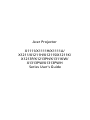 1
1
-
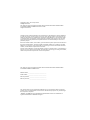 2
2
-
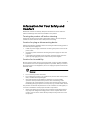 3
3
-
 4
4
-
 5
5
-
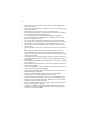 6
6
-
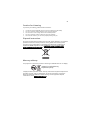 7
7
-
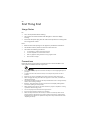 8
8
-
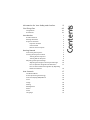 9
9
-
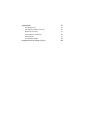 10
10
-
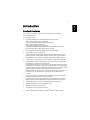 11
11
-
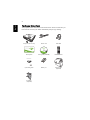 12
12
-
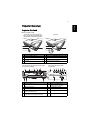 13
13
-
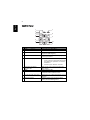 14
14
-
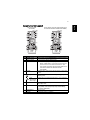 15
15
-
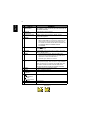 16
16
-
 17
17
-
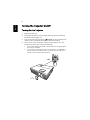 18
18
-
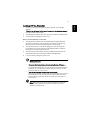 19
19
-
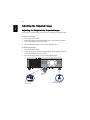 20
20
-
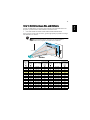 21
21
-
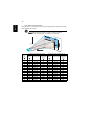 22
22
-
 23
23
-
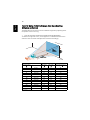 24
24
-
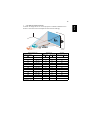 25
25
-
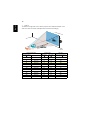 26
26
-
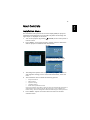 27
27
-
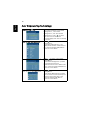 28
28
-
 29
29
-
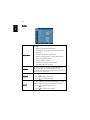 30
30
-
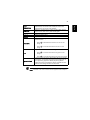 31
31
-
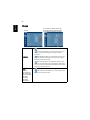 32
32
-
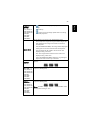 33
33
-
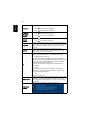 34
34
-
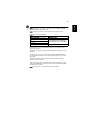 35
35
-
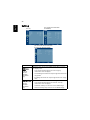 36
36
-
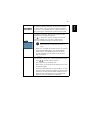 37
37
-
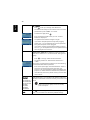 38
38
-
 39
39
-
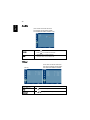 40
40
-
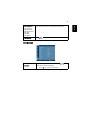 41
41
-
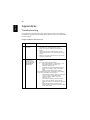 42
42
-
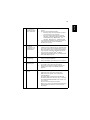 43
43
-
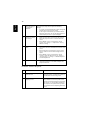 44
44
-
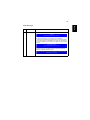 45
45
-
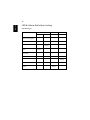 46
46
-
 47
47
-
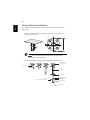 48
48
-
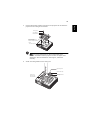 49
49
-
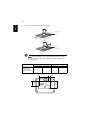 50
50
-
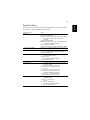 51
51
-
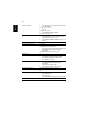 52
52
-
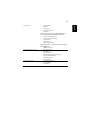 53
53
-
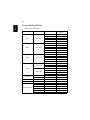 54
54
-
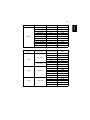 55
55
-
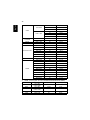 56
56
-
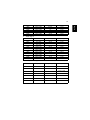 57
57
-
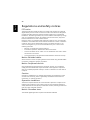 58
58
-
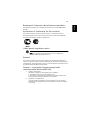 59
59
-
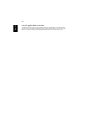 60
60
-
 61
61
-
 62
62
-
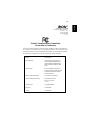 63
63
Acer X1213P User manual
- Category
- Projectors
- Type
- User manual
Ask a question and I''ll find the answer in the document
Finding information in a document is now easier with AI
Related papers
Other documents
-
Optoma Optoma W307USTi User manual
-
Optoma Optoma W307USTi User manual
-
Mitsubishi Electric WD570U User manual
-
 BOXLIGHT ProjectoWrite10 WX35NXT User manual
BOXLIGHT ProjectoWrite10 WX35NXT User manual
-
BOXLIGHT Dallas WX35NXT User manual
-
Eiki EIP-WSS3100 User manual
-
Eiki EIP-WSS3100 User manual
-
BOXLIGHT Dallas WX35NXT User manual
-
Vivitek DH278 User manual
-
Asus P1 User manual