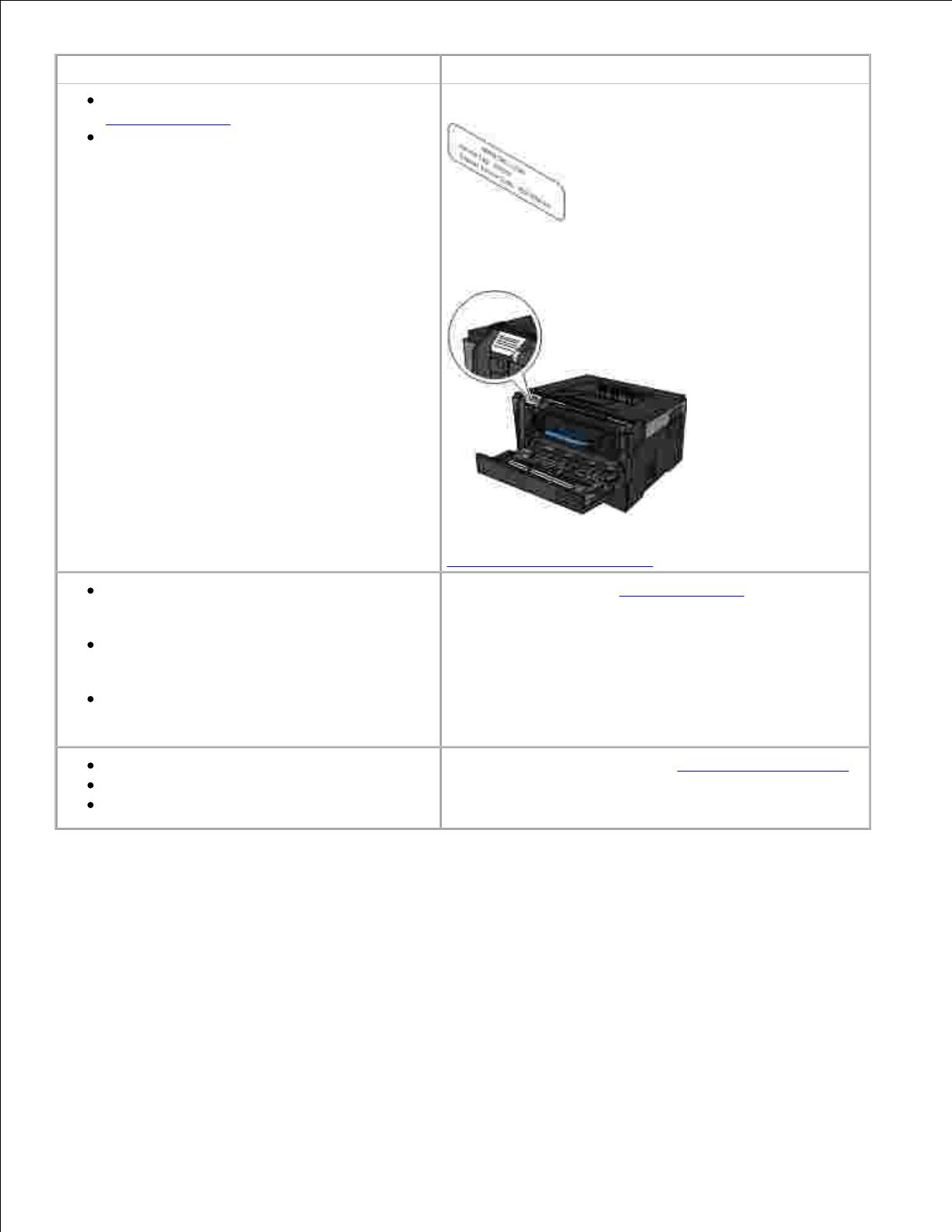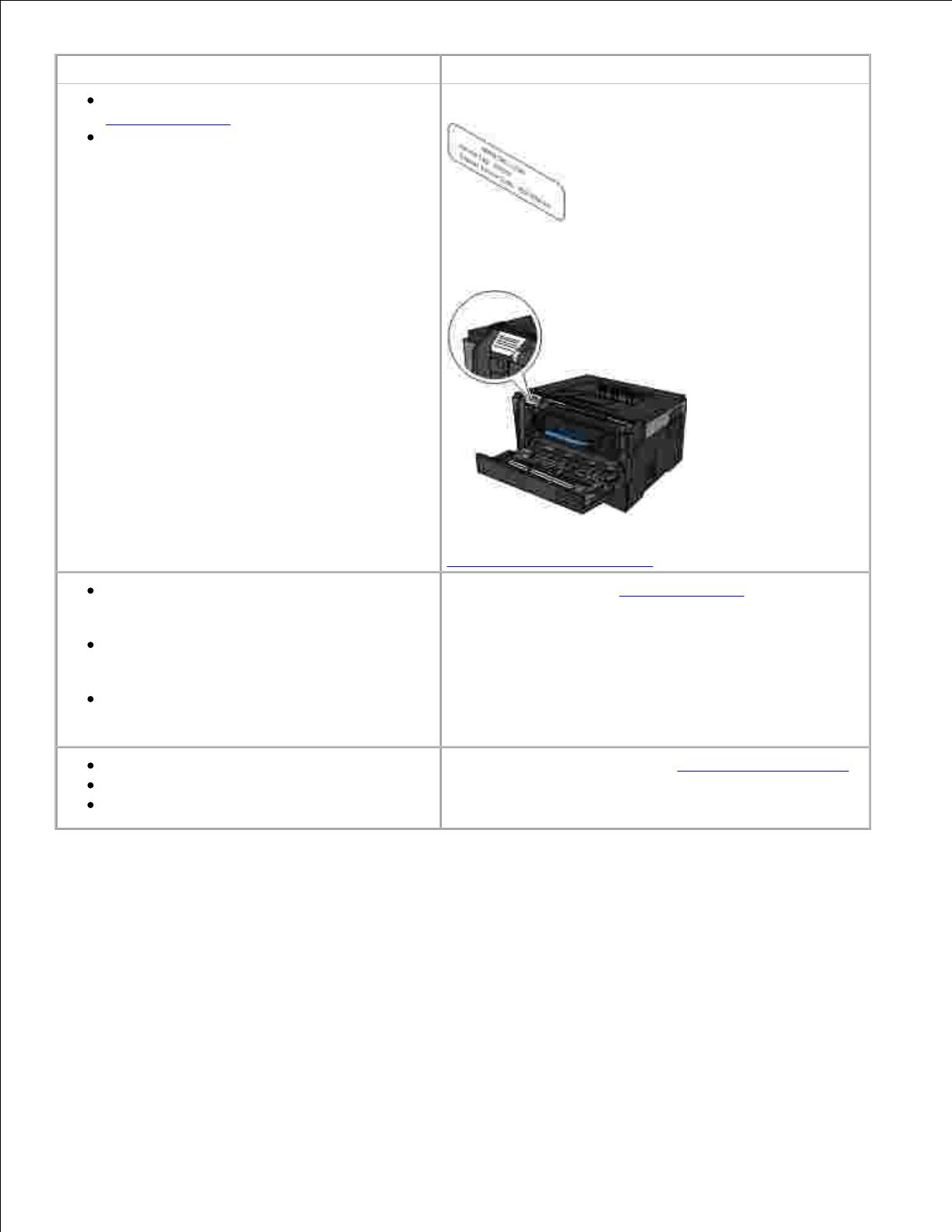
What are you looking for?
How to identify your printer when you use
support.dell.com or contact support
How to find the Express Service Code to
direct your call when contacting support
These labels are located on your printer.
The illustration below shows the location of the label on
the printer.
For more information about their location, see
Understanding Printer Parts.
Solutions-Troubleshooting hints and tips,
frequently asked questions, documentation,
driver downloads, and product upgrades
Upgrades-Upgrade information for
components such as memory, network
cards, and optional equipment
Customer Care-Contact information,
service call and order status, warranty, and
repair information
Dell Support Website-support.dell.com
NOTE: Select your region or business segment to view
the appropriate support site.
Supplies for my printer
Accessories for my printer
Replacement toner and parts for my printer
Dell Printer Supplies Website-www.dell.com/supplies
You can purchase printer supplies online, by phone, or
in select retail stores.
How to identify your printer when you use
support.dell.com or contact support
How to find the Express Service Code to
direct your call when contacting support
These labels are located on your printer.
The illustration below shows the location of the label on
the printer.
For more information about their location, see
Understanding Printer Parts.
Solutions-Troubleshooting hints and tips,
frequently asked questions, documentation,
driver downloads, and product upgrades
Upgrades-Upgrade information for
components such as memory, network
cards, and optional equipment
Customer Care-Contact information,
service call and order status, warranty, and
repair information
Dell Support Website-support.dell.com
NOTE: Select your region or business segment to view
the appropriate support site.
Supplies for my printer
Accessories for my printer
Replacement toner and parts for my printer
Dell Printer Supplies Website-www.dell.com/supplies
You can purchase printer supplies online, by phone, or
in select retail stores.