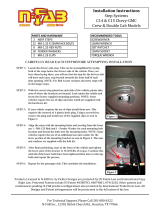FABS Series User Manual (Original Instructions)
Chapter 2 Installation and Comfort Guide
2.1 Adjust your monitor and posture
There is no one monitor placement that can keep all body parts happy all the time. Throughout the
day, let the comfort of your eyes, neck, shoulders, and back help you determine how to move and when.
Placement, zoom, and lighting are all important factors that affect your comfort and productivity. We
suggest following the guideline below, and adjusting your monitor and posture when you use our products:
• To find out your comfortable viewing distance, adjust the monitor height up and down until your head
is balanced comfortably over your shoulders.
• Your head should not come forward as well as your neck should not bend uncomfortably forward,
backward to any degree.
• Place the monitor in an area where glare and bright reflections are eliminated. Try to avoid bright light
sources in your field of vision. Also you can adjust LCD backlight from [Chipset Setting] (please refer
page 45) according light source environment.
• To avoid craning your neck forward to view the text that is too small, experiment with adjusting the
percentage of zoom to 125 percent or higher.
• Remember to blink, on the average, people blink 22 times per minute. Without realize it, when
viewing a monitor, some people slow their blink rate to less than 7 blinks per minute. Also suggest
take 10 minutes breaks after you watch the screen 40~50 minutes every time.
• Our products support touch technology, when using touch, you need to be especially attentive to the
comfort of your neck, shoulders, and arms. There is no one monitor placement can keep all body parts
comfortable all the time, so you should adjust your screen when you feel uncomfortably.
Here is a demo posture when you use our products; please adjust your work surface so that your shoulders
will be relaxed and keep your wrists neutrally aligned.