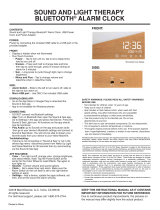Page is loading ...

Nokia 7.1
User Guide
Issue 2018-12-28 en-USA

About this user guide
Important: For important information on the safe use of your device and battery, read
“For your safety” and “Product Safety” info in the printed user guide, or at
www.nokia.com/support before you take the device into use. To find out how to get
started with your new device, read the printed user guide.
Nokia 7.1 User Guide
© 2018 HMD Global Oy. All rights reserved.
2

Table of Contents
About this user guide 2
Get started 6
Keep your phone up to date 6
Keys and parts 6
Insert or remove the SIM and memory card 7
Charge your phone 8
Switch on and set up your phone 9
Dual SIM settings 10
Setting up fingerprint ID 11
Lock or unlock your phone 12
Use the touch screen 12
Basics 16
Personalize your phone 16
Open and close an app 16
Notifications 17
Control volume 18
Screenshots 19
Battery life 19
Save on data roaming costs 20
Write text 21
Date and time 24
Clock and alarm 24
Calculator 26
Accessibility 26
Connect with your friends and family 28
Calls 28
Contacts 28
Send and receive messages 29
Mail 30
Get social 31
Camera 33
Nokia 7.1 User Guide
© 2018 HMD Global Oy. All rights reserved.
3

Camera basics 33
Record a video 34
Use your camera like a pro 34
Have fun with the camera 35
Save your photos and videos to a memory card 36
Your photos and videos 36
Internet and connections 38
Activate Wi-Fi 38
Use a mobile data connection 38
Browse the web 39
Close a connection 41
Bluetooth® 42
VPN 44
Music and videos 45
Music 45
Videos 46
Organize your day 47
Calendar 47
Notes 47
Maps 49
Find places and get directions 49
Download and update maps 50
Use location services 50
Apps and services 52
Google Play 52
Software updates and backups 54
Update your phone software 54
Back up your data 54
Restore original settings and remove private content from your phone 55
Storage 55
Protect your phone 58
Protect your phone with your fingerprint 58
Change your SIM PIN code 58
Access codes 59
Product and safety information 62
Nokia 7.1 User Guide
© 2018 HMD Global Oy. All rights reserved.
4

For your safety 62
Network services and costs 65
Emergency calls 66
Take care of your device 66
Recycle 67
Crossed-out wheelie bin symbol 67
Battery and charger information 68
Small children 69
Medical devices 70
Implanted medical devices 70
Hearing 70
Protect your device from harmful content 71
Vehicles 71
Potentially explosive environments 71
Certification information (SAR) 72
About Digital Rights Management 73
Copyrights and other notices 73
Nokia 7.1 User Guide
© 2018 HMD Global Oy. All rights reserved.
5

Get started
Keep your phone up to date
YOUR PHONE SOFTWARE
Keep your phone up to date and accept available software updates to get new and
enhanced features for your phone. Updating the software may also improve your
phone’s performance.
Keys and parts
Explore your new phone.
YOUR PHONE
Nokia 7.1 User Guide
© 2018 HMD Global Oy. All rights reserved.
6

This user guide applies to the following models: TA-1097, TA-1095, TA-1100,
TA-1085 and TA-1096.
Fingerprint sensor1.
Flash2.
Main camera3.
Headset connector4.
Microphone5.
SIM and memory cards6.
Front camera7.
Earpiece8.
Proximity sensor9.
Volume keys10.
Power/Lock key11.
USB connector12.
Microphone13.
Loudspeaker14.
PARTS AND CONNECTORS, MAGNETISM
Do not connect to products that create an output signal, as this may damage the
device. Do not connect any voltage source to the audio connector. If you connect an
external device or headset, other than those approved for use with this device, to
the audio connector, pay special attention to volume levels.
Parts of the device are magnetic. Metallic materials may be attracted to the device.
Do not place credit cards or other magnetic stripe cards near the device for
extended periods of time, since the cards may be damaged.
Insert or remove the SIM and memory card
INSERT SIM AND MEMORY CARD
Open the SIM and memory card tray: push the tray opener pin in the tray hole 1.
Nokia 7.1 User Guide
© 2018 HMD Global Oy. All rights reserved.
7

and slide the tray out.
If you have a single-SIM phone, put a nano-SIM card in slot 1 and a memory card 2.
in slot 2 on the tray with the contact areas face down. If you have a dual-SIM
phone, put a nano-SIM card in slot 1 and either a second SIM or a memory card in
slot 2 with the contact areas face down ¹.
Slide the tray back in the slot.3.
Use only compatible memory cards approved for use with this device.
Incompatible cards may damage the card and the device and corrupt data stored
on the card.
Note: If you have a dual SIM variant with only one SIM tray, you cannot use two SIM cards
and a memory card at the same time.
REMOVE SIM AND MEMORY CARD
Open the SIM and memory card tray: push the tray opener pin in the tray hole 1.
and slide the tray out.
Remove the cards.2.
Slide the tray back in the slot.3.
Important: Do not remove the memory card when an app is using it. Doing so may damage
the memory card and the device and corrupt data stored on the card.
¹
Use only original nano-SIM cards. Use of incompatible SIM cards may damage the card or the device, and may corrupt data
stored on the card.
Nokia 7.1 User Guide
© 2018 HMD Global Oy. All rights reserved.
8

Charge your phone
CHARGE THE BATTERY
Plug a compatible charger into a wall outlet.1.
Connect the cable to your phone.2.
Your phone supports the USB type C cable. You can also charge your phone from a
computer with a USB cable, but it may take a longer time.
If the battery is completely discharged, it may take several minutes before the
charging indicator is displayed.
Nokia 7.1 User Guide
© 2018 HMD Global Oy. All rights reserved.
9

Switch on and set up your phone
When you switch your phone on for the first time, your phone guides you to set up
your network connections and phone settings.
SWITCH ON YOUR PHONE
To switch on your phone, press and hold the power key until the phone vibrates. 1.
When the phone is switched on, choose your language and region.2.
Follow the instructions shown on your phone.3.
TRANSFER DATA FROM YOUR PREVIOUS PHONE
You can transfer data from an old phone to your new phone using your Google
account.
To back up data on your old phone to your Google account, refer to your old
phone’s user guide.
Tap Settings > Users & accounts > Add account > Google.1.
Select which data you want to restore on your new phone. The sync starts 2.
automatically once your phone is connected to the internet.
RESTORE APP SETTINGS FROM YOUR PREVIOUS ANDROID PHONE
If your previous phone was an Android, and back up to Google account is enabled on
it, you can restore your app settings and Wi-Fi passwords.
Tap Settings > System > Backup.1.
Switch Backup to Google Drive to On.2.
Dual SIM settings
If you have a dual SIM variant, you can have 2 SIMs in your phone, for example, one
for your work and one for your personal use.
Nokia 7.1 User Guide
© 2018 HMD Global Oy. All rights reserved.
10

CHOOSE WHICH SIM TO USE
When, for example, making a call, you can choose which SIM to use by tapping the
corresponding SIM 1 or SIM 2 button after you dial the number.
Your phone shows the network status for both SIMs separately. Both SIM cards are
available at the same time when the device is not being used, but while one SIM card
is active, when, for example, making a call, the other may be unavailable.
MANAGE YOUR SIMS
Don't want work to interfere with your free time? Or do you have a cheaper data
connection on one SIM? You can decide which SIM you want to use.
Tap Settings > Network & Internet > SIM Cards.
RENAME A SIM CARD
Tap the SIM you want to rename, and type in the name you want.
SELECT WHICH SIM TO USE FOR CALLS OR DATA CONNECTION
Under Preferred SIM for, tap the setting you want to change and select the SIM.
Setting up fingerprint ID
You can unlock your phone with just a touch of your finger. Set up your fingerprint
ID for extra security.
Nokia 7.1 User Guide
© 2018 HMD Global Oy. All rights reserved.
11

ADD A FINGERPRINT
Tap Settings > Security & Location > Fingerprint. If you don’t have screen lock 1.
set up on your phone, tap Set up screen lock.
Select what backup unlocking method you want to use for the lock screen and 2.
follow the instructions shown on your phone.
Lock or unlock your phone
LOCK YOUR PHONE
If you want to avoid accidentally making a call when your phone is in your pocket or
bag, you can lock your keys and screen.
To lock your keys and screen, press the power key.
UNLOCK THE KEYS AND SCREEN
Press the power key, and swipe up across the screen. If asked, provide additional
credentials.
Use the touch screen
Important: Avoid scratching the touch screen. Never use an actual pen, pencil, or
other sharp object on the touch screen.
Nokia 7.1 User Guide
© 2018 HMD Global Oy. All rights reserved.
12

TAP AND HOLD TO DRAG AN ITEM
Place your finger on the item for a couple of seconds, and slide your finger across
the screen.
SWIPE
Place your finger on the screen, and slide your finger in the direction you want.
Nokia 7.1 User Guide
© 2018 HMD Global Oy. All rights reserved.
13

SCROLL THROUGH A LONG LIST OR MENU
Slide your finger quickly in a flicking motion up or down the screen, and lift your
finger. To stop the scrolling, tap the screen.
ZOOM IN OR OUT
Place 2 fingers on an item, such as a map, photo, or web page, and slide your fingers
apart or together.
Nokia 7.1 User Guide
© 2018 HMD Global Oy. All rights reserved.
14

LOCK THE SCREEN ORIENTATION
The screen rotates automatically when you turn the phone 90 degrees.
To lock the screen in portrait mode, swipe down from the top of the screen, and tap
Auto-rotate to switch to Portrait.
USE THE NAVIGATION KEYS
To see which apps you have open, tap the overview key .
To switch to another app, tap the app you want. To close an app, tap the icon
next to it.
To go back to the previous screen you were in, tap the back key . Your phone
remembers all the apps and websites you've visited since the last time your screen
was locked.
To go to the home screen, tap the home key . The app you were in stays open in
the background.
Nokia 7.1 User Guide
© 2018 HMD Global Oy. All rights reserved.
15

Basics
Personalize your phone
Learn how to personalize the home screen and how to change ringtones.
CHANGE YOUR WALLPAPER
Tap Settings > Display > Wallpaper.
CHANGE YOUR PHONE RINGTONE
Tap Settings > Sound.1.
Tap Phone ringtone (SIM1) or > Phone ringtone (SIM2) to select the ringtone for 2.
respective SIMs.
CHANGE YOUR MESSAGE NOTIFICATION SOUND
Tap Settings > Sound > Advanced > Default notification sound.
Open and close an app
OPEN AN APP
On the home screen, tap an app icon to open it. To open one of the apps running in
the background, tap , and select the app.
Nokia 7.1 User Guide
© 2018 HMD Global Oy. All rights reserved.
16

CLOSE AN APP
Tap , and tap on the app you want to close.
FIND YOUR APPS
On the home screen, swipe up from the bottom of the screen to see all your apps.
Notifications
Stay in touch with what's happening on your phone with notifications.
USE THE NOTIFICATION PANEL
When you receive new notifications, such as messages or missed calls, indicator
icons appear on the status bar at the top of the screen. To see more information
about the notifications, drag the status bar down. To close the view, swipe up on
the screen.
To open the notification panel, drag the status bar down. To close the notification
panel, swipe up on the screen.
To change the notification settings of an app, tap Settings > Apps & notifications
> Notifications > App notifications and tap the app name to open the app
settings. You can turn off or on the notifications per each app individually. To see
the apps which are not allowed to send notifications, tap All apps > Apps: Turned
off.
To see notification dots, tap Settings > Apps & notifications > Notifications and switch
Allow notification dots to on. A small dot will appear on the app icon, if you’ve got a
notification, but haven’t attended to it yet. Tap and hold the icon to see available options.
You can tap the notification to open it, or swipe to dismiss.
Nokia 7.1 User Guide
© 2018 HMD Global Oy. All rights reserved.
17

USE THE QUICK SETTING ICONS
To activate features, tap the quick settings icons on the notification panel. To see
more icons, drag the menu down.
To rearrange the icons, tap , tap and hold an icon, and then drag it to another
location.
Control volume
CHANGE THE VOLUME
If you have trouble hearing your phone ringing in noisy environments, or calls are
too loud, you can change the volume to your liking by using the volume keys on the
side of your phone.
Do not connect to products that create an output signal, as this may damage the
device. Do not connect any voltage source to the audio connector. If you connect an
external device or headset, other than those approved for use with this device, to
the audio connector, pay special attention to volume levels.
Nokia 7.1 User Guide
© 2018 HMD Global Oy. All rights reserved.
18

CHANGE THE VOLUME FOR MEDIA AND APPS
Press a volume key on the side of your phone to see the volume status bar, tap ,
and drag the slider on the volume bar for media and apps left or right.
SET THE PHONE TO SILENT
To set the phone to silent, press and hold the volume down key, and then press the
key again. The first press sets the phone to vibrate only, and the second press sets
it to silent.
Tip:Don't want to keep your phone in silent mode, but can't answer right now? To silence
an incoming call, press the volume down key. You can also set your phone to mute the
ringing when you pick the phone up: tap Settings > System > Gestures > Mute on
pickup, and switch to on.
If you want to be able to reject an incoming call by turning over the phone, tap Settings >
System > Gestures > Turn over to reject call, and switch to on.
Screenshots
TAKE A SCREENSHOT
To take a screenshot, open the notification panel, and drag the status bar
downwards. Tap Screen capture. You can view captured images in Photos.
It is not possible to capture a screenshot while using some apps and features.
Battery life
Get the most out of your phone while getting the battery life you need. There are
steps you can take to save power on your phone.
Nokia 7.1 User Guide
© 2018 HMD Global Oy. All rights reserved.
19

EXTEND BATTERY LIFE
To save power:
Always charge the battery fully.1.
Mute unnecessary sounds, such as 2.
touch sounds. Tap Settings > Sound
> Advanced, and under Other
sounds and vibrations, select which
sounds to keep.
Use wired headphones, rather than 3.
the loudspeaker.
Set the phone screen to switch off 4.
after a short time. Tap Settings >
Display > Advanced > Sleep and
select the time.
Tap Settings > Display > 5.
Brightness level. To adjust the
brightness, drag the brightness level
slider. Make sure that Adaptive
brightness is disabled.
Stop apps from running in the 6.
background: tap , and close the
apps you don’t need.
Enable the Background activity 7.
manager. The notifications of some
apps or emails may not be able to
be retrieved instantly. You can
manage the battery life by adding or
removing the apps to or from the
whitelist. Tap Settings > Battery >
Background activity manager.
Switch on the power saver: tap 8.
Settings > Battery > Battery saver
, and switch to On.
Use location services selectively: 9.
switch location services off when
you don’t need them. Tap Settings
> Security & Location > Location,
and switch to Off.
Use network connections 10.
selectively:
switch Bluetooth on only when
needed.
Use a Wi-Fi connection to connect
to the internet, rather than a mobile
data connection.
Stop your phone scanning for
available wireless networks. Tap
Settings > Network & Internet >
Wi-Fi, and switch to Off.
If you're listening to music or
otherwise using your phone, but
don't want to make or receive calls,
switch the airplane mode on. Tap
Settings > Network & Internet >
Airplane mode.
Airplane mode closes connections to the mobile network and switches your device’s
wireless features off.
Nokia 7.1 User Guide
© 2018 HMD Global Oy. All rights reserved.
20
/