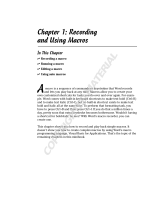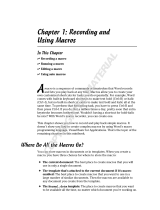Page is loading ...

make manage move | media
™
Avid
®
Avid
®
Deko
®
Select
Installation and User’s Guide

2
Copyright and Disclaimer
Product specifications are subject to change without notice and do not represent a commitment on the part of
Avid Technology, Inc.
The software described in this document is furnished under a license agreement. You can obtain a copy of that license by
visiting Avid's Web site at www.avid.com. The terms of that license are also available in the product in the same directory as
the software. The software might not be reverse assembled and might be used or copied only in accordance with the terms of
the license agreement. It is against the law to copy the software on any medium except as specifically allowed in the license
agreement.
Avid products or portions thereof are protected by one or more of the following United States Patents: 4,746,994; 4,970,663;
5,045,940; 5,267,351; 5,309,528; 5,355,450; 5,396,594; 5,440,348; 5,452,378; 5,467,288; 5,513,375; 5,528,310; 5,557,423;
5,577,190; 5,583,496; 5,584,006; 5,627,765; 5,640,601; 5,644,364; 5,654,737; 5,715,018; 5,719,570; 5,724,605; 5,726,717;
5,729,673; 5,745,637; 5,752,029; 5,754,851; 5,799,150; 5,812,216; 5,828,678; 5,842,014; 5,852,435; 5,999,406; 6,038,573;
6,061,758; 6,141,007; 6,211,869; 6,532,043; 6,546,190; 6,596,031; 6,636,869; 6,747,705; 6,763,523; 6,766,357; 6,813,622;
6,847,373; 7,081,900; D352,278; D372,478; D373,778; D392,267; D392,268; D392,269; D395,291; D396,853; D398,912.
Other patents are pending.
This document is protected under copyright law. An authorized licensee of Deko Select might reproduce this publication for
the licensee’s own use in learning how to use the software. This document might not be reproduced or distributed, in whole or
in part, for commercial purposes, such as selling copies of this document or providing support or educational services to
others. This document is supplied as a guide for Deko Select. Reasonable care has been taken in preparing the information it
contains. However, this document might contain omissions, technical inaccuracies, or typographical errors. Avid Technology,
Inc. does not accept responsibility of any kind for customers’ losses due to the use of this document. Product specifications
are subject to change without notice.
Copyright © 2007 Avid Technology, Inc. and its licensors. All rights reserved.
Attn. Government User(s). Restricted Rights Legend
U.S. GOVERNMENT RESTRICTED RIGHTS. This Software and its documentation are “commercial computer software” or
“commercial computer software documentation.” In the event that such Software or documentation is acquired by or on behalf
of a unit or agency of the U.S. Government, all rights with respect to this Software and documentation are subject to the terms
of the License Agreement, pursuant to FAR §12.212(a) and/or DFARS §227.7202-1(a), as applicable.
Trademarks
888 I/O, Adrenaline, AirPlay, AirSPACE, AirSPACE HD, AirSpeed, AniMatte, AudioSuite, AudioVision, AutoSync, Avid,
Avid DNA, Avid DNxcel, Avid DNxHD, AVIDdrive, AVIDdrive Towers, Avid DS Assist Station, Avid ISIS,
Avid Learning Excellerator, Avid Liquid, Avid Mojo, AvidNet, AvidNetwork, Avid Remote Response, AVIDstripe, Avid Unity,
Avid Unity ISIS, Avid Xpress, AVoption, AVX, CamCutter, ChromaCurve, ChromaWheel, DAE, Dazzle, Deko, DekoCast, D-Fi,
D-fx, DigiDelivery, Digidesign, Digidesign Audio Engine, Digidesign Intelligent Noise Reduction, DigiDrive,
Digital Nonlinear Accelerator, DigiTranslator, DINR, DNxchange, do more, D-Verb, Equinox, ExpertRender, Face Robot,
FieldPak, Film Composer, FilmScribe, FluidMotion, FXDeko, HIIP, HyperSPACE, HyperSPACE HDCAM, IllusionFX,
Image Independence, iNEWS, iNEWS ControlAir, Instinct, Interplay, Intraframe, iS9, iS18, iS23, iS36, LaunchPad, Lightning,
Lo-Fi, Magic Mask, make manage move | media, Marquee, Matador, Maxim, MCXpress, Media Browse, Media Composer,
MediaDock, MediaDock Shuttle, Media Fusion, Media Illusion, MediaLog, Media Reader, Media Recorder, MEDIArray,
MediaShare, MediaStream, Meridien, MetaSync, MissionControl, NaturalMatch, Nearchive, NetReview, NewsCutter, Nitris,
OMF, OMF Interchange, OMM, Open Media Framework, Open Media Management, PCTV, Pinnacle MediaSuite,
Pinnacle Studio, Pinnacle Systems, ProEncode, Pro Tools, QuietDrive, Recti-Fi, RetroLoop, rS9, rS18, Sci-Fi, ScriptSync,
SecureProductionEnvironment, Show Center, Softimage, Sound Designer II, SPACE, SPACEShift, SpectraGraph,
SpectraMatte, SteadyGlide, Symphony, TARGA, Thunder, Trilligent, UnityRAID, Vari-Fi, Video RAID, Video Slave Driver,
VideoSPACE, and Xdeck are either registered trademarks or trademarks of Avid Technology, Inc. in the United States and/or
other countries.
Adobe and Photoshop are either registered trademarks or trademarks of Adobe Systems Incorporated in the United States
and/or other countries. Apple and Macintosh are trademarks of Apple Computer, Inc., registered in the U.S. and other
countries. Windows is either a registered trademark or trademark of Microsoft Corporation in the United States and/or other
countries. All other trademarks contained herein are the property of their respective owners.

3
GOT FOOTAGE?
Editors — Filmmakers — Special Effects Artists — Game Developers — Animators — Educators — Broadcasters — Content
creators of every genre — Just finished an incredible project and want to share it with the world?
Send us your reels and we might use your footage in our show reel or demo!*
For a copy of our release and Avid’s mailing address, go to www.avid.com/footage.
*Note: Avid cannot guarantee the use of materials submitted.
Avid Deko Select Installation and User’s Guide • 0130-07832-01 • March 2007

4

Contents
Using This Guide . . . . . . . . . . . . . . . . . . . . . . . . . . . . . . . . . . . . . . . . . . . . 11
Symbols and Conventions . . . . . . . . . . . . . . . . . . . . . . . . . . . . . . . . . . . . . . . . . . . . 12
If You Need Help. . . . . . . . . . . . . . . . . . . . . . . . . . . . . . . . . . . . . . . . . . . . . . . . . . . . 12
How to Order Documentation . . . . . . . . . . . . . . . . . . . . . . . . . . . . . . . . . . . . . . . . . . 13
Avid Training Services . . . . . . . . . . . . . . . . . . . . . . . . . . . . . . . . . . . . . . . . . . . . . . . 13
Chapter 1 Welcome to Deko Select . . . . . . . . . . . . . . . . . . . . . . . . . . . . . . . . . . . . . . 15
How Deko Select Enhances Newsroom Efficiency . . . . . . . . . . . . . . . . . . . . . . . . . . 16
Traditional Methods for Supporting Stories with Graphics . . . . . . . . . . . . . . . . . 16
Using Deko Select to Support Stories with Graphics . . . . . . . . . . . . . . . . . . . . . 17
Understanding Deko Select . . . . . . . . . . . . . . . . . . . . . . . . . . . . . . . . . . . . . . . . . . . 17
Deko Select and the Newsroom Environment . . . . . . . . . . . . . . . . . . . . . . . . . . . . . 17
Architecture and Workflow . . . . . . . . . . . . . . . . . . . . . . . . . . . . . . . . . . . . . . . . . 18
Deko Select Browser . . . . . . . . . . . . . . . . . . . . . . . . . . . . . . . . . . . . . . . . . . . . . 20
DekoMOS Gateway . . . . . . . . . . . . . . . . . . . . . . . . . . . . . . . . . . . . . . . . . . . . . . 22
DekoMOS Macro Server . . . . . . . . . . . . . . . . . . . . . . . . . . . . . . . . . . . . . . . . . . 23
Chapter 2 Installation and Setup . . . . . . . . . . . . . . . . . . . . . . . . . . . . . . . . . . . . . . . . 25
Before You Install Deko Select . . . . . . . . . . . . . . . . . . . . . . . . . . . . . . . . . . . . . . . . . 26
Verifying Deko Select Option Contents . . . . . . . . . . . . . . . . . . . . . . . . . . . . . . . 26
Gathering Information. . . . . . . . . . . . . . . . . . . . . . . . . . . . . . . . . . . . . . . . . . . . . 26
Preparing Your System . . . . . . . . . . . . . . . . . . . . . . . . . . . . . . . . . . . . . . . . . . . 27
File Storage Structure . . . . . . . . . . . . . . . . . . . . . . . . . . . . . . . . . . . . . . . . . 27
An Important Word about Fonts . . . . . . . . . . . . . . . . . . . . . . . . . . . . . . . . . 27
About Using Deko Select in a Non-Latin Language Environment. . . . . . . . 27
Compatibility with Components in Previous Versions of Deko Select
(DekoMOS) . . . . . . . . . . . . . . . . . . . . . . . . . . . . . . . . . . . . . . . . . . . . . . . 28
Configuring ENPS MOS Settings Before Installing on an ENPS NCS. . . . . . . . 28
Connecting the Net HASP Dongle and Printer. . . . . . . . . . . . . . . . . . . . . . . . . . 32

6
Confirming that the NetHASP License Manager is Running and Properly
Configured . . . . . . . . . . . . . . . . . . . . . . . . . . . . . . . . . . . . . . . . . . . . . . . . . . . 32
Installing Software Components . . . . . . . . . . . . . . . . . . . . . . . . . . . . . . . . . . . . 33
Installing and Configuring the DekoMOS Gateway . . . . . . . . . . . . . . . . . . . . . . . . . 33
Installing the DekoMOS Gateway . . . . . . . . . . . . . . . . . . . . . . . . . . . . . . . . . . . 34
Accessing the DekoMOS Gateway Configuration Window . . . . . . . . . . . . . . . . 34
Configuring General Settings . . . . . . . . . . . . . . . . . . . . . . . . . . . . . . . . . . . . . . 36
Configuring Connections . . . . . . . . . . . . . . . . . . . . . . . . . . . . . . . . . . . . . . . . . . 39
Configuring Browser and Editor Settings. . . . . . . . . . . . . . . . . . . . . . . . . . . . . . 42
Configuring Editor Macros. . . . . . . . . . . . . . . . . . . . . . . . . . . . . . . . . . . . . . . . . 43
Assigning Macros to a Single Key for Quick Access . . . . . . . . . . . . . . . . . 44
Configuring Deko Select to Access Images and Clips from Other
Browsers . . . . . . . . . . . . . . . . . . . . . . . . . . . . . . . . . . . . . . . . . . . . . . . . 46
Editing Graphic or Clip Browsers . . . . . . . . . . . . . . . . . . . . . . . . . . . . . . . . 47
Deleting Graphic or Clip Browsers . . . . . . . . . . . . . . . . . . . . . . . . . . . . . . . 48
Selecting a Graphic or Clip Browser as the Default Browser . . . . . . . . . . . 49
Enabling Deko Select to Use Manual Entry . . . . . . . . . . . . . . . . . . . . . . . . 49
Configuring Client Style Settings. . . . . . . . . . . . . . . . . . . . . . . . . . . . . . . . . . . . 50
Adding Control Rooms . . . . . . . . . . . . . . . . . . . . . . . . . . . . . . . . . . . . . . . . . . . 54
Viewing Options Enabled on the Net HASP. . . . . . . . . . . . . . . . . . . . . . . . . . . . . . . 54
Installing DekoMOS Macro Server on the Deko System . . . . . . . . . . . . . . . . . . . . . 56
Creating Macros to Automatically Start the DekoMOS Macro Server When
Deko Starts . . . . . . . . . . . . . . . . . . . . . . . . . . . . . . . . . . . . . . . . . . . . . . . . . . 57
Configuring the DekoMOS Macro Server . . . . . . . . . . . . . . . . . . . . . . . . . . . . . 57
Configuring Styles and Corresponding Local Paths . . . . . . . . . . . . . . . . . . . . . 59
Installing and Configuring Deko Select Software . . . . . . . . . . . . . . . . . . . . . . . . . . . 61
Installing Avid Deko Select . . . . . . . . . . . . . . . . . . . . . . . . . . . . . . . . . . . . . . . . 61
Configuring Deko Select . . . . . . . . . . . . . . . . . . . . . . . . . . . . . . . . . . . . . . . . . . 62
Configuring User Preferences on a Client Computer . . . . . . . . . . . . . . . . . . . . 63
Configuring Gateway Settings on a Client Computer . . . . . . . . . . . . . . . . . . . . 64
Configuring Gateway Settings on Additional Clients from an .ini File. . . . . 64
Configuring the Spell Checker . . . . . . . . . . . . . . . . . . . . . . . . . . . . . . . . . . 65
Creating Toolbar Buttons and Shortcuts to Access the Browser from iNEWS . 67
Creating a Deko Select Toolbar Button in iNEWS . . . . . . . . . . . . . . . . . . . 67

7
Creating Shortcuts to the Deko Select Editor in iNEWS . . . . . . . . . . . . . . . 69
Locations of Installed Components. . . . . . . . . . . . . . . . . . . . . . . . . . . . . . . . . . . . . . 69
Chapter 3 Preparing to Use Deko Select . . . . . . . . . . . . . . . . . . . . . . . . . . . . . . . . . . 71
Creating Templates. . . . . . . . . . . . . . . . . . . . . . . . . . . . . . . . . . . . . . . . . . . . . . . . . . 71
Creating Replaceable Layers in a Deko Graphic . . . . . . . . . . . . . . . . . . . . . . . . 72
Creating a Replaceable Text Layer. . . . . . . . . . . . . . . . . . . . . . . . . . . . . . . 75
Creating a Replaceable Still or Image Layer. . . . . . . . . . . . . . . . . . . . . . . . 78
Creating a Replaceable Clip Layer . . . . . . . . . . . . . . . . . . . . . . . . . . . . . . . 80
Troubleshooting Graphics . . . . . . . . . . . . . . . . . . . . . . . . . . . . . . . . . . . . . . . . . 81
Creating Static Design Elements for your Templates. . . . . . . . . . . . . . . . . . . . . 82
Preparing Clips to Use with Templates . . . . . . . . . . . . . . . . . . . . . . . . . . . . . . . 83
Storage Structure for Graphic Components . . . . . . . . . . . . . . . . . . . . . . . . . . . . . . . 83
Storing Files . . . . . . . . . . . . . . . . . . . . . . . . . . . . . . . . . . . . . . . . . . . . . . . . . . . . 83
Creating a Storage Structure . . . . . . . . . . . . . . . . . . . . . . . . . . . . . . . . . . . . . . . 84
Using Other Products . . . . . . . . . . . . . . . . . . . . . . . . . . . . . . . . . . . . . . . . . . . . . . . . 85
Chapter 4 Building Stories with Graphics. . . . . . . . . . . . . . . . . . . . . . . . . . . . . . . . . 87
Opening Deko Select . . . . . . . . . . . . . . . . . . . . . . . . . . . . . . . . . . . . . . . . . . . . . . . . 87
Opening Deko Select at an iNEWS Workstation . . . . . . . . . . . . . . . . . . . . . . . . 88
Opening Deko Select at an ENPS Workstation . . . . . . . . . . . . . . . . . . . . . . . . . 89
Understanding the Deko Select Browser and Editor. . . . . . . . . . . . . . . . . . . . . . . . . 90
Toolbar Buttons . . . . . . . . . . . . . . . . . . . . . . . . . . . . . . . . . . . . . . . . . . . . . . . . . 93
Changing the Deko Select Display . . . . . . . . . . . . . . . . . . . . . . . . . . . . . . . . . . . . . . 93
Configuring User Preferences . . . . . . . . . . . . . . . . . . . . . . . . . . . . . . . . . . . . . . 93
Configuring Editor Options . . . . . . . . . . . . . . . . . . . . . . . . . . . . . . . . . . . . . . . . . 96
Changing the Display . . . . . . . . . . . . . . . . . . . . . . . . . . . . . . . . . . . . . . . . . . . . . 96
Switching Between Template File Names or Template Picons in the
Browser . . . . . . . . . . . . . . . . . . . . . . . . . . . . . . . . . . . . . . . . . . . . . . . . . . 97
Showing or Hiding the Editor. . . . . . . . . . . . . . . . . . . . . . . . . . . . . . . . . . . . 97
Showing or Hiding the Favorite Templates List. . . . . . . . . . . . . . . . . . . . . . 97
Viewing the Contents of a Folder in the Browser . . . . . . . . . . . . . . . . . . . . 97
Closing a Folder and returning to the Previous Level in the Browser . . . . . 98
Enabling and Disabling In-Line Spell Checking in the Editor. . . . . . . . . . . . 98
Simplifying Access to Template Files. . . . . . . . . . . . . . . . . . . . . . . . . . . . . . . . 100

8
Placing a File in the Favorites List . . . . . . . . . . . . . . . . . . . . . . . . . . . . . . 100
Removing a File from the Favorites List . . . . . . . . . . . . . . . . . . . . . . . . . . 100
Assigning a File to a Hot Key for Easy Keyboard Access . . . . . . . . . . . . 100
Adding Graphics to a Story . . . . . . . . . . . . . . . . . . . . . . . . . . . . . . . . . . . . . . . . . . 101
Inserting Deko Select Events into iNEWS Stories. . . . . . . . . . . . . . . . . . . . . . 101
Editing Replaceable Fields of a Deko Select Event in an iNEWS Story. . 104
Inserting Deko Select Events into ENPS Stories. . . . . . . . . . . . . . . . . . . . . . . 104
Tabbing Through Text Boxes in the Editor . . . . . . . . . . . . . . . . . . . . . . . . 109
Entering Often Used Text or Graphics into a Replaceable Text Box . . . . 110
Editing Text Boxes in a Graphic in an ENPS Story . . . . . . . . . . . . . . . . . 110
Changing Deko Select Graphic Templates but Preserving the Contents of
Replaceable Text Boxes . . . . . . . . . . . . . . . . . . . . . . . . . . . . . . . . . . . . 111
Adding Breaks to a Rundown. . . . . . . . . . . . . . . . . . . . . . . . . . . . . . . . . . . . . . . . . 111
Adding Breaks to a Rundown in iNEWS . . . . . . . . . . . . . . . . . . . . . . . . . . . . . 111
Adding Breaks to a Rundown in ENPS . . . . . . . . . . . . . . . . . . . . . . . . . . . . . . 112
Chapter 5 Support and Troubleshooting. . . . . . . . . . . . . . . . . . . . . . . . . . . . . . . . . 113
Using the Gateway for Problem Solving. . . . . . . . . . . . . . . . . . . . . . . . . . . . . . . . . 114
Viewing Deko Select Logs. . . . . . . . . . . . . . . . . . . . . . . . . . . . . . . . . . . . . . . . 114
Configuring the Level of Information Displayed by the Log. . . . . . . . . . . . . . . 115
Clearing the Log . . . . . . . . . . . . . . . . . . . . . . . . . . . . . . . . . . . . . . . . . . . . . . . 116
Saving Logged Information . . . . . . . . . . . . . . . . . . . . . . . . . . . . . . . . . . . . . . . 117
Testing Communication with the NCS. . . . . . . . . . . . . . . . . . . . . . . . . . . . . . . 117
Troubleshooting from the DekoMOS Macro Server . . . . . . . . . . . . . . . . . . . . . . . . 117
Troubleshooting from the Deko Select Client Browser. . . . . . . . . . . . . . . . . . . . . . 117
Common Problems and Solutions . . . . . . . . . . . . . . . . . . . . . . . . . . . . . . . . . . . . . 118
Before You Contact Avid Technical Support . . . . . . . . . . . . . . . . . . . . . . . . . . . . . 120
Appendix A Using the Spell Check Utility. . . . . . . . . . . . . . . . . . . . . . . . . . . . . . . . . . 123
Check-Spelling Dialog Box. . . . . . . . . . . . . . . . . . . . . . . . . . . . . . . . . . . . . . . . . . . 123
Dictionaries Dialog Box . . . . . . . . . . . . . . . . . . . . . . . . . . . . . . . . . . . . . . . . . . . . . 125
Action List . . . . . . . . . . . . . . . . . . . . . . . . . . . . . . . . . . . . . . . . . . . . . . . . . . . . 125
Options Dialog Box. . . . . . . . . . . . . . . . . . . . . . . . . . . . . . . . . . . . . . . . . . . . . . . . . 128
New Dictionary Dialog Box. . . . . . . . . . . . . . . . . . . . . . . . . . . . . . . . . . . . . . . . . . . 129

9
Appendix B Displaying Languages. . . . . . . . . . . . . . . . . . . . . . . . . . . . . . . . . . . . . . . 131
Selecting a Language for Your Deko Product. . . . . . . . . . . . . . . . . . . . . . . . . . . . . 132
Determining the Operating System of Your Deko Product. . . . . . . . . . . . . . . . 132
Configuring Windows 2000 Based Products to Display Non-Latin
Character Sets . . . . . . . . . . . . . . . . . . . . . . . . . . . . . . . . . . . . . . . . . . . . . . . 133
Configuring Windows XP Based Products to Display Non-Latin
Character Sets . . . . . . . . . . . . . . . . . . . . . . . . . . . . . . . . . . . . . . . . . . . . . . . 137
Glossary . . . . . . . . . . . . . . . . . . . . . . . . . . . . . . . . . . . . . . . . . . . . . . . . . . 141
Index . . . . . . . . . . . . . . . . . . . . . . . . . . . . . . . . . . . . . . . . . . . . . . . . . . . . . 145

10

Using This Guide
The Avid
®
Deko Select Installation and User’s Guide is an instructional manual for
installing and learning to use Avid Deko Select
™
as well as a reference for day-to-day
operation. This guide offers step-by-step instructions and general information.
If you are responsible for installing Deko Select, carefully follow the instructions in the
installation chapter. If you are responsible for installation or for creating Deko templates, see
the chapter Preparing to Use Deko Select. If you are responsible for placing graphics in
stories or for playout, you can find specific chapters for those tasks. However, you might
want to read or skim all chapters to better understand how Deko Select works and what to do
if you have difficulty.
References to the Newsroom Computer System, or NCS, apply to iNEWS
®
from Avid
Technology and to ENPS
®
from Associated Press. Specific references to ENPS or iNEWS
are made only where there is a difference.
n
The documentation describes the features and hardware of all models. Therefore, your
system might not contain certain features and hardware that are covered in the
documentation.

Using This Guide
12
Symbols and Conventions
Avid documentation uses the following symbols and conventions:
If You Need Help
If you are having trouble using Deko Select:
1. Retry the action, carefully following the instructions given for that task in this guide. It
is especially important to check each step of your workflow.
2. Check for the latest information that might have become available after the
documentation was published:
- If the latest information for your Avid product is provided as printed release notes,
they ship with your application and are also available online.
Symbol or Convention Meaning or Action
n
A note provides important related information, reminders,
recommendations, and strong suggestions.
c
A caution means that a specific action you take could cause harm to
your computer or cause you to lose data.
w
A warning describes an action that could cause you physical harm.
Follow the guidelines in this document or on the unit itself when
handling electrical equipment.
> This symbol indicates menu commands (and subcommands) in the
order you select them. For example, File > Import means to open the
File menu and then select the Import command.
t
This symbol indicates a single-step procedure. Multiple arrows in a
list indicate that you perform one of the actions listed.
Italic font Italic font is used to emphasize certain words and to indicate variables.
Courier Bold font
Courier Bold font identifies text that you type.
Ctrl+key or mouse action Press and hold the first key while you perform the mouse action. For
example, Ctrl+drag.

How to Order Documentation
13
- If the latest information for your Avid product is provided as a ReadMe file, it is
supplied on your Avid installation CD or DVD as a PDF document
(README_DekoSelect.pdf) and is also available online.
You should always check online for the most up-to-date release notes or ReadMe
because the online version is updated whenever new information becomes
available. To view these online versions, select ReadMe from the Help menu. or visit
the Knowledge Base at www.avid.com/readme.
3. Check the documentation that came with your Avid application or your hardware for
maintenance or hardware-related issues.
4. Visit the online Knowledge Base at www.avid.com/onlinesupport. Online services are
available 24 hours per day, 7 days per week. Search this online Knowledge Base to find
answers, to view error messages, to access troubleshooting tips, to download updates,
and to read or join online message-board discussions.
How to Order Documentation
To order additional copies of this documentation from within the United States, call Avid
Sales at 800-949-AVID (800-949-2843). If you are placing an order from outside the United
States, contact your local Avid representative.
Avid Training Services
Avid makes lifelong learning, career advancement, and personal development easy and
convenient. Avid understands that the knowledge you need to differentiate yourself is always
changing, and Avid continually updates course content and offers new training delivery
methods that accommodate your pressured and competitive work environment.
To learn about Avid's new online learning environment, Avid Learning Excellerator
™
(ALEX), visit http://learn.avid.com.
For information on courses/schedules, training centers, certifications, courseware, and
books, please visit www.avid.com/training or call Avid Sales at 800-949-AVID
(800-949-2843).

Using This Guide
14

Chapter 1
Welcome to Deko Select
Deko Select is a plug-in for a newsroom computer system’s interface that allows a user, such
as a reporter, to drag and drop graphic templates directly into the story, as well as alter
replaceable text or graphics in the selected template. Deko Select tightly integrates the Avid
Deko line of character generators with your Newsroom Computer System (NCS).
Any Deko graphic can be used as a template for Deko Select if the following conditions
are met:
• Appropriate layers are designated as replaceable.
• Replaceable layers are properly identified, ordered, and named.
• Default playout channel is designated.
During script creation, you can preview and select graphics from the Deko Select Browser
within the NCS. You can also add text, stills, or clips to a graphic template and preview
exactly how each graphic will air.
In the control room, the iNews Command controls up to nine channels of Deko. Effects and
clips are embedded in Deko templates so that the graphics air just as the art department
intended. With Deko Select, you can easily manage multiple graphic looks to support
different shows or channel branding.
The following topics describe Deko Select and the Newsroom:
• How Deko Select Enhances Newsroom Efficiency
• Understanding Deko Select
• Deko Select and the Newsroom Environment

Chapter 1 Welcome to Deko Select
16
How Deko Select Enhances Newsroom Efficiency
The following topics contain information on how Deko Select enhances newsroom
efficiency.
Traditional Methods for Supporting Stories with Graphics
The process of capturing a newsworthy event on camera, creating and editing a story about
the event, and then presenting the story on-air involves several people and several media
devices. After the initial shooting, the piece is edited and then stored either on a tape device
or digitally on a video server. A reporter enters the story text into a NCS. The story is
displayed on a teleprompter for the anchor to read and graphic elements are applied from
other devices to identify and support the story.
Depending on the size of the news department, there might be one or any number of
reporters contributing to a single news program. Several media devices might be used in the
process including, but not limited to:
• Video tape recorders, for playing a taped video recording of a story
• Video servers, for playing a digital video recording of a story
• Still stores, for accessing topical graphics, typically presented as over-the-shoulder
graphics, to introduce a story
• Character generators, for creating lower third, over-the-shoulder, full screen, or other
graphics to identify and support story topics
• Teleprompters, to display the story script for the anchor to read
The stories created by reporters are managed by the producer, who places them in an
appropriate order for broadcast. This order is called a rundown. The rundown is entered as a
list into the NCS, printed, and used as a guide for individuals operating the various media
devices. The NCS can sort media, obtain newswire feeds and archive the stories of each
reporter.
The process of creating stories with graphics and placing them in a rundown must be
repeated for each news program that airs. Each rundown is completely dynamic. During a
news program, stories are added, dropped, and reordered, sometimes just before the story is
intended to air. Traditionally, this forced individuals, sometimes in different locations, to
scramble with their printed rundowns and reorder their tasks. If one person is not
synchronized, there is a chance that the incorrect media will air.

Understanding Deko Select
17
Using Deko Select to Support Stories with Graphics
Deko Select (formerly DekoMOS, where MOS stood for Media Object Server) is a
communications protocol for management of media devices by newsroom computer
systems. Deko Select facilitates and coordinates the use of various media devices in news
presentation. Quick changes can be made more easily with less chance of error. Deko Select
is used to control the Deko product line of character generators from Avid. Deko Select
creates an active network link between each media device and the active rundown in the
NCS. Through Deko Select, items for broadcast can be easily and quickly added, deleted, or
reordered within a rundown.
Understanding Deko Select
Deko Select changes the workflow of newsroom operations by allowing the journalist,
operator, or producer to:
• See all available graphic templates
• Access those templates
• Add text, stills, or clips to graphics with replaceable text boxes
• Preview the completed graphic
• Insert the completed graphic into a story
• Control playback of stories with a dynamic rundown
Deko Select is currently available for the following newsroom computer systems:
• ENPS by Associated Press
• iNEWS by Avid Technology
Deko Select and the Newsroom Environment
Deko Select consists of several components working together, installed on different
computers. Deko Select gathers information from other applications and distributes
information to other applications. Understanding the relationship of Deko Select to other
aspects of the newsroom environment is helpful.
Your NCS, or server, organizes the newsroom. There is two-way communication between
the server and other computers with the NCS client software. Each NCS client has the Deko
Select Browser as a plug-in, functioning as part of the client software. The Deko Select
Browser communicates with the DekoMOS Gateway.

Chapter 1 Welcome to Deko Select
18
The DekoMOS Gateway manages configuration information. It also is the communication
link between the NCS and iNews Command to create and modify news rundowns.
iNews Command controls playback of graphics on Deko systems, and can drive up to nine
channels of Deko, across multiple systems, from a single user interface.
The DekoMOS Macro Server, installed on all Deko systems used for playout, allows iNews
Command to communicate with the Dekos.
All Deko Select components should be installed and configured as specified in this guide;
see “Installation and Setup” on page 25 and relevant NCS documentation.
n
In this explanation, the term Deko refers to any one of these products: Deko 3000, Deko
3000 Hybrid, Deko 3000 HD, FXDeko II, Deko 2200, Deko 1000, Deko 1000 Hybrid, Deko
1000 HD, and Deko 550. Older versions of Deko Select (formerly known as DekoMOS)
might not be compatible with all Deko models listed here. See the ReadMe for your
application for minimum system requirements.
n
NCS stands for Newsroom Computer System and might refer to iNEWS from Avid
Technology or ENPS from Associated Press.
Architecture and Workflow
Avid iNEWS Command is scalable and can adapt to work in traditional newsroom-based
playlist creation to production-centric workflows where running orders are created inside the
iNEWS Command playback application. All of the components can run on a single
computer, or they can be spread out across multiple computers with redundant services
configured to take control if the primary services should become unavailable.

Deko Select and the Newsroom Environment
19
An example of a basic Command system architecture is shown in the following illustration:
In the most common news workflow, playlists are created using the iNEWS newsroom
computer system and the video and graphic assets are referenced in stories using their IDs or
by dragging and dropping them from an Active-X plugin.
Playlists can be saved to use later, stand-alone playlists can be created, and multiple playlists
can be embedded in a single running order. You can set assets within a playlist to playback at
a specified time, or you can set groups of assets to play in follow-on mode.

Chapter 1 Welcome to Deko Select
20
A basic workflow is shown in the following illustration.
Deko Select Browser
Each client workstation displays an interface for creating stories. The Deko Select Browser
is a plug-in for this interface that allows the reporter to drag and drop graphics templates into
the story and alter replaceable text or graphics in the selected template. This interface is
covered in detail in “Building Stories with Graphics” on page 87.
/