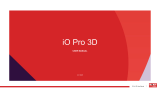Page is loading ...

STK Life 8S | User Manual & Set up Guide
1
WHAT WILL THIS DOCUMENT HELP YOU WITH?
Contents
Welcome! ............................................................................................................................................... 3
Safety Precautions .............................................................................................................................. 3
Specific Absorption Rate (SAR) certification information ................................................................... 3
ROHS Declaration ................................................................................................................................ 5
Correct disposal .................................................................................................................................. 5
EU Compliance Statement .................................................................................................................. 5
Using Your Phone Safely ..................................................................................................................... 5
1. Get Started ...................................................................................................................................... 8
1.1 Setting up the device .................................................................................................................... 8
1.2 How to turn off the phone .......................................................................................................... 12
1.3 How to insert your SD Card/memory card (sold separately) ...................................................... 13
1.4 How to charge your device ......................................................................................................... 13
1.5 Navigation basics ........................................................................................................................ 14
2. Customise your phone and apps................................................................................................... 15
2.1 Change your wallpaper ............................................................................................................... 15
2.2 Apps ............................................................................................................................................ 15
2.3 Google Play ................................................................................................................................. 16
2.4 Add an app to a Home screen ..................................................................................................... 16
2.5 Add a widget ............................................................................................................................... 17
2.6 Remove an app from home screen ............................................................................................. 17
3 Call, Message and E-mails ............................................................................................................. 18
3.1 How to make calls ....................................................................................................................... 18
3.2 How to answer incoming call? .................................................................................................... 18
3.3 How to send a text message? ..................................................................................................... 18
3.4 Emails .......................................................................................................................................... 19
3.5 Gmail ........................................................................................................................................... 19
4 Settings .......................................................................................................................................... 20
4.1 Keyboard ..................................................................................................................................... 20
4.2 Audio Profiles and Ringtone ....................................................................................................... 23
4.3 Display and Brightness ................................................................................................................ 24
4.4 Apps & notifications .................................................................................................................... 25
4.5 Quick settings .............................................................................................................................. 25
4.6 Accessibility .................................................................................... Error! Bookmark not defined.

STK Life 8S | User Manual & Set up Guide
2
5 Camera ............................................................................................. Error! Bookmark not defined.
5.1 Camera Icons ............................................................................................................................... 28
6 Contacts ........................................................................................................................................ 29
7 Photos ........................................................................................................................................... 30
7.1 Screenshots ................................................................................................................................. 31
8 Backup & Reset ............................................................................................................................. 31
9 Memory/storage management .................................................................................................... 31
9.1 Using your SD memory card storage (SD card, sold separately)................................................. 31
10 Power management - how to maximise your battery life. ....................................................... 32
11 STK Care .................................................................................................................................... 33
12 Update your phone ................................................................................................................... 34
13 Troubleshooting ........................................................................................................................ 36

STK Life 8S | User Manual & Set up Guide
3
Welcome!
Please read this information before using your phone. We are not responsible for any
damage due to any misunderstanding of the information in this manual. We reserve
the right to revise and change the description of this product, software and the user
manual without obligation to notify users of such revisions and changes.
This manual relates to your use of this phone and is not an approval of any
accessories. Pictures are for reference only. There may be slight differences between
the appearance of the phone, keys and contents of the display used in this manual and
those of your phone. Please refer to your phone when using the manual. Some
features introduced in this manual are network or subscription-dependent features.
Please contact your service provider.
Safety Precautions
Read this information before using your mobile device otherwise it many results
to personal injury or your device not complying with local laws.
Specific Absorption Rate (SAR) certification information
THIS DEVICE MEETS INTERNATIONAL GUIDELINES FOR EXPOSURE TO RADIO
WAVES.
Your mobile is designed not to exceed the limits for exposure to radio waves
recommended by international guidelines. The guidelines are developed by an
independent scientific organization (ICNIRP) and include substantial safety margin
designed to assure the safety of all persons, regardless of age and health.
The radio wave exposure guidelines use a unit of measurement known as Specific
Absorption Rate, or SAR. The SAR Limit for mobile devices is 2.0W/kg. The highest
SAR values under the ICNIRP guideline for this model are (Maximum SAR for this
model and conditions under which it was recorded).
Body worn SAR testing has been carried out at a separation distance of 1.5cm. To
meet RF exposure guidelines during body-worn operations, the device should be
positioned at least this distance away from the body.
For more information about the devices SAR certification,
please contact our service centre: www.stklife.com.
FCC RF Exposure Information and Statement
The SAR limit of USA (FCC) is 1.6 W/kg averaged over on one gram of tissue.
CE SAR Value
Head SAR: xxxx W/Kg
Body SAR: xxxx W/Kg

STK Life 8S | User Manual & Set up Guide
4
Device types: Life 8S (FCC ID: XXXXXXXXXXXX) has also been tested against this SAR
limit. Refer the exhibit for highest SAR values under the FCC guideline for this model
exhibited (Maximum SAR for this model and conditions under which it was recorded).
This device was tested for typical body-worn operations with the back of the handset
kept 1.0 cm from the body. To maintain compliance with FCC RF exposure
requirements, use accessories that maintain a 1.0 cm separation distance between
the user’s body and the back of the handset.
The use of belt clips, holsters and similar accessories should not contain metallic
components in its assembly. The use of accessories that do not satisfy these
requirements may not comply with FCC RF exposure requirements and should be
avoided.
This device complies with part 15 of the FCC rules. Operation is subject to the
following two conditions:
• this device may not cause harmful interference, and
• this device must accept any interference received, including interference that may
cause undesired operation.
Note: The manufacturer is not responsible for any radio or TV interference caused by
unauthorized modifications to this equipment. Such modifications could void the
user’s authority to operate the equipment. This equipment has been tested and found
to comply with the limits for a Class B digital device, pursuant to part 15 of the FCC
Rules. These limits are designed to provide reasonable protection against harmful
interference in a residential installation. This equipment generates uses and can
radiate radio frequency energy and, if not installed and used in accordance with the
instructions, may cause harmful interference to radio communications. However,
there is no guarantee that interference will not occur in an installation. If this
equipment does cause harmful interference to radio or television reception, which can
be determined by turning the equipment off and on, the user is encouraged to try to
correct the interference by one or more of the following measures:
• Reorient or relocate the receiving antenna.
• Increase the separation between the equipment and receiver.
• Connect the equipment into an outlet on a circuit different from that to which the
receiver is connected.
• Consult the dealer or an experienced radio/TV technician for help.
The user’s manual or instruction manual for an intentional or unintentional radiator
shall caution the user that changes, or modifications not expressly approved by the
party responsible for compliance could void the user’s authority to operate the
equipment. In cases where the manual is provided only in a form other than paper,
such as on a computer disk or over the Internet, the information required by this

STK Life 8S | User Manual & Set up Guide
5
section may be included in the manual in that alternative form, provided the user can
reasonably be expected to have the capability to access information in that form.
ROHS Declaration
Declaration of Conformity with the requirements of the e-waste Management Rules,
2011 (adopted by Notification S.O.1035 (E) of Ministry of Environment and Forests).
The Product is in conformity with the requirements of Rule 13 of the e-waste Rules.
The content of hazardous substance with the exemption of the applications listed in
SCHEDULE II of the e-waste Rules:
1. Lead (Pb) – not over 0.1% by weight;
2. Cadmium (Cd) – not over 0.01% by weight;
3. Mercury (Hg) – not over 0.1% by weight;
4. Hexavalent chromium (Cr6+) – not over 0.1% by weight;
5. Polybrominated biphenyls (PBBs) – not over 0.1% by weight;
6. Polybrominated diphenyl ethers (PBDEs) – not over 0.1% by weight.
Correct disposal
(Waste Electrical & Electronic equipment) this marking on the product,
accessories or literature indicates that the product and its electronic accessories (e.g.
charger, headset, USB cable) should not be disposed of with household waste. This
EEE is compliance with RoHS.
This marking on the battery, manual or packaging indicates that the batteries in
this product should not be disposed of with another household waste.
EU Compliance Statement
Santok Ltd, Unit L Braintree Industrial Estate, Braintree Road, Middlesex, HA4 0EJ, UK.
Santok Ltd declares that [all essential radio test suites have been carried out and that
the product is in conformity to all the essential requirements the R&TTE Directive
1995/5/EC.
Using Your Phone Safely
On the Road
Using a phone while driving is illegal in many countries. Please always follow local
laws and drive safely.

STK Life 8S | User Manual & Set up Guide
6
Near Sensitive Electronics
Do not use your phone near sensitive electronic equipment – particularly medical
devices such as pacemakers – as it could cause them to malfunction. It can also
interfere with the operation of fire detectors and another automatic-control
equipment.
For more information about how your phone affects pacemakers or other electronic
equipment, please contact the manufacturer or your local distributor.
Your phone may cause interference when used near TVs, radios or automated office
equipment.
While Flying
Your phone can cause interference with aircraft equipment. Therefore, it is essential
you follow airline regulations. In addition, if airline personnel ask you to switch off your
phone, or disable its wireless functions, please do as they say.
In Hospital
Your phone may interfere with the normal operation of medical equipment. Follow all
hospital regulations and turn it off when you are asked to by posted warnings or
medical staff.
At a Petrol Station
Do not use your phone at petrol stations. Radio Wave transmitted due to Wireless
signal from your phone due to call in progress may generate sparks in fuel. In fact, it
is always best to switch off whenever you are near fuels, chemicals or explosives.
Around Water
Keep your phone away from water (or any other liquid). It is not a waterproof model.
Making Repairs
Never take your phone apart. Please leave that to the professionals. Unauthorized
repairs could break the terms of your warranty.
Broken Antenna
Do not use your phone if the antenna is damaged, as it could cause injury.
Around Children
Keep your mobile out of children’s reach. It should never be used as a toy and it might
not be good for their health.
Original Accessories
Only use the original accessories supplied with your phone or those approved by the
manufacturer. Using unapproved accessories may affect performance, make the

STK Life 8S | User Manual & Set up Guide
7
warranty void, break national regulations on the use of mobile phones, or even cause
injury.
Near Explosives
Turn off your phone in or near areas where explosive materials are used. Always obey
local laws and turn off your phone when requested.
Emergency Calls
To make an emergency call your phone must be turned on and, in an area, where there
is network coverage. Dial the national emergency number and press ‘send’. Explain
exactly where you are and do not hang up until help has arrived.
Note: Some mobile phone may not necessarily support all the features described in this
manual due to network or radio transmission problems. Some networks even do not
support the emergency call service. Therefore, do not rely solely on the mobile phone
for critical communications such as first aid. Please consult the local network operator.
Working Temperature
The working temperature for the phone is between 0 Degree and 40 Degree Celsius.
Please do not use the phone outside the range. Using the phone under too high or too
low temperature might cause problems.
At very high volume, prolonged listening to a mobile phone can damage your
hearing.

STK Life 8S | User Manual & Set up Guide
8
1. Get Started
Unbox the phone and get started.
1.1 Setting up the device
1) Insert the SIM cards
Insert the SIM card(s) correctly into the
card slot(s) (See diagram).
Insert the battery.
We suggest you switch the phone off when
you insert the SIM card.
2) Turn on the device (press power button as seen on the image).
3) When you first turn on your STK phone, you’ll see a Welcome screen.
Tap the arrow icon as seen on the welcome screen and choose your preferred
language from All Languages list and tap “Start.”

STK Life 8S | User Manual & Set up Guide
9
4) Select a Wi-Fi network and connect to it.
If you don’t connect to a Wi-Fi network, you may not be able to access certain
features during the initial setup of the device.
5) How would you like to set up your STK Life 8S?
There are two options to set up your device; ‘copy the existing app and data’ or ‘set
up as new’.
a. Copy app and data
You can choose to transfer app, music, photos and more
from any of your old or existing device. If you don’t want to
copy data from your previous device, then you can set it up
as a new device.
You can bring your data from three different sources:
• Another android device: transfer the data wirelessly from
one device to the other.
• From the cloud: simply log in with google account
(username and password)
• From an IOS device (and iPhone/iPad or a mac): If you
want to transfer data from an iPhone, then click on the “an
iPhone device” option and follow the instructions on screen.

STK Life 8S | User Manual & Set up Guide
10
7) Follow the screen instructions to link the device to your Google account.
Sign in with your existing google account. If you don’t
have one, please create a new Google account.
Or click skip (at the bottom left corner, please use
screenshot). You can set up the account later, if required.
Note: Without setting up a Google
account, you won’t be able to
access and download apps from
Google Play, back up your data to
Google and activate device
protection features.
If you want to continue, press Skip.
8) Logging in with Google account
> Enter your email address
> Enter the password
If you have multiple Google Accounts, you can add other accounts later from
Settings [ ] > Users and accounts.

STK Life 8S | User Manual & Set up Guide
11
9) Security - Setting up your passcode
For preventing others from using your phone without your permission, you can
activate the device protection feature.
Create a screen lock using any of following options.
a. Pattern
b. PIN
c. Password
Pattern
PIN
Password

STK Life 8S | User Manual & Set up Guide
12
Alternatively, you can continue without setting any protection feature. You can
always activate these features from settings [ ].
If you press Not now, you will receive a pop-up message. Press Skip Anyway to
continue.
There are few more things that you can set up that includes Adding another email
account, add payment method to buy google products, Use your voice, On-body
detection. All of these can complete later by going to Settings [ ].
If you wish to skip, press Set up later.
10) Wireless update
Carefully read the terms and conditions. Once you have read privacy policy and
Consent Form, mark them and press Accept and Continue.
Your device is now fully set up to use.
1.2 How to turn off the phone
Press the power button for few seconds and you will get three options:
Power Off: Tap ‘Power off’ to turn the phone off.
Alternatively, you can press power button for more
than 5 seconds.
Restart: Tap ‘Restart’ to close all the apps and start
your phone again.
Airplane Mode: Tap ‘Aeroplane mode’ to keep your
phone one airplane or flight mode. It prevents you for
receiving calls or texts. You won't receive text
messages or phone calls, but you will still be able to
check your email, use messaging apps, and browse
the Internet over a Wi-Fi-only connection.

STK Life 8S | User Manual & Set up Guide
13
1.3 How to insert your SD Card/memory card (sold separately)
This device accepts compatible SD Cards up to 64GB (also see Memory / storage
management for useful information).
• Press and hold the power key to power off the
mobile phone.
• Please insert SIMs as per diagrams, contact
side down. 4G data can only work on one sim
slot, at a time, but you can change this in the
“Settings” -> “Sim Cards”. The second SIM will
be 3G or 2G.
• This phone is SIM-Free unlocked, which means,
it will accept any UK operator SIM card (To use
the Internet, you may need to contact your
Network Operator and ask for the correct
Settings).
1.4 How to charge your device
• Connect your Micro USB cable and 3-pin charger together (which are
provided).
• Plug the 3-pin charger into a wall socket and plug the Micro USB cable into
your device on the bottom of the phone (as seen on the port on the image
below).
• The device will show you it is charging by turning on the battery indicator, on
your screen, if your phone is off, or by showing you a charging symbol in the
top-hand side of your device (as seen on the screenshot below). If it is
completely out of battery, it might take a while to start the battery indicator.

STK Life 8S | User Manual & Set up Guide
14
Note: Ensure that the plug of the charger and that of
USB cable are inserted in the right direction. Inserting
them in a wrong direction may cause charging failure
or other problems.
Before charging, ensure that the standard voltage and
frequency of the local mains supply match the rated
voltage and power of the travel charger. Also always
make sure you use the charger supplied or
recommended by the supplier.
1.5 Navigation basics
At the bottom of your STK device’s screen, you’ll find a navigation bar with these
three buttons:
Icon
Description
Back: Opens the previous screen you were working in. Please note, once
you tap it back up to the Home screen, you can’t go back any further.
Home: Returns to the Home screen.
Overview: Opens a list of thumbnail images of screens you’ve worked
with recently. To open one, touch it. To remove a screen from the list,
swipe it left or touch the X icon.

STK Life 8S | User Manual & Set up Guide
15
2. Customise your phone and apps
Make your Home screen feel like home. You can change your wallpaper, add apps or
shortcuts, or add additional Home screens to the right.
2.1 Change your wallpaper
Touch & hold the background as seen on the picture, then touch ‘Wallpapers’.
Swipe right to left to choose a
wallpaper image. Or choose an
image from your Photos or
Downloads.
To add another Home screen,
swipe to the rightmost screen and
drag an app or shortcut to the
right edge.
2.2 Apps
To see all your apps, touch or swipe up the [ ] icon on your Home screen.
You can see all your apps, including pre-installed (those that
come with your phone) and those you downloaded on Google
Play. You can move app icons to any of your Home screens.
Swipe up and down from the All Apps screen to explore all the
apps on your phone.
• Open an app. Touch the app icon.
Search apps. Enter the name of the app you’re looking for in
the Search apps bar.
• Place an app icon on a Home screen. Touch & hold the
app icon, slide your finger, and lift your finger to drop the icon
into your desired Home screen.
• Get more apps. Touch Google Play [ ] in the list of app
icons.

STK Life 8S | User Manual & Set up Guide
16
More information
To view information about an app, touch & hold it, and press App Info [ ].
2.3 Google Play
The Google Play Store brings together all your favourite apps & games, movies & TV shows,
books, music, and news & magazines in one place, so you can reach them from any of your
devices.
To open the Play Store app, touch Play Store icon [ ].
If you purchased content in the Play Store in the past, you’ll automatically have access to this
content on any Android device — just make sure you’re signed in with the same account that
you used to purchase the content. To check:
1. Open the Play Store app.
2. Touch menu [ ] at the top left.
From here, you can view the current account or switch to another, view your purchased apps,
check your wish list, and more.
To set preferences, clear your search history, and turn on user controls, go to menu [ ] >
Settings. For example, to filter apps based on maturity level or require a PIN for purchases,
touch Parental controls or Require authentication for purchases.
To check for updates, go to menu [ ] > My apps.
To download an app, simply search for the app on search bar and tap ‘Install’.
2.4 Add an app to a Home screen
Go to the Home screen where you want to place the app.
• Touch All Apps [ ].
• Find the app you want.
• Touch & hold the app until the Home screen appears, slide it into place, and lift your
finger.

STK Life 8S | User Manual & Set up Guide
17
2.5 Add shortcuts
A shortcut provides a quick view
or way to access information
about an app on your Home
screen, like a larger size clock or
a view of books, music, or
movies in your Google Play
library. To add a shortcut:
- Touch & hold the background,
then touch Shortcuts.
- Swipe down to explore the
shortcuts available.
To move an app or shortcuts to another position:
• Touch & hold the app icon.
• Slide your finger to the new position.
• To move between Home screens, slide toward the edge of the screen.
• To bump another icon out of the way, slide your finger slowly into it.
• Lift your finger.
2.6 Remove an app from home screen
To remove an app icon from the Home screen without removing it permanently from
your device, touch & hold it, slide your finger toward the top of the screen, and drop
the app over Remove option in the top left.
To uninstall an app permanently from your device, touch & hold it, slide your finger
toward the top of the screen, and drop the app over the Uninstall option at the top
right. Please note this is not applicable for preinstalled apps.

STK Life 8S | User Manual & Set up Guide
18
3 Call, Message and E-mails
3.1 How to make calls
Using a STK phone, you can place calls from the Phone app, the Contacts app, or other apps
or
shortcuts that display contact information. Wherever you see a phone number, you can
usually touch it to dial.
To place a call to one of your contacts:
1. Touch Phone icon [ ] on a Home or All Apps [ ] screen.
2. To choose someone to call, scroll or search. If the keypad is in the way, touch the Back
button to lower it.
3. To place a call, touch the contact’s name.
To view recent calls, touch the Recent [ ] tab. To use the keypad, touch the keypad [ ]
button.
TIP: Caller ID by Google identifies inbound and outbound numbers, even for callers that you
haven’t saved in the Contacts app.
3.2 How to answer incoming call?
Tap and swipe’ the Green icon
[ ] up towards to accept or swipe down to reject.
You can also ‘tap at the left corner’ to reject and send
a quick message.
3.3 How to send a text message?
Send a text message (SMS)
To send an SMS from a STK phones:
1. Touch message icon [ ] on your Home screen.
2. Touch the icon that says, ‘Start Chat’.
3. At the top of the screen, enter a phone number or a contact name, type your
message, then touch.
You can also start a group conversation by adding multiple recipients on ‘To’
section.
To change your default messaging app, open the app you want to use for messaging
and change your preferences in the Settings for that app.

STK Life 8S | User Manual & Set up Guide
19
3.4 Emails
Use the Gmail app to read and write email from your Gmail account or other email
addresses.
1. Touch Gmail app icon [ ].
2. If you already signed into a Gmail account during setup, your email will be
synced to your STK device. Otherwise, add your email address now.
3.5 Gmail
Use the Gmail app to read and write email from any mobile device. To open it, touch Gmail
[ ] app icon.
Gmail isn’t just about email. You can use your Gmail account to sign in to all Google apps and
services, including these and many more:
• Google Now, for getting the information you need at just the right time
• Calendar, to keep track of your calendar invite
• Contacts, to keep track of your contacts and sync the backup wherever required
• Google Drive, for back up and store the files as necessary
While you’re reading an email:
• Touch the icons along the top of the screen to archive, delete [ ] or mark a message as
unread [ ]. Look under the menu to move, change labels, mute, print, or do other actions
to the email.
• Swipe left or right to read the previous or next conversation.
TIP: You can also access your email from other accounts, like Microsoft Exchange, in Gmail by
adding the account in Gmail Settings.

STK Life 8S | User Manual & Set up Guide
20
4 Settings
4.1 Keyboard
TIP: To select a keyboard language other than English, go to Settings [ ] > System > Language
& input.
Enter & edit text
Use the onscreen keyboard to enter text. Here’s what it
looks like on a STK phone:
Some apps open the keyboard automatically. In others,
you first need to touch where you want to type.
Basic editing
Change where you want to type
• Touch the cursor, then touch and drag the tab that
appears below it to the new position.
Select text
• Touch & hold or double tap within the text.
• The nearest word highlights, with a tab at each end of the selection. Drag the tabs to change
the selection.
Delete text
• Touch the Delete key [ ] to delete the characters before the cursor or selected text.
Type capital letters
• To switch to capital letters for one letter, touch the Shift key [ ] once.
• You can also touch & hold the Shift key [ ] while you type, or you can touch the
Shift key [ ] and slide to another key.
• When you release the key, the lowercase letters reappear.
Turn caps lock on
• Double-tap or touch & hold the Shift key [ ] so that it changes to [ ]. Touch the Shift
key
[ ]
again, to return to lowercase.
Change word capitalization
• If you want to quickly change the capitalization of a word you’ve already typed, select it and
touch the Shift key
/