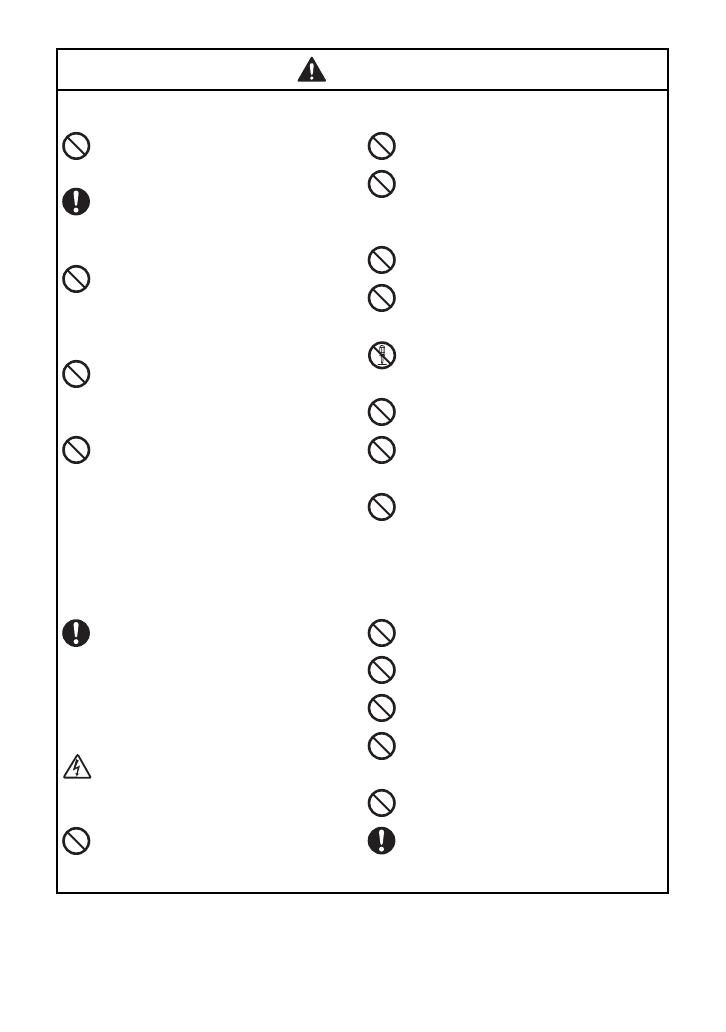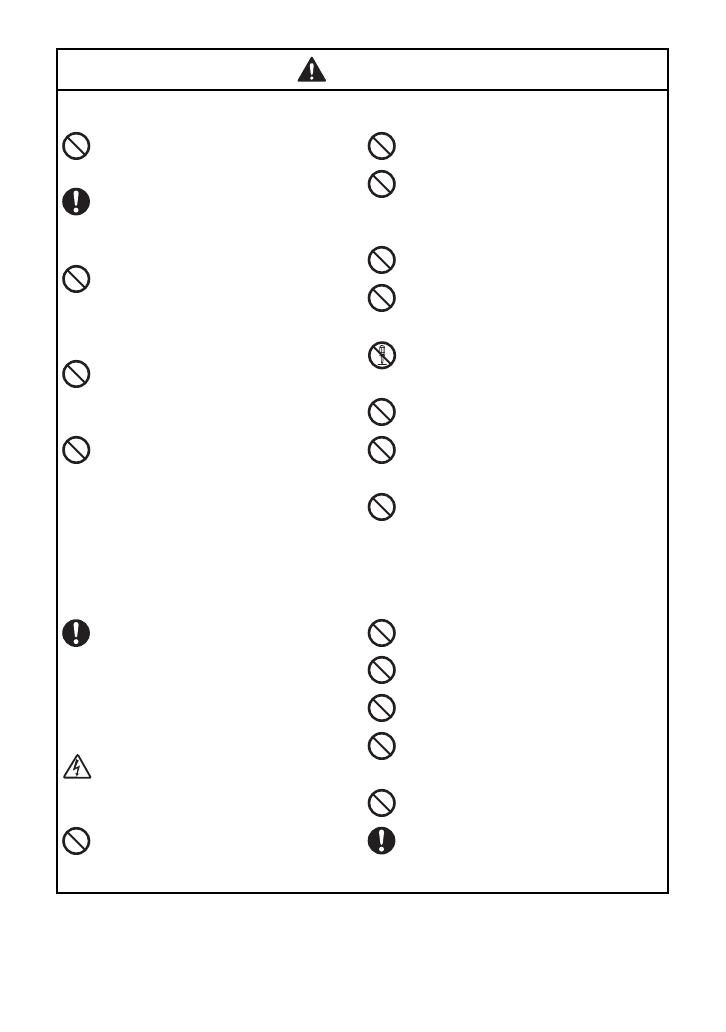
ii
WARNING
Rechargeable battery pack (for PT-7600 only)
Follow these guidelines to avoid fire, heat, damage, and electric shock.
Do not use this P-touch with any
rechargeable battery pack other than that
specified.
To recharge the rechargeable battery pack,
insert the rechargeable battery pack into the
P-touch, and then use AD-18U or AD-18E
designed specifically for this P-touch.
Do not insert or use the rechargeable battery
pack in any equipment other than the P-
touch. Do not directly connect it to a power
supply, car cigarette lighter or electrical
outlet.
Do not expose the rechargeable battery pack
or the P-touch with the rechargeable battery
pack installed to pressure, heat, electric
charge or microwaves.
Do not place the rechargeable battery pack
or the P-touch with the rechargeable battery
pack installed near a fire or in a location
exposed to heat or high temperatures (for
example, near a flame or stove, in the sun, or
in a location where the temperature is 60 °C
or more, such as in a hot car).
Do not allow the rechargeable battery pack
to get wet.
Do not short-circuit the terminals of the
rechargeable battery pack or the P-touch
with the rechargeable battery pack installed,
such as with a metal object.
Do not pierce the external casing of the
rechargeable battery pack in any way.
Take care to prevent damage to the
rechargeable battery pack, or the P-touch
with the rechargeable battery pack installed.
Do not disassemble or alter the rechargeable
battery pack or the P-touch with the
rechargeable battery pack installed.
Do not use a damaged or deformed
rechargeable battery pack.
Do not use in a corrosive environment (for
example, exposed to salty air or salt water,
or acidic, alkaline or corrosive gas).
Do not insert or remove the rechargeable
battery pack when the AC adapter is
connected.
AC adapter
Follow these guidelines to avoid fire, damage, electric shock, or failure.
Use only the AC adapter (AD-18U or AD-
18E) designed exclusively for your P-touch.
Failure to observe this may result in an
accident or damage. Brother shall not
assume any responsibility for any accident
or damage resulting from not using the
specified AC adapter.
Unplug the power cord immediately and
stop using the machine during an electrical
storm. There may be a remote risk of
electric shock from lightning.
Do not touch the AC adapter or power plug
with wet hands.
Do not use the AC adapter in places of high
humidity such as bathrooms.
Do not use a damaged power cord.
Do not overload the power outlet.
Do not place heavy objects on, damage or
modify the power cord or plug. Do not
forcibly bend or pull the power cord.
Do not drop, hit or otherwise damage the
AC adapter.
Make sure that the plug is fully inserted in
the power outlet. Do not use an outlet that is
loose.
PT75007600uk.book Page ii Monday, February 25, 2008 6:04 PM