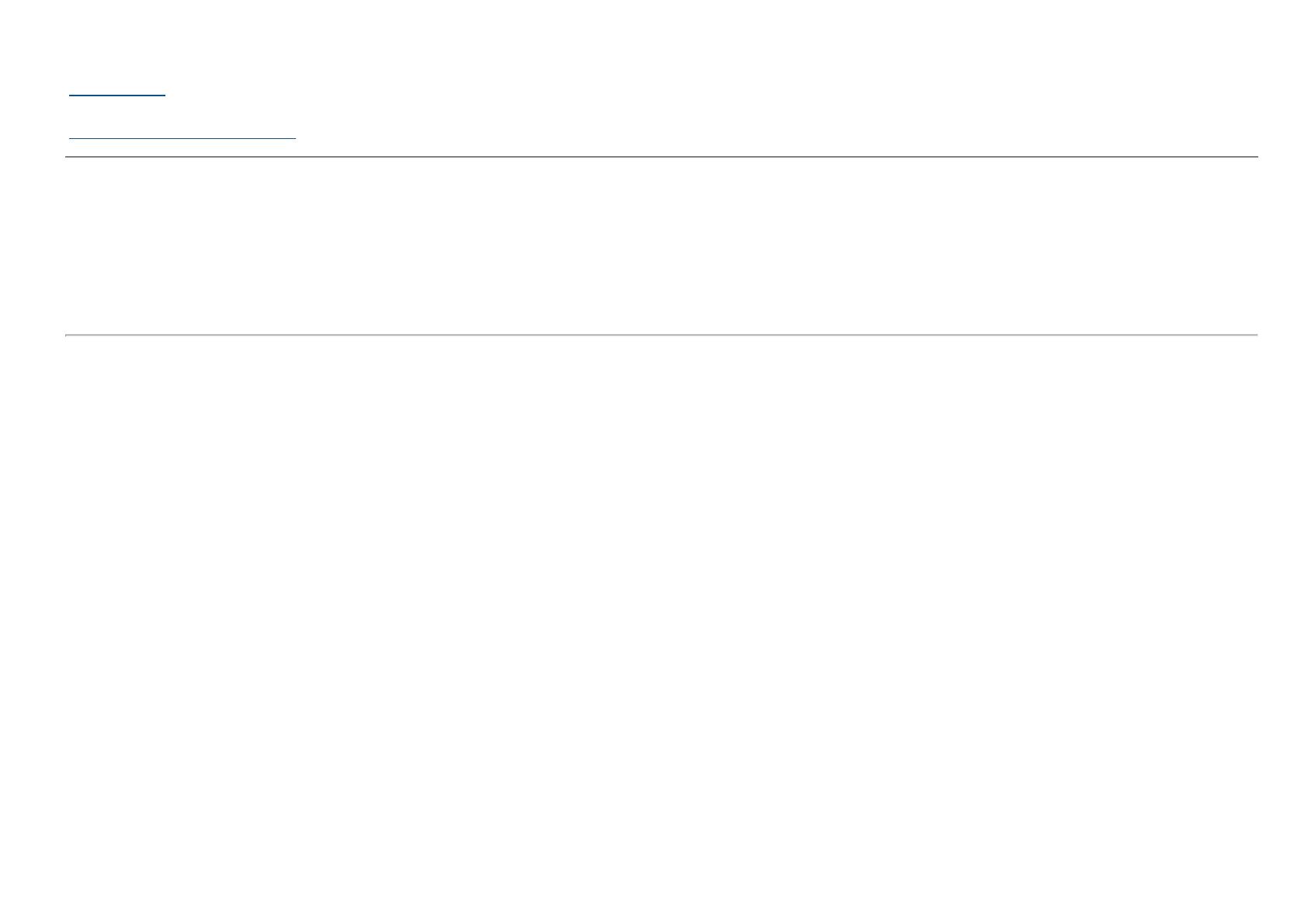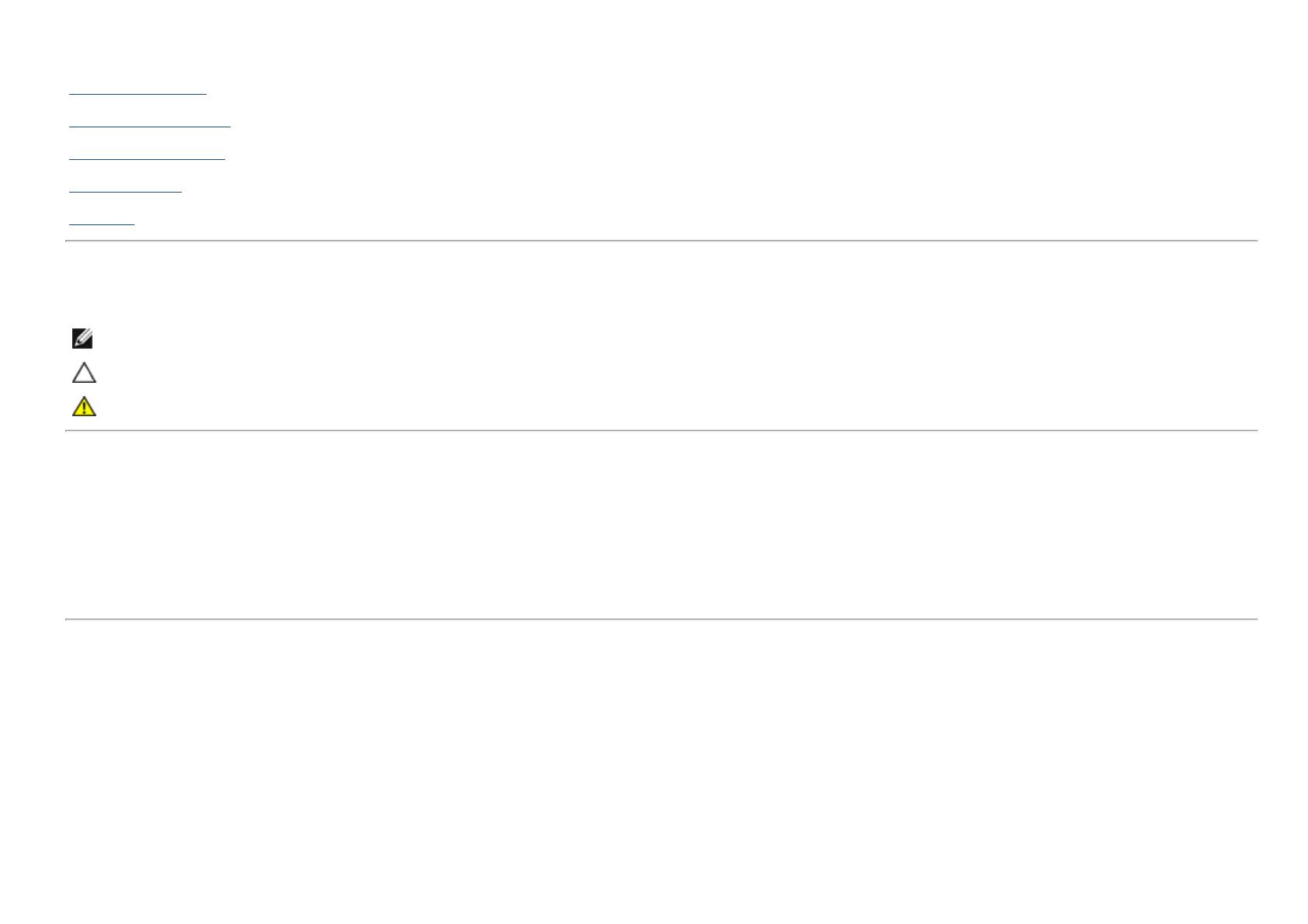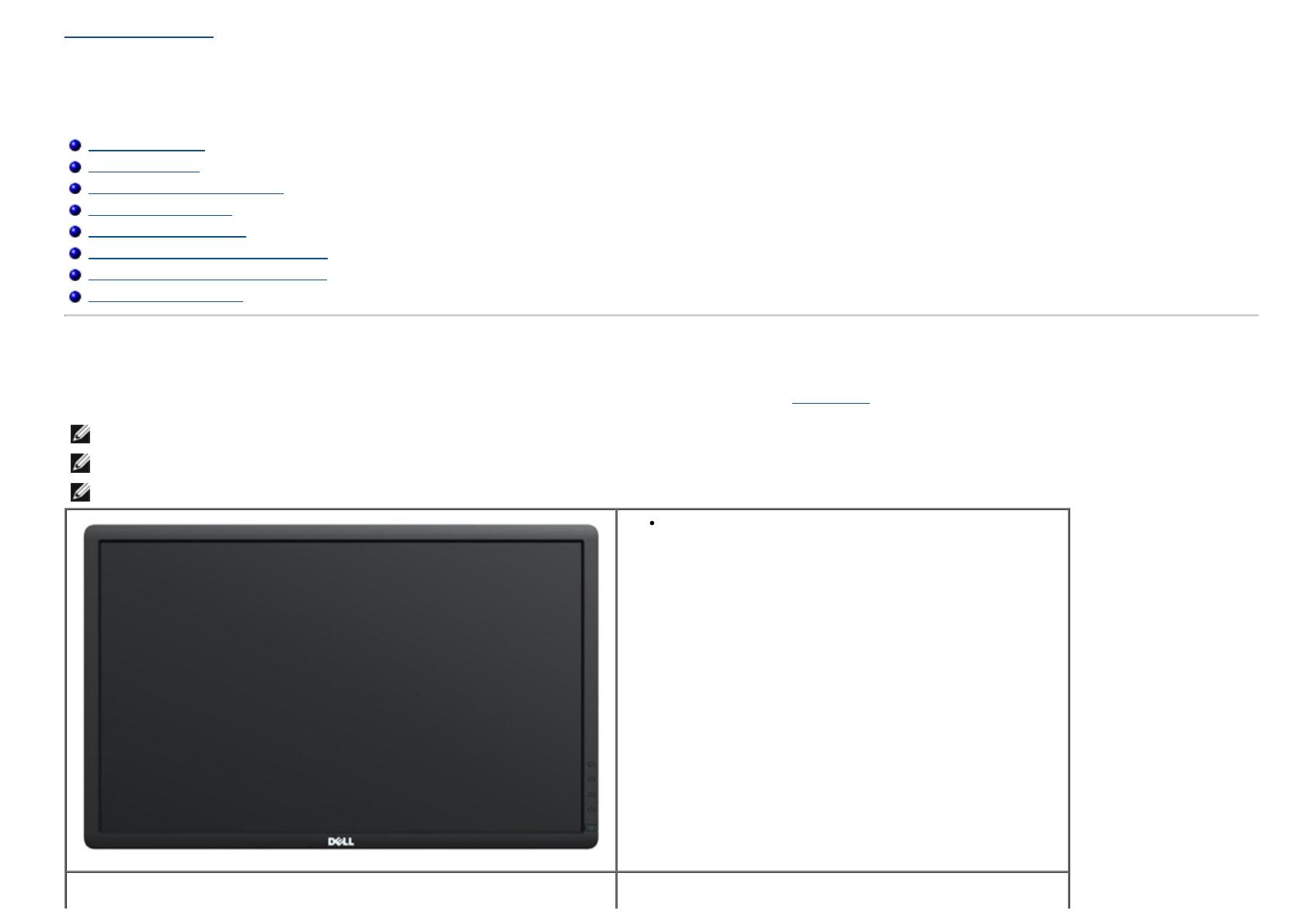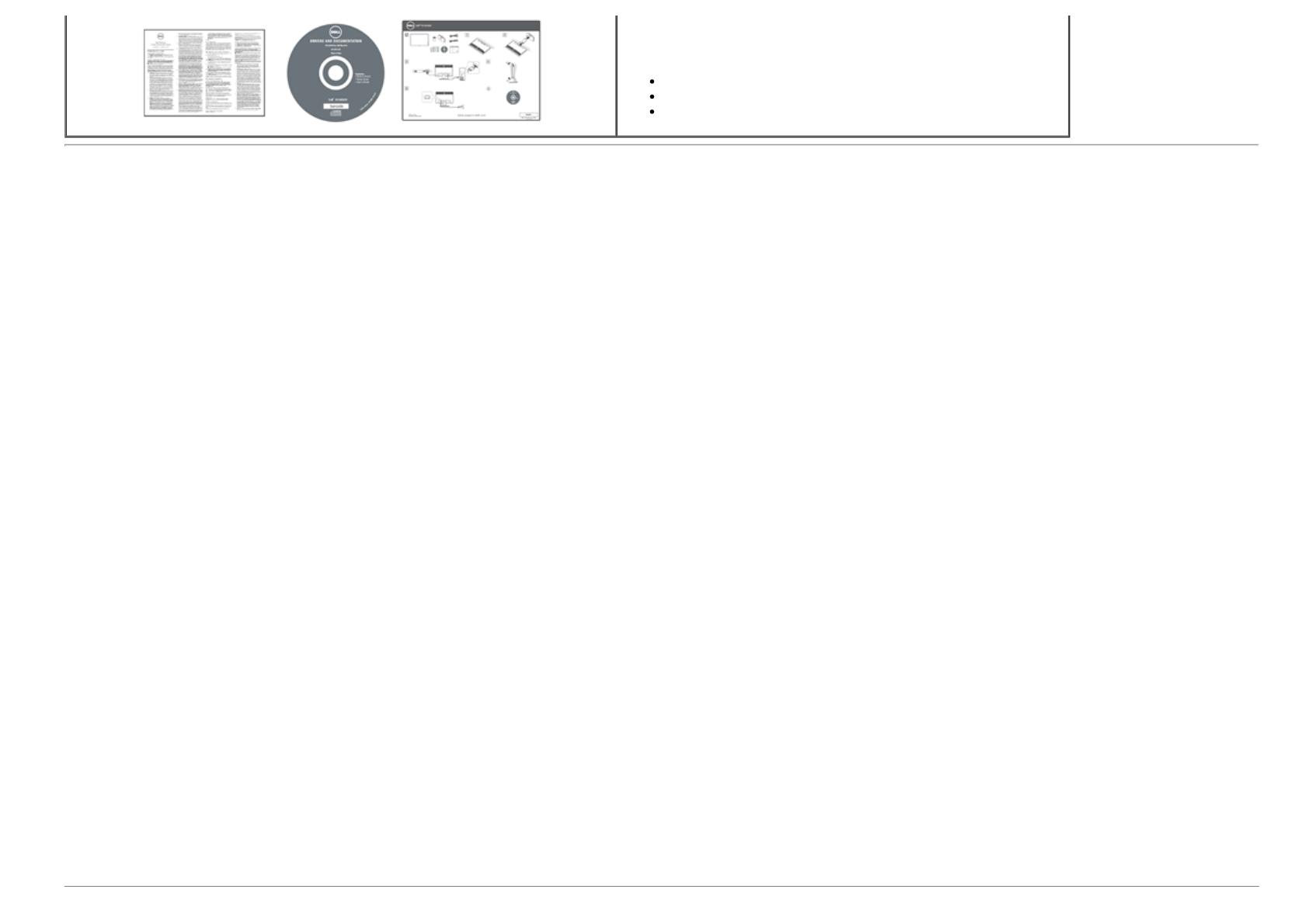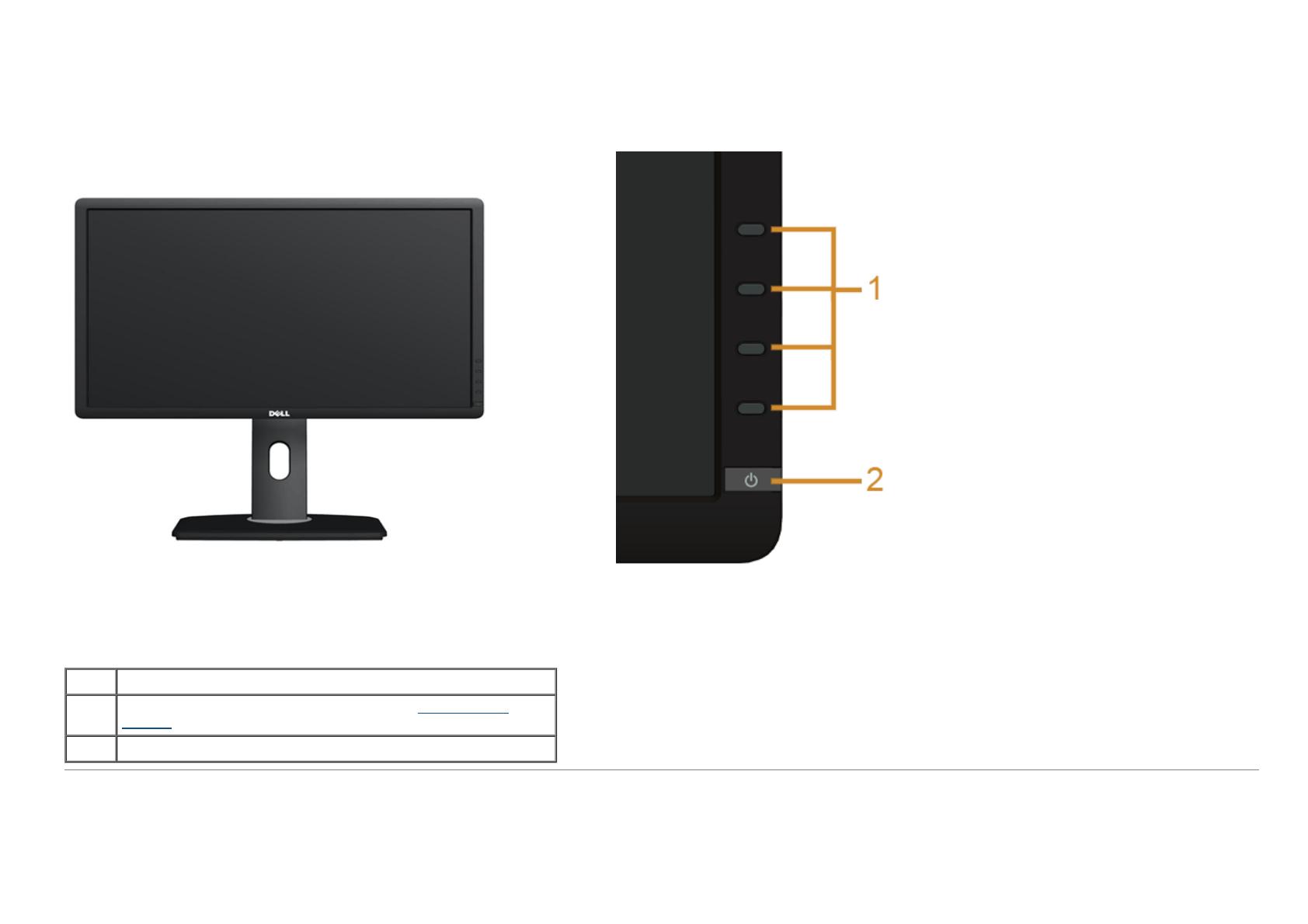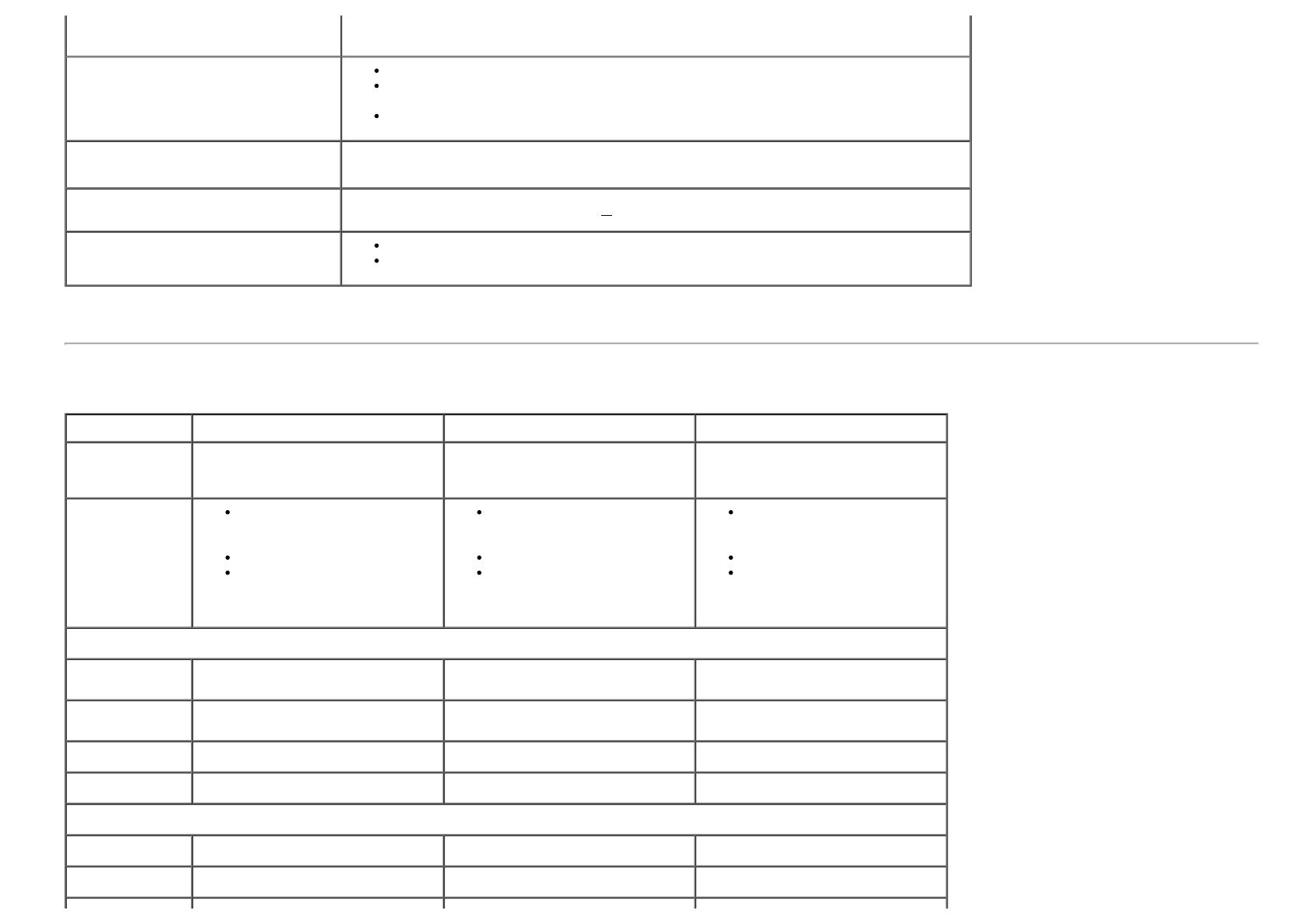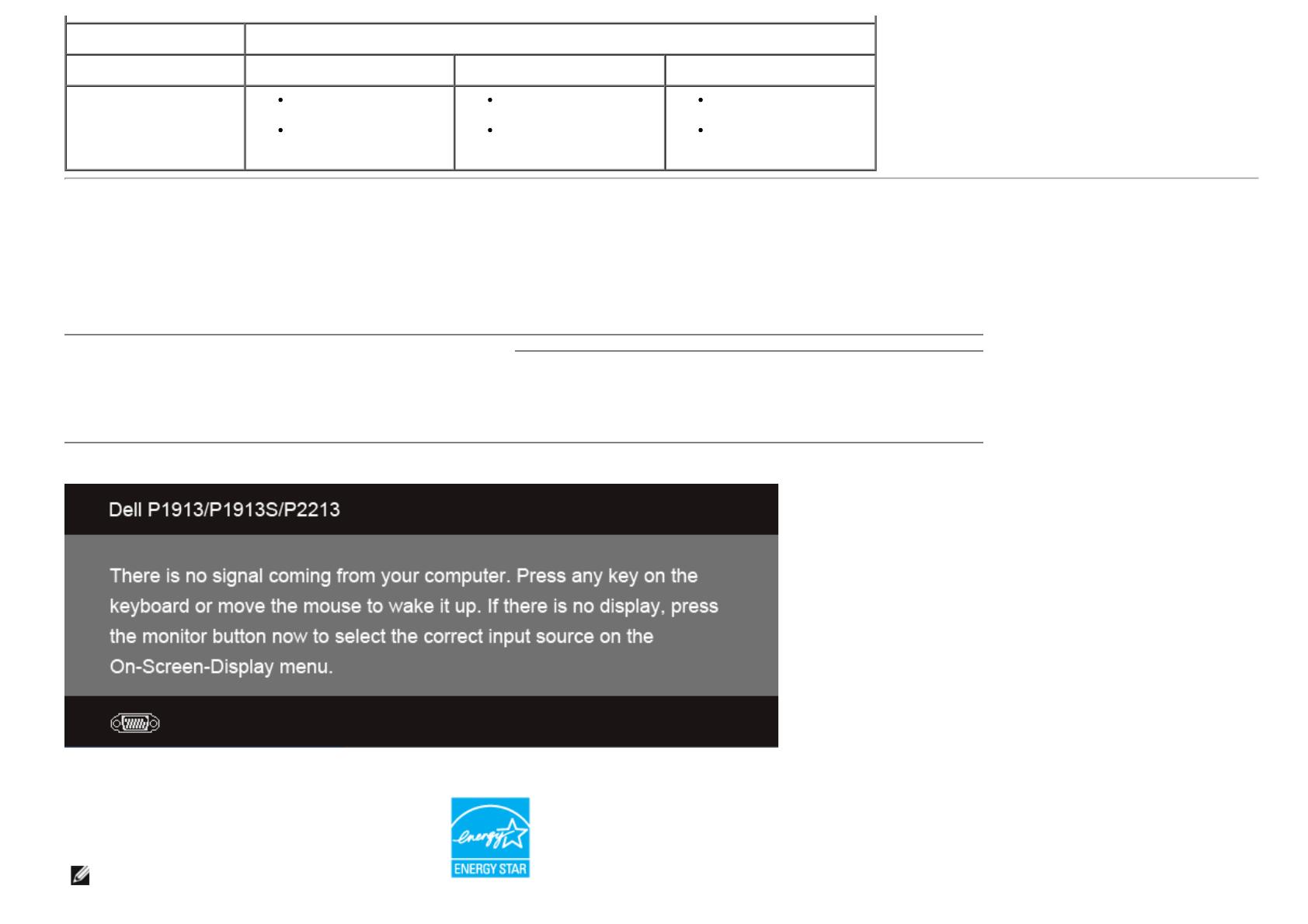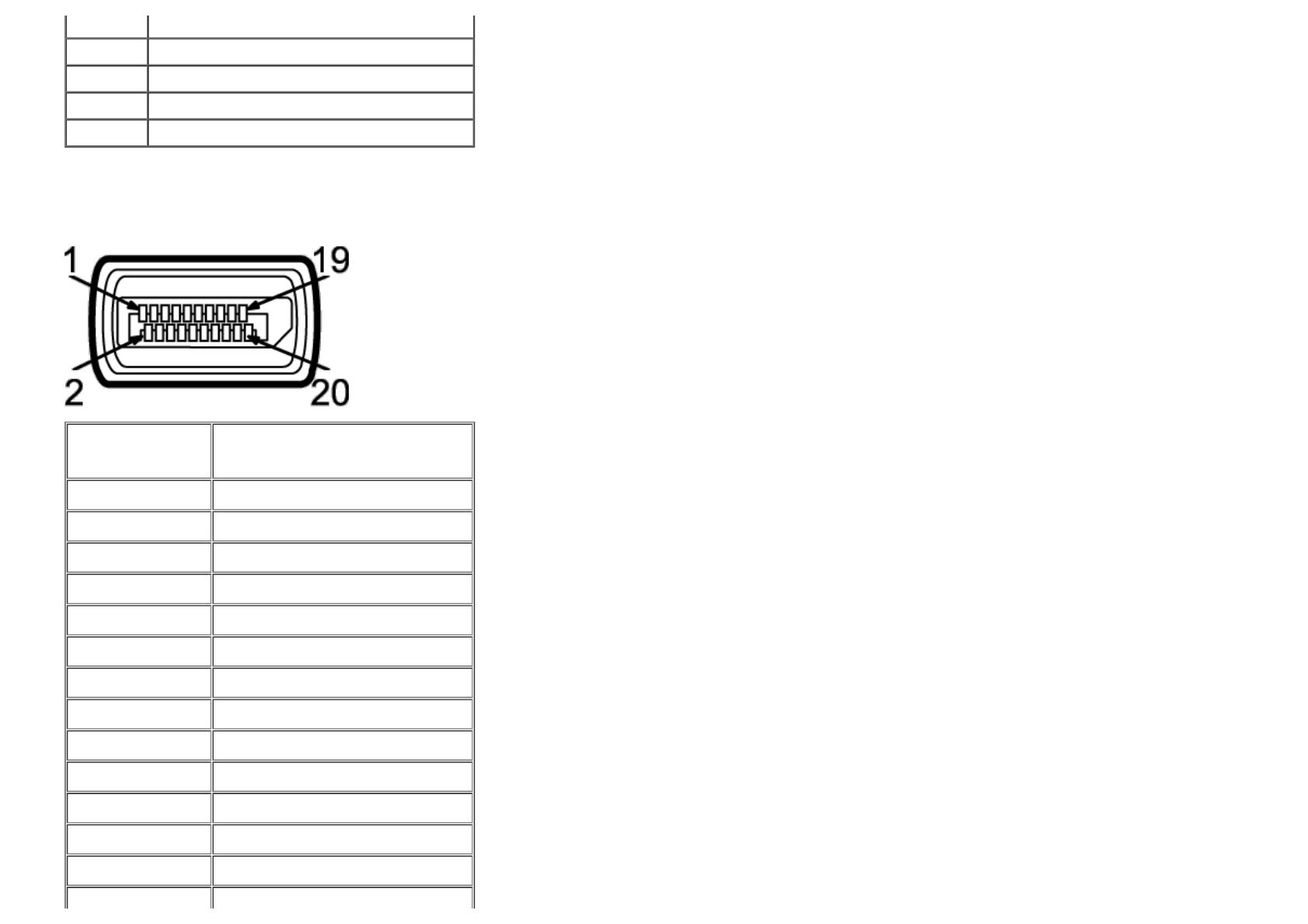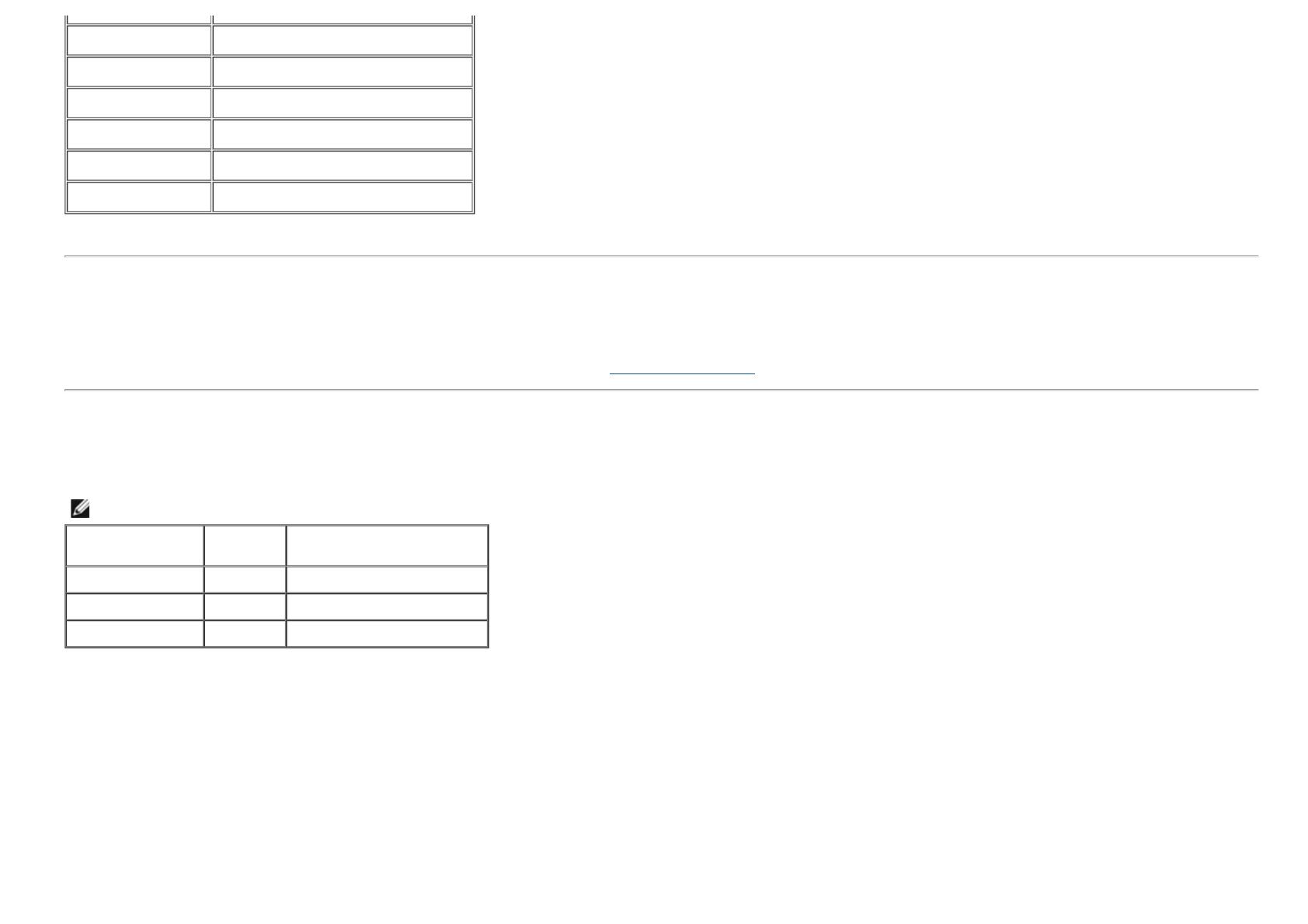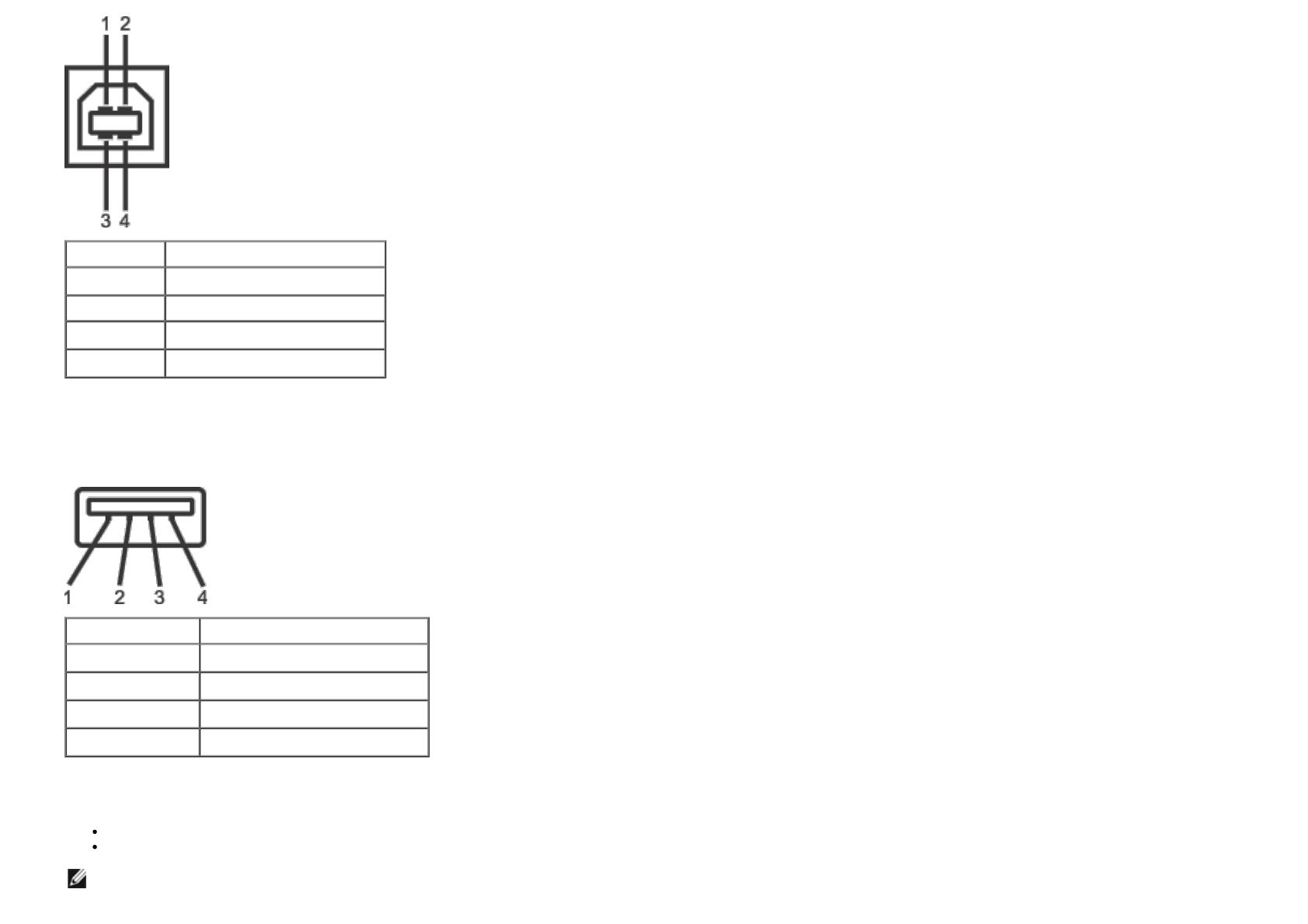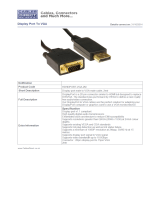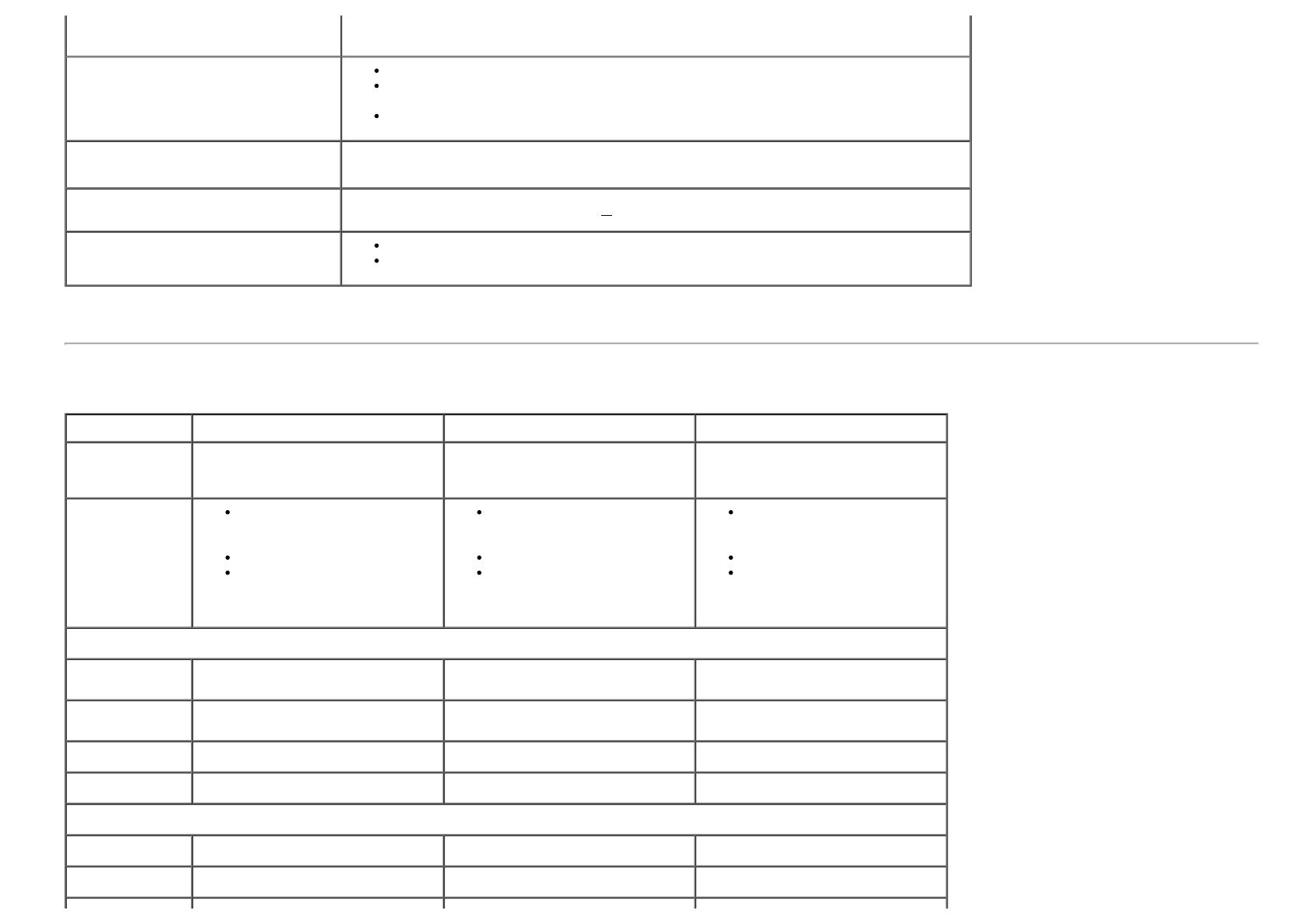
Model P1913/P1913S/P2213
Video input signals
Analog RGB, 0.7 Volts +/- 5%, positive polarity at 75 ohm input impedance
Digital DVI-D TMDS, 600 mV for each differential line, positive polarity at 50 ohm input
impedance
DP 1.2 signal input support*
Synchronization input signals
Separate horizontal and vertical synchronizations, polarity-free TTL level, SOG (Composite
SYNC on green)
AC input voltage/frequency/current 100 VAC to 240 VAC / 50 Hz or 60 Hz +
3 Hz / 1.5 A (typical)
Inrush current
120 V : 30 A (Max)
240 V : 60 A (Max)
*Support DP1.2 (CORE) specification. Excludes High Bit Rate 2 (HBR2), Fast AUX transaction, Multi-stream transport (MST), 3D stereo transport , HBR Audio (or high data rate
audio)
Physical Characteristics
Model P1913 P1913S P2213
Connector type
15-pin D-subminiature, blue
connector; DVI-D, white connector;
DP, black connector
15-pin D-subminiature, blue
connector; DVI-D, white connector;
DP, black connector
15-pin D-subminiature, blue
connector; DVI-D, white connector;
DP, black connector
Signal cable
type
Digital: detachable, DVI-D,
solid pins, shipped detached
from the monitor
Digital: DisplayPort, 20pin
Analog: attachable, D-Sub,
15 pins, shipped attached to
the monitor
Digital: detachable, DVI-D,
solid pins, shipped detached
from the monitor
Digital: DisplayPort, 20pin
Analog: attachable, D-Sub,
15 pins, shipped attached to
the monitor
Digital: detachable, DVI-D,
solid pins, shipped detached
from the monitor
Digital: DisplayPort, 20pin
Analog: attachable, D-Sub,
15 pins, shipped attached to
the monitor
Dimensions (with stand)
Height
(extended)
476.4 mm ( 18.76 inches) 500.1 mm (19.69 inches) 497.4 mm (19.58 inches)
Height
(compressed)
356.9 mm (14.05 inches) 370.1 mm (14.57 inches) 368.9 mm (14.52 inches)
Width 443.8 mm (17.47 inches) 411.9 mm (16.22 inches) 510.4 mm (20.09 inches)
Depth 183.3 mm (7.22 inches) 183.3 mm (7.22 inches) 183.3 mm (7.22 inches)
Dimensions (without stand)
Height 290.8 mm (11.45 inches) 336.7 mm (13.26 inches) 332.7 mm (13.10 inches)
Width 443.8 mm (17.47 inches) 411.9 mm (16.22 inches) 510.4 mm (20.09 inches)