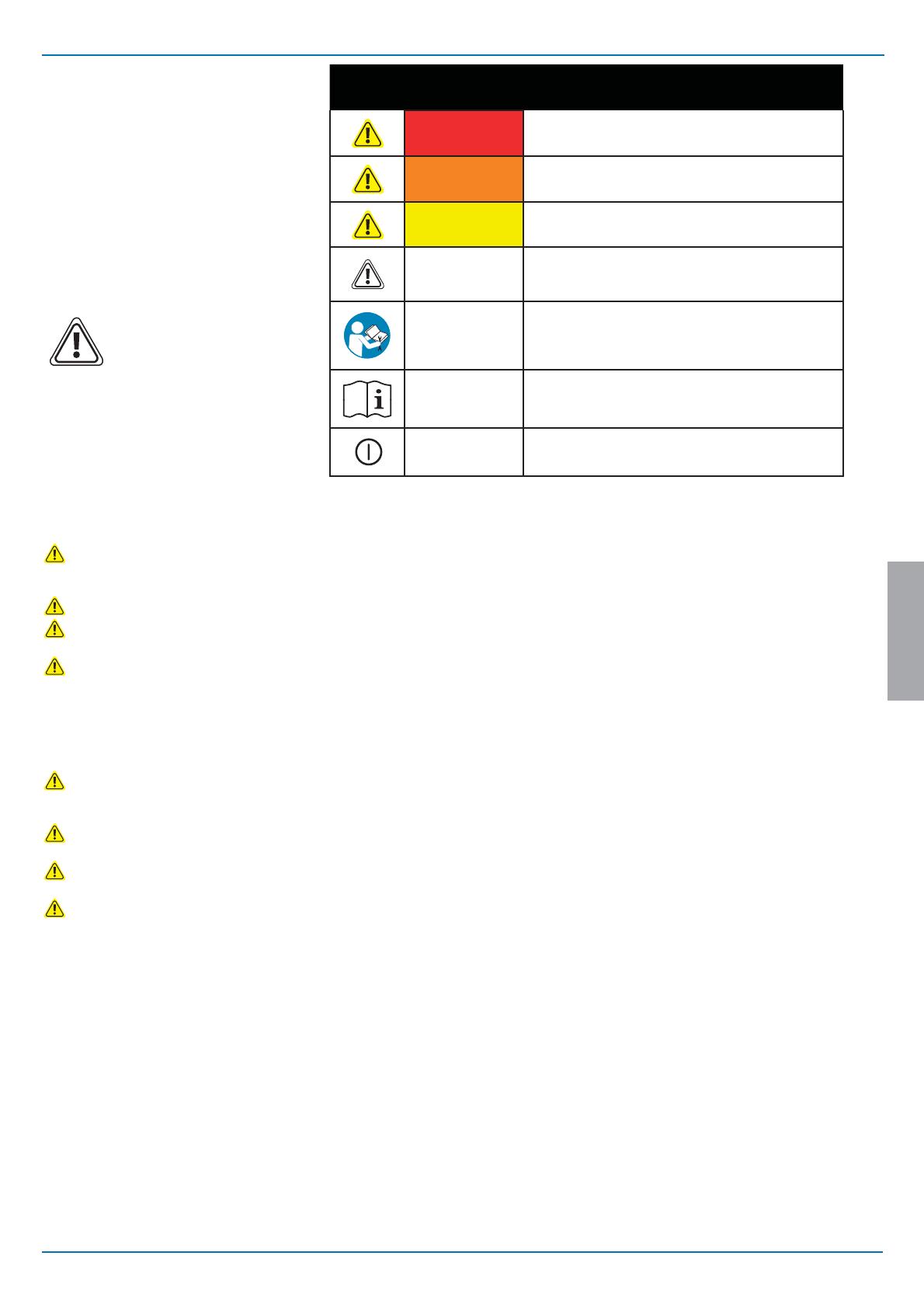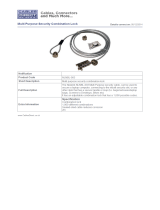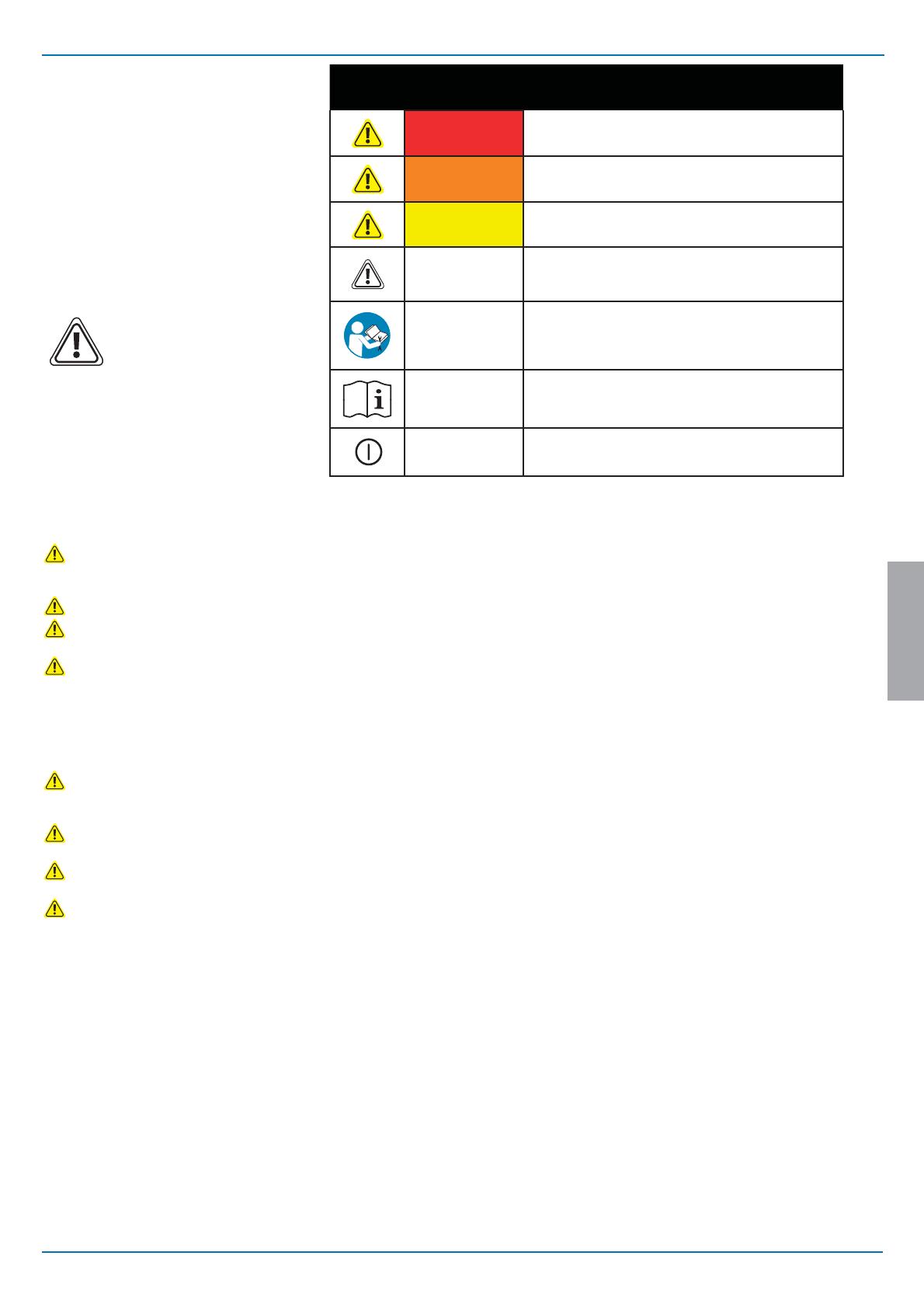
15/16
888-24-299-G-00 rev. B • 10/14
ENGLISH
EQUIPMENT & ACCESSORIES DISPOSAL
1. Please dispose of all batteries in accordance with local
law
2. All Electronics should be recycled through an
electronics recycler.
3. Remaining plastics and metals can be recycled
through a commercial recycler.
Hazard Symbols Review
The Meaning of Symbols appearing in this Guide, on the
Cart or on the Power System
These symbols alert you to a safety condition that
demands your attention. You should be able to recognize
and understand the signi cance of the following Safety
Hazards if you encounter them on the Cart or within Cart
documentation such as this Set-up Guide.
Symbol
Signal Word/
Color
Level of Hazard
DANGER
Indicates an imminently hazardous situation which, if not
avoided, will result in death or serious injury.
WARNING
Indicates a potentially hazardous situation which, if not
avoided, could result in death or serious injury.
CAUTION
Indicates a potentially hazardous situation which, if not
avoided, may result in minor or moderate injury.
CAUTION
Used without the safety alert symbol indicates a potentially
hazardous situation which, if not avoided, may result in
property damage.
INSTRUCTIONS
Follow operating instructions.
INSTRUCTIONS
Follow operating instructions.
POWER
"ON" / "OFF" (push-push)
NOTE: Each position "ON" / "OFF" is a stable position.
Maintenance & Safety
Cleaning and Maintenance
The following procedures are not guaranteed to control infection. The hospital infection control administrator or epidemiologist should be consulted regarding cleaning procedures
and processes.
To avoid risk of electric shock, do not expose electrical components to water, cleaning solutions or other potentially corrosive liquids or substances.
Do not immerse Cart or Cart components in liquid or allow liquids to ow into the Cart. Wipe all cleaners o surface immediately using a damp cloth. Thoroughly dry surface
after cleaning.
Do not use ammable cleaners on Cart surfaces due to close proximity of electrical power and equipment.
All paints and plastic Cart components will withstand cleaning by most commonly used, diluted, non-abrasive solutions such as quaternary ammonia compounds, ammonia
enzyme cleaners, bleach or alcohol solutions.
• Pen and permanent and dry erase markers can be removed with 91% isopropyl alcohol and a soft cloth.
• Iodine stains can be removed with commonly used cleaners and a soft cloth.
• Never use steel wool or other abrasive materials that will damage the surface nish.
• Do not use strong solvents such as trichloroethylene and acetone. These solvents will damage the surface nish.
It is recommended that any cleaning solution be tested on a small, inconspicuous area to ensure surface is not harmed.
Adjustment, Service, Replacement - DO NOT attempt to adjust, service or replace any part of the StyleView Cart unless directed to do so through Ergotron-approved
documentation (i.e. installation instructions). Only Ergotron, Inc. or an Ergotron-certi ed entity may adjust, service or replace StyleView Cart components. If any component on the
Cart is missing or damaged, the Cart must not be used, contact Ergotron Customer Care immediately to request a replacement part.
Cables - Keep cables neatly organized on the Cart (a variety of solutions are provided with your cart for this purpose). Excess cables should be routed away from moving
components with cable clips. Review Cable Routing section of this guide, or contact Ergotron Customer Care for more information.
Casters - Check casters periodically to make sure they are clean and free of debris that would prevent smooth travel. Avoid moving Cart across uneven, dirty or damaged
surfaces.
Customer Equipment- Make sure equipment is balanced and mounted securely to Cart. Do not reposition Cart components on riser or tower unless instructed to do so in the
installation instructions. Moving Cart components too high or too low on the Riser may create an unstable condition, leading to equipment damage or even personal injury. Contact
Ergotron Customer Care for information about moving Cart components.