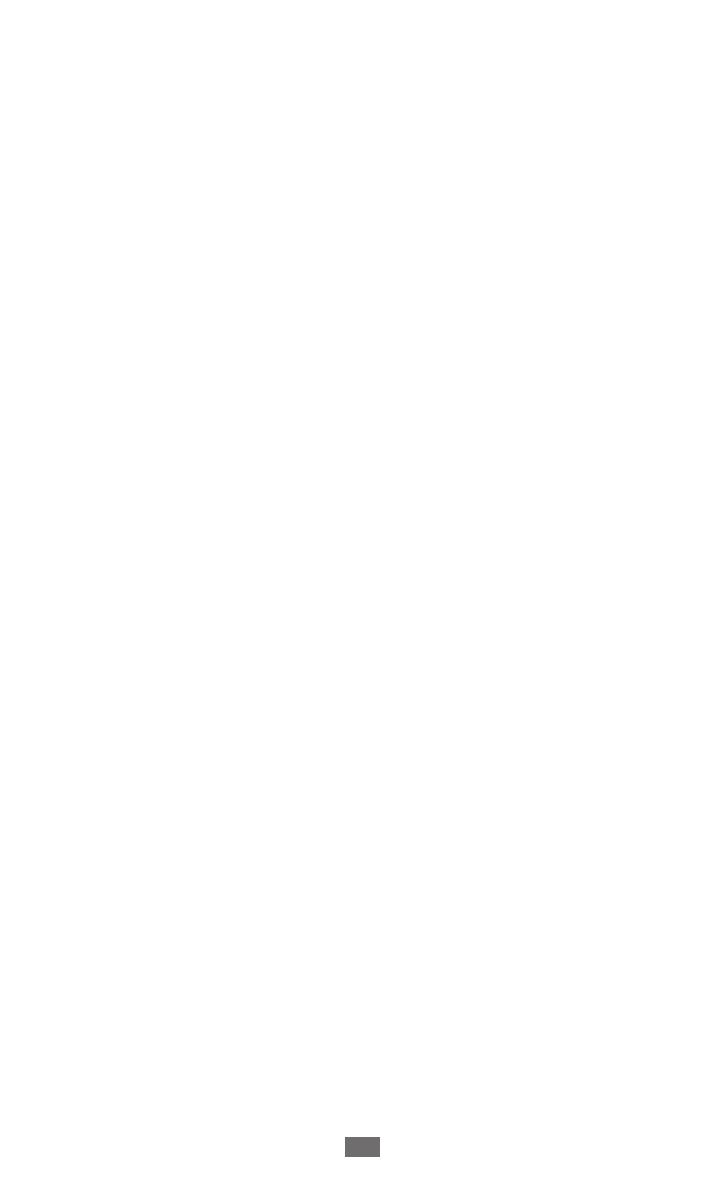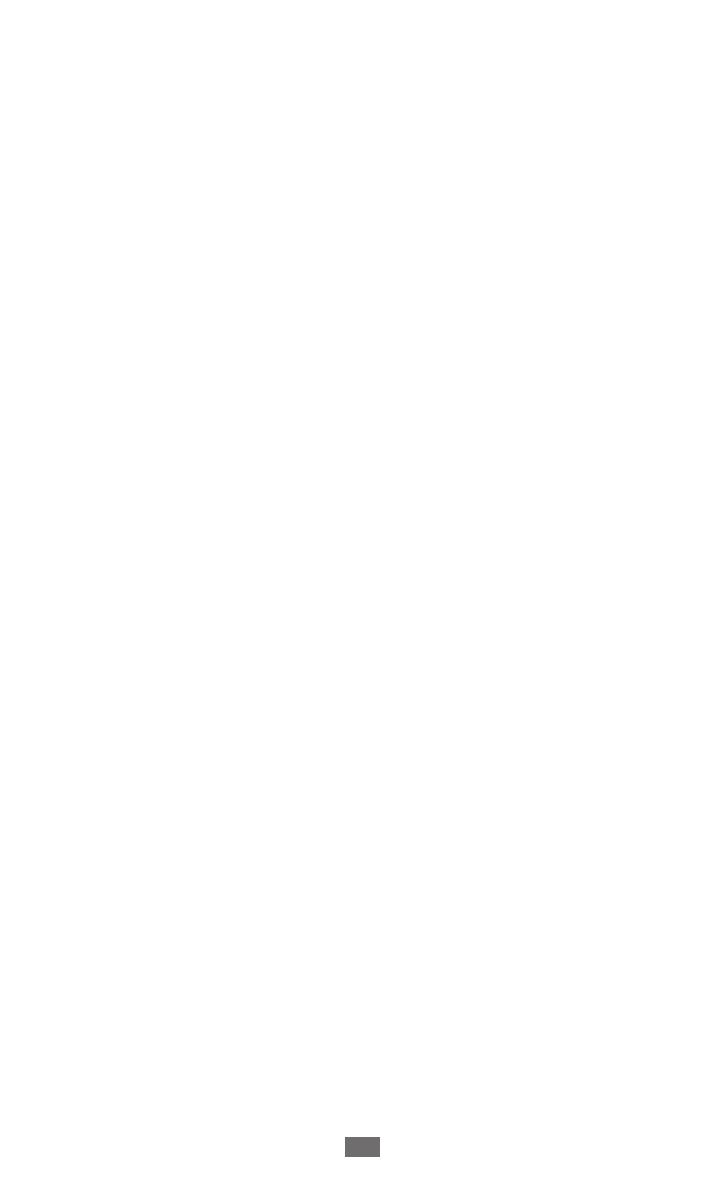
Entertainment .................................................... 69
Camera ................................................................................................. 69
Video Player ........................................................................................ 79
Gallery ................................................................................................... 81
Music player ....................................................................................... 85
Music Hub ........................................................................................... 88
FM Radio .............................................................................................. 89
Personal information ........................................ 92
Contacts ............................................................................................... 92
S Planner .............................................................................................. 95
S Memo ................................................................................................ 97
Voice recorder ................................................................................. 100
Web and GPS-based services ..........................102
Internet ............................................................................................... 102
Flipboard ........................................................................................... 106
Game Hub ......................................................................................... 106
Latitude .............................................................................................. 107
Maps .................................................................................................... 107
More Services .................................................................................. 109
Navigation ......................................................................................... 109
Places ................................................................................................... 110
Play Books ......................................................................................... 110
Play Movies ....................................................................................... 111
Play Store ........................................................................................... 111
Samsung Apps ................................................................................ 112
S Suggest ........................................................................................... 112