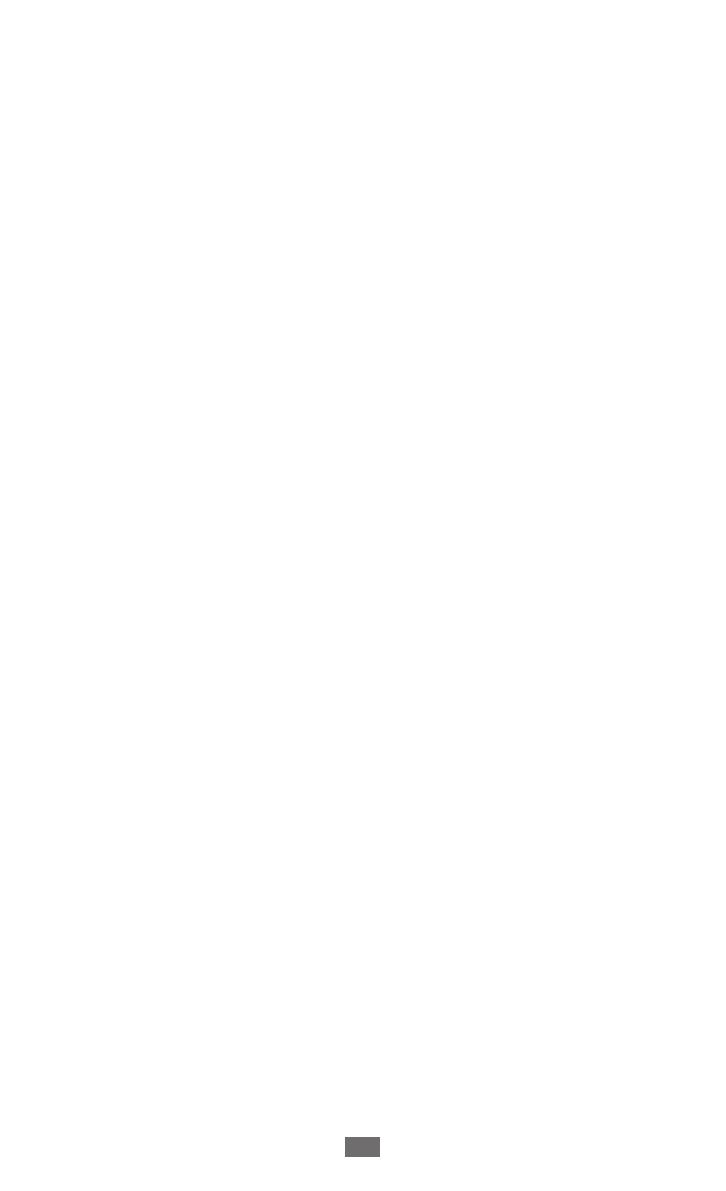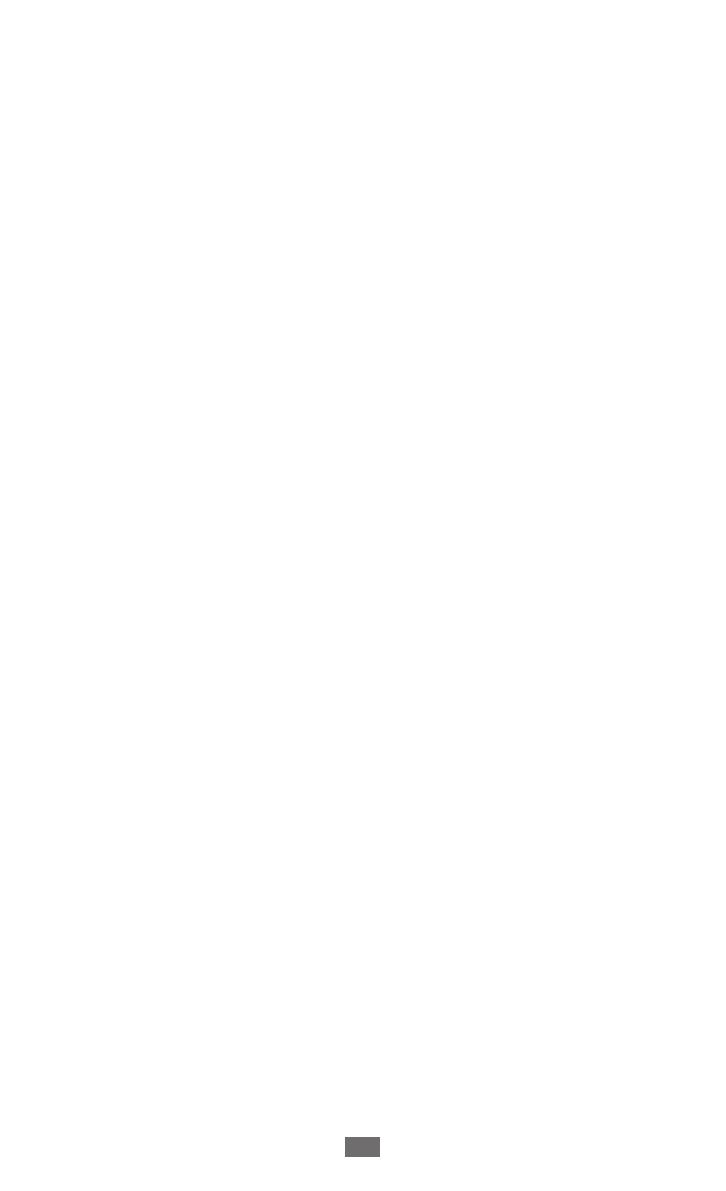
Connectivity .....................................................116
USB connections ............................................................................ 116
Wi-Fi ..................................................................................................... 118
Wi-Fi Direct ........................................................................................ 120
AllShare Cast .................................................................................... 122
AllShare Play ..................................................................................... 123
Mobile network sharing .............................................................. 126
Bluetooth ........................................................................................... 128
GPS ....................................................................................................... 130
VPN connections ............................................................................ 131
Tools .................................................................. 134
Calculator .......................................................................................... 134
Clock .................................................................................................... 134
Downloads ........................................................................................ 137
Dropbox ............................................................................................. 137
Help ...................................................................................................... 139
My Files ............................................................................................... 139
NFC ....................................................................................................... 140
Google ................................................................................................ 143
SIM Toolkit ......................................................................................... 143
S Voice ................................................................................................. 143
Settings ............................................................144
Access the setting options ......................................................... 144
Wi-Fi ..................................................................................................... 144
Bluetooth ........................................................................................... 144
Data usage ........................................................................................ 144
More settings ................................................................................... 145
Home screen mode ...................................................................... 147