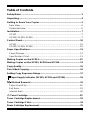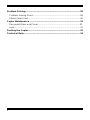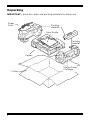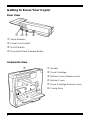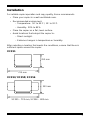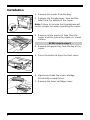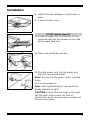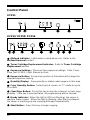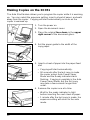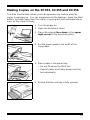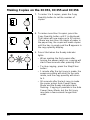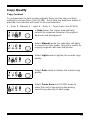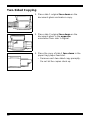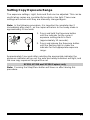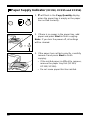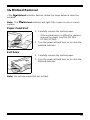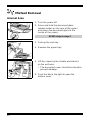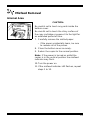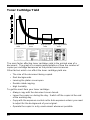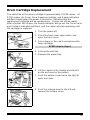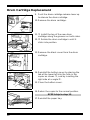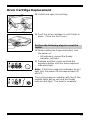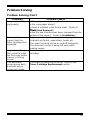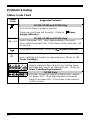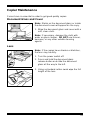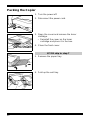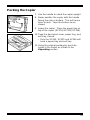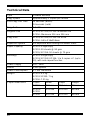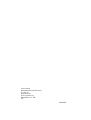Xerox XC356 User guide
- Category
- Toners & Laser Cartridges
- Type
- User guide
This manual is also suitable for

XC353/355/356

i
Table of Contents
Safety Notes ...........................................................................................1
Unpacking...............................................................................................4
Getting to Know Your Copier................................................................5
Rear View.............................................................................................6
Underside View.....................................................................................6
Installation..............................................................................................7
XC351...................................................................................................7
XC353/ XC355/ XC356..........................................................................7
Control Panel........................................................................................10
XC351.................................................................................................10
XC353/ XC355/ XC356........................................................................10
Paper Specifications............................................................................11
Paper Storage..................................................................................... 11
Specification Chart..............................................................................11
Making Copies on the XC351............................................................... 12
Making Copies on the XC353, XC355 and XC356............................... 13
Copy Quality......................................................................................... 15
Two-Sided Copying..............................................................................16
Setting Copy Exposure Range ............................................................17
Paper Supply Indicator (XC353, XC355 and XC356)...................... 18
Misfeed Removal...........................................................................19
Paper Feed Slot.................................................................................. 19
Exit Area.............................................................................................19
Internal Area....................................................................................... 20
Toner Cartridge ............................................................................... 22
Toner Cartridge Replacement..............................................................22
Toner Cartridge Yield........................................................................... 24
Drum Cartridge Replacement .............................................................. 25

ii
Problem Solving................................................................................... 28
Problem Solving Chart........................................................................28
Status Code Chart ..............................................................................30
Copier Maintenance ............................................................................. 31
Document Glass and Cover................................................................31
Lens.................................................................................................... 31
Packing the Copier............................................................................... 32
Technical Data...................................................................................... 34

1
Safety Notes
Your copier and supplies have been designed and tested to meet strict
safety requirements. These include safety agency examination and
approval, and compliance to established environmental standards. Please
read the following instructions carefully before operating the copier and
refer to them as needed to ensure the continued safe operation of your
copier.
Follow
all warnings and instructions marked on or supplied with the
product.
Symbology:
= High Voltage, = Heated Surface.
Unplug
this copier from the wall outlet before cleaning. Always use
materials specifically designated for this copier. Use of other materials
may result in poor performance and could create a hazardous situation.
Do not
use aerosol cleaners. Follow the instructions in this User Guide for
proper cleaning methods.
Never
use supplies or cleaning materials for purposes other than what
they were intended. Keep all supplies and materials out of reach of
children.
Do not
use this copier near water, wet locations, or outdoors.
Do not
place this copier on an unstable cart, stand, or table. The copier
may fall, causing personal injury or serious damage to the copier.
This product
is equipped with a 3-wire grounding type plug (e.g., a plug
having a third grounding pin). This plug will fit only into a grounding-type
power outlet. This is a safety feature. To avoid risk of electric shock,
contact your electrician to replace the receptacle if you are unable to insert
the plug into the outlet. Never use a grounding adapter plug to connect
the copier to a power source receptacle that lacks a ground connection
terminal.
This copier
should be operated from the type of power source indicated
on the marking label. If you are not sure of the type of power available,
consult your local power company.

2
Safety Notes
Do not
allow anything to rest on the power cord. Do not locate the copier
where persons will step on the cord.
The power supply cord
is the disconnect device for this equipment.
Insure that installation is near the outlet and is easily accessible.
Your machine
is equipped with an energy saving device to conserve
power when the machine is not in use. The machine may be left on
continuously.
Slots and Openings
in the cabinet and in the back and sides of the
copier are provided for ventilation. To ensure reliable operation of the
copier and to protect it from overheating, these openings must not be
blocked or covered. The copier should never be located near or over a
radiator or heat register. This copier should not be placed in a built-in
installation unless proper ventilation is provided.
Never
push objects of any kind into the slots of the copier as they may
touch dangerous voltage points or short out parts which could result in a
fire or electric shock.
Never
spill liquid of any kind on the copier.
Never
remove covers or guards that require a tool for removal. There are
no casual operator serviceable areas within these covers.
Never
defeat interlock switches. Machines are designed to restrict
operator access to unsafe areas. Covers, guards, and interlock switches
are provided to ensure that the machine will not operate with covers
opened.
Use of an extension cord with this copier is not recommended or
authorized.
Users should check building codes and insurance
requirements if an extension cord is to be used. Ensure that the total
ampere ratings of the products plugged into the extension cord do not
exceed the extension cord ampere rating. Also, make sure that the total
amperage of all products plugged into the wall outlet does not exceed the
outlet rating.

3
Safety Notes
Avoid
direct viewing of the document lights. The lamps are bright and,
while not harmful, they may cause an annoying afterimage. Always keep
the document cover closed during operation and storage.
Avoid
exposing the drum cartridge to light for extended periods of time.
Do not
touch the red photoreceptor. Scratches or smudges that appear
on the photoreceptor will result in poor copy quality and may shorten the
service life.
Do not
put your hands into the fuser area, located just inside the exit tray
area, as you may be burned.
Ozone:
This product produces ozone during normal operation. The
ozone produced is dependent on copy volume and is heavier than air.
Providing the correct environmental parameters, as specified in the Xerox
installation procedures, will ensure that concentration levels meet safe
limits.
This equipment complies with Council Directive 89/336/EEC,
approximation of the laws of the Member States related to
electromagnetic compatibility and Council DIrective 73/23/EEC
ammended by Council Directive 93/68/EEC, approximation of the laws of
the Member States related to low voltage equipment.

4
Unpacking
IMPORTANT:
Save the carton and packing materials for future use.
S
tarter Toner
C
artridge
Power
Cord
Copier
U
ser Guide
P
acking
m
aterial
Carton
P
acking
m
aterial

5
Getting to Know Your Copier
➀
Document Cover
➁
Document Glass
➂
Front Cover Open Button
Paper Tray (XC353/ XC355/ XC356)
Paper Feed Slot (XC351)
➄
Paper Guide
➅
Front Cover
➆
Starter Toner Cartridge
➇
Control Panel
➈
Exit Tray (XC353/ XC355/ XC356)
➆
➁
➀
➈
➄
➇
X
C351
➂
4
B
➄
4A
➅
4B
4A

6
➁
➀
➅
➄
➃
➂
Getting to Know Your Copier
Rear View
➀
Serial Number
➁
Power Cord Socket
➂
On/Off Switch
➃
Document Glass Release Button
Underside View
➁
➀
➃➂
➀
Handle
➁
Drum Cartridge
➂
Bottom Cover Release Lever
➃
Bottom Cover
➄
Drum Cartridge Release Lever
➅
Fusing Area

7
Installation
For reliable copier operation and copy quality, Xerox recommends:
•
Place your copier in a well-ventilated room.
•
Recommended environment:
– Temperature: 50
°
to 90
°
F / 10
°
to 32
°
C.
– Humidity: 20% to 85%.
•
Place the copier on a flat, level surface.
•
Avoid locations that subject the copier to:
– Direct sunlight.
– Extreme changes in temperature or humidity.
After selecting a location that meets the conditions, ensure that there is
sufficient space around the copier.
XC351
XC353/ XC355/ XC356
725 mm
3
53 mm
XC355 – 725 mm, XC356 – 803 mm
3
53 mm

8
Installation
1. Remove the copier from the bag.
2. Remove the thumbscrews, tape and the
label from the bottom of the copier.
Note:
Failure to remove the thumbscrew will
cause a paper jam when operating the copier.
3. Remove all the pieces of tape from the
copier and then place the copier on a level
surface.
XC351 skip to step 5
4. Remove the paper tray from the top of the
copier.
5. Press the button to open the front cover.
6. Vigorously shake the toner cartridge
horizontally several times.
7. Remove the toner cartridge cover.

9
Installation
8. Slide the toner cartridge in until it locks in
place.
9. Close the front cover.
XC351 skip to step 12
10. Install the paper tray by inserting it at an
upward angle into the grooves on the side
of the paper feed slot.
11. Open and unfold the exit tray.
12. Plug the power cord into the copier and
then into an earthed outlet.
Note:
Ensure that the power cord is inserted
firmly.
13. Turn the power on.
Note:
Wait approximately 1 minute for the
Ready indicator to light.
CAUTION:
Ensure that the areas to the right
and left sides of the copier are free of
obstructions which may prevent movement of
the document glass.

10
Control Panel
XC351
XC353/ XC355/ XC356
➀
Misfeed indicator:
Lights when a misfeed occurs. Refer to the
Misfeed Removal
section.
➁
Toner Cartridge Replacement Indicator:
Refer to
Toner Cartridge
Replacement
section.
➂
Exposure Settings:
There are five exposure settings: Auto, Toner
Save (not XC353), Light, Manual or Dark.
➃
Exposure Button:
Successive pushes of the button will change the
selected exposure setting.
➄
Quantity Display:
Copy quantity or status codes appear in this area.
➅
Copy Quantity Button:
Select up to 9 copies, or “C” mode for up to
20 copies.
➆
Clear/Stop Button:
Press this key to stop the copier or to clear copy
quantity. If the key is pressed twice, all programming will be cleared.
➇
Ready Indicator:
When the light is ON (not flashing), the copier is
ready to make copies. When the light is flashing, after Start is pressed,
the copier is warming up and copying will begin automatically.
➈
Start Button:
Press this key to begin copying.
➀
➁
➂
➃ ➄
➅
➇
➆
➈
➀
➁
➂
➃
➇

11
Paper Specifications
Paper Storage
For reliable copier operation and copy quality, Xerox recommends that the
paper be stored:
•
On a flat surface
•
In a closed container
•
In a low humidity area
•
Tightly wrapped, if the ream is partially used.
Note:
Paper affected by humidity, and curled paper can cause jams and
copy quality problems.
Specification Chart
Copy Paper Input Paper Tray
Paper sizes XC351, XC353 and XC355: A6 to A4
XC356: A6 to 216x356 mm
Paper weights Optimum: 75 gsm
Range: 60 to 90 gsm
Capacity (75 gsm) XC351: Single sheet feed
XC353: 30 sheets
XC355/ XC356: Approximately 50 sheets
Letterhead Paper Yes
Predrilled Paper Yes
Labels * Yes (Max 1)
Transparencies * Yes (Max 1)
* Use labels and transparencies specifically designed for copiers.

12
Making Copies on the XC351
The Auto Start feature allows you to program the copier while it is warming
up. You can select the exposure setting, insert a sheet of paper, and walk
away from the copier. Copying will start automatically as soon as the
copier is warmed up.
1. Turn the power on.
2. Open the document cover.
3. Place the original
face down
in the
upper
right corner
of the document glass.
4. Set the paper guide to the width of the
copy paper.
5. Insert a sheet of paper into the paper feed
slot.
•
Copying will start automatically.
•
90 seconds after the last copy is made
the copier enters Auto Power Saver
Mode and the Ready indicator starts
flashing. Copying is possible in the Auto
Power Saver Mode, but the first copy
may take a few seconds longer than
usual.
6. Remove the copies one at a time.
•
Wait for the ready indicator to light
before inserting the next sheet of paper.
•
1 minute after the last copy is made, the
exposure setting will return to the auto
mode.

13
Making Copies on the XC353, XC355 and XC356
The Auto Start feature allows you to programme any feature while the
copier is warming up. You can programme all the features, press the Start
button, and walk away from the copier. Copying will start automatically as
soon as the copier is ready.
1. Turn the power on.
2. Open the document cover.
3. Place the original
face down
in the
upper
right corner
of the document glass.
4. Set the paper guide to the width of the
copy paper.
5. Place paper in the paper tray.
•
Do not fill above the MAX line.
•
Special paper and heavy paper must be
fed individually.
6. Ensure that the exit tray is fully opened.

14
Making Copies on the XC353, XC355 and XC356
7. To make 1 to 9 copies, press the Copy
Quantity button to set the number of
copies.
8. To make more than 9 copies, press the
Copy Quantity button until C is displayed.
The copier will now make up to 20 copies.
If there are less than 20 sheets of paper in
the paper tray, the copier will make copies
until the tray is empty and the
P
appears in
the copy quantity display.
9. Press Start when the Ready indicator
lights.
•
When making the first copies after
turning the power switch on, copying will
start a few seconds after pressing Start.
•
To stop copying, press the Stop/Clear
button.
•
1 minute after the last copy is made, the
exposure setting will return to the auto
mode, and the copy quantity will return
to 1.
•
90 seconds after the last copy is made
the copier enters Auto Power Saver
Mode and the Ready indicator starts
flashing. Copying is possible in the Auto
Power Saver Mode, but the first copy
may take a few seconds longer than
usual.

15
Copy Quality
Copy Contrast
To compensate for light or dark originals there are five copy contrast
settings to choose from (4 for XC353). Each time the Exposure button is
pressed, the selection will scroll to the next selection:
1 – Auto, 2– Manual, 3 – Light, 4 – Dark, 5 – Toner Save (not XC353).
In
Auto
mode, the copier automatically
selects the exposure based on the original
darkness and background.
Select
Manual
mode (no indicators will light)
to cancel the Auto mode. Manual is useful for
copying originals with text and photos.
Select
Light
mode to lighten the overall copy
quality.
Select
Dark
mode to darken the overall copy
quality.
Select
Toner Save
(not XC353) mode to
lower the cost of copying by decreasing
overall copy density on each page.

16
Two-Sided Copying
1. Place side 1 original
face down
on the
document glass and make a copy.
2. Place side 2 original
face down
on the
document glass in the
opposite
orientation from side 1 original.
3. Place the copy of side 1
face down
in the
paper tray/ paper feed slot.
•
Remove each two-sided copy promptly.
Do not let the copies stack up.

17
Setting Copy Exposure Range
The exposure settings, Light, Auto and Dark can be adjusted. This can be
useful when copies are consistently too dark or too light. These new
settings will remain until they are manually changed again.
Note:
In the following procedure, it is important to complete step 2
immediately after step 1, as the copier will return to the ready mode in
approximately 10 seconds.
1. Press and hold the Exposure button
until the indicator for the current
exposure setting starts to flash
(approximately 10 seconds).
2. Press and release the Exposure button
until the flashing light is under the
indicator for the appropriate exposure
range.
Approximately 5 seconds after selecting the appropriate indicator the
exposure indicator will go out, the auto and ready indicators will light, and
the new copy exposure range will be set.
XC353, XC355 and XC356 Copiers only
Note:
Pressing the Stop/Clear button will have no effect during this
procedure.
Page is loading ...
Page is loading ...
Page is loading ...
Page is loading ...
Page is loading ...
Page is loading ...
Page is loading ...
Page is loading ...
Page is loading ...
Page is loading ...
Page is loading ...
Page is loading ...
Page is loading ...
Page is loading ...
Page is loading ...
Page is loading ...
Page is loading ...
Page is loading ...
Page is loading ...
-
 1
1
-
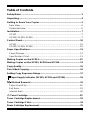 2
2
-
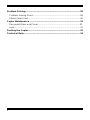 3
3
-
 4
4
-
 5
5
-
 6
6
-
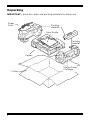 7
7
-
 8
8
-
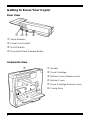 9
9
-
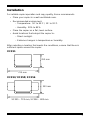 10
10
-
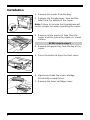 11
11
-
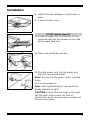 12
12
-
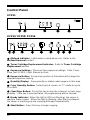 13
13
-
 14
14
-
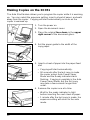 15
15
-
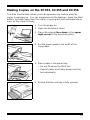 16
16
-
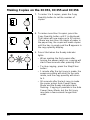 17
17
-
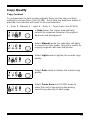 18
18
-
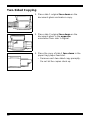 19
19
-
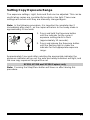 20
20
-
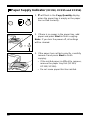 21
21
-
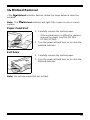 22
22
-
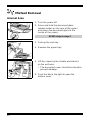 23
23
-
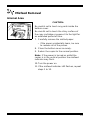 24
24
-
 25
25
-
 26
26
-
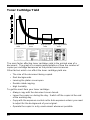 27
27
-
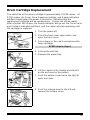 28
28
-
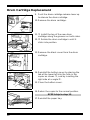 29
29
-
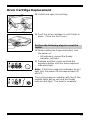 30
30
-
 31
31
-
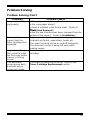 32
32
-
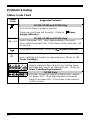 33
33
-
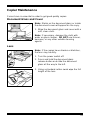 34
34
-
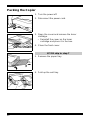 35
35
-
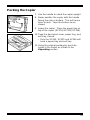 36
36
-
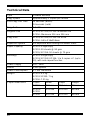 37
37
-
 38
38
-
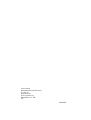 39
39
Xerox XC356 User guide
- Category
- Toners & Laser Cartridges
- Type
- User guide
- This manual is also suitable for
Ask a question and I''ll find the answer in the document
Finding information in a document is now easier with AI