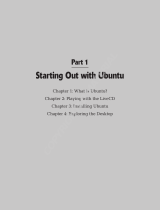Table of Figures 4
Migrating Virtual Machines and Containers Between Parallels Servers ........................................ 51
Migrating a Container to a Virtual Machine................................................................................... 56
Migrating a Physical Computer to a Virtual Machine and Container............................................. 58
Migrating a Virtual Machine to a Container................................................................................... 63
Performing Container-Specific Operations................................................................................................ 64
Setting Name for Container............................................................................................................ 64
Moving Container Within the Parallels Server............................................................................... 65
Disabling Container........................................................................................................................ 66
Reinstalling Container .................................................................................................................... 67
Performing Virtual Machine-Specific Operations......................................................................................70
Pausing a Virtual Machine.............................................................................................................. 70
Managing Snapshots....................................................................................................................... 71
Managing Templates....................................................................................................................... 75
Managing Virtual Machine Disks................................................................................................... 76
Managing Virtual Machine Devices............................................................................................... 79
Making Screenshots........................................................................................................................ 86
Managing Resources 87
What are Resource Control Parameters?.................................................................................................... 87
Managing Resources for Containers.......................................................................................................... 88
Managing Container CPU Resources ............................................................................................. 89
Managing Disk Quotas ................................................................................................................... 92
Managing Network Accounting and Bandwidth...................................................................................... 102
Network Traffic Parameters.......................................................................................................... 102
Configuring Network Classes....................................................................................................... 103
Viewing Network Traffic Statistics .............................................................................................. 104
Turning On and Off Network Bandwidth Management ............................................................... 105
Configuring Network Bandwidth Management for Container...................................................... 107
Managing System Parameters.................................................................................................................. 108
Overview....................................................................................................................................... 109
Computing Memory Usage in SLM.............................................................................................. 110
Controlling Memory Usage by Container..................................................................................... 111
SLM Modes .................................................................................................................................. 112
Managing Container Memory Usage............................................................................................ 113
Grouping Applications Inside Container ...................................................................................... 114
Managing Container Resources Configuration........................................................................................ 118
Splitting server Into Equal Pieces................................................................................................. 119
Scaling Container Configuration .................................................................................................. 120
Validating Container Configuration.............................................................................................. 121
Applying New Configuration Sample to Container...................................................................... 122
Managing Virtual Machine Resources..................................................................................................... 123
Managing Services and Processes 125
What Are Services and Processes ............................................................................................................ 126
Main Operations on Services and Processes............................................................................................ 127
Managing Processes and Services............................................................................................................ 128
Viewing Active Processes and Services ....................................................................................... 129
Monitoring Processes in Real Time.............................................................................................. 131
Changing Services Mode.............................................................................................................. 132
Determining Container Identifier by Process ID........................................................................... 133
Starting, Stopping, and Restarting Services.................................................................................. 133