Page is loading ...

Micro Focus Desktop Containers
12.7
User Guide
June 2020

2
Legal Notices
For information about legal notices, trademarks, disclaimers, warranties, export and other use restrictions, U.S.
Government rights, patent policy, and FIPS compliance, see https://www.novell.com/company/legal/.
Copyright © 2020, Micro Focus Software Inc. All Rights Reserved.
Online Documentation: To access the latest online documentation for this and other Novell products, see the Novell
Documentation Web page (http://www.novell.com/documentation).

Micro Focus Desktop Containers Studio User Guide
ii
TABLE OF CONTENTS
1 Overview ............................................................................................................................ 1
1.1 What is an application container? .............................................................................. 2
1.2 Micro Focus Desktop Containers features overview ................................................. 3
1.3 Do Micro Focus application containers require any device drivers? ......................... 4
1.4 How are Micro Focus application containers different from hardware
virtualization? ..................................................................................................................... 5
1.5 What platforms are supported? .................................................................................. 6
1.6 What applications can be virtualized using Micro Focus Desktop Containers? ........ 7
2 Getting Started .................................................................................................................... 9
2.1 System requirements ............................................................................................... 10
2.2 User Interface Overview .......................................................................................... 11
2.3 Methods of creating application containers ............................................................. 13
2.4 Creating your first application container ................................................................. 14
2.5 Configuring application containers ......................................................................... 15
2.6 Snapshotting Applications ....................................................................................... 16
2.7 Adding runtimes and components ........................................................................... 18
2.8 Loading and saving configurations .......................................................................... 19
2.9 Specifying a startup file ........................................................................................... 20
2.10 Specifying multiple startup files (Jukeboxing) ...................................................... 21
2.11 Editing the virtual filesystem ................................................................................. 22
2.12 Editing the virtual registry ..................................................................................... 24
2.13 Embedding a database engine................................................................................ 26
2.14 Creating and using shared components ................................................................. 27
2.15 Sandbox merge ...................................................................................................... 28
3 Application Container Customization ............................................................................... 29
3.1 Selecting a project type ........................................................................................... 30

Table of Contents
iii
3.2
Customizing executable metadata ........................................................................... 31
3.3 Adding a startup image ............................................................................................ 32
3.4 Compile and Add a Startup Shim ............................................................................ 33
3.5 Compile and Add a Shutdown Shim ....................................................................... 35
3.6 Process configuration options .................................................................................. 36
3.7 Configuring the sandbox location ............................................................................ 41
4 Building MSI Setup Packages .......................................................................................... 43
4.1 Configuring package information ............................................................................ 44
4.2 Creating desktop and Start Menu shortcuts ............................................................. 46
4.3 Creating file associations ......................................................................................... 47
5 Deploying Application Containers ................................................................................... 49
5.1 Deploying using the Publish to USB feature ........................................................... 50
5.2 Registering application containers in the Windows shell ........................................ 51
5.3 Client profiles .......................................................................................................... 56
5.4 Sandbox management .............................................................................................. 57
5.5 Deploying in Active Directory environments .......................................................... 59
5.6 Deploying using MSI setup packages ..................................................................... 63
5.7 Deploying using Microsoft Terminal Services RemoteApp .................................... 64
5.8 Deploying to ZENworks Configuration Management ............................................. 65
5.9 Deploying using the Publish to MFDC Server feature ............................................ 67
6 Walkthroughs .................................................................................................................... 69
6.1 Manually configuring a simple application container ............................................. 70
6.2 Building OpenOffice via snapshot process .............................................................. 72
7 Best Practices .................................................................................................................... 77
7.1 Best practices for snapshotting ................................................................................ 78
7.2 Capturing updates to an application via snapshot process ....................................... 79
7.3 Using a pipeline build process ................................................................................. 80

Micro Focus Desktop Containers Studio User Guide
iv
7.4
Snapshotting Internet Explorer ................................................................................ 81
8 Advanced Topics .............................................................................................................. 83
8.1 Customizing the Micro Focus Desktop Containers Studio interface ....................... 84
8.2 Quick snapshot mode .............................................................................................. 85
8.3 Well-known root folder variables ............................................................................ 86
8.4 Building from the command line ............................................................................. 89
8.5 Importing configurations from external tools .......................................................... 91
8.6 Running native applications in container environments .......................................... 92
8.7 Modifying container behavior at run-time ............................................................... 93
8.8 Capture Updates to an Application Via Snapshot ................................................... 95
8.9 Specifying additional SVM layers for an application container .............................. 96
8.10 Platform merge ...................................................................................................... 98
8.11 Creating application streaming models ................................................................. 99
8.12 Launching streaming models using SpoonPlay ................................................... 100
8.13 Application Expiration ........................................................................................ 102
8.14 Network configuration ......................................................................................... 103
8.15 Applying the application container configuration to the host device .................. 104
8.16 Enabling shared object isolation .......................................................................... 105
8.17 Specifying a Virtual Mapped Drive ..................................................................... 106
8.18 XAPPL file format .............................................................................................. 107
8.19 Example Startup Shim and Header ...................................................................... 118
8.20 Working with Turbo.net application containers .................................................. 121
9 Troubleshooting .............................................................................................................. 123
9.1 Problems accessing Internet-based resources ........................................................ 124
9.2 Generating diagnostic-mode application containers .............................................. 125

1
1 OVERVIEW
Thank you for using Micro Focus Desktop Containers Studio!
This product will allow you to convert your Windows, .NET, Java, AIR, Flash, Shockwave, or
other Windows-compatible application into a self-contained application container that can be
streamed from the web and run instantly on an end-user device. Unlike traditional deployment
methods, application containers do not require reboots, administrative privileges, or separate setup
steps for external components and runtimes. Application containers are isolated from other system
applications, preventing DLL conflicts and other deployment nightmares.
This guide explains how to use Micro Focus Desktop Containers Studio to create your own
application containers and begin enjoying the benefits of this next-generation deployment
technology.

Micro Focus Desktop Containers Studio User Guide
2
1.1 WHAT IS AN APPLICATION CONTAINER?
Application containers enable application publishers and IT administrators to significantly reduce
the cost and complexity associated with development, setup, configuration, deployment, and
maintenance of software applications. An application container is a virtual machine image pre-
configured with files, registry data, settings, components, runtimes, and other dependencies
required for a specific application to execute immediately. This application container improves
both the user experience and reduces test and support complexity associated with deploying the
application. For example, a publisher of an application based on the Microsoft .NET Framework
or Java runtime engine can create an application container combining the application with the
required runtime engine. An end-user can then run this application immediately, even if he has an
incompatible (or has not installed the) runtime engine.
Because application containers run in isolated environments, applications that otherwise interfere
with one another can run simultaneously. For example, applications which overwrite system DLLs
or require different runtime engine versions can run concurrently on a single host device.
Application containers can also provide access to internal copies of privileged system resources,
enabling unprivileged users to directly execute applications without security exceptions or
Windows User Account Control prompts.
Micro Focus application container technology surpasses other virtualization systems in several
ways:
• Micro Focus application containers run immediately on an end-user machine without
changes to system infrastructure. No "player" software or separate installation is required.
• Micro Focus application container technology is low-overhead and enables applications
to run with the same performance characteristics as native executables. No significant
processing or filesystem overhead is incurred.
• Micro Focus application containers provide all required virtualized operating system
functionality within the internal container environment. No operating system must be
installed onto the application container.

Overview
3
1.2 MICRO FOCUS DESKTOP CONTAINERS FEATURES OVERVIEW
Micro Focus Desktop Containers enables you to:
• Create application containers which are streamed from the web, eliminating potentially
long installation and download times. Application containers run from any desktop with
broadband internet access.
• Create an application as a single executable. Application files, registry settings, runtimes,
and components are packaged into a single executable that runs instantaneously.
• Run Java and .NET without separate runtime installations. Java and/or .NET-based
applications run immediately, with no separate installation steps or runtime versioning
conflicts.
• Improve desktop security. You can run applications without granting administrative
permissions to end-users. You can also stabilize desktop images by deploying
applications in Spoon sandboxed virtual environments.
• Eliminate third-party setup dependencies. MFDC integrates third-party components,
COM/VB controls, and content viewers such as Acrobat, Flash, and Shockwave, directly
into your application.
• Eliminate Windows User Account Control prompts and compatibility errors. You can
deploy Micro Focus application containers regardless of access to privileged system
resources.
• Leverage Terminal Services and Citrix investments: By isolating applications from global
resource areas, Micro Focus application container technology allows non-compliant
applications to function properly in Terminal Server and Citrix environments.
• Improve mobile productivity. By placing Micro Focus application containers onto a USB
flash-memory drive, you can run applications immediately on remote PCs, with no
installation steps, administrative privileges or driver installations.
• Dramatically reduce test and support costs. Micro Focus application containers eliminate
versioning conflicts, dependencies, and "DLL Hell." Micro Focus application containers
also reduce test complexity and eliminate support requests associated with dependency
installation and inter-application resource conflicts. Micro Focus application containers
function entirely in user-mode, so no device drivers are installed or required.

Micro Focus Desktop Containers Studio User Guide
4
1.3 DO MICRO FOCUS APPLICATION CONTAINERS REQUIRE ANY DEVICE
DRIVERS
?
No. Micro Focus application containers function entirely in user-mode, so no device drivers are
installed or required.

Overview
5
1.4 HOW ARE MICRO FOCUS APPLICATION CONTAINERS DIFFERENT FROM
HARDWARE VIRTUALIZATION
?
Unlike hardware virtualization systems like Microsoft Virtual PC and VMware, Micro Focus
application containers only replicate the operating system features required for application
execution. This enables application containers to operate efficiently, with the same performance
characteristics as native executables.
There are several advantages in choosing Micro Focus application containers over hardware
virtualization systems:
• Optimal performance. Micro Focus application containers run at the same speed as
applications running natively against the host hardware, with a minimal memory
footprint. In contrast, applications running within hardware-virtualized environments
experience significant slow-downs and impose a large memory footprint.
• Dramatically reduced application size. Micro Focus application containers require a
footprint proportional to the size of the application, data, and included components. As a
result, Micro Focus application containers are small enough to be quickly downloaded by
end-users. Hardware virtualization requires an entire host operating system image,
including many basic subsystems that are already present on the end-user device. Each
virtual machine may occupy several gigabytes of storage.
• Multiple application capability. You can run multiple simultaneous Micro Focus
application container environments per processor. Due to the high overhead of hardware
virtualization, only a small number of hardware-virtualized environments per processor
can run simultaneously.
• Reduced licensing costs. Micro Focus does not require the purchase of separate
operating system licenses to use an application container. Hardware virtualization
systems require a host operating system in order to function, which can impose additional
licensing costs and restrictions.
Hardware virtualization can be appropriate in certain specialized scenarios:
• Non-Windows operating systems. Micro Focus application containers currently only run
using the Windows operating system. Hardware virtualization can execute any operating
system compatible with the underlying virtualized hardware, such as Linux.
• Kernel mode virtualization. Micro Focus application containers only replicate user-mode
operating system features, whereas hardware virtualization systems emulate the entire OS
stack, including kernel mode components. Applications requiring device drivers or other
non-user-mode software may require a hardware-virtualized environment to function
properly.
Carefully evaluate the advantages and disadvantages of different approaches before deciding
which technology best fits your needs.

Micro Focus Desktop Containers Studio User Guide
6
1.5 WHAT PLATFORMS ARE SUPPORTED?
Micro Focus Desktop Containers support the following platforms for application container build,
snapshot, and execution:
• Windows XP Service Pack 3
• Windows Server 2003 Service Pack 2
• Windows Vista Service Pack 2
• Windows 7
• Windows Server 2008
• Windows 8
• Windows Server 2012
• Windows 8.1
• Windows Server 2012R2
• Windows 10
• Windows Server 2016
• Windows Server 2019
Micro Focus Desktop Containers support these operating systems running within VMware and
Microsoft hardware virtualization and hypervisor environments.
Micro Focus Desktop Containers also has limited support for the Windows Preinstallation
Environment (WinPE), though certain applications depending on operating system features
unavailable in WinPE may not function properly.
Micro Focus Desktop Containers creates 32- and 64-bit executables. Both 32-bit (under 32-bit
mode) and 64-bit executables can be run on x64-based platforms.

Overview
7
1.6 WHAT APPLICATIONS CAN BE VIRTUALIZED USING MICRO FOCUS
DESKTOP CONTAINERS?
Micro Focus Desktop Containers support most major Windows desktop applications. However,
certain applications are unsuitable for using Micro Focus application container user-mode
technology. These include application features which contain, or directly depend upon, interaction
with specialized kernel-mode device drivers or other kernel-mode extensions, operating system
components and extensions, anti-virus applications, and kernel event filtering, monitoring, and
intrusion detection applications.
Micro Focus application containers are compatible with most major anti-virus, runtime, and
security packages.


9
2 GETTING STARTED
This section describes the system requirements for installing and running Micro Focus Desktop
Containers Studio, provides an overview of the Micro Focus Desktop Containers Studio user
interface, and walks you through the basic steps of creating an application container.

Micro Focus Desktop Containers Studio User Guide
10
2.1 SYSTEM REQUIREMENTS
Micro Focus Desktop Containers Studio requires a Windows XP, Windows 2003, or higher
operating system. The Micro Focus Desktop Containers Studio graphical interface assumes a
screen resolution of at least 800×600, although a screen resolution of at least 1024×768 is
recommended.

Getting Started
11
2.2 USER INTERFACE OVERVIEW
The Micro Focus Desktop Containers Studio control panel allows you to configure your
application container filesystem and registry, embed external runtimes and components, take
snapshots of the application, and create application container executables. The primary interface
consists of a ribbon bar and several panes grouped by a functional area.
Located above the ribbon bar are:
• The Start menu button- located in the circle on the top left of the window- allows application
container configurations to be imported, opened, applied, saved, and closed.
• The Options bar provides Micro Focus Desktop Containers Studio interface customization
options and the ability to install license certificates.
• The Help bar provides access to the Micro Focus Desktop Containers Studio documentation,
including a searchable version of this document.
The ribbon bar accesses common Micro Focus Desktop Containers Studio features:
• The Virtual Application tab provides access to the snapshot and build features, as well as
output configuration options such as the startup file, output directory, and diagnostic-mode
selection.
• The Runtimes tab provides a selection of auto-configurable runtime engines which can be
embedded into your application container with a single click. These include .NET
Framework, Java, Flash, Shockwave, Acrobat Reader, and SQL runtimes.
• The Advanced tab provides advanced Micro Focus Desktop Containers Studio functions such
as Platform Merge and Streaming.
Functions in the main panel are accessed by clicking the appropriate buttons along the left side of
the interface:
• The Filesystem panel displays the application virtual filesystem, and allows adding and
removing virtual files and directories.
• The Registry panel displays the application virtual registry, and allows adding and
removing virtual registry keys and data values.
• The Settings panel allows configuration of application container metadata, startup image,
startup and shutdown shims, and process configuration options.
• The Components panel allows layering of external virtual application components, such
as toolbars and optional features.
• The Setup panel allows configuration of MSI setup package, shortcuts, and shell
integration options.
• The Expiration panel allows configuration of application expiration options.
• The Network panel allows configuration of application proxy and DNS settings.

Micro Focus Desktop Containers Studio User Guide
12
• The ZENworks panel allows configuration of Bundle Publishing features.
Note: Micro Focus Desktop Containers Studio users are individually responsible for assuring
compliance with licensing for any third-party redistributable components included using
virtualization.

Getting Started
13
2.3 METHODS OF CREATING APPLICATION CONTAINERS
Micro Focus Desktop Containers Studio offers three ways to create and configure application
containers.
• Build am application container from a template: Micro Focus Desktop Containers Studio
includes templates and TurboScripts for many popular applications along with the option to
import container images from the Turbo.net hub. This option automatically configures the
applications using a guided wizard and user-provided or downloaded media. This method is
recommended for first-time users of Micro Focus Desktop Containers Studio. When viewing
the list of available applications, templates are marked with an asterisk (*) and do not require
the software to be installed during packaging. Templates are pre-configured and may require
changes for custom configurations. TurboScripts require the application to be installed and
configured on the local system. The settings from the local system will be applied to the
configuration.
• Snapshot a third-party application or component: In this method, snapshots capture the system
state before and after an application is installed. Based on the observed system changes, the
application container settings are automatically configured. This method is ideal for off-the-
shelf applications (Refer to the section “Snapshotting applications” for more information on
this method).
• Install application into a container: In this method, an empty container is started and you are
able to install your application directly to it as if on a clean machine. This method is ideal for
simple applications when a clean snapshot machine is not readily available.
• Manually configure an application: This method is most often used by developers with
internally developed applications. Manual configuration requires a high degree of technical
knowledge but allows the maximum amount of control over application container settings
(Refer to the sub-section “Manually configuring a simple application container” in the
“Walkthroughs” section for more information on this method).
All methods allow additional configuration and customization once the initial application
container configuration has been constructed.

Micro Focus Desktop Containers Studio User Guide
14
2.4 CREATING YOUR FIRST APPLICATION CONTAINER
Micro Focus Desktop Containers Studio includes automated application container configuration
wizards for certain popular software applications. Micro Focus recommends that first-time users
begin by building one of these auto-configurable application containers using the Micro Focus
Desktop Containers Studio Configuration Wizard.
To build an auto-configured application container:
• Open the Micro Focus Desktop Containers Studio Configuration Wizard. The wizard is
displayed on program startup, or can be opened by pressing the Configuration Wizard
button on the Virtual Application ribbon bar.
• Click on the box labeled Build a virtual application from a template.
• Select an application from the Application list. There are three types of application
configurations, templates, TurboScripts, and repositories. Applications that are built from a
templates or repositories do not require a local installation. Applications built from
TurboScripts require that there be a local installation of the application on the machine.
• Follow the wizard steps to construct the application container.
After completing the wizard, the application container configuration will remain loaded in the
Micro Focus Desktop Containers Studio interface. This allows the configuration settings generated
by the wizard to be inspected and additional customization to be performed (Refer to the following
sections “Configuring application containers” and “Customizing application containers” for more
information on configuration and customization).
Congratulations on building your first application container!

Getting Started
15
2.5 CONFIGURING APPLICATION CONTAINERS
Application containers enable you to simplify application deployment by directly embedding files,
registry settings, components, and other dependencies into the application executable. This
reduces setup complexity, prevents DLL collisions, and enables applications to simulate the use of
privileged disk and registry resources without administrative privileges.
/