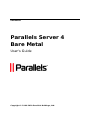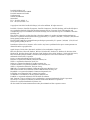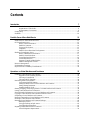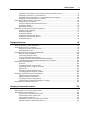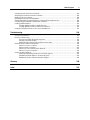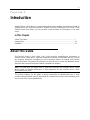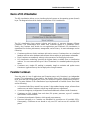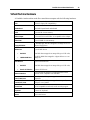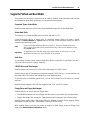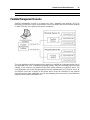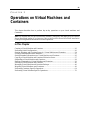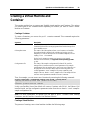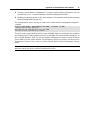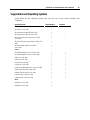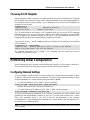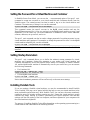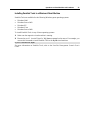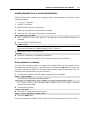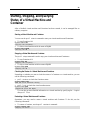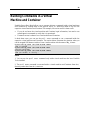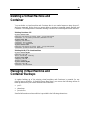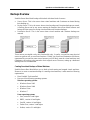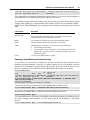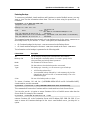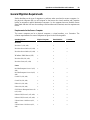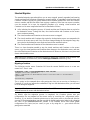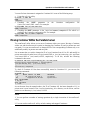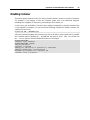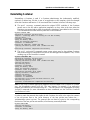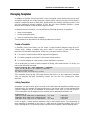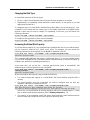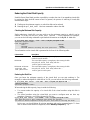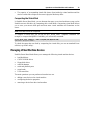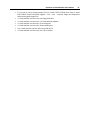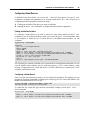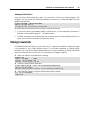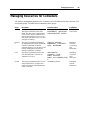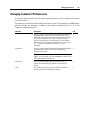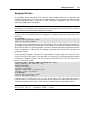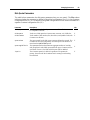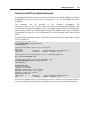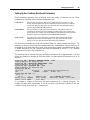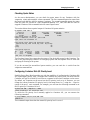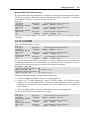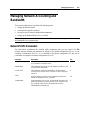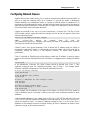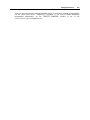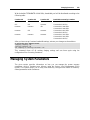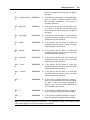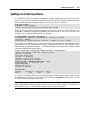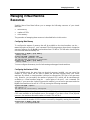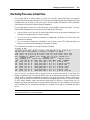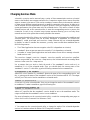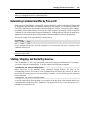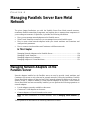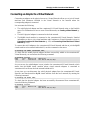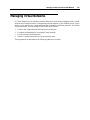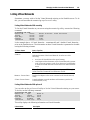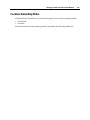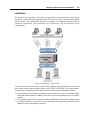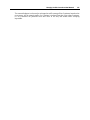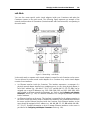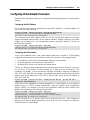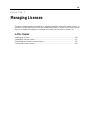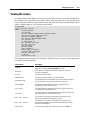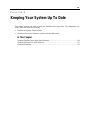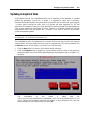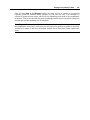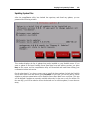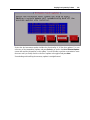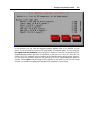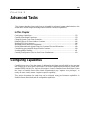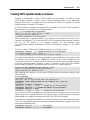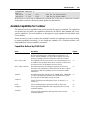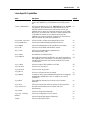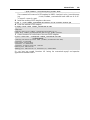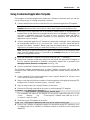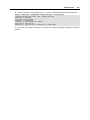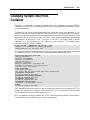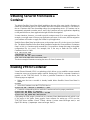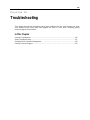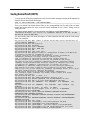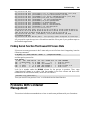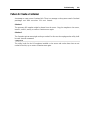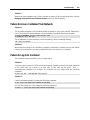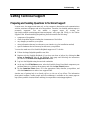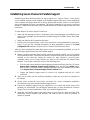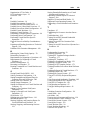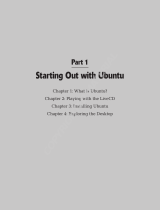Parallels
Parallels Server 4
Bare Metal
User's Guide
Copyright © 1999-2010 Parallels Holdings, Ltd.

Parallels Holdings, Ltd.
c/o Parallels International GMbH.
Parallels International GmbH
Vordergasse 49
CH8200 Schaffhausen
Switzerland
Tel: + 49 (6151) 42996 - 0
Fax: + 49 (6151) 42996 - 255
Copyright © 1999-2010 Parallels Holdings, Ltd. and its affiliates. All rights reserved.
Parallels, Coherence, Parallels Transporter, Parallels Compressor, Parallels Desktop, and Parallels Explorer
are registered trademarks of Parallels Software International, Inc. Virtuozzo, Plesk, HSPcomplete, and
corresponding logos are trademarks of Parallels Holdings, Ltd. The Parallels logo is a trademark of Parallels
Holdings, Ltd.
This product is based on a technology that is the subject matter of a number of patent pending applications.
Virtuozzo is a patented virtualization technology protected by U.S. patents 7,099,948; 7,076,633; 6,961,868 and
having patents pending in the U.S.
Plesk and HSPcomplete are patented hosting technologies protected by U.S. patents 7,099,948; 7,076,633 and
having patents pending in the U.S.
Distribution of this work or derivative of this work in any form is prohibited unless prior written permission is
obtained from the copyright holder.
Apple, Bonjour, Finder, Mac, Macintosh, and Mac OS are trademarks of Apple Inc.
Microsoft, Windows, Microsoft Windows, MS-DOS, Windows NT, Windows 95, Windows 98, Windows 2000,
Windows XP, Windows Server 2003, Windows Vista, Windows Server 2008, Windows 7, Microsoft SQL Server,
Microsoft Desktop Engine (MSDE), and Microsoft Management Console are trademarks or registered
trademarks of Microsoft Corporation.
Linux is a registered trademark of Linus Torvalds.
Red Hat is a registered trademark of Red Hat Software, Inc.
SUSE is a registered trademark of Novell, Inc.
Solaris is a registered trademark of Sun Microsystems, Inc.
X Window System is a registered trademark of X Consortium, Inc.
UNIX is a registered trademark of The Open Group.
IBM DB2 is a registered trademark of International Business Machines Corp.
SSH and Secure Shell are trademarks of SSH Communications Security, Inc.
MegaRAID is a registered trademark of American Megatrends, Inc.
PowerEdge is a trademark of Dell Computer Corporation.
eComStation is a trademark of Serenity Systems International.
FreeBSD is a registered trademark of the FreeBSD Foundation.
Intel, Pentium, Celeron, and Intel Core are trademarks or registered trademarks of Intel Corporation.
OS/2 Warp is a registered trademark of International Business Machines Corporation.
VMware is a registered trademark of VMware, Inc.
All other marks and names mentioned herein may be trademarks of their respective owners.

3
Contents
Introduction 7
About This Guide......................................................................................................................................... 7
Organization of This Guide .............................................................................................................. 8
Documentation Conventions............................................................................................................. 8
Getting Help............................................................................................................................................... 10
Feedback.................................................................................................................................................... 10
Parallels Server 4 Bare Metal Basics 11
Parallels Server 4 Bare Metal Overview.................................................................................................... 12
OS Virtualization Layer............................................................................................................................. 13
Basics of OS Virtualization ............................................................................................................ 14
Parallels Containers ........................................................................................................................ 14
Virtuozzo File System.....................................................................................................................15
Templates........................................................................................................................................ 15
Parallels Server Bare Metal Configuration..................................................................................... 16
Hardware Virtualization Layer................................................................................................................... 16
Basics of Hardware Virtualization.................................................................................................. 17
Parallels Virtual Machines.............................................................................................................. 18
Virtual Machine Hardware ............................................................................................................. 19
Virtual Machine Files ..................................................................................................................... 20
Support of Virtual and Real Media.................................................................................................21
Parallels Management Console....................................................................................................... 22
Resource Management............................................................................................................................... 23
Understanding Licensing ........................................................................................................................... 23
Physical Server Availability Considerations.............................................................................................. 24
Operations on Virtual Machines and Containers 25
Creating a Virtual Machine and Container................................................................................................. 26
Supported Guest Operating Systems............................................................................................... 28
Choosing a Container ID ................................................................................................................ 29
Choosing OS EZ Template............................................................................................................. 30
Performing Initial Configuration................................................................................................................ 30
Configuring Network Settings........................................................................................................ 30
Setting the Password for a Virtual Machine and Container............................................................ 31
Setting Startup Parameters.............................................................................................................. 31
Installing Parallels Tools................................................................................................................. 31
Starting, Stopping, and Querying Status of a Virtual Machine and Container........................................... 34
Listing Virtual Machines and Containers................................................................................................... 35
Storing Extended Information on a Virtual Machine and Container.......................................................... 36
Copying a Virtual Machine and Container Within the Server ................................................................... 37
Suspending a Virtual Machine and Container............................................................................................ 38
Running Commands in a Virtual Machine and Container ......................................................................... 39
Deleting a Virtual Machine and Container................................................................................................. 40
Managing Virtual Machine and Container Backups.................................................................................. 40
Backups Overview.......................................................................................................................... 41
Using pctl backup and pctl restore.................................................................................................. 42
Using pbackup and prestore............................................................................................................ 45
Migrating Virtual Machines and Containers.............................................................................................. 49
General Migration Requirements.................................................................................................... 50

Table of Figures 4
Migrating Virtual Machines and Containers Between Parallels Servers ........................................ 51
Migrating a Container to a Virtual Machine................................................................................... 56
Migrating a Physical Computer to a Virtual Machine and Container............................................. 58
Migrating a Virtual Machine to a Container................................................................................... 63
Performing Container-Specific Operations................................................................................................ 64
Setting Name for Container............................................................................................................ 64
Moving Container Within the Parallels Server............................................................................... 65
Disabling Container........................................................................................................................ 66
Reinstalling Container .................................................................................................................... 67
Performing Virtual Machine-Specific Operations......................................................................................70
Pausing a Virtual Machine.............................................................................................................. 70
Managing Snapshots....................................................................................................................... 71
Managing Templates....................................................................................................................... 75
Managing Virtual Machine Disks................................................................................................... 76
Managing Virtual Machine Devices............................................................................................... 79
Making Screenshots........................................................................................................................ 86
Managing Resources 87
What are Resource Control Parameters?.................................................................................................... 87
Managing Resources for Containers.......................................................................................................... 88
Managing Container CPU Resources ............................................................................................. 89
Managing Disk Quotas ................................................................................................................... 92
Managing Network Accounting and Bandwidth...................................................................................... 102
Network Traffic Parameters.......................................................................................................... 102
Configuring Network Classes....................................................................................................... 103
Viewing Network Traffic Statistics .............................................................................................. 104
Turning On and Off Network Bandwidth Management ............................................................... 105
Configuring Network Bandwidth Management for Container...................................................... 107
Managing System Parameters.................................................................................................................. 108
Overview....................................................................................................................................... 109
Computing Memory Usage in SLM.............................................................................................. 110
Controlling Memory Usage by Container..................................................................................... 111
SLM Modes .................................................................................................................................. 112
Managing Container Memory Usage............................................................................................ 113
Grouping Applications Inside Container ...................................................................................... 114
Managing Container Resources Configuration........................................................................................ 118
Splitting server Into Equal Pieces................................................................................................. 119
Scaling Container Configuration .................................................................................................. 120
Validating Container Configuration.............................................................................................. 121
Applying New Configuration Sample to Container...................................................................... 122
Managing Virtual Machine Resources..................................................................................................... 123
Managing Services and Processes 125
What Are Services and Processes ............................................................................................................ 126
Main Operations on Services and Processes............................................................................................ 127
Managing Processes and Services............................................................................................................ 128
Viewing Active Processes and Services ....................................................................................... 129
Monitoring Processes in Real Time.............................................................................................. 131
Changing Services Mode.............................................................................................................. 132
Determining Container Identifier by Process ID........................................................................... 133
Starting, Stopping, and Restarting Services.................................................................................. 133

Table of Figures 5
Managing Parallels Server Bare Metal Network 134
Managing Network Adapters on the Parallels Server .............................................................................. 134
Listing Adapters............................................................................................................................ 135
Creating VLAN Adapter............................................................................................................... 136
Connecting an Adapter to a Virtual Network ............................................................................... 137
Managing Virtual Networks..................................................................................................................... 138
Creating a Virtual Network........................................................................................................... 139
Configuring Virtual Network Parameters..................................................................................... 140
Listing Virtual Networks.............................................................................................................. 141
Deleting a Virtual Network........................................................................................................... 142
Managing Adapters in Containers............................................................................................................ 142
Container Networking Modes....................................................................................................... 143
Creating and Deleting veth Network Adapters............................................................................. 148
Configuring veth Adapter Parameters........................................................................................... 149
Connecting Containers to Virtual Networks................................................................................. 150
Managing Adapters in Virtual Machines ................................................................................................. 151
Creating and Deleting Virtual Adapters........................................................................................ 152
Configuring Virtual Adapter Parameters...................................................................................... 153
Connecting Virtual Machines to Virtual Networks....................................................................... 154
Managing Licenses 155
Installing the License............................................................................................................................... 156
Updating the Current License .................................................................................................................. 157
Transferring the License to Another Server............................................................................................. 157
Viewing the Current License.................................................................................................................... 158
Viewing the License ..................................................................................................................... 159
License Statuses............................................................................................................................ 160
Keeping Your System Up To Date 161
Updating Parallels Server Bare Metal Software....................................................................................... 162
Updating in Graphical Mode ........................................................................................................ 163
Updating in Command Line Mode ............................................................................................... 170
Updating Software In Virtual Machines .................................................................................................. 171
Updating Containers................................................................................................................................. 171
Updating EZ Template Packages Inside a Container.................................................................... 172
Updating OS EZ Template Caches............................................................................................... 173
Advanced Tasks 174
Configuring Capabilities.......................................................................................................................... 174
Creating VZFS Symlinks Inside a Container................................................................................ 175
Available Capabilities for Container............................................................................................. 176
Creating Customized Containers.............................................................................................................. 178
Using Customized OS EZ Template............................................................................................. 179
Using EZ OS Template Set........................................................................................................... 181
Using Customized Application Template..................................................................................... 183

Table of Figures 6
Changing System Time From Container.................................................................................................. 185
Obtaining Server ID From Inside a Container ......................................................................................... 186
Enabling VPN for Container.................................................................................................................... 186
Managing Server Resources Parameters.................................................................................................. 187
Setting Immutable and Append Flags for Container Files and Directories.............................................. 188
Customizing /proc/meminfo Output Inside Container............................................................................. 189
Loading iptables Modules........................................................................................................................ 191
Loading iptables Modules to Parallels Server............................................................................... 191
Loading iptables Modules to Particular Containers...................................................................... 192
Creating Configuration Files for New Linux Distributions...................................................................... 193
Troubleshooting 194
General Considerations............................................................................................................................ 195
Kernel Troubleshooting ........................................................................................................................... 197
Using ALT+SYSRQ Keyboard Sequences................................................................................... 197
Saving Kernel Fault (OOPS) ........................................................................................................ 198
Finding Kernel Function That Caused D Process State................................................................ 199
Problems With Container Management................................................................................................... 199
Failure to Create a Container........................................................................................................ 200
Failure to Start a Container........................................................................................................... 201
Failure to Access Container From Network.................................................................................. 202
Failure to Log In to Container....................................................................................................... 202
Getting Technical Support ....................................................................................................................... 203
Preparing and Sending Questions to Technical Support............................................................... 203
Submitting Problem Report to Technical Support........................................................................ 204
Establishing Secure Channel to Parallels Support ........................................................................ 206
Glossary 208
Index 210

7
Parallels Server 4 Bare Metal is a virtualization solution that combines the benefits provided by
Parallels Server 3.0 with those present in Parallels Virtuozzo Containers 4.0 for Linux. Using
Parallels Server Bare Metal, you can run both virtual machines and Containers on the same
server.
In This Chapter
About This Guide.................................................................................................................. 7
Getting Help.......................................................................................................................... 10
Feedback ............................................................................................................................... 10
About This Guide
The Parallels Server 4 Bare Metal User's Guide provides comprehensive information on
Parallels Server 4 Bare Metal - high-end virtualization software for bare metal servers. It covers
the necessary theoretical conceptions as well as practical aspects of working with Parallels
Server Bare Metal. The guide will familiarize you with the way to create and administer virtual
machines and Containers using the Parallels command line interface.
Note: The guide does not explain how to install and configure your Parallels Server 4 Bare
Metal system. For detailed information on these operations, see the Parallels Server 4 Bare
Metal Installation Guide.
The primary audience for this guide is anyone responsible for administering one or more
systems running Parallels Server 4 Bare Metal. We assume that you have some familiarity with
how to work in the Linux command line.
C HAPTER 1
Introduction

Introduction 8
Organization of This Guide
This guide is organized in the following way:
Chapter 1, Introduction, gives an overview of the Parallels Server Bare Metal product and
this guide.
Chapter 2, Parallels Server Bare Metal Basics, explains the general principles of Parallels
Server Bare Metal operation.
Chapter 3, Operations on virtual machines and Containers, covers those operations that you
can perform on a virtual machine and Container: creating and deleting virtual machines and
Containers, starting and stopping them, backing up and restoring, etc. You will also learn
how to perform different kinds of migration: migrate virtual machines and Containers
between Parallels servers, migrate a physical server to a virtual machine and Container, and
migrate a Container to a virtual machine.
Chapter 4, Managing Resources, focuses on configuring and monitoring the resource control
parameters for virtual machines and Containers. These parameters comprise disk quotas,
network accounting and shaping, CPU and system resources.
Chapter 5, Managing Services and Processes, familiarizes you with the operations you can
perform on processes and services in Parallels Server Bare Metal.
Chapter 6, Managing Parallels Server Bare Metal Network, familiarizes you with the Parallels
Server Bare Metal network structure and explains how to manage networks in Parallels
Server Bare Metal systems.
Chapter 7, Managing Licenses, provides detailed information on managing licenses in
Parallels Server Bare Metal.
Chapter 8, Keeping Your System Up To Date, informs you of the ways to keep all the software
components of a Parallels server up to date.
Chapter 9, Advanced Tasks, enumerates those tasks that are intended for advanced system
administrators who would like to obtain deeper knowledge about Parallels Server Bare
Metal capabilities.
Chapter 10, Troubleshooting, suggests ways to resolve common inconveniences should they
occur during your work with Parallels Server Bare Metal.
Documentation Conventions
Before you start using this guide, it is important to understand the documentation conventions
used in it.
The table below presents the existing formatting conventions.
Formatting convention Type of Information Example
Items you must select, such as
menu options, command
buttons, or items in a list.
Go to the Resources tab.
Special Bold
Titles of chapters, sections, and
subsections.
Read the Basic Administration chapter.

Introduction 9
Italics Used to emphasize the
importance of a point, to
introduce a term or to designate
a command-line placeholder,
which is to be replaced with a
real name or value.
These are the so-called EZ templates.
To destroy a Container, type vzctl
destroy ctid.
Monospace
The names of commands, files,
and directories.
Use vzctl start to start a
Container.
Preformatted
On-screen computer output in
your command-line sessions;
source code in XML, C++, or
other programming languages.
Saved parameters for Container
101
Monospace Bold
What you type, as contrasted
with on-screen computer
output.
# rpm –V virtuozzo-release
Key+Key Key combinations for which
the user must press and hold
down one key and then press
another.
Ctrl+P, Alt+F4
Besides the formatting conventions, you should also know about the document organization
convention applied to Parallels documents: chapters in all guides are divided into sections,
which, in their turn, are subdivided into subsections. For example, About This Guide is a section,
and Documentation Conventions is a subsection.

Introduction 10
Getting Help
In addition to this guide, there are a number of other resources available for Parallels Server
Bare Metal which can help you use the product more effectively. These resources include:
Manuals:
Parallels Server 4 Bare Metal Installation Guide. This guide provides detailed
information on installing Parallels Server Bare Metal on your server, including the pre-
requisites and the stages you shall pass.
Getting Started With Parallels Server 4 Bare Metal. This guide provides basic
information on how to install Parallels Server Bare Metal on your server, create new
Containers and virtual machines, and perform main operations on them. As distinct from
the Parallels Server 4 Bare Metal Installation Guide, it does not contain detailed
description of all the operations needed to install and set Parallels Server Bare Metal to
work (e.g. installing Parallels Server Bare Metal in text mode).
Parallels Server 4 Bare Metal Templates Management Guide. This guide is meant to
provide complete information on Parallels templates - an exclusive Parallels technology
allowing you to efficiently deploy standard Linux applications inside your Containers
and to greatly save the physical server resources (physical memory, disk space, etc.).
Parallels Command Line Reference Guide. This guide is a complete reference on all
Parallels Server Bare Metal configuration files and command line utilities.
Deploying Clusters in Parallels-Based Systems. This guide describes the process of
creating Parallels failover and GFS clusters using the Red Hat Cluster Suite (RHCS)
software.
Help systems:
Getting Started with Parallels Management Console. This help system provides
information on how to start working in Parallels Management Console. You will learn
how to install this application on your computer, connect to a server running Parallels
Server Bare Metal, and perform the basic operations on your virtual machines.
Parallels Management Console User's Guide. This help system provides detailed
information on Parallels Management Console - a graphical user interface tool for
managing physical servers and their virtual machines.
Feedback
If you spot a typo in this guide, or if you have thought of a way to make this guide better, you
can share your comments and suggestions with us by completing the feedback form at the
Parallels documentation feedback page (http://www.parallels.com/en/support/usersdoc/).

11
This chapter provides a brief description of Parallels Server 4 Bare Metal, Parallels virtual
machines and Containers, their specifications and underlying technologies.
In This Chapter
Parallels Server 4 Bare Metal Overview...............................................................................12
OS Virtualization Layer........................................................................................................13
Hardware Virtualization Layer..............................................................................................16
Resource Management..........................................................................................................23
Understanding Licensing ......................................................................................................23
Physical Server Availability Considerations
.........................................................................24
C HAPTER 2
Parallels Server 4 Bare Metal Basics

Parallels Server 4 Bare Metal Basics 12
Parallels Server 4 Bare Metal
Overview
Parallels Server 4 Bare Metal provides you with the possibility to simultaneously run Parallels
virtual machines and Containers on the same server. Using this software, you can efficiently use
your server's hardware resources by sharing them among multiple virtual machines and
Containers.
Graphically, a Mac with the Parallels Server Bare Metal software installed can be represented as
follows:

Parallels Server 4 Bare Metal Basics 13
At the base resides server hardware. Next is the Parallels Server Bare Metal software which is
installed directly on the server hardware and does not need any operating system for its
functioning. Parallels Server Bare Metal includes two virtualization layers:
Hardware virtualization layer. This layer provides the necessary environment for creating and
managing Parallels virtual machines.
OS virtualization layer. This layer provides the necessary environment for creating and
managing Parallels Containers.
For more information on both layers, see OS Virtualization Layer (p. 13) and Ha
rdware
Virtualization Layer (p. 16).
Effectively
uniting both virtualization technologies, Parallels Server Bare Metal provides the
best value for cost conscious organizations enabling them to:
standardize server hardware platforms
effectively consolidate server resources
consolidate and support legacy OSs and applications
streamline server and application deployment, maintenance, and management
simplify software testing and development
optimize server and application availability
Parallels Server Bare Metal allows you to create virtual machines and Containers and Containers
and manage them using the same tools you would use on systems running Parallels Server 3.0
and Parallels Virtuozzo Containers 4.0. These tools include:
Command line interface (CLI). This tool comprises a set of Parallels command line utilities
and can be used to manage virtual machines and Containers both locally and remotely.
Parallels Management Console. Parallels Management Console is a remote management tool
for Parallels Server Bare Metal with a graphical user interface. This tool can be used to
manage physical servers and Parallels virtual machines residing on them.
Note: In this version of Parallels Server Bare Metal, you cannot use Parallels Management
Console to create and manage Parallels Containers.
OS Virtualization Layer
This section provides detailed information on the OS virtualization layer, one of the two
components of Parallels Server Bare Metal, responsible for providing support for Parallels
Containers.

Parallels Server 4 Bare Metal Basics 14
Basics of OS Virtualization
The OS virtualization allows you to virtualize physical servers on the operating system (kernel)
layer. The diagram below shows the basic architecture of OS virtualization.
The OS virtualization layer ensures isolation and security of resources between different
Containers. The virtualization layer makes each Container appear as a standalone server.
Finally, the Container itself houses its own applications and workload. OS virtualization is
streamlined for the best performance, management, and efficiency. Its main advantages are the
following:
Containers perform at levels consistent with native servers. Containers have no virtualized
hardware and use native hardware and software drivers making its performance unbeatable.
Each Container can seamlessly scale up to the resources of an entire physical server.
OS virtualization technology provides the highest density available from a virtualization
solution. You can create and run up to 100s of Containers on a standard production physical
server.
Containers use a single OS, making it extremely simple to maintain and update across
Containers. Applications may also be deployed as a single instance.
Parallels Containers
From the point of view of applications and Container users, each Container is an independent
system. This independence is provided by the Parallels Server Bare Metal OS virtualization
layer. Note that only a negligible part of the CPU resources is spent on virtualization (around 1-
2%). The main features of the virtualization layer implemented in Parallels Server Bare Metal
are the following:
A Container looks like a normal Linux system. It has standard startup scripts; software from
vendors can run inside Containers without any modifications or adjustment.
A user can change any configuration file and install additional software inside Containers.
Containers are fully isolated from each other (file system, processes, sysctl variables)
and Parallels virtual machines.
Containers share dynamic libraries, which greatly saves memory.
Processes belonging to a Container are scheduled for execution on all available CPUs.
Consequently, Containers are not bound to only one CPU and can use all available CPU
power.

Parallels Server 4 Bare Metal Basics 15
Virtuozzo File System
Virtuozzo File System (VZFS) is a file system that allows sharing common files among multiple
Containers without sacrificing flexibility. It is possible for Container users to modify, update,
replace, and delete shared files. When a user modifies a shared file, VZFS creates a private copy
of the file transparently for the user. Thus, the modifications do not affect the other users of the
file. Main benefits of VZFS are the following:
VZFS saves memory required for executables and libraries. A typical Container running a
simple web site might consume around 20–30 MB of RAM just for executable images.
Sharing this memory improves scalability and total system performance.
VZFS saves disk space. A typical Linux server installation occupies several hundred MB of
disk space. Sharing the files allows you to save up to 90% of disk space.
VZFS does not require having different physical partitions for different Containers or
creating a special “file system in a file” setup for a Container. This significantly simplifies
disk administration.
Disk quota enables the administrator to limit disk resources available to a Container on the
fly. Disk quota for users and groups inside Containers is also supported.
Templates
A template (or a package set) in Parallels Server Bare Metal is a set of original application files
repackaged for mounting over Virtuozzo File System. Usually it is just a set of RPM packages
for Red Hat like systems. Parallels Server Bare Metal provides tools for creating templates,
installing, upgrading, adding them to and removing them from a Container. Using templates lets
you:
share the RAM among similar applications running in different Containers to save hundreds
of megabytes of memory
share the files comprising a template among different Containers to save gigabytes of disk
space
deploy applications simultaneously in many Containers
use different versions of an application on different Containers (for example, perform an
upgrade only in certain Containers)
There are two types of templates: OS templates and application templates. An OS template is an
operating system and the standard set of applications to be found right after the installation.
Parallels Server Bare Metal uses OS templates to create new Containers with a preinstalled
operating system. An application template is a set of repackaged software packages optionally
accompanied with configuration scripts. Application templates are used to add extra software to
existing Containers. For example, you can create a Container on the basis of the redhat OS
template and add the MySQL application to it with the help of the mysql template.
For detailed information on Parallels templates, see the Parallels Server Bare Metal Templates
Management Guide.

Parallels Server 4 Bare Metal Basics 16
Parallels Server Bare Metal Configuration
Parallels Server Bare Metal allows you to flexibly configure various settings for the physical
server in general as well as for each and every Container. Among these settings are disk and
user quota, network parameters, default file locations and configuration sample files, and others.
Parallels Server Bare Metal stores all OS virtualization-related configuration information in two
types of files: the global configuration file /etc/vz/vz.conf and Container configuration
files /etc/vz/conf/<CT_ID>.conf. The global configuration file defines global and
default parameters for Container operation, for example, logging settings, enabling and
disabling disk quota for Containers, the default configuration file and OS template on the basis
of which a new Container is created, and so on. On the other hand, a Container configuration
file defines the parameters for a given particular Container, such as disk quota and allocated
resources limits, IP address and hostname, and so on. If a parameter is configured both in the
global configuration file and in the Container configuration file, the Container configuration file
takes precedence. For a list of parameters constituting the global configuration file and the
Container configuration files, refer the Parallels Command Line Reference Guide.
The configuration files are read when the Parallels Server Bare Metal software and/or
Containers are started. However, Parallels Server Bare Metal standard utilities (for example,
pctl) allow you to change many configuration settings on the fly, either without modifying the
corresponding configuration files or with their modification (if you want the changes to apply
the next time the Parallels Server Bare Metal software and/or Containers are started).
Hardware Virtualization Layer
This section familiarizes you with the second component of Parallels Server Bare Metal - the
hardware virtualization layer. This layer provides the necessary environment for creating and
managing Parallels virtual machines.

Parallels Server 4 Bare Metal Basics 17
Basics of Hardware Virtualization
Parallels Server Bare Metal is based on the concept of hardware virtualization. Hardware
virtualization has a base layer - a hypervisor. This layer is loaded directly on the bare server and
acts as an intermediary between the server hardware and virtual machines. To allocate hardware
and resources to virtual machines, Parallels Server Bare Metal virtualizes all hardware on the
server. Once virtualized, hardware and resources can be easily assigned to virtual machines.
Based on the virtual hardware, a virtual machine runs its own complete copies of an operating
system and applications.
The following diagram shows the basic architecture of hardware virtualization.
Like OS virtualization, hardware virtualization also provides many benefits the main of which
are listed below:
Create multiple virtual machines with different operating systems on a single physical
computer.
Manage several physical servers at a time using Parallels Management Console, an
integrated GUI-based multi-server and cross-platform management tool.
Run several guest operating systems and their applications simultaneously on a single
physical computer without rebooting.
Consolidate and virtualize the computing environment, reduce hardware costs, lower
operating expenses, and increase productivity.
Use open APIs and SDK to extend management integration with in-house and third-party
applications.

Parallels Server 4 Bare Metal Basics 18
Parallels Virtual Machines
From the point of view of applications and virtual machine users, each virtual machine is an
independent system with an independent set of virtual hardware. This independence is provided
by the Parallels Server Bare Metal hardware virtualization layer. The main features of the
virtualization layer are the following:
A virtual machine looks like a normal computer. It has its own virtual hardware, and
software applications can run in virtual machines without any modifications or adjustment.
A user can easily change the virtual machine configuration (e.g. add a new virtual disk or
increase memory).
Virtual machines are fully isolated from each other (file system, processes, sysctl
variables) and Parallels Server Bare Metal.
Install any of the supported operating systems in the virtual machine. The guest operating
system and its applications are isolated inside a virtual machine and share physical hardware
resources with other virtual machines.
Intel and AMD Virtualization Technology Support
Parallels Server Bare Metal provides support for Intel and AMD virtualization technologies
comprising a set of processor enhancements and improving the work of virtualization solutions.
Utilizing these technologies, Parallels Server Bare Metal can offload some workload to the
system hardware, which results in the "near native" performance of guest operating systems.

Parallels Server 4 Bare Metal Basics 19
Virtual Machine Hardware
A Parallels virtual machine works like a stand-alone computer with the following hardware:
CPU
Up to 12-core Intel/AMD CPU (Intel Celeron or AMD
Duron for legacy OS compatibility)
Motherboard
Intel i965 chipset-based motherboard
RAM
Up to 64 GB of main memory
Video Adapter
VGA and SVGA with VESA 3.0 compatible video adapter
Video RAM
Up to 256 MB of video memory
Floppy Disk Drive
1.44 MB floppy disk drive mapped to an image file or to a
physical floppy drive
IDE Devices
Up to 4 IDE devices
Hard Disk
Hard disk drive mapped to an image file (up to 2 TB each)
CD/DVD-ROM Drive
CD/DVD-ROM drive mapped to a physical drive or to an
image file
SCSI Devices
Up to 15 SCSI devices
Hard Disk
Hard disk drive mapped to an image file (up to 2 TB each)
Generic SCSI Device
Generic SCSI device
Network Interfaces
Up to 16 network interfaces, including Ethernet virtual
network cards compatible with RTL8029
Serial (COM) Ports
Up to 4 serial (COM) ports mapped to a socket or to an
output file
Parallel (LPT) Ports
Up to 3 parallel (LPT) ports mapped to an output file, to a
real port, or to a printer
Sound Card
AC'97-compatible sound card, sound recording support
Keyboard
Generic PC keyboard
Mouse
PS/2 wheel mouse

Parallels Server 4 Bare Metal Basics 20
Virtual Machine Files
A virtual machine has at least two files: a configuration file (PVS file) and a hard disk image file
(HDD file). It can also have additional files: a file for each additional virtual hard disk and
output files for virtual ports. By default, the virtual machines files are stored in the
/var/parallels directory on the Parallels server.
The list of files related to a virtual machine is given in the table below:
File Name Description
.pvm
A bundle that contains the virtual machine files.
.pvs
A virtual machine configuration file. It defines the hardware and resources
configuration of the virtual machine. The configuration file is automatically
generated during the virtual machine creation.
.sav
A dump file created when you suspend the virtual machine. This file contains
the state of the virtual machine and its applications at the moment the suspend
was invoked.
.mem
A file containing the memory dump for the suspended virtual machine. For a
running virtual machine, it is a temporary virtual memory file.
.hdd
A file representing a virtual hard disk. When you create a virtual machine, you
can create it with a new virtual hard disk or use an existing one. A virtual
machine can have several hard disks.
.iso
An image file of a CD or DVD disc. Virtual machines treat ISO images as real
CD/DVD discs.
.txt
Output files for serial and parallel ports. The output .txt files are generated
when a serial or parallel port connected to an output file is added to the virtual
machine configuration.
Page is loading ...
Page is loading ...
Page is loading ...
Page is loading ...
Page is loading ...
Page is loading ...
Page is loading ...
Page is loading ...
Page is loading ...
Page is loading ...
Page is loading ...
Page is loading ...
Page is loading ...
Page is loading ...
Page is loading ...
Page is loading ...
Page is loading ...
Page is loading ...
Page is loading ...
Page is loading ...
Page is loading ...
Page is loading ...
Page is loading ...
Page is loading ...
Page is loading ...
Page is loading ...
Page is loading ...
Page is loading ...
Page is loading ...
Page is loading ...
Page is loading ...
Page is loading ...
Page is loading ...
Page is loading ...
Page is loading ...
Page is loading ...
Page is loading ...
Page is loading ...
Page is loading ...
Page is loading ...
Page is loading ...
Page is loading ...
Page is loading ...
Page is loading ...
Page is loading ...
Page is loading ...
Page is loading ...
Page is loading ...
Page is loading ...
Page is loading ...
Page is loading ...
Page is loading ...
Page is loading ...
Page is loading ...
Page is loading ...
Page is loading ...
Page is loading ...
Page is loading ...
Page is loading ...
Page is loading ...
Page is loading ...
Page is loading ...
Page is loading ...
Page is loading ...
Page is loading ...
Page is loading ...
Page is loading ...
Page is loading ...
Page is loading ...
Page is loading ...
Page is loading ...
Page is loading ...
Page is loading ...
Page is loading ...
Page is loading ...
Page is loading ...
Page is loading ...
Page is loading ...
Page is loading ...
Page is loading ...
Page is loading ...
Page is loading ...
Page is loading ...
Page is loading ...
Page is loading ...
Page is loading ...
Page is loading ...
Page is loading ...
Page is loading ...
Page is loading ...
Page is loading ...
Page is loading ...
Page is loading ...
Page is loading ...
Page is loading ...
Page is loading ...
Page is loading ...
Page is loading ...
Page is loading ...
Page is loading ...
Page is loading ...
Page is loading ...
Page is loading ...
Page is loading ...
Page is loading ...
Page is loading ...
Page is loading ...
Page is loading ...
Page is loading ...
Page is loading ...
Page is loading ...
Page is loading ...
Page is loading ...
Page is loading ...
Page is loading ...
Page is loading ...
Page is loading ...
Page is loading ...
Page is loading ...
Page is loading ...
Page is loading ...
Page is loading ...
Page is loading ...
Page is loading ...
Page is loading ...
Page is loading ...
Page is loading ...
Page is loading ...
Page is loading ...
Page is loading ...
Page is loading ...
Page is loading ...
Page is loading ...
Page is loading ...
Page is loading ...
Page is loading ...
Page is loading ...
Page is loading ...
Page is loading ...
Page is loading ...
Page is loading ...
Page is loading ...
Page is loading ...
Page is loading ...
Page is loading ...
Page is loading ...
Page is loading ...
Page is loading ...
Page is loading ...
Page is loading ...
Page is loading ...
Page is loading ...
Page is loading ...
Page is loading ...
Page is loading ...
Page is loading ...
Page is loading ...
Page is loading ...
Page is loading ...
Page is loading ...
Page is loading ...
Page is loading ...
Page is loading ...
Page is loading ...
Page is loading ...
Page is loading ...
Page is loading ...
Page is loading ...
Page is loading ...
Page is loading ...
Page is loading ...
Page is loading ...
Page is loading ...
Page is loading ...
Page is loading ...
Page is loading ...
Page is loading ...
Page is loading ...
Page is loading ...
Page is loading ...
Page is loading ...
Page is loading ...
Page is loading ...
Page is loading ...
Page is loading ...
Page is loading ...
Page is loading ...
Page is loading ...
Page is loading ...
Page is loading ...
Page is loading ...
Page is loading ...
Page is loading ...
-
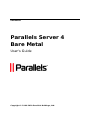 1
1
-
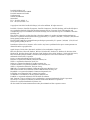 2
2
-
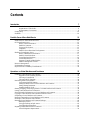 3
3
-
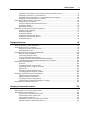 4
4
-
 5
5
-
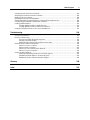 6
6
-
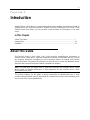 7
7
-
 8
8
-
 9
9
-
 10
10
-
 11
11
-
 12
12
-
 13
13
-
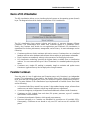 14
14
-
 15
15
-
 16
16
-
 17
17
-
 18
18
-
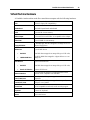 19
19
-
 20
20
-
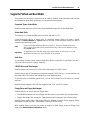 21
21
-
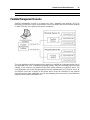 22
22
-
 23
23
-
 24
24
-
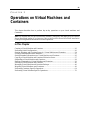 25
25
-
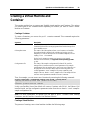 26
26
-
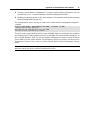 27
27
-
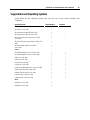 28
28
-
 29
29
-
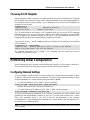 30
30
-
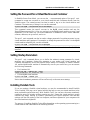 31
31
-
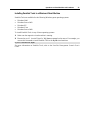 32
32
-
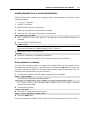 33
33
-
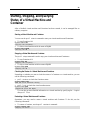 34
34
-
 35
35
-
 36
36
-
 37
37
-
 38
38
-
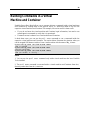 39
39
-
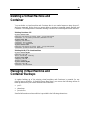 40
40
-
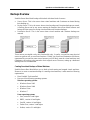 41
41
-
 42
42
-
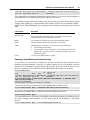 43
43
-
 44
44
-
 45
45
-
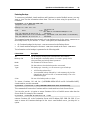 46
46
-
 47
47
-
 48
48
-
 49
49
-
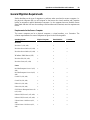 50
50
-
 51
51
-
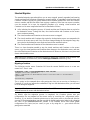 52
52
-
 53
53
-
 54
54
-
 55
55
-
 56
56
-
 57
57
-
 58
58
-
 59
59
-
 60
60
-
 61
61
-
 62
62
-
 63
63
-
 64
64
-
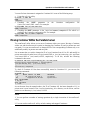 65
65
-
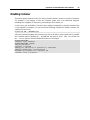 66
66
-
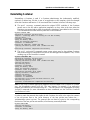 67
67
-
 68
68
-
 69
69
-
 70
70
-
 71
71
-
 72
72
-
 73
73
-
 74
74
-
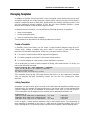 75
75
-
 76
76
-
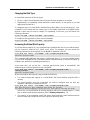 77
77
-
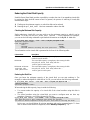 78
78
-
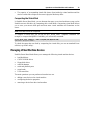 79
79
-
 80
80
-
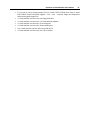 81
81
-
 82
82
-
 83
83
-
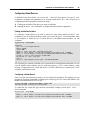 84
84
-
 85
85
-
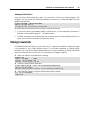 86
86
-
 87
87
-
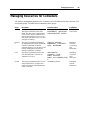 88
88
-
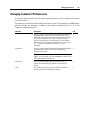 89
89
-
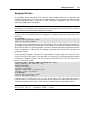 90
90
-
 91
91
-
 92
92
-
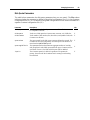 93
93
-
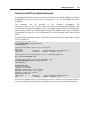 94
94
-
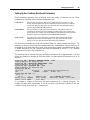 95
95
-
 96
96
-
 97
97
-
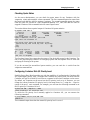 98
98
-
 99
99
-
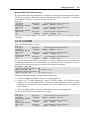 100
100
-
 101
101
-
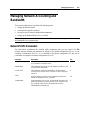 102
102
-
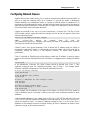 103
103
-
 104
104
-
 105
105
-
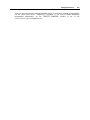 106
106
-
 107
107
-
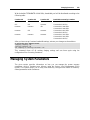 108
108
-
 109
109
-
 110
110
-
 111
111
-
 112
112
-
 113
113
-
 114
114
-
 115
115
-
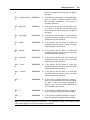 116
116
-
 117
117
-
 118
118
-
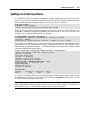 119
119
-
 120
120
-
 121
121
-
 122
122
-
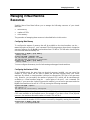 123
123
-
 124
124
-
 125
125
-
 126
126
-
 127
127
-
 128
128
-
 129
129
-
 130
130
-
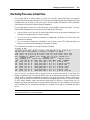 131
131
-
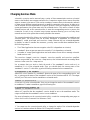 132
132
-
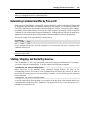 133
133
-
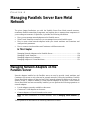 134
134
-
 135
135
-
 136
136
-
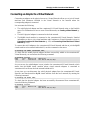 137
137
-
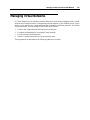 138
138
-
 139
139
-
 140
140
-
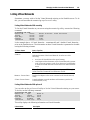 141
141
-
 142
142
-
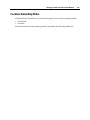 143
143
-
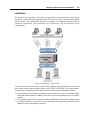 144
144
-
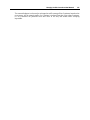 145
145
-
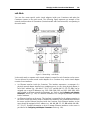 146
146
-
 147
147
-
 148
148
-
 149
149
-
 150
150
-
 151
151
-
 152
152
-
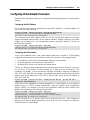 153
153
-
 154
154
-
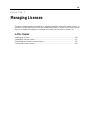 155
155
-
 156
156
-
 157
157
-
 158
158
-
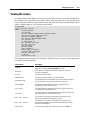 159
159
-
 160
160
-
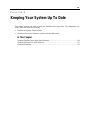 161
161
-
 162
162
-
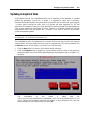 163
163
-
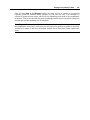 164
164
-
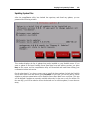 165
165
-
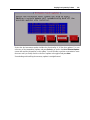 166
166
-
 167
167
-
 168
168
-
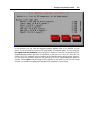 169
169
-
 170
170
-
 171
171
-
 172
172
-
 173
173
-
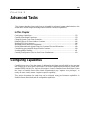 174
174
-
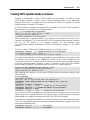 175
175
-
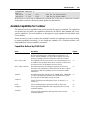 176
176
-
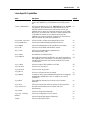 177
177
-
 178
178
-
 179
179
-
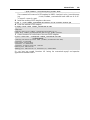 180
180
-
 181
181
-
 182
182
-
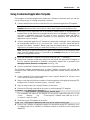 183
183
-
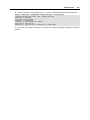 184
184
-
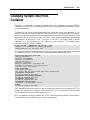 185
185
-
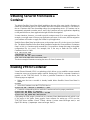 186
186
-
 187
187
-
 188
188
-
 189
189
-
 190
190
-
 191
191
-
 192
192
-
 193
193
-
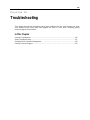 194
194
-
 195
195
-
 196
196
-
 197
197
-
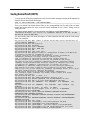 198
198
-
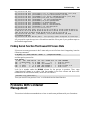 199
199
-
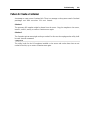 200
200
-
 201
201
-
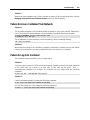 202
202
-
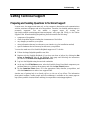 203
203
-
 204
204
-
 205
205
-
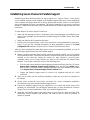 206
206
-
 207
207
-
 208
208
-
 209
209
-
 210
210
-
 211
211
-
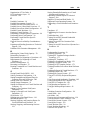 212
212
-
 213
213
Parallels PSBM4BX-SB-01-EN User guide
- Category
- Terminal emulation software
- Type
- User guide
Ask a question and I''ll find the answer in the document
Finding information in a document is now easier with AI
Related papers
-
Parallels Server Bare Metal 5.0 User manual
-
Parallels Desktop 4 for Windows & Linux, 250-999u, MNT, DEU User guide
-
Parallels Virtuozzo Containers 4.7 Linux User guide
-
Parallels Virtuozzo Containers 4.6 Windows User guide
-
Parallels Server Bare Metal 5.0 Quick start guide
-
Parallels Desktop 5 for Mac, 10-99U, MNT, GER User guide
-
Parallels Virtual Automation 6.1 User guide
-
Parallels Server Bare Metal 5.0 User guide
-
Parallels Cloud Server 6.0 Installation guide
-
Parallels Server Bare Metal 5.0 Installation guide
Other documents
-
Lantronix SLM Quick start guide
-
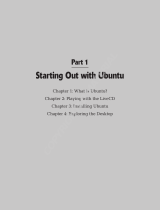 Wiley 978-0-470-39508-0 Datasheet
Wiley 978-0-470-39508-0 Datasheet
-
Lantronix SLM User guide
-
Novell Micro Focus Desktop Containers 12.6 User guide
-
Apple Mac OS X Server Migration For Version 10.3 or Later User manual
-
Radio Thermostat CT101 User manual
-
Radio Thermostat CT101 Operating instructions
-
Z-Wave Radio Thermostat CT101 Touch Screen Thermostat Installation guide
-
Lowes CT101 Owner's manual
-
NEC Express5800/320Lb Linux Installation & Configuration Guide