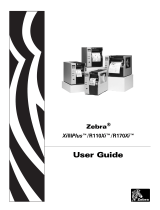Page is loading ...

INSTALLATION MANUAL
PSM101D
FA00593-EN
PARKING
CONTROL SYSTEM
E
n
g
lish
E
N

57 ÷ 82
< Ø 100
Ø 15
0,06 ÷ 0,1
58 - 80
Page
2
2 - Manual
FA00593-EN
FA00593-EN - ver.
1
1 - 02/2017 - © Came S.p.A. - The contents of this manual are subject to change at any time without prior notice.
KEY
This symbol indicates parts about safety.
This symbol tells you what to say to the end users.
MEASUREMENTS, UNLESS OTHERWISE INDICATED, ARE IN MILLIMETRES.
DESCRIPTION
Manned pay station with TCP/IP interface for parking systems. It consists of a PC with TFT LCD 9.7" touchscreen
display, VFD display (2 lines of 20 characters h. 9.66 mm) customer side and built-in thermal printer for tickets/
receipts (not for tax purposes).
Technical data
Type PSM101A
Mains power supply (V - 50/60 Hz) 120/230 AC 2 A
Pay station power supply (V) 12 DC
Current draw (A) 10
Power draw (W) 100
Display (") TFT LCD 9.7
Print head life (km) 100
Cutting blade life (no. of cuts) 1,000,000
Operating temperature (°C) 0 - 40
Storage temperature (°C) -20 to 70
Environmental humidity (%) 20 to 70
Material ABS
Weight of PC and external power supply (kg) 5
Paper roll
Dimensions

ձ
ռ
ճ
պ
չ
ո
շ
ղ
մ
ս
յ
ր
ց
ւ
տ
ջ
վ
ն
Page
3
3 - Manual
FA00593-EN
FA00593-EN - ver.
1
1 - 02/2017 - © CAME S.p.A. - The contents of this manual are subject to change at any time without prior notice.
GENERAL INSTALLATION INSTRUCTIONS
Installation must be carried out by qualified and experienced personnel in compliance with applicable
regulations.
Preliminary checks and warnings
Before putting into operation, check the following:
• ensure that the PC is switched off;
• it is forbidden to use the product for purposes other than those envisaged or in an improper manner;
• Ethernet connections must be made to the highest standards of workmanship and tested and certified 10/100
Mbit;
• for network connections, follow the IEEE ISO/OSI 802.3 or IEEE 802.11 standards to the letter;
• check with your network administrator about the static IP address to be assigned to the device;
• check that there are suitable electrical protections against short circuits and leaks to earth;
• do not use on or near a heat source or near water;
• place the pay station on a flat, stable, vibration-free surface;
• make sure the pay station ventilation openings are not obstructed.
Description of the components
1. PC with touchscreen display
2. VFD display for customer side
3. Front thermal printer cover
4. Upper rear cover for connectors / serial ports /
USBs
5. Lower rear cover for connectors / serial ports /
USBs
6. Fairlead hole
7. RFID HF proximity reader
8. Printer opening lever
9. Ticket/receipt exit slot
10. Paper holder
11. Paper feed button
12. Status indicator LEDs
13. Paper roll
14. On/off switch
15. Mouse
16. Keypad
17. Power supply
18. Power cable

OUTPUT
䞡 䞣 VGA
䞢䐱䐲
䐮 䐭
䐯
丈
䐱典
䞡
兹
Page
4
4 - Manual
FA00593-EN
FA00593-EN - ver.
1
1 - 02/2017 - © Came S.p.A. - The contents of this manual are subject to change at any time without prior notice.
Connections
Lower I/O: connect the pay station to the power supply, the keypad, the mouse and the Ethernet .
Upper I/O: If necessary, remove the top cover to access additional communication ports.
PUTTING INTO OPERATION
Optional devices
19. Barcode ticket reader
20. Roboticket desktop printer
21. Additional display for user side
22. Cash box
23. RFID HF or LF reading device
To put the accessories into operation, refer to their instruction sheet.

Page
5
5 - Manual
FA00593-EN
FA00593-EN - ver.
1
1 - 02/2017 - © CAME S.p.A. - The contents of this manual are subject to change at any time without prior notice.
How to access the system
Make sure all connections have been made correctly.
- Turn on the pay station .
- The operating system and the application start automatically.
- On the authentication screen, enter the default login credentials: username = admin
password = admin
Replacing the paper / Paper jam
- Open the cover using the side lever and manually intervene on the roll.
Close the cover again, leaving a flap of paper outside.
Resetting the cutter
If the cutter does not return to its original position, open the cover then turn the printer off and back on again.
This will force a reset and bring the blade back to the home position.
INDICATOR LED
Type LED Description
Blue
Orange
System on
System in standby
Red Flashing indicates printer busy
OUT Red Out or almost out of paper

Page
6
6 - Manual
FA00593-EN
FA00593-EN - ver.
1
1 - 02/2017 - © Came S.p.A. - The contents of this manual are subject to change at any time without prior notice.
TROUBLESHOOTING
Problems Possible causes Solutions
Power LED off • No power • Connect the power supply
LED on and audible signal • Out of paper • Change the paper roll
LED on • Almost out of paper • Change the paper roll
Alarm LED flashing and audible
signal
• Abnormal power supply • Switch the printer off and check
the power supply
• The print head has overheated • Turn off the printer and wait for
the head to cool down
• Cutter error • Reset the cutter
• The cover is open • Close the cover
• Sensor test errors • Contact service
Printing is not clear • The head is dirty • Check the paper quality
• Clean the print head and the roller
The paper is not moving through
correctly
• The paper is jammed • Remove the jammed paper
MAINTENANCE
It is forbidden to use solvents.
Display
- Use a damp microfibre cloth.
Printer
Turn off the printer and open the cover.
- Use a damp cotton cloth for the plastic parts.
- To clean the sensors, the print head and the roller, use a cotton cloth and isopropyl alcohol.
Close the cover after the alcohol has evaporated completely.

Page
7
7 - Manual
FA00593-EN
FA00593-EN - ver.
1
1 - 02/2017 - © CAME S.p.A. - The contents of this manual are subject to change at any time without prior notice.
DISMANTLING AND DISPOSAL
CAME S.p.A. implements an EN ISO 14001 certified and compliant Environmental Management System at
its plants, to ensure environmental protection. Please continue our efforts to protect the environment, something
that CAME considers to be one of the foundations in developing its business and market strategies, simply by
observing brief recommendations as regards disposal:
DISPOSAL OF PACKAGING
Packaging components (cardboard, plastic etc.) can be disposed of together with normal household waste
without any difficulty, by simply separating the different types of waste and recycling them. Before proceeding, it
is always advisable to check specific regulations in force in the place of installation.
DISPOSE OF PROPERLY!
DISPOSAL OF THE PRODUCT
Our products are made with different materials. Most of them (aluminium, plastic, iron, electrical cables) can
be disposed of together with normal household waste. They can be recycled if collected, sorted and sent to
authorised centres. Other components (control boards, transmitter batteries etc.) on the other hand, may contain
pollutants. They should therefore be removed and handed over to companies authorised to recover and recycle
them. Before proceeding, it is always advisable to check specific regulations in force in the place of disposal.
DISPOSE OF PROPERLY!
REGULATORY REFERENCES
The product complies with the applicable reference directives.
MARKETED PRODUCT.

www.came.com
www.came.com
CAME S.p.A.
CAME S.p.A.
Via Martiri Della Libertà, 15 Via Cornia, 1/b - 1/c
31030
Dosson di Casier
Dosson di Casier
Treviso
Treviso - Italy
33079
Sesto al Reghena
Sesto al Reghena
Pordenone
Pordenone - Italy
(+39) 0422 4940
(+39) 0422 4941
(+39) 0434 698111
(+39) 0434 698434
English - Manual FA00593-EN - ver. 1 - 02/2017 - © Came S.p.A.
The contents of this manual are subject to change at any time without prior notice.
/