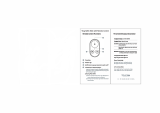Page is loading ...

USER MANUAL


STAAKER 1 USER MANUAL
The Staaker Company AS
v1.3 November 2, 2017

1 Introduction
We have tailored this autonomous follow drone to capture all your activities, moments and beautiful
locations in the best possible way.
It consist of a tracker that is placed on your wrist and a quadcopter with a camera (camera not included).
With the touch of a button, it follows and films you automatically.
The Staaker drone follows whomever or whatever is wearing the tracker by itself. Using the tracker,
Staaker follows you and takes care of the filming automatically, even if you are alone. Choose from
4 different tracking modes as well as Scenery mode. By using the tracker you can always adjust the
angle, height and distance of your Staaker relative to you.
1.1 Using This Manual
Read the Staaker 1 User Manual before flying the drone for the first time. Before flight, learn how to
operate the drone and be aware of any local laws regarding flight of drones in your area.
Document revision: v1.3 (November 2, 2017)
This document is subject to change. Download the latest digital version of the document at www.
staaker.com.
1.2 Legend
Warning
Explains something that, if not obeyed, could cause serious injury to people or
damage to equipment.
Important
Describes extra important information that you should take note of when using the
product.
Hints and Tips
Information that can improve user experience and/or video footage.
1

2 Terminology
Emergency Landing: When the drone automatically lands due to low battery, sensor failure or an
abnormal system error.
Barometer: A sensor device that measures air pressure. Can be used for determining altitude above
average sea level. Both the Staaker drone and Tracker are equipped with this sensor.
GPS: Abbreviation for Global Positioning System. Both the Tracker and Staaker Drone use GPS for
navigation and positioning. The system uses in reality multiple GNSS systems1, but in this document
these are just referred to as GPS for simplicity.
Gimbal: Camera stabilization module for improved video footage and framing.
LED: Abbreviation for light-emitting diode, a light located on the bottom of the Staaker drone.
Locate Staaker: A menu option on the Tracker for locating the Staaker drone. Requires GPS signal on
the Tracker.
Return to Home: A procedure where the drone flies back to a designated location and lands.
RTH: Abbreviation for Return to Home. (See Return to Home)
Smart Battery: The Staaker is equipped with an intelligent battery that measures voltage, current and
temperature.
Staaker Drone: Auto-follow drone equipped with 3-axis gimbal and camera.
Takeoff Mode: One of three ways to make the drone takeoff and begin flight: Quick Staak (normal use),
Water Staak (use in watersports) and Pro Staak (for expert users).
Tracking Mode: Autonomous follow modes, Follow ,Compass ,Hover ,Circle and
Scenery .
Tracker: Handheld wrist device which is used to remotely control the Staaker drone.
1Staaker utilizes American GPS, Russian GLONASS, Chinese BeiDou-2 and SBAS such as EGNOS and WAAS
2

Contents
1 Introduction 1
1.1 UsingThisManual ........................................ 1
1.2 Legend .............................................. 1
2 Terminology 2
3 Safety and disclaimer 7
4 Staaker Drone 8
4.1 StatusLED ............................................ 9
4.2 Unfoldingthedrone ....................................... 10
4.3 CameraProtection........................................ 12
4.4 Gimbal............................................... 12
4.5 Camerainstallationguide .................................... 12
4.6 Battery insertion and removal . . . . . . . . . . . . . . . . . . . . . . . . . . . . . . . . . . 14
5 Tracker 17
5.1 Emergencykillswitch ...................................... 17
5.2 TrackerRadioSignals ...................................... 18
5.3 UserInterface........................................... 18
5.3.1 NavigatingtheMainMenu................................ 19
5.3.2 ProStaakSettings.................................... 23
5.3.2.1 ReturntoHome ................................ 24
5.3.2.2 TrackAltitude.................................. 24
5.3.2.3 Responsivity.................................. 25
5.3.2.4 FuseGPSAlt ................................. 25
5.3.2.5 FasterAltitude ................................. 25
5.4 Takeoff............................................... 25
5.5 Tracking.............................................. 27
5.6 Landing .............................................. 29
5.6.1 LandNow......................................... 30
5.6.2 ReturntoHome ..................................... 30
5.7 Pause/Unpause.......................................... 31
5.8 MountingtheTracker....................................... 31
5.9 AttachingtheStrap........................................ 32
5.10ChargingtheTracker....................................... 32
3

6 How to use the Staaker 33
6.1 Beforeuse ............................................ 33
6.2 Checklist ............................................. 33
6.3 Things to be aware of before flying . . . . . . . . . . . . . . . . . . . . . . . . . . . . . . . 33
6.4 Flyingabovewater........................................ 34
6.5 What is a safe Takeoff location? . . . . . . . . . . . . . . . . . . . . . . . . . . . . . . . . . 34
6.6 Takeoff............................................... 34
6.7 Flight ............................................... 35
6.8 Controllingthedrone....................................... 35
6.9 TrackingModes.......................................... 38
7 Drone Smart Battery 40
7.1 Toturnthepoweron....................................... 40
7.2 Toturnthepoweroff....................................... 40
7.3 Tocheckthecapacity ...................................... 40
7.4 Charging ............................................. 41
7.5 Batteryfailure........................................... 42
7.6 Storage .............................................. 42
7.7 Battery Safety and Disclaimer . . . . . . . . . . . . . . . . . . . . . . . . . . . . . . . . . . 42
8 Maintenance and repairs 43
8.1 Afterflight............................................. 43
8.2 Replacingarms.......................................... 43
8.3 ReplacingGimbal ........................................ 44
8.4 Replacinglandinggear ..................................... 44
8.5 Motors............................................... 44
8.6 Propellers............................................. 45
4

9 Staaker Tips 46
9.1 Cameratips............................................ 46
9.2 Dronetips............................................. 46
10 Troubleshooting 47
10.1ErrorMessages.......................................... 47
10.1.1 Before or during Takeoff . . . . . . . . . . . . . . . . . . . . . . . . . . . . . . . . . 48
10.1.2Duringflight........................................ 48
10.1.3Landreasons....................................... 49
10.1.4 Return to home (RTH) reasons . . . . . . . . . . . . . . . . . . . . . . . . . . . . . 49
10.2 Tracker cannot connect to the drone . . . . . . . . . . . . . . . . . . . . . . . . . . . . . . 50
10.3 System cannot get GPS reception . . . . . . . . . . . . . . . . . . . . . . . . . . . . . . . 50
10.3.1AboutGPSTechnology ................................. 50
10.3.2TrackercannotgetGPS................................. 51
10.3.3DronecannotgetGPS.................................. 52
10.4 Tracker loses connection to the drone often . . . . . . . . . . . . . . . . . . . . . . . . . . 52
10.5 The drone landed or crashed and I cannot find it . . . . . . . . . . . . . . . . . . . . . . . 52
10.6 The drone changes altitude too much . . . . . . . . . . . . . . . . . . . . . . . . . . . . . 52
10.7 The drone does not always respond to my button presses . . . . . . . . . . . . . . . . . . 52
10.8 The drone crashed for unexpected reasons . . . . . . . . . . . . . . . . . . . . . . . . . . 52
11 Staaker Assist 53
11.1FirmwareUpdate......................................... 53
11.2Uploadingflightlogs ....................................... 54
11.3Submitsupportrequest ..................................... 54
11.4Troubleshooting.......................................... 54
5

12 Terms & Warranties 55
12.1Assumptionofrisks ....................................... 55
12.2Productwarrantyandreturn................................... 56
12.3LimitedOne-YearWarranty ................................... 56
12.4WarrantyExclusions....................................... 56
12.5Returnofproducts ........................................ 56
12.6Indemnity ............................................. 57
12.7LimitationsofLiability ...................................... 57
12.8SoftwareLicense......................................... 57
12.9DisputeResolution........................................ 58
12.10GeneralTerms .......................................... 59
13 Technical Specifications 60
13.1ProductFeatures......................................... 60
13.2StaakerDrone .......................................... 61
13.3Tracker .............................................. 62
13.4SmartBattery........................................... 62
13.5SmartBatteryCharger...................................... 63
14 CE, FCC and IC compliance 64
14.1CE................................................. 64
14.2ExposureStatement ....................................... 64
14.3FCCComplianceStatement................................... 64
14.4FCCModificationStatement................................... 64
14.5FCCInterferenceStatement................................... 64
14.6IndustryCanadaNotes ..................................... 65
14.7AboutStaaker .......................................... 65
15 Customer Support 66
6

3 Safety and disclaimer
1. Read the complete manual before using the product.
2. The user holding the tracker controlling the drone is legally the pilot of the drone. The pilot is re-
sponsible for safe usage and consequences of unsafe usage of the drone. The Staaker Company
is not responsible for any injury, damage of property or harm caused by usage of the drone.
3. Always check and follow all local regulations and laws for flying unmanned aerial vehicle when
using the Staaker.
4. Do not use the drone within designated No-Fly zones like areas close to airports and heliports.
5. Do not use the drone close to obstacles.
6. Do not use close to man-made structures (e.g vehicles, buildings, power lines) and areas with
high levels of interference (e.g radio transmission towers).
7. Do not use the drone over people, animals, urban areas or trafficked roads.
8. Do not breach the bounds of privacy. Ask for permission before flying on private property.
9. Keep the drone in line of sight at all times.
10. Do not use the drone in weather or lighting conditions that result in reduced visibility.
11. Do not use the drone in wind conditions exceeding 10 m/s, or in other severe weather conditions.
12. Do not use the drone higher than 2000 meters above mean sea level (6560 ft above mean sea
level).
13. Do not use the drone while under the influence of drugs or alcohol.
14. Make sure that the drone is in good condition when using it.
15. Only use genuine certified Staaker replacement parts.
16. The appliance is not intended for use by persons (including children) with reduced physical, sen-
sory or mental capabilities, or lack of experience and knowledge, unless they have been given
supervision or instruction concerning the use of the appliance by a person responsible for their
safety.
7

4 Staaker Drone
The Staaker drone is a quadcopter powered by a Smart Battery and carries a 3-axis stabilization gimbal
equipped with a camera (camera not included). The drone is foldable and compact, designed to be
durable and lightweight. The drone is equipped with an intelligent autopilot to aid you in flying the drone
and keeping you always in the video frame.
The Staaker drone is pre-calibrated and tuned. This means no extra technical setup is required and the
drone is ready to fly out of the box!
Figure 1: The Staaker 1 Drone
Do not modify or tamper with the drone or attempt to use non-authorized Staaker
replacement parts. Attempting such modifications can interfere with on board sen-
sors and severely degrade flight stability. Do not attach other modules on the
drone, such as additional cameras, magnetic materials or radio-emitting teleme-
try. This will void your warranty.
Caution! The ESC cooling plate becomes hot when the battery is plugged in.
8

Front
Figure 2: Technical overview of the Staaker drone
4.1 Status LED
The multi-coloured status LED is located on the bottom of the Staaker drone. The LED indicates if the
drone is ready to fly or not. The LED is only on when the drone is powered.
9

Status Light Description
Flashing yellow light Drone cannot takeoff because of GPS signal or
magnetic interference
Flashing green light Drone is ready for takeoff
Flashing red light Drone has an error, check tracker for message
Table 1: Status Light
Status Light Description
Steady yellow light Drone has lost GPS and is landing
Steady green light Everything OK
Flashing red light Drone has a problem or is running low on battery,
check message on tracker
Table 2: Status Light during flight
4.2 Unfolding the drone
Unfold all arms first and then secure them by pulling out the landing gear. It is important that all arms
are unfolded completely (reaching endpoint) before the landing gear is pulled out. This will ensure the
arms are completely locked and prevent vibrations which degrade flight performance and video quality.
Check that all arms are tightly locked in extended position before fight.
10

Figure 3: Unfolding the drone
11

4.3 Camera Protection
We always recommend using the protective Staaker camera cover on Gopro 3 and 4 to make the
camera water and dust resistant.
Figure 4: Staaker protective camera cover
4.4 Gimbal
The gimbal eliminates vibrations and makes a steady video footage. The Staaker 3-axis gimbal supports
the following cameras:
• GoPro Hero 3 (all versions).
• GoPro Hero 4 (all versions).
• GoPro Hero 5 black.
• Garmin VIRB ultra 30
4.5 Camera installation guide
1. Make sure the drone is powered off
2. Place the gimbal in the correct orientation, the logo on the gimbal must be on the left side when
the front of the drone is facing you. (Figure 5)
Figure 5: Placing gimbal in correct position
12

3. Loosen the two screws on the camera holder so the camera fits in the holder. (Figure 6)
Figure 6: Loosen the two screws
4. Insert the camera in the middle of the holder. (Figure 7)
Figure 7: Inserting the camera
5. Tighten the two screws on the camera holder and make sure that the camera is not loose. (Figure
8)
Figure 8: Tighten the two screws
13

6. Insert the power cable from the Gimbal into the camera (only for GoPro 3 and 4). (Figure 9)
Figure 9: Insert charging cable between the gimbal and camera
Make sure the camera is inserted all the way in and is aligned with the edge where
it stops (Figure 7). Incorrect camera insertion can cause weight unbalance and
induce unwanted vibrations and shakes.
Lead the charging cable between the camera and the screw before inserting the
camera to better secure the cable (Figure 10).
Figure 10: Securing the charging cable
4.6 Battery insertion and removal
The battery is inserted in the back of the drone. Push the battery all the way in so it is secured by the
battery lock.
14

Figure 11: Inserting the Smart Battery
To remove the battery, pull the battery while pressing the battery lock button.
Figure 12: Removing the Smart Battery
If the battery is not properly secured, there’s a risk that it may fall out during flight.
This can happen if the battery is not fully inserted or damaged. Always be sure it
is locked as this affects your and others’ safety.
15

If the drone is unfolded incorrectly, battery not inserted properly or the camera is
not secured it may cause unsafe flights, damages, bad video quality and/or uncon-
trolled crash landings.
Do not power on the drone without a camera mounted in the gimbal. The gimbal
will spin erratically without the counter-weight from the camera and can damage
your equipment.
16

5 Tracker
The Tracker is the technology that replaces an ordinary remote control. It has multiple buttons for
navigating the menus and controlling the Staaker in flight. The screen displays the current state of the
drone and tracker.
Figure 13: The Tracker
Up/Down: Used to navigate menus or increase/decrease altitude of the drone.
Further away/Closer: Two buttons located on the left side of the tracker. Used for placing the
drone closer or further away from the tracker.
Left/Right: Two buttons located on the face pointing against you. Used for orbiting the drone
counterclockwise or clockwise around the tracker.
Mode: Used for navigating menus (same as up/down) and changing tracking modes. It Is also used
for going back to the previous menu.
On/Off: A single button located on the right side of the tracker. Pressing this button will instantly
turn the power on or off.
Select/Pause/Continue: This button confirms a selection. A single press during flight will pause
the drone instantly and resume movement when pressed again. Holding this button down under flight
will display the land menu.
5.1 Emergency kill switch
There is a Kill switch functionality that instantly cuts the power from the drone motors, for use in dan-
gerous situations as a last resort. To execute the “Emergency kill switch” press and hold (up) and
(down) at the same time for 3 seconds. This will make the drone cut all power from the engines.
By activating the Kill Switch, the motors will instantly power off and the drone will
fall to the ground if it is in the air.
If the drone detects that it has crashed, it will automatically turn off the motors to
reduce damage.
17
/