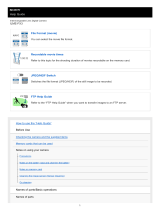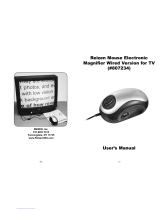Page is loading ...

Help Guide
Interchangeable Lens Digital Camera
ILCE-6700 α6700
Recommended pages in the Help Guide
Support information
Finding functions from MENU
You can check the list of the menu items. You can also move to the explanation page for each item from the menu
item on the list.
Memory cards that can be used
Information about memory cards that can be used with this camera.
Focusing using subject recognition functions
The camera will automatically recognize the subject and can focus on the eyes, etc. when shooting images.
Adjusting images in the auto mode (My Image Style)
When shooting with [Intelligent Auto] or [Scene Selection], you can easily adjust the brightness and color to your
liking with touch operations.
Assigning frequently used functions to buttons and dials (Custom Key/Dial Set.)
You can assign frequently used functions to the desired buttons and dials.
Bluetooth Rmt Ctrl
You can operate the camera using a Bluetooth compatible remote commander (sold separately) or shooting grip
(sold separately).
Looking for valuable information, such as essential points on shooting
This website introduces convenient functions, ways of usage, and setting examples. Refer to the website when you
set up your camera.
Firmware, Questions & Answers and Compatibility
1

This website provides Firmware update, Question & Answers and Compatibility information
Basic Knowledge
Improve your shooting techniques by learning the basics of camera.
Shooting tips
Learn how to choose lenses and shooting techniques in various scenes.
How to use the “Help Guide”
Notes on using your camera
Precautions
Lending, transferring or discarding the camera and/or memory card to others (Notes on protecting private
information)
Notes on the battery pack and charging the battery
Notes on memory card
Cleaning the image sensor (Sensor Cleaning)
On cleaning
Checking the camera and the supplied items
Names of parts
Front side
Rear side
Top side
Sides
Bottom
Basic icons displayed on the monitor
E PZ 16–50mm F3.5–5.6 OSS (Power zoom)
E 18-135mm F3.5-5.6 OSS
Basic operations
Touch panel
Touch function icons
2

Control wheel
Still/Movie/S&Q dial and mode dial
MENU button
Main menu (shooting setting list)
Fn (function) button
C (custom) buttons
DISP (Display Setting) button
Delete button
AF-ON button
Front dial and rear dial
Keyboard screen
In-Camera Guide
Preparing the camera/Basic shooting operations
Charging the battery pack
Inserting/removing the battery pack
Charging the battery with a commercially available AC adaptor or mobile battery
Using the battery charger abroad
Supplying power from a wall outlet (wall socket)
Memory cards that can be used
Inserting/removing a memory card
Attaching/removing a lens
Performing initial setup for the camera
Basic shooting operations
Confirmation before shooting
Shooting still images (Intelligent Auto)
Shooting movies (Intelligent Auto)
Finding functions from MENU
Using the shooting functions
Contents of this chapter
3

Selecting a shooting mode
Intelligent Auto
Scene Selection
Auto/Scene Selection
Adjusting images in the auto mode (My Image Style)
Program Auto
Aperture Priority
Shutter Priority
Manual Exposure
Bulb shooting
BULB Timer Settings
Shoot Mode (S&Q/time-lapse)
Convenient functions for shooting self-portrait videos and vlogs
Self-timer (movie)
Auto Framing Settings
Focusing
Selecting the focus method (Focus Mode)
Selecting the focus area (Focus Area)
Tracking subject (Tracking function)
Manual Focus
Direct manual focus (DMF)
Subject Recognition
Focusing using subject recognition functions
Subject Recog in AF (still image/movie)
Recognition Target (still image/movie)
Recog Trgt Select Set (still image/movie)
Right/Left Eye Select (still image/movie)
Sbj Recog Frm Disp. (still image)
Sbj Recog Frm Disp. (movie)
4

Face Memory (still image/movie)
Regist. Face Priority (still image/movie)
Selecting a person to track (Select Face to Track)
Using focusing functions
Focus Standard
Adjusting the focus area settings to the camera’s orientation (horizontal/vertical) (Switch V/H AF Area)
Registering the current focus area (AF Area Registration)
Deleting a registered AF Area (Del. Regist. AF Area)
Focus Area Limit (still image/movie)
Circ. of Focus Point (still image/movie)
AF Frame Move Amt (still image/movie)
Focus Area Color (still image/movie)
AF Area Auto Clear
Area Disp. dur Tracking
AF-C Area Display
Phase Detect. Area
AF Tracking Sensitivity
AF Transition Speed
AF Subj. Shift Sensitivity
AF Assist
AF/MF Selector
Full Time DMF
AF w/ Shutter
AF On
Focus Hold
Pre-AF
Priority Set in AF-S
Priority Set in AF-C
AF Illuminator
5

Aperture Drive in AF
AF in Focus Mag.
Auto Magnifier in MF
Focus Magnifier
Focus Magnif. Time (still image/movie)
Initial Focus Mag. (still image)
Initial Focus Mag. (movie)
Focus Map
Peaking Display
Adjusting the exposure/metering modes
Exposure Comp. (still image/movie)
Histogram display
Exposure step (still image/movie)
Exposure Std. Adjust (still image/movie)
D-Range Optimizer (still image/movie)
Metering Mode (still image/movie)
Face Priority in Multi Metering (still image/movie)
Spot Metering Point (still image/movie)
AE lock
AEL w/ Shutter
Auto Slow Shutter
Zebra Display
Selecting the ISO sensitivity
ISO (still image/movie)
ISO Range Limit (still image/movie)
ISO AUTO Min. SS
White balance
White Balance (still image/movie)
Capturing a standard white color to set the white balance (custom white balance)
6

Priority Set in AWB (still image/movie)
Shutter AWB Lock
Shockless WB
Log shooting settings
Log shooting
Log Shooting Setting
Select LUT
Manage User LUTs
Display LUT
Adding effects to images
Creative Look (still image/movie)
Picture Profile (still image/movie)
Soft Skin Effect (still image/movie)
Shooting with drive modes (continuous shooting/self-timer)
Drive Mode
Cont. Shooting
Self-timer(Single)
Self-timer(Cont)
Cont. Bracket
Single Bracket
Indicator during bracket shooting
Focus Bracket
WB bracket
DRO Bracket
Bracket Settings
Self-timer (movie)
Interval Shoot Func.
Setting the image quality and recording format
File Format (still image)
7

RAW File Type
JPEG/HEIF Switch
JPEG Quality/HEIF Quality
JPEG Image Size/HEIF Image Size
Aspect Ratio
HLG Still Image
Color Space
File Format (movie)
Movie Settings (movie)
S&Q Settings
Time-lapse Settings
Proxy Settings
Angle of view
Using touch functions
Touch Operation
Touch Panel/Pad
Touch Panel Settings
Touch Pad Settings
Focusing using touch operations (Touch Focus)
Starting tracking with touch operations (Touch Tracking)
Shooting with touch operations (Touch Shutter)
Adjusting the exposure with touch operations (Touch AE)
Shutter settings
Silent Mode Settings (still image/movie)
Shutter Type
e-Front Curtain Shut.
Release w/o Lens (still image/movie)
Release w/o Card
Anti-flicker Set.
8

Differences between the [Anti-flicker Shoot.] and [Var. Shutter] functions
Using the zoom
The zoom features available with this product
Clear Image Zoom/Digital Zoom (Zoom)
Zoom Range (still image/movie)
Custom Key Z. Speed (still image/movie)
Remote Zoom Speed (still image/movie)
About zoom scale
Zoom Ring Rotate
Using the flash
Using flash (sold separately)
Flash Mode
Flash Comp.
Exp.comp.set
Wireless Flash
Red Eye Reduction
FEL lock
External Flash Set.
Reg. Flash Shooting Set
Reducing blur
SteadyShot (still image)
SteadyShot (movie)
SteadyShot Adjust. (still image/movie)
SteadyShot focal length (still image/movie)
Lens Compensation (still image/movie)
Noise reduction
Long Exposure NR
High ISO NR
Setting the monitor display during shooting
9

Shoot Mode Sel. Screen
Auto Review (still image)
Remain Shoot Display (still image)
Grid Line Display (still image/movie)
Grid Line Type (still image/movie)
Live View Display Set.
Aperture Preview
Shot. Result Preview
Bright Monitoring
Emphasized REC Display
Marker Display
Gamma Display Assist
Gamma Disp. Assist Typ.
Recording movie audio
Audio Recording
Audio Rec Level
Audio Out Timing
Wind Noise Reduct.
Shoe Audio Set.
TC/UB settings
TC/UB
TC/UB Disp. Setting
Livestreaming video and audio
USB Streaming (movie)
Customizing the camera
Contents of this chapter
Customization features of the camera
Assigning frequently used functions to buttons and dials (Custom Key/Dial Set.)
Changing the function of the dial temporarily (My Dial Settings)
10

Registering and recalling camera settings
Camera Set. Memory
Recall Camera Setting
Registering shooting settings to a custom key (Reg. Custom Shoot Set)
Registering frequently used functions to the function menu
Fn Menu Settings
Registering frequently used functions to My Menu
Add Item
Sort Item
Delete Item
Delete Page
Delete All
Display From My Menu
Separately adjusting the camera settings for still images and movies
Different Set for Still/Mv
Customizing the functions of the dial
Av/Tv Rotate
Dial / Wheel Lock
Recording movies by pressing the shutter button
REC w/ Shutter (movie)
Monitor/viewfinder settings
Select Finder/Monitor
Monitor Flip Direction
DISP (Screen Disp) Set (Monitor/Finder)
Viewing
Contents of this chapter
Viewing images
Playing back still images
Enlarging an image being played back (Enlarge Image)
11

Enlarge Initial Mag.
Enlarge Initial Position
Rotating recorded images automatically (Display Rotation)
Playing back movies
Volume Settings
4ch Audio Monitoring (movie)
Playing back images using slideshow (Slide Show)
Cont. Play for Interval
Play Speed for Interval
Changing how images are displayed
Playing back images on the image index screen (Image Index)
Switching between still images and movies (View Mode)
Display as Group
Focus Frame Display (playback)
Disp Specified Time Img.
Setting the method for jumping between images (Image Jump Setting)
Protecting recorded images (Protect)
Adding information to images
Rating
Rating Set(Custom Key)
Rotating an image (Rotate)
Crop
Extracting still images from a movie
Photo Capture
JPEG/HEIF Switch (Photo Capture)
Deleting images
Deleting multiple selected images (Delete)
Delete pressing twice
Delete confirm.
12

Viewing images on a TV
Viewing images on a TV using an HDMI cable
Changing the camera settings
Memory card settings
Format
Recover Image DB (still image/movie)
Display Media Info. (still image/movie)
File settings
File/Folder Settings
Select REC Folder
Create New Folder
File Settings
Copyright Info
Write Serial Number (still image/movie)
Network settings
Wi-Fi Connect
WPS Push
Access Point Set.
Wi-Fi Frequency Band (models supporting 5 GHz)
Display Wi-Fi Info.
SSID/PW Reset
Bluetooth Settings
Bluetooth Rmt Ctrl
Wired LAN (USB-LAN)
USB-LAN/Tethering
Airplane Mode
Edit Device Name
Access Authen. Settings
Access Authen. Info
13

Reset Network Set.
Viewfinder/monitor settings
Monitor Brightness
Viewfinder Bright.
Finder Color Temp.
Finder Frame Rate (still image)
Power settings
Auto Monitor OFF (still image)
Power Save Start Time
Power Save by Monitor
Auto Power OFF Temp.
Display Quality (still image)
USB settings
USB Connection Mode
USB LUN Setting
USB Power Supply
External output settings
HDMI Resolution
HDMI Output Settings (movie)
HDMI Info. Display
CTRL FOR HDMI
General settings
Language
Area/Date/Time Setting
NTSC/PAL Selector
Audio signals
Video Light Mode
Auto Pixel Mapping
Pixel Mapping
14

Version
Display Serial Number
Privacy Notice
Screen Reader (For some models only)
Certification Logo (For some models only)
Save/Load Settings
Setting Reset
Functions available with a smartphone
Functions available with a smartphone (Creators' App)
Pairing the camera with a smartphone (Smartphone Connection)
Using a smartphone as a remote commander
Using a smartphone as a remote commander
Remote Shoot Setting
Transferring images to a Smartphone
Select on Cam & Send (transferring to a smartphone)
Reset Transfer Status (transferring to a smartphone)
Connecting while the camera is turned OFF
Cnct. while Power OFF (smartphone)
Reading location information from a smartphone
Using a computer
Recommended computer environment
Connecting/disconnecting the camera and a computer
Connecting the camera to a computer
Disconnecting the camera from the computer
Managing and editing images on a computer
Introduction to computer software (Imaging Edge Desktop/Catalyst)
Importing images to the computer
Operating the camera from a computer
Operating the camera from a computer (PC Remote Function)
15

5-051-980-12(1) Copyright 2023 Sony Corporation
Remote Shoot Setting
USB Streaming (movie)
Appendix
Audio accessories compatible with the Multi Interface Shoe
Mount Adaptor
Mount Adaptor
LA-EA3/LA-EA5 Mount Adaptor
LA-EA4 Mount Adaptor
Multi Battery Adaptor Kit
Battery life and number of recordable images
Number of recordable images
Recordable movie times
List of icons on the monitor
List of icons on the screen for shooting still images
List of icons on the screen for shooting movies
List of icons on the playback screen
Specifications
Trademarks
License
If you have problems
Troubleshooting
Warning messages
16

Help Guide
Interchangeable Lens Digital Camera
ILCE-6700 α6700
How to use the “Help Guide”
The “Help Guide” is a “Web Instruction Manual” that has been designed to describe the functions and operating methods
of this camera. Use the “Help Guide” to search for any information that you require in order to make full use of the
camera.
(The “Help Guide” screens shown on this page are for reference only. They may differ from the actual on-screen display
of your model.)
Hint
The “Startup Guide” supplied with the camera describes basic operating methods and precautions for use. Please refer to the
“Startup Guide” in combination with this “Help Guide.”
Icons used in the “Help Guide”
: Menu items displayed in the still image shooting modes
: Menu items displayed in the movie recording modes and slow-motion/quick-motion shooting modes
: Menu items displayed in any of the still image shooting modes, movie recording modes, or slow-
motion/quick-motion shooting modes
For details on the relationship between each shooting mode and the menu, refer to “MENU button.”
Finding your desired information
Method A: Searching by keyword
Enter a search keyword (“white balance,” “focus area,” etc.), and use the search results to display the description page
that you want to view. If you enter two or more keywords by separating them with spaces (blanks), you can search for
pages that contain all of those keywords.
Method B: Viewing the table of contents
Select a heading from the table of contents to display the description page.
Screen displayed on a computer
Screen displayed on a smartphone
17

Method C: Finding functions from MENU
If you want to search for information while checking it against the MENU screen of the camera, use the “Finding
functions from MENU” page. Select a MENU item from the list to go directly to the description page.
Viewing information about related features
“Related Topic” at the bottom of each page lists sections that contain information related to the description page currently
being displayed. For a deeper understanding of the currently displayed page, refer to the listed sections as well.
Printing all the pages of the “Help Guide”
To print all the pages, select the [ Printable PDF] button in the upper right corner of the top page. When the PDF file
appears, use the printing menu of the browser to print it out.
This function is not available for certain languages.
18

Printing only the currently displayed page (only on a computer)
To print only the page currently being displayed, select the [ Print] button at the top of the page. When the printing
screen appears, specify your printer.
TP1000828424
5-051-980-12(1) Copyright 2023 Sony Corporation
19

Help Guide
Interchangeable Lens Digital Camera
ILCE-6700 α6700
Precautions
Refer also to “Notes on use” in the Startup Guide (supplied) for this product.
We use environmentally conscious packaging materials
Environmentally conscious packaging materials were used for the camera and supplied accessories. Due to the
characteristics of the packaging materials, note the following points.
Powder, etc. from the packaging materials may adhere to the camera or supplied accessories. In this case, remove it
with a commercially available blower or cleaning paper before use.
The packaging materials will deteriorate with continuous use. Be careful when carrying the product by the packaging.
On the data specifications described in this manual
The data on performance and specifications in this manual are based on an ordinary ambient temperature of 25ºC
(77°F), except where otherwise indicated.
For the battery pack, the data are based on a battery pack that was fully charged until the charge lamp turned off.
On operating temperatures
Shooting in extremely cold or hot environments that exceed the operating temperature range is not recommended.
Under high ambient temperatures, the temperature of the camera rises quickly.
When the temperature of the camera rises, the image quality may deteriorate. It is recommended that you wait until
the temperature of the camera drops before continuing to shoot.
Depending on the camera and battery temperature, the camera may become unable to record movies or the power
may turn off automatically to protect the camera. A message will be displayed on the screen before the power turns
off or you can no longer record movies. In this case, leave the power off and wait until the camera and battery
temperature goes down. If you turn on the power without letting the camera and battery cool sufficiently, the power
may turn off again, or you may still be unable to record movies.
Notes on recording for long periods of time or recording 4K movies
During use, the camera and battery may become warm. This is not a malfunction.
Especially during 4K shooting, the recording time may be shorter under low temperature conditions. Warm up the
battery pack or replace it with a new battery.
Notes on playing movies on other devices
XAVC HS and XAVC S movies can only be played back on compatible devices.
Notes on recording/playback
Before you start recording, make a trial recording to make sure that the camera is working correctly.
Playback of images recorded with your product on other equipment and playback of images recorded or edited with
other equipment on your product are not guaranteed.
Sony can provide no guarantees in the event of failure to record, or loss of or damage to recorded images or audio
data, due to a malfunction of the camera or recording media, etc. We recommend backing up important data.
Once you format the memory card, all the data recorded on the memory card will be deleted and cannot be restored.
Before formatting, copy the data to a computer or other device.
Attach the shoulder strap to the camera to prevent it from falling.
When using this product with a tripod or grip, be sure to attach the camera securely.
20
/