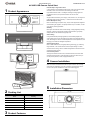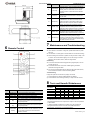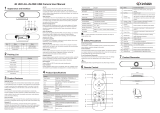www.infobitav.com [email protected]
4K UHD USB Camera Quick Start
1Product Appearance
2Packing List
Name
Quantity
Camera
1
Remote Control
1
USB Cable
1
Quick Start
1
Quality Card
1
3Product Features
Ultra HD Super Large Field of View
A new generation of UHD CMOS image sensor, with more accurate native
resolution, richer color information, and shooting 4K video with
high-definition details. With a 110-degree ultra-large viewing angle and
low-distortion 4K lens, the panoramic field of view can be seen.
USB 3.0
Support USB 3.0 interface, power supply, video, audio in one, can support 2
USB video signal sources (optional) + 1 audio source at the same time.
Built-in Microphone Array
Built-in beamforming microphone array, unique noise suppression algorithm
and automatic gain algorithm, the pickup distance is up to 6 meters, so that
your voice is perfectly presented.
AI Ability
Multi-layer convolutional neural network design, cutting-edge deep learning
algorithm, make the camera with intelligent characteristics, high-quality
analysis data can be obtained through open API.
Auto Framing
Using advanced deep learning algorithms, it automatically adjusts the
viewing angle of the screen according to the people in the detection field of
view, eliminating the need for manual adjustment of camera operations, and
bringing you a brand-new intelligent experience.
AI Humanoid Tracking
Built-in NNE hardware unit, using deep learning technology, by extracting
target features, it can achieve smooth human shape tracking no matter
where the face is facing, which is suitable for application scenarios such as
speaker automatic tracking.
Convenient Operation
Through the infrared remote control, exclusive software, one-button start
automatic frame selection, humanoid tracking, and at the same time you
can set preset positions, ePTZ, image parameters, etc.
4Camera Installation
When the monitor thickness is less than or equal to 45mm, the mounting
method can be selected to mount the conference camera product on the
monitor. The specific installation is shown in the following figure:
5Installation Dimension

www.infobitav.com [email protected]
6Remote Control
No.
Name
Function Description
1
Standby Key
Turn on/off or wake up the device.
2
Direction Key
Adjust the menu cursor and menu parameters.
3
Return Key
Return to the upper level of the menu.
4
Menu Key
Open the menu or exit the menu.
5
No. 1 Preset
Key
No. 1 preset position, long press for 3 seconds
to set the preset position, short press to adjust
the preset position.
6
No. 2 Preset
Key
No. 2 preset position, long press for 3 seconds
to set the preset position, short press to adjust
the preset position.
7
TRACKING
ON Key
Tracking on key, you need to click the SWITCH
button first and then click the "ON button" to turn
on the tracking function or automatic frame
selection function.
No.
Name
Function Description
8
TRACKING
OFF Key
Tracking off key, when the tracking function or
automatic frame selection function is turned on,
directly click the "OFF button" to turn off the
tracking function or automatic frame selection
function.
9
Mute Key
Turn the microphone on or off. When the
microphone is turned off, there is a mute icon
on the video.
10
HOME Key
When the menu is not turned on, click the
"HOME button" to restore to the state of the
maximum angle of view without calling zoom.
When the menu is opened, click the "HOME
button" to confirm menu and enter submenu.
11
ZOOM + Key
Digital Zoom In (zoom in or zoom out is not
supported when the tracking function or the
automatic frame selection function is turned on).
12
ZOOM - Key
Digital Zoom Out (zoom in or zoom out is not
supported when the tracking function or the
automatic frame selection function is turned on).
13
SWITCH Key
Click the first "SWITCH Key", the image display
is currently the tracking function (target
tracking) or automatic frame selection function
(auto framing). Click the second "SWITCH Key"
to switch the current function.
7Maintenance and Troubleshooting
Camera Maintenance
If the camera is not used for a long time, please disconnect the power
after use.
Use soft cloth or cotton paper to remove dust from the camera housing.
When cleaning the camera lens, please use dry soft cloth to wipe, if dirt
is serious, use neutral cleaner gently. Do not use strong or corrosive
detergent, lest the lens scratch, affect the image effect.
Avoid Using
The camera should avoid shooting particularly bright objects, such as
sunlight, lights, etc.
The camera should not work under unstable lighting conditions,
otherwise the image will flash.
Do not use around facilities that can transmit high-power radio waves,
such as television station or radio-transmitting station.
Troubleshooting
Image have jitter after the camera is properly connected.
1) Check whether the camera installed position be stabled.
2) Check whether have vibrating machinery or object near the camera.
8Toxic and Harmful Substances
Part Name
Toxic or harmful substances or elements
(Pb)
(Hg)
(Cd)
(CrVI)
(PBB)
(PBDE)
Metal
x
Ο
Ο
Ο
Ο
Ο
Plastic
Ο
Ο
Ο
Ο
Ο
Ο
Glass
x
Ο
Ο
Ο
Ο
Ο
Circuit board
x
Ο
Ο
Ο
Ο
Ο
Power
x
Ο
Ο
Ο
Ο
Ο
Attached
x
Ο
Ο
Ο
Ο
Ο
This form is compiled in accordance with SJ/T 11364.
Ο: Indicates that the content of the hazardous substance in all
homogenized materials of the component is subject to the limit specified
in GB/T 26572.
x: Said the hazardous substance in at least one of the components
homogenized material content in excess of the GB/T 26572 limit
requirements, and there are no mature alternatives.
079.79.1101001_V1.0
-
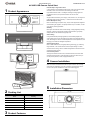 1
1
-
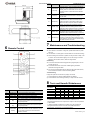 2
2
Ask a question and I''ll find the answer in the document
Finding information in a document is now easier with AI
Related papers
Other documents
-
Shenzhen Y5 Smart Solar Battery Camera ultra-low power User manual
-
LAIA Cute Up 4k Pro User manual
-
Visualint VI-7000-PTZ-S-WH-VT Owner's manual
-
AVer VB130 User manual
-
Fujifilm 62309228 Datasheet
-
Nikon D6 Brochure Professional DSLR Camera User manual
-
 Ctronics 680C Security Cameras User manual
Ctronics 680C Security Cameras User manual
-
Sony α 6700 User manual
-
AVer VB350 User manual
-
BZBGEAR Intelligent 4K All In One Video Bar User manual