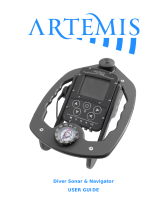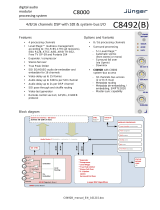Page is loading ...

calrec.com Putting Sound in the Picture
APOLLO OPERATOR MANUAL
Digital Broadcast Production Console
V8.1

Calrec Audio Ltd
Nutclough Mill
Hebden Bridge
West Yorkshire
England UK
HX7 8EZ
Tel: +44 (0)1422 842159
Fax: +44 (0)1422 845244
Email: enquiries@calrec.com
calrec.com
No part of this manual may be reproduced
or transmitted in any form or by any means,
electronic or mechanical, including photocopying
and scanning, for any purpose, without the prior
written consent of Calrec Audio Ltd.
Whilst the Company ensures that all details in this
document are correct at the time of publication,
we reserve the right to alter specifications and
equipment without notice. Any changes we make
will be reflected in subsequent issues of this
document. The latest version will be available
upon request. This publication is for International
usage.
Calrec Audio Ltd reserve the right to change
specifications without notice. E & O.E.
The established policy of Calrec Audio
Ltd is to seek improvements to the design,
specifications and manufacture of all products.
It is not always possible to provide notice outside
the company of the alterations that take place
continually.
Despite considerable effort to produce up to
date information, no literature published by
the company nor any other material that may
be provided should be regarded as an infallible
guide to the specifications available nor does
it constitute an offer for sale of any particular
product.
Apollo, Artemis, Summa, Brio, RP1, Hydra Audio
Networking and Bluefin High Density Signal
Processing (HDSP) are trade marks of Calrec
Audio Ltd. Dolby®E is a registered trade mark
of Dolby Laboratories, Inc. All other trade marks
are acknowledged.
© 2017 Calrec Audio Ltd. All Rights Reserved.

APOLLO
CONTENTS
Joystick Panel 30
Broadcast Facilities Panel 31
Dual Fader Panel 32
Custom Metering Panel 34
Panel Modes 35
Apply Mode to All Panels 35
Mode Lock 35
User Layout 35
Setting up/Recalling the User Layout 35
Assignable modes 35
Assigning Paths 37
Assigning a path 37
Current Assign and Fader Touch indication
shown on meters 37
User Splits 38
Identifying User Split Locations 38
Creating / removing user splits 38
Layers 39
A/B Paths 39
Layers 1-12 39
Using layers 39
Layer Locking 39
Layer Split 39
Turning off the B layer 39
Control Panel Modes 41
Processing 42
Send-Route 43
Output Mode 44
Monitor Mode 45
Wilds Mode 46
Setting Up Wilds mode 46
Selecting Wilds 46
Memorising Wilds 46
Assigning and Clearing 47
Wildable controls 47
Alternate Fader Wilds 47
Setting Up Fader Wilds 48
Memory Isolation 48
Wilds pages 48
Wildable Controls 49
Strips Mode 50
Accessing Strips mode 50
Apply to All Strips 50
Routing display 50
A/B path indicator 51
Changing Strips types 51
Getting Signals into Apollo 53
I/O Boxes & Hydra Patchbays Sample
Rate Selection in H2O 54
Consoles at 96kHz 54
I/O and Hydra2 Patchbays at 96kHz 54
Input Source Organisation 55
Filtering the Hydra2 network 55
Boxes at different sample rates 55
Input ports 55
Hydra2 Patchbays 55
Hydra2 Patchbays at different sample rates 55
Port labels 55
Port lists 56
Creating lists 56
Copying and moving ports to lists 56
Removing ports from lists 56
Renaming lists 56
Removing lists 56
Sets 56
Adding ports to sets 57
Allocating Signal Paths to Faders 58
Assigning channels to faders 58
Assigning buses to faders 58
Assigning auxs and tracks to faders in the
Tools menu 59
Inserting blank faders 59
Removing a path from a fader 59
Layer locking faders 59
Cloning paths 59
Moving / Swapping paths 60
Copying path settings 60
Warnings and Conflicts 60
Fader Setup Screen 61
Memories from larger consoles 61
Assigning auxs and tracks to faders in the
Fader setup screen 61
Remote Production Option 61
Input Types and Patching 62
Ports at different sample rates 62
Searching input sources 62
Searching destinations 62
Channel input / fader views 62
Channel input 2 62
Patching input sources to faders 63
Patching at different sample rates 63
Bulk patching and source views 63
Information 7
Important Information 8
Health and Safety 9
Technical Support 10
Introduction 11
Introduction 12
Bluefin2 12
Hydra2 12
Commitment 12
Concord Processors 12
Control Surface 12
Signal Processing 12
I/O 12
Resilience 12
Power 12
Apollo Sample Rate Comparison 13
Changes to Screen Locations in the Main
Application from V6.0 14
96kHz Overview for Apollo 15
Control Overview 17
Configuration PC Overview 18
Peripherals 18
Windows login 18
Main application 18
USB Port 18
Installing 3rd party software 18
Power and reset 18
Online Documentation 18
Touch Overview 19
Touch/ Tap 19
Multiple touches (Hold and Touch) 19
Swipe 19
Surface Control Overview 20
Rotary controls 20
Buttons 20
Control cell 20
Button cell 20
Strip 20
Rows 20
TFT touchscreen 20
Surface Panel Overview 22
Fader Panel 22
Wild assign panel 25
TFT Panel 28
Monitor Panel 29

4 APOLLO Digital Broadcast Production Console
Alias mic bus 76
Enabling an alias file 76
Alias patching 76
Tone / Oscillator Controls 77
Oscillator Parameters 77
Tone Idents 78
External Tone 78
Tone Clear 78
Tone Patchable to Output Ports 79
Tone Troubleshooting & FAQs 79
Hydra2 Patchbays 80
HPBs and different sample rates 80
Port Sharing 81
Unpatching 81
Processing Audio 83
Channel Signal Flow 84
EQ and Filters 85
Dynamics 1 87
Processing order 88
Dynamics metering 88
Sidechain EQ 88
About Dynamics Sidechain & EQ 88
Dynamics Links 88
Dynamics 2 90
Dynamics 2 controls 90
Automixer 91
Assigning control 91
Gain reduction metering 91
Adjustment controls 91
Delay 93
Assignable Delay at different sample rates. 93
Individual Assignable Delay 93
Individual Path Delay 93
Delay Settings 94
Global Delay Settings 94
Stereo Width 95
Stereo/Surround Spill 96
Accessing the spill faders 96
Spill faders 96
Current spill panel assignment 96
Nudge 97
Changing the user section 97
Assigning paths on the spill panel 97
Main paths on Monitor/Joystick panel 97
Processing Independence 98
Processing independence 98
EQ independence 98
Dynamics independence 99
Independence status indicators 100
Inserts 101
Patching insert resources to ports 101
Inserts at different sample rates 101
Connecting insert resources to paths 102
Naming insert resources 102
Insert resource lists 102
Creating lists 102
Copying/moving insert resources to lists 103
Removing insert resources from lists 103
Renaming lists 103
Removing lists 103
Insert Order and Sets 103
Insert ON / OFF Control 103
VCA Groups 104
Creating and dissolving VCA groups 104
Group hierarchy 104
Fader status indicators 104
VCA group interrogation 105
Masters and slaves on the same fader 105
Fader level indicator 105
Nulling indicators 105
Preserving balance of slaves at low levels 105
5.1 Surround channels 105
VCA group protection 105
VCA Slaves move with VCA Masters 105
Autofaders 106
Assigning GPI’s to autofaders 107
Assigning autofaders to faders 107
Autofader levels 108
Autofader parameter settings 108
Global Autofader Bypass 108
Default Fader Interaction Mode 109
Routing Audio 111
Buses Overview 112
Setting bus widths 112
Admin protection for Bus widths 112
Buses at different sample rates 112
LtRt / LoRo downmixes 113
Pre-fader Aux send cut options 113
Making a Route 114
Using Assign Mode 114
Accessing Detailed Send Controls 114
Paging Through Buses 114
Using Strips or Wilds Mode 115
Protection against removing multiple
destinations 63
Mic Open field 63
Additional port info - Desc & Diag 63
Over-patching, removing & moving 64
Offline patching 64
Sources used in multiple locations 64
Returning outputs to input channels 64
Hydra2 Patchbays 64
HPB’s at different sample rates 64
Alias patching 64
Patching inputs directly to outputs 64
Patching Shortcuts 65
Custom fader labels 66
Ability to Receive External Source Labels via
SW-P-08 66
Source Label Hierarchy 66
Input Controls 67
Inputs 1 and 2 67
Mic/Line gain 67
±6dB coarse gain 67
Input trim 68
Linking Input Trims 68
Tone 68
Input delay 68
48V 69
Polarity inversion 69
Input balance 69
L>B and R>B 69
M-S 69
SRC 69
Signal flow 69
Replay 70
Adding Paths to the Replay Set 70
Activating Replay 70
Input Port Protection 71
Controlling a Protected Input Port 71
Loading Shows/Memory/Alias Files 71
Dolby E Decoding 73
Passing signals through decoders 73
Important - sample rate conversion 74
Important - synchronisation 74
Metadata 74
Passing encoded Dolby E 74
Alias Files 75
Editing alias files 75
Aliases at different sample rates 75
Alias groups 76

CALREC Putting Sound in the Picture 5
Panning 116
Multiple Pan Positions per Path 116
C o nt r o l s 116
Joystick Panning 117
Accessing the joystick controls 117
Making the joystick controls active 117
Disengaging the joystick 117
Pan display 117
Pan control menu 118
Freezing axes 118
Contribution Mode 119
Accessing Bus Contribution 119
Partial Routing Indication 120
Aux Sends on Faders 121
Access AFL in Contribution Mode 121
Default Send Positions 122
Leaving Contribution Mode 122
Splitting Track Sends 123
Removing sends 123
Partial sends 123
Downmixes 124
Bypassing the downmix faders 124
Pre-fader downmixes 124
Setting downmix defaults 124
Selecting the required downmix default 126
Applying default levels to downmix faders 126
Lo/Ro & Lt/Rt Downmix Encoding 127
Selecting Lt/Rt or Lo/Ro 127
Passing Signals out of Apollo 129
Output Types and Patching 130
Ports at different sample rates 130
Patching 130
Patching at different sample rates 130
Patching Shortcuts 130
HPB’s at different Sample Rates 130
Locking output port patching 130
Output Port Protection 131
Patching to Protected Outputs 131
Output Control 132
Accessing further controls 132
Outputs on Faders 133
Bus Output Delay 133
Output Patching Shortcut 133
Assignable Delay at different sample rates
133
Main Paths on Spill/Monitor and Spill/
Joystick Panels 134
Tone to mains 134
Accessing Spill controls for Main faders 134
Direct Outputs 135
Direct Outputs at different sample rates 135
Assign Direct Outputs from the Surface 135
Assign Direct Outputs from the PC 135
Direct Output Controls 136
Direct Output Delay 136
Direct Output Talkback 136
Direct Output Patching Shortcut 136
Monitoring 137
Monitor Mode 138
Control Room Monitoring 139
Pre-selectors (Favourites) 139
Control Room speaker pre-selectors 139
Changing pre-selector source 139
Control room monitor controls 140
Loudspeaker cut buttons 140
Monitoring for multiple users 140
Monitoring at different sample rates 140
Dedicated Monitor Controls 141
AFL, PFL and Output Listen 142
AFL 142
PFL 142
Output Listen (OPL) 142
Access from faders 142
Access bus AFL, PFL and OPL 142
Access AFL in Contribution Mode 142
Cancel AFL and PFL 143
Move PFL within signal chain 143
Patch AFL/PFL to external monitors 143
Send PFL to the small LS 143
Send PFL to the main monitors 143
AFL and PFL with multiple users 143
Patch AFL, PFL and APFL buses 144
PFL via GPI 144
Headphones 145
Patch the headphone output 145
Miscellaneous Monitor Sources 146
Alter the output source 146
Patch miscellaneous monitor outputs 146
Monitor Functions 147
Monitoring controls 148
APFL controls 148
Surround Monitoring 149
Immersive Monitoring 151
Communications 153
Talkback 154
Live talkback routing 154
Talkback groups 154
Talkback & Reverse Talkback levels 154
Microphone settings 155
Monitoring reverse talkback signals 155
Inhibiting Talkback 155
Mix Minus 156
Why remove a source’s input from its foldback
mix? 156
Sending signals to the mix minus bus 156
Assigning a direct output 157
Monitoring a mix minus signal 157
Metering 159
TFT Meters 160
Meter cells 160
Meter Grid Configuration 160
Meter Assignment 161
Meter Scales 161
Meter labels and colours 161
Dynamics meters 162
Peak Sample meters 162
Peak Overload indicators 162
A/B path meters 162
Meter Layout Presets 162
Fader and Dynamics Meter Settings 164
Fader meters 164
Dynamics meters 164
External Meter Outputs 165
Loudness Meters 166
Loudness metering at different sample rates
166
Loudness Metering Modes 166
Controlling Loudness Meters 167
Shows, Memories and Presets 169
Overview 170
Using Shows and Memories 172
Creating a new show 172
Creating shows at different sample rates 173
Opening an existing show 173
Opening Shows at different sample rates 173
Saving / duplicating shows 173
Creating and editing default shows 173
Backing up shows and memories 174
Backup Shows at different sample rates 174

6 APOLLO Digital Broadcast Production Console
Renaming shows 174
Deleting shows 174
Changes to Format of Show Data and
Backups 174
Saving user memories 175
Loading user memories 175
Backing up and deleting memories 175
Ordering the memory list 175
Memory load / save without the PC 175
Transferring Shows/Memories between
Consoles 175
Memory Sequencing 176
Remote control 176
Memory Isolation 177
Basic path isolation 177
Setting the scope of memory isolation 177
Applying isolation scope to multiple paths 179
Elements available for isolation 179
Output port isolation 180
Improvements to Memory Isolate System 180
Presets 181
Creating a Preset 181
Loading a Preset 181
Editing a Preset 181
Backing Up Presets 182
Restoring Presets 182
Pooled Resources 182
Console Facilities 183
On Air and Rehearse Modes 184
On Air 184
Rehearse 184
Neither mode selected 184
System Reset 185
Fail warning indicator 185
Reset buttons 185
Technician Mode 186
Supervisors, Technicians and Users 186
Accessing Technician Mode 186
Managing technician/supervisor accounts 186
Exiting Technician Mode 186
Synchronisation Sources 187
Synchronisation at different sample rates 187
External Interfacing 189
GPIO 190
Assigning GPIs 190
GPI functions 190
Mon-Spill Panel Customer Switches 190
Assigning GPOs 191
Common Console Functions 191
GPO signal type 191
Test GPO 191
EMBER+ Virtual GPIO 192
Remote Control 193
EMBER 193
CSCP 193
CSCP Per Fader 193
External Monitor / Meter Inputs 194
Configuring external inputs 194
Monitoring / metering externals 194
Mic Open Systems 195
Assigning Inputs to Mic Open Systems 195
Assigning Aliases to Mic Open Systems 196
Assigning Mic Open Systems to GPOs 196
Assigning to CUT/DIM Loud Speakers 196
Mic Open Systems and multi-leg paths 196
Automation Option 197
Spill Automation 197
Editing Suite 197
Redundancy 197
External Machine Control 197
Automatable Controls List 197
Remote Production RP1 Option 198
Function Table for Parameter Control of
Remote Paths 198
System Status 199
System status notifications 200
Message types 200
Status messages at different sample rates
200
Clearing messages 200
Surface indication 200
External indication 200
Source Offline indication on a path 201
Intermittent Cable Failures 201
Glossary of Terminology 203
Features by Software Version 209

calrec.com Putting Sound in the Picture
APOLLO
INFORMATION

8 APOLLO Digital Broadcast Production Console
IMPORTANT INFORMATION
After Sales Modifications
Please be aware that any modifications
other than those made or approved by
Calrec Audio Limited or their agents, may
invalidate the console’s warranty. This
includes changes to cabling provided by
Calrec and variations to the recommended
installation as detailed in Calrec
documentation.
Modifications to this equipment by any
party other than Calrec Audio Limited
may invalidate EMC and safety features
designed into this equipment. Calrec
Audio Limited can not be liable for any
legal proceedings or problems that may
arise relating to such modifications.
If in doubt, please contact Calrec Audio
Limited for guidance prior to commencing
any modification work.
Installation
In many installations the AC power
connectors will not be readily accessible,
effectively making the equipment
permanently connected. The installation
should be carried out in accordance
with all applicable installation rules and
regulations.
Service Personnel
The AC power disconnect devices are
the 2 x IEC (IEC60320-1 C13/C14)
couplers located at the rear of each unit.
WARNING: The apparatus has a dual
power system. It is essential that BOTH
AC power IEC couplers are disconnected
to prevent exposure to hazardous voltage
within the unit.
Third Party Equipment
Integrating third party equipment into
a Calrec system may compromise the
product's ability to comply with the
radiated emission limits set in the EMC
(Electro Magnetic Compatibility) standard
EN55022.
Calrec Audio Limited can not be
responsible for any non-conformities
due to use of third party equipment. If
in doubt, please contact Calrec Audio
Limited for guidance prior to integrating
any third party equipment.
ESD (Static) Handling Procedures
In its completed form, this equipment has
been designed to have a high level of
immunity to static discharges. However,
when handling individual boards and
modules, many highly static sensitive
parts are exposed. In order to protect
these devices from damage and to protect
your warranty, please observe static
handling procedures, for example, use an
appropriately grounded anti-static wrist
band. Calrec will supply an electrostatic
cord and wrist strap with all of its digital
products.
All modules and cards should be returned
to Calrec Audio Limited in anti-static
wrapping. Calrec Audio Limited can
supply these items upon request, should
you require assistance.
This applies particularly to digital products
due to the types of devices and very
small geometries used in their fabrication,
analogue parts can however still be
affected.
RoHS Legislation
In order to comply with European RoHS
(Reduction of Hazardous Substances)
legislation, Calrec PCB and cable
assemblies are produced with lead-free
(tin/copper/silver) solder instead of tin/
lead solder. See Fig 1.
In the unlikely event of a customer having
to carry out any re-soldering on Apollo
or Hydra2 hardware, it is imperative that
lead-free solder is used; contaminating
lead-free solder with leaded solder is likely
to have an adverse effect on the long-
term reliability of the product.
Circuit boards assembled with lead-free
solder can be identified (in accordance
with IPC/JEDEC standards) by a small
oval logo (see Fig 2) on the top-side of
the circuit board near the PCB reference
number (8xx-xxx). The same logo is used
on the connector hoods of soldered cable
assemblies.
If in doubt, please check with a Calrec
customer support engineer before
carrying out any form of re-soldering.
ISO 9001 and RAB Registered
Calrec Audio Ltd has been issued
the ISO9001: 2008 standard by the
Governing Board of ISOQAR.
The award, for both UKAS (Fig 3)
and RAB (Fig 4) registration, is the
most comprehensive of the ISO9000
international standards. Granted in
recognition of excellence across design,
development, manufacture and after-
sales support, the certification follows a
rigorous and thorough review of Calrec’s
internal and external communication and
business procedures.
FIG 1 - LEAD FREE
Pb
Pb-Free
Lead
Free
FIG 2 - LEAD FREE STICKER
e1
FIG 3 - UKAS REGISTRATION
FIG 4 - RAB REGISTRATION

CALREC Putting Sound in the Picture 9
HEALTH AND SAFETY
Important Safety Instructions:
• Read these instructions.
• Keep these instructions.
• Heed all warnings.
• Follow all instructions.
• Do not use this apparatus near water.
• Do not block any ventilation openings.
Install in accordance with the
manufacturer’s instructions.
• Do not install near any heat sources
such as radiators, heat registers,
stoves, or other apparatus (including
amplifiers) that produce heat.
• Protect the power cord from being
walked on or pinched particularly at
the plugs, convenience receptacles,
and the point where they exit from the
apparatus.
• Use only with the cart, stand, tripod,
bracket, or table specified by the
manufacturer, or sold with the
apparatus. When a cart is used,
use caution when moving the cart/
apparatus combination to avoid injury
from tip-over.
• Refer all servicing to qualified service
personnel. Servicing is required when
the apparatus has been damaged in
any way, such as power-supply cord
or plug is damaged, liquid has been
spilled or objects have fallen into the
apparatus, the apparatus has been
exposed to rain or moisture, does not
operator normally, or has been dropped.
• Warning: To reduce the risk of fire
or electric shock, do not expose this
apparatus to rain or moisture.
• Not intended for outdoor use.
• This equipment must be EARTHED.
• Before starting any servicing operation,
equipment must be isolated from the
AC power supply. The disconnect
devices are the 2 x IEC connectors
(IEC 60320-1 C13/C14 couplers).
• Do not allow ventilation slots to be
blocked.
• Do not leave the equipment powered
up with the dust cover fitted.
Cleaning
For cleaning the front panels of the
equipment we recommend using a soft
anti-static cloth, lightly dampened with
water if required.
Explanation of Warning Symbols
Triangular warning symbols contain a
black symbol on a yellow background,
surrounded by a black border.
The lightning flash with arrow head
symbol within an equilateral triangle, as
shown on this page, is intended to alert
the user to the presence of dangerous
voltages and energy levels within the
product’s enclosure that may be of
sufficient magnitude to constitute a risk of
electric shock or injury.
The exclamation mark within an
equilateral triangle, as shown on this page,
is intended to prompt the user to refer
to important operating or maintenance
instructions in the documentation supplied
with the product. (See Figs 5 & 6)
Earthing
This is a Class I product. An Earth
connection MUST be provided in each AC
power cord.
The Earth Bolt connection at the rear of
the console should be connected to Earth
using Earth cable at least 6mm2 in cross
section (10 AWG).
Lithium Battery Replacement
Caution: Danger of explosion if battery is
incorrectly replaced. Replace only with
the same or equivalent type. Batteries
must not be exposed to excessive heat
such as sunshine, fire or the like
This device complies with part 15 of
the FCC Rules. Operation is subject to
the following two conditions:
1. This device may not cause harmful
interference
2. This device must accept any
interference received, including
interference that may cause undesired
operation.
FIG 5 - DANGEROUS VOLTAGES
FIG 6 - IMPORTANT INSTRUCTIONS

10 APOLLO Digital Broadcast Production Console Information
TECHNICAL SUPPORT
Should you require any technical
assistance with your Calrec product
then please contact your regional
Calrec distributor. Customers within
the UK or Ireland should contact
Calrec directly.
For a complete list of worldwide
distributors by region, go to
www.calrec.com or contact us for
more information.
For pre-delivery technical enquiries, UK
and Ireland customers should contact the
Calrec project manager assigned to their
order. Post delivery, the Calrec Customer
Support team will take care of your
technical enquiries.
Our UK customer support team work
closely with our global distributor network
to provide the highest level of after sales
support. Your distributor should be your
first point of contact and will often be
able to provide an instant solution, be it
technical advice, spares or a site visit by
an engineer.
Calrec UK customer support and our
global technical team provide free of
charge technical support and advice by
phone or email to all customers.
Once your console is installed we can
provide an engineer on site to carry out
system commissioning.
Commissioning ensures the equipment
is correctly installed and fully functioning
before it goes into use.
During commissioning, our engineers can
also help and advise with configuration
and setup.
Calrec after sales support includes:
• Free of charge comprehensive
technical advice and support by phone
and email.
• Software and hardware upgrades.
• Repairs.
• Quick supply of replacement or loan
hardware in the event of a failure.
• Providing export documentation for the
return of faulty parts.
• On site commissioning visits.
• On site service and health check visits.
• Emergency engineer visits.
• On site on-air support, for complete
peace of mind - providing operational
guidance, and technical engineering
support for new installations or high
profile events.
• Operational training.
• Maintenance / technical training.
• Supply of replacement components.
• Supply of documentation.
Service contracts
We offer a range service contracts to our
UK and Ireland customers, offering 24/7
telephone support, regular health checks
and extended warranty amongst other
benefits. Please contact our customer
support team for more information on
service contracts.
Product Warranty
A full list of our conditions & warranties
relating to Goods & Services is contained
in the Company’s standard Terms and
Conditions. A copy of this is available on
request.
Repairs
If you need to return goods to Calrec, for
whatever reason, please contact your
regional distributor or Calrec customer
support beforehand for guidance, as
well as to log the details of the problem
and receive a reference number. For
customers outside the UK and Ireland,
shipping via the distributor saves
customers from dealing with exportation
paperwork. If there is a need to send
direct to Calrec, contact us beforehand to
log the incoming repair and for assistance
with exportation documents.
Standard of Service
Ensuring the highest standards is a
priority, if you have any comments on
the level of service, product quality
or documentation offered to you by
Calrec, please contact the Calrec
Customer Support team in the UK who
will endeavour to address the issues.
Calrec welcomes all customer feedback.
For feedback specific to this document,
please contact enquiries@calrec.com.

calrec.com Putting Sound in the Picture
APOLLO
INTRODUCTION

Introduction
12 APOLLO Digital Broadcast Production Console
INTRODUCTION
Apollo is a hugely flexible and
scalable large format digital audio
console designed to withstand the
most critical broadcast production
and live environments.
Apollo expands on the success of the
Alpha / Sigma / Omega / Zeta product
range, employing the same operational
methodology and expanding upon it to
encompass the powerful feature set
required for modern broadcasting.
Control panels can switch mode on the
fly, allowing for all controls to be quick
and close to hand, irrespective of the
operator’s position and allowing each user
their own preference of control layout.
User splits and independent monitoring
allow for multiple operators to work on
the same surface without impacting upon
each other. Comprehensive, flexible
monitoring and metering ensure operator
awareness and quick reaction over all
aspects of the most complex productions.
Bluefin2
At the heart of the design is a powerful
Bluefin2 digital signal processing engine.
Calrec’s award winning Bluefin DSP was
first launched in 2006 allowing the design
of consoles with very high channel counts
contained on a single card, providing
very efficient, reliable and powerful
systems that can meet the ever increasing
demands of modern broadcasting.
The second generation of Bluefin is even
more powerful and future proof. As well
as high channel counts, amongst other
benefits it provides comprehensive EQ,
filters and dynamics on all paths, sample
delay processing, multiple simultaneous
track/IFB sends per path, LT/RT
encoding as well as very comprehensive
monitoring and metering.
Hydra2
Apollo consoles utilise I/O options from
the comprehensive Hydra2 range. Fixed
format units and modular I/O card-frames
are offered in a wide selection of formats
to suit all needs. The Hydra2 system can
pass up to 512 channels of 48kHz audio
along with control data and error detection
on each copper or fibre connection to the
router within the console’s processing
rack.
The physical location of I/O units can be
selected to minimise external cable runs
and setup time. Multiple Apollo/Artemis
routers can be networked together,
allowing all consoles on a network the
ability to use all of the I/O connected.
Standalone router racks without control
surfaces can also be connected either to
expand the number of I/O ports available
or to centralise I/O connectivity.
Commitment
Calrec has a world-wide customer base
which includes many of the world’s most
prestigious broadcasters and covers the
highest profile events. By consistently
focusing upon purely broadcast
products, Calrec offers consoles with
the most comprehensive combination of
performance and features. The high level
of reliability of all Calrec products, many
of which are still in daily use after 20
year’s service, reflects a clear awareness
of the critical nature of the operating
environment.
This understanding of the real issues of
broadcast operations is one of the many
reasons why operators and management
alike prefer Calrec. Apollo is designed
to ensure this level of confidence will
continue into the future.
Concord Processors
The 3.0 software release for Apollo and
Artemis was huge. So huge, in fact,
that it required newer and more capable
Concord processors to support all the
new functionality. Concord Processors
also provide incredible performance
improvements to the surface making
Apollo and Artemis the most responsive
audio mixers available.
To upgrade to software version 3.0 or
later, and get access to all the powerful
features presented here, surface
hardware must be upgraded with Concord
Processors.
Control Surface
• Up to 160 standard or dual physical
motorised path faders.
• 12 dual layers of faders for flexibility in
organizing path layout.
• Optional dual in-line fader panels
providing simultaneous physical access
to A and B sub-layers.
• Flexible control layout to suit each
user’s preference.
• Very comprehensive and configurable
monitoring and metering.
• User splits allowing for multiple
operators to work independently.
Signal Processing
• 6 full bands of parametric EQ / filters
on each channel, group and main path.
• 2 x compressor / limiters, 1 x expander
/ gate, and sidechain EQ / filters on
each channel, group and main path.
• 4 independent simultaneous post fader,
pre fader or pre EQ track / IFB sends
per channel / group path.
• Up to 4 direct output / mix-minus
sends per path.
• Up to 2.73 seconds of path delay per
path.
I/O
• Integral 8192x8192 router with up
to 512 audio channels per Hydra2
port. Fully integrable with any Hydra2
network.
• Extensive range of Hydra2 audio I/O &
GPIO available.
• Copper or fibre connectivity.
Resilience
• Independent DSP, routing and control
processing.
• Comprehensive hardware and data
path redundancy.
• Fully hot-pluggable and self initializing
components.
• Independent of system PC interface.
Power
• Distributed PSU system – no heavy
duty power cables.
• Power Over Ethernet technologies for
simple internal distribution.
• Low power consumption and heat
generation.

CALREC Putting Sound in the Picture 13
SIGNAL PROCESSING AT 48KHZ AND 96KHZ
Apollo Sample Rate @ 48kHz Sample Rate @ 96kHz
Input Channels 1020 510
Main Output Buses
and LtRt outputs
Up to 16 from Main/Group
pool of 128 mono legs
16 LtRt outputs
Up to 8 from Main/Group
pool of 64 mono legs
Up to 8 LtRt outputs
Audio Group Buses Up to 48 from Main/Group
pool of 128 mono legs
Up to 24 from Main/Group
pool of 64 mono legs
Track Output Buses 96 48
Aux Output Buses
Up to 48 mono / stereo from
pool of 48 mono legs
Up to 24 mono / stereo from
pool of 24 mono legs
Direct / Mix-Minus Outputs Up to 4 sends per path from
pool of 512 mono legs
Up to 4 sends per path from
pool of 256 mono legs
Insert Send & Returns Pool of 256 mono legs Pool of 128 mono legs
Input Delay Up to 2.73s per input from pool
of 256 mono legs
Up to 2.73s per input from pool
of 128 mono legs
Output Delay Up to 2.73s per output from
pool of 256 mono legs
Up to 2.73s per input from pool
of 128 mono legs
EQ 6 full bands of parametric EQ
on each channel, group & main
path
6 full bands of parametric EQ
on each channel, group & main
path
Dynamics
2 x compressor / limiter & 1
x expander / gate on each
channel, group & main path
2 x compressor / limiter & 1
x expander / gate on each
channel, group & main path
ROUTER
Apollo Sample Rate @ 48kHz Sample Rate @ 96kHz
Integral Router 8192x8192
4096x4096 (minimum)
1 x 96 kHz route = 2 x 48 kHz
routes
Hydra2 ports 16 / 32 16/32
Audio Channels per Port Up to 512 Up to 256
APOLLO SAMPLE RATE COMPARISON

Introduction
14 APOLLO Digital Broadcast Production Console
CHANGES TO SCREEN LOCATIONS IN THE MAIN APPLICATION FROM V6.0
For a long time, the Apollo and Artemis
main application has grouped functions
under the top-level menu items
“Other Options” and “Fixed Options”.
These titles have been changed to
“Show Settings” and “System Settings”
respectively. In the screens contained
under each of these top-level menus
some screens have been moved and in
some cases renamed to make them easier
to find, and to make it clearer where the
data is stored and how it changes.
The “Show Settings” area contains only
settings that are stored and recalled at
show level.
The System Settings” area contains the
remaining functions that are stored at
system level, and do not change with
shows.
The table in Fig 1 shows the Old and
New names and locations of the various
screens for reference purposes before
and after the V6.0 release.
Misc/Default Settings General Settings
Inserts Setup moved to System Settings
Meter Setup Meter Layout
Mon/Mtr Ext I/P moved to System Settings
User Split User Split
Down Mix Down Mix
Ext Control Ext Control
External Inputs (from Other Options)
(was Mon/Mtr Ext I/P)
Mon TB MTR Patch Fixed I/O
Inserts Setup (from Other Options)
LAN Config (for 2015 cores only)
Surface Illum Surface Illum
Surface Layout Surface Layout
Sync Sync
TX/REH TX/REH
FIG 1 - SCREEN LOCATION AND NAME CHANGES IN V6.0 ONWARDS
Pre V6.0 Post V6.0

CALREC Putting Sound in the Picture 15
96KHZ OVERVIEW FOR APOLLO
With v8.0, Apollo consoles can now
work at 96kHz sampling frequency
(sample rate).
The following list is a quick overview of
the impact of running Apollo consoles at
96kHz:-
The consoles can switch between 48kHz
& 96kHz working as required.
Consoles switch sampling frequency by
loading a show at the required sample rate
built from a template at that rate.
The numbers of channels and buses are
reduced at 96kHz but the numbers at
48kHz are the same as before.
There is no reduction in the numbers of
monitor inputs and outputs at 96kHz.
I/O boxes can be set to 48kHz or 96kHz,
or to follow the sample rate of a specific
console, via H2O.
The Hydra2 network supports 48kHz
and 96kHz consoles and I/O boxes
simultaneously.
Hydra2 runs at 48kHz irrespective of
whether the consoles and I/O boxes are
running at 96kHz or not. It simply uses 2
samples per 96kHz signal.
Because Hydra2 always runs at 48kHz,
the system will still require a 48kHz sync
(if using its AES3 & Wordclock inputs)
even if all consoles and I/O are at 96kHz.
The console patching screens and
required list indicate which ports, HPB,
aliases, or boxes are at a different sample
rate to the desk. These ports etc can be
patched (except for System level patches)
but will not work until the sample rates are
matched.
The H2O patching screens filter the ports
visible by sample rate, as it can make
patches at either rate.
Consoles cannot successfully make port
to port patches (including via aliases) for
I/O that is at a different sample rate to the
desk. Note these patches can be made
in H2O and by SW-P-08 and will work if
patched there.
System Status messages are produced
for I/O boxes & HPB that are in the
required list but are not set to the same
sample rate as the desk.
An I/O box can run at 48kHz or 96kHz
irrespective of which rack it is plugged
into. If a console is running at 48kHz, an
I/O box plugged into that rack could be
running at 96kHz with another console.
Fixed format 1U MADI boxes do not
support 96kHz. They are shown offline
when the box is at 96kHz.
SDI de-embedder modules do not support
96kHz on the SDI stream. They are
shown offline when the box is at 96kHz.
SDI embedder modules do not support
96kHz on the SDI stream. They are
shown offline when the box is at 96kHz.
For the following, at 96kHz the Apollo
consoles have half the numbers as at
48kHz for each desk/pack size:
• Channels.
• Mains & LtRt processes.
• Groups.
• Main/Group buses pool.
• Auxes & aux buses pool.
• Tracks & track buses pool.
• Inserts pool.
• Direct Outputs pool.
• Input Delay pool (but each element
is still 2.73 sec).
• Output Delay pool (but each element
is still 2.73 sec).
• Loudness meters.
For the following, at 96kHz the Apollo
consoles have the same numbers as at
48kHz for each desk/pack size:
• Mix Minus bus.
• 4 Track Sends per path.
• 4 Direct Outputs per path.
• Path Delay of 2.73 sec per path.
• EQ & Dynamics per path.
• Dynamics Links.
• Automixers.
• Main Output Downmixes/Main.
• Autofaders.
• External Monitor Inputs.
• Monitor systems and outputs
(pre & LS), including Mon 1 Insert.
• PFL & AFL systems including
Side-chain listen, APFL and
outputs (pre & LS).
• 4 Meter Selectors and outputs.
• Assignable Meter Processes.
• TB & RTB.
• Tone/oscillator including interrupts,
external inputs and outputs.

16 APOLLO Digital Broadcast Production Console Introduction

calrec.com Putting Sound in the Picture
APOLLO
CONTROL OVERVIEW

Control Overview
18 APOLLO Digital Broadcast Production Console
CONFIGURATION PC OVERVIEW
The configuration PC is mounted
inside the surface. The only access
available to the PC is through the
keyboard, trackball, touchscreen
display and USB port on the console
upstand.
No control, audio or router processing is
carried out by the system PC. Processing
is carried out on dedicated independent
hardware located in the processing
rack. The system PC provides a control
interface for setup and configuration. The
control surface itself, as well as audio and
routing systems will all boot and continue
to run irrespective of whether or not the
PC is active or powered.
Peripherals
A standard control surface will have the
PC’s touchscreen monitor mounted to
an adjustable arm on the right hand side.
A keyboard with trackball is normally
located in a retractable tray mounted to
the underside of the surface at the right
hand side. As an option, consoles can
be built with the PC peripherals on the
left-hand side. Consoles are also often
ordered with PC monitor screens and
keyboards on both sides of the surface.
In these cases only one of the pair will be
connected to the system PC, the other
set is typically used to control 3rd party
equipment such as playout systems.
Windows login
The default user login for operators is
‘calrec’ and requires no password.
Main application
The main purpose of the configuration
PC is to run the main application, which
provides access to many important
console options.
The main application is launched
automatically when the configuration PC
is booted. If the application has been
closed, it can be re-loaded from the Start
menu.
Fig 1 shows the layout of the main
application. Along the bottom edge of
the application is the main menu which
contains buttons for each of the main
sections of the application. When this
document instructs you to go to the
>MEM section, for example, it is the
equivalent of saying: ‘touch the MEM
button in the main application main menu’.
Once a certain section has been selected,
a list of available screens will appear
vertically along the left hand edge of
the application. Touching one of these
buttons will update the main application
to display the relevant screen. When this
document instructs you to go to a certain
screen, it is referring to touching the
relevant button on this list, down the left
hand side of the screen.
USB Port
A USB port linked to the configuration PC
is available in the broadcast facilities panel
located in the TFT meter upstand. This
can be used for backing up and restoring
memories or settings from the console. It
is designed for portable flash based USB
memory devices and as such may not
provide power for larger USB hard drives.
FIG 1 - MAIN APPLICATION
Installing 3rd party software
Although not relied upon for console
operation, the system PC should be
considered as broadcast equipment.
Installation of software unauthorised
by Calrec may impact on the PC’s
performance and as such can invalidate
the warranty.
Power and reset
The system PC should automatically boot
u p w h e n t h e c o n t r o l s u r f a c e i s p o w e r e d .
If the PC screen is dark and does not
wake up when the trackball is moved,
check the AC power to the back of
the monitor and that it has not been
t u r n e d o f f b y p r e s s i n g i t s ’ p o w e r s w i t c h .
A simple way to check if the PC is
powered is to press Caps Lock on the
keyboard and check if the Caps Lock LED
on the keyboard responds. A reset switch
for the PC is located behind the keyboard,
at the rear left-hand side. If the PC
has been shutdown but is still powered.
Pressing the reset switch should reboot it.
Online Documentation
Electronic versions of all documentation
may be accessed on the configuration PC.

CALREC Putting Sound in the Picture 19
TOUCH OVERVIEW
Apollo makes great use of touch
technologies to provide direct
interaction with on screen controls.
The configuration display, surface displays
and wild assign TFTs are all touch
sensitive and should be used with a finger
rather than any other pointing device
(such as the top end of a pen) which
may damage the surface of the displays.
Certain aspects of the software have
been designed to be accessed primarily
through touch and so some terms should
be defined to aid in reading this document.
Touch/Tap
The main interaction between operator
and touch control is the touch (or tap).
The operator should touch the desired
control on the display then immediately
release without changing position.
See Fig 1.
Multiple touches (Hold and Touch)
In some cases it is necessary to combine
touch controls to achieve the desired
result. One control will normally be held
w h i c h t o u c h i n g o t h e r c o n t r o l s . F i g 2
demonstrates this process. This is
normally only required between control
cell displays on the surface. Combinations
between configuration PC and the surface
will not be used.
Swipe
The swipe motion may be used to scroll
through a list of items or page through
a number of views. Touch the control
and straight away swipe in the required
direction. Remove the at the end of the
swipe. This motion is shown in Fig 3.
FIG 3 - SWIPE
Touch the display, swipe a nger to
another position then release
FIG 1 - TOUCH/TAP
Touch the screen momentarily and then release in the same position
FIG 2 - HOLD AND TOUCH
Touch an area of a mini-TFT and hold while touching another area
Hold
Touch
Release

Control Overview
20 APOLLO Digital Broadcast Production Console
SURFACE CONTROL OVERVIEW
Apollo works the way you want to.
A variety of operating modes and
different ways to display information
ensure that every operator will feel at
home behind the console.
There are a range of different panels
available that make up the Apollo surface.
These are detailed in the ‘Surface Panel
Overview’ section of this document. It is
first important to understand the different
control types which make up these panels.
The main control types on the surface are
as follows:
Rotary controls
The rotary controls on the surface will
change colour to reflect the type of
control they are currently assigned to. For
example, when assigned to an Aux control
they would be coloured green.
Buttons
The small square and triangular buttons,
like the rotary controls, change colour
when active to reflect the currently
assigned control. Where there are
buttons that relate to the same control
as displayed on a control cell display,
the buttons will be used for control. The
control cell displays are not touch sensitive
when a physical button is present.
Control cell
The two interface elements described
above are combined with a display to
make up control cells. One of these cells
is shown in Fig 1.
The upper rotary control and button
control the parameters shown in the
upper half of the control cell display.
The lower rotary control and button
control the parameter shown in the
lower area of the control cell display.
Controls that are not active (e.g pan
controls when assigned to a surround bus)
are hidden; the rotary controls, buttons
and control cell display sections will not
be lit.
Button cell
In a button cell, as shown in Fig 2, the
buttons map directly to the nearest control
cell display. Each graphic display is split
into up to four functions. Buttons above
and below point to the functions on the
displays that they control. Some functions
are shown the full width of the display. In
these cases, pressing either of the two
buttons will activate the function.
A strip across the centre of a button cell
is sometimes used as a label. Labels
sometimes span across more than one
display and sometimes a cell may have a
label but no associated button functions.
Strip
A Strip is a collection of controls that are
specific to each fader on the surface. For
example, each fader control cell always
contains controls that affect the fader
directly below it. The control cells and
TFT on the wild assign panel may also be
arranged in this way dependent on the
wild assign panel mode.
Rows
Certain horizontal sets of controls are
used together to group similar controls.
These are known as rows. See Fig 3.
Each row on the surface has a name, such
as ‘Functions row’ or ‘Modes row’. The
rows are identified on the next page.
The Layers row and Modes row always
span the width of the panel and contain
controls that do not relate directly to a
specific fader.
TFT touchscreen
Various control parameters in the
different panel modes are changed using
buttons located on the TFT touchscreen
of the Wild Assign panel.
If a touchscreen is found to be inaccurate,
it can be calibrated - Press the Tools
button in the right-hand button-cell of the
modes row. This replaces the fader layer
select buttons with setup functions. Press
the Misc button, then select CAL TFT
from the row of button cells above. From
a normal seating position, press the TFT
touchscreen in the centre of the targets
presented. Once complete, change the
panel mode to refresh the display.
FIG 1 - CONTROL CELL
FIG 2 - BUTTON CELL
/