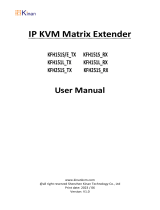BL A C K B O X®
Provides flexible and super-fast crosspoint
switching of Full HD video in KVM enterprises.
ServSwitch™ DKM FX and DKM FX Compact
Order toll-free in the U.S.: Call 877-877-BBOX (outside U.S. call 724-746-5500)
FREE technical support 24 hours a day, 7 days a week: Call 724-746-5500 or fax
724-746-0746 • Mailing address: Black Box Corporation, 1000 Park Drive, Lawrence,
PA 15055-1018 • Web site: www.blackbox.com • E-mail: info@blackbox.com
Customer
Support
Information
ACX048 ACXIO8-C ACXSFPC ACX288-PS
ACX080 ACXIO8-SM ACXSFPS ACXC16
ACX160 ACXIO8-SPF ACX080-PS ACXC32
ACX288 ACX288-CTL ACX160-PS ACXC48

Page 2 724-746-5500 | blackbox.com
Trademarks Used in this Manual
Trademarks Used in this Manual
Black Box and the Double Diamond logo are registered trademarks, and
ServSwitch is a trademark, of BB Technologies, Inc.
Mac is a registered trademark of Apple Computer, Inc.
IBM is a registered trademark of International Business Machines Corporation.
Java is a registered trademark of Oracle Corporation.
TOSLINK is a registered trademark of Toshiba Corporation.
Any other trademarks mentioned in this manual are acknowledged to be
the property of the trademark owners.
NOTE: The ServSwitch DKM FX and the ServSwitch DKM FX Compact function in
similar ways. The difference between them is described in the table below.
Table 1. ServSwitch DKM FX and DKM FX Compact comparison.
ServSwitch DKM FX Compact ServSwitch DKM FX
Number of Ports 16-, 32-, 48-port options 48-, 80-, 160-, 288-port options
Type of Ports CATx I/O ports only CATx/fiber I/O ports dependent on I/O card
Form Factor Small form factor (1U) Large form factor (4U+)
Modular or Not Not modular Modular

Page 3
724-746-5500 | blackbox.com
FCC and IC RFI Statements/NOM Statement
FEDERAL COMMUNICATIONS COMMISSION AND
INDUSTRY CANADA RADIO FREQUENCY INTERFERENCE STATEMENTS
This equipment generates, uses, and can radiate radio-frequency energy,
and if not installed and used properly, that is, in strict accordance with the
manufacturer’s instructions, may cause inter ference to radio communication.
It has been tested and found to comply with the limits for a Class A computing
device in accordance with the specifications in Subpart B of Part 15 of FCC rules,
which are designed to provide reasonable protection against such interference
when the equipment is operated in a commercial environment. Operation of
this equipment in a residential area is likely to cause interference, in which case
the user at his own expense will be required to take whatever measures may be
necessary to correct the interference.
Changes or modifications not expressly approved by the party responsible
for compliance could void the user’s authority to operate the equipment.
This digital apparatus does not exceed the Class A limits for radio noise
emis sion from digital apparatus set out in the Radio Interference Regulation
of Industry Canada.
Le présent appareil numérique n’émet pas de bruits radioélectriques dépassant les
limites applicables aux appareils numériques de la classe A prescrites dans le
Règlement sur le brouillage radioélectrique publié par Industrie Canada.
Normas Oficiales Mexicanas (NOM)
Electrical Safety Statement
INSTRUCCIONES DE SEGURIDAD
1. Todas las instrucciones de seguridad y operación deberán ser leídas antes
de que el aparato eléctrico sea operado.
2. Las instrucciones de seguridad y operación deberán ser guardadas para
referencia futura.
3. Todas las advertencias en el aparato eléctrico y en sus instrucciones de
operación deben ser respetadas.

Page 4 724-746-5500 | blackbox.com
NOM Statement
4. Todas las instrucciones de operación y uso deben ser seguidas.
5. El aparato eléctrico no deberá ser usado cerca del agua—por ejemplo,
cerca de la tina de baño, lavabo, sótano mojado o cerca de una alberca,
etc.
6. El aparato eléctrico debe ser usado únicamente con carritos o pedestales
que sean recomendados por el fabricante.
7. El aparato eléctrico debe ser montado a la pared o al techo sólo como sea
recomendado por el fabricante.
8. Servicio—El usuario no debe intentar dar servicio al equipo eléctrico más allá
lo descrito en las instrucciones de operación. Todo otro servicio deberá ser
referido a personal de servicio calificado.
9. El aparato eléctrico debe ser situado de tal manera que su posición no
interfiera su uso. La colocación del aparato eléctrico sobre una cama, sofá,
alfombra o superficie similar puede bloquea la ventilación, no se debe
colocar en libreros o gabinetes que impidan el flujo de aire por los orificios
de ventilación.
10. El equipo eléctrico deber ser situado fuera del alcance de fuentes de calor
como radiadores, registros de calor, estufas u otros aparatos (incluyendo
amplificadores) que producen calor.
11. El aparato eléctrico deberá ser connectado a una fuente de poder sólo del
tipo descrito en el instructivo de operación, o como se indique en el
aparato.
12. Precaución debe ser tomada de tal manera que la tierra fisica y la
polarización del equipo no sea eliminada.
13. Los cables de la fuente de poder deben ser guiados de tal manera que no
sean pisados ni pellizcados por objetos colocados sobre o contra ellos,
poniendo particular atención a los contactos y receptáculos donde salen
del aparato.
14. El equipo eléctrico debe ser limpiado únicamente de acuerdo a las
recomendaciones del fabricante.
15. En caso de existir, una antena externa deberá ser localizada lejos de las
lineas de energia.
16. El cable de corriente deberá ser desconectado del cuando el equipo no sea
usado por un largo periodo de tiempo.

Page 5
724-746-5500 | blackbox.com
NOM Statement
17. Cuidado debe ser tomado de tal manera que objectos liquidos no sean
derramados sobre la cubierta u orificios de ventilación.
18. Servicio por personal calificado deberá ser provisto cuando:
A: El cable de poder o el contacto ha sido dañado; u
B: Objectos han caído o líquido ha sido derramado dentro del aparato; o
C: El aparato ha sido expuesto a la lluvia; o
D: El aparato parece no operar normalmente o muestra un cambio en su
desempeño; o
E: El aparato ha sido tirado o su cubierta ha sido dañada.

Page 6 724-746-5500 | blackbox.com
Safety Instructions
Safety Instructions
For reliable and safe long-term operation of your ServSwitch DKM FX, follow these
guidelines:
Installation
• Only use in dry, indoor environments.
• The ServSwitch DKM FX and the power supply units can get warm. Don’t put them
in an enclosed space without any airflow.
• Do not obscure ventilation holes.
• Only use power supplies originally supplied with the product or manufacturer-
approved replacements. Do not use a power supply if it appears to be defective or
has a damaged case.
• Connect all power supplies to grounded outlets. In each case, make sure that the
ground connection is maintained from the outlet socket to the power supply’s AC
power input.
• Do not connect the link interface to any other equipment, particularly network or
telecommunications equipment.
• Only connect devices to the serial interface that are sufficiently secured against
short circuits and false voltages at the serial interface.
• To disconnect the switch from the power supply, remove the power cords of all
power supply units that are in use or set the power switch (if available) to the OFF
position.
• Take any required ESD precautions.
Repair
• Do not attempt to open or repair a power supply unit.
• Do not attempt to open or repair the ServSwitch DKM FX. There are no
user-serviceable parts inside.
• Contact Black Box Technical Support at 724-746-5500 or [email protected]
if there is a fault.

Page 7
724-746-5500 | blackbox.com
Table of Contents
Chapter Page
1. Specifications .........................................................................................11
1.1 Interfaces .........................................................................................11
1.1.1 DVI-D Single Link ..................................................................11
1.1.2 USB HID ................................................................................11
1.1.3 RJ-45 (Network) ....................................................................12
1.1.4 RS-232 (Serial) .......................................................................12
1.1.5 RJ-45 (Interconnect) ..............................................................12
1.1.6 Fiber SFP Type LC (Interconnect) ...........................................12
1.1.7 SDI (Interconnect) ..................................................................12
1.2 Interconnect Cable ..........................................................................12
1.2.1 CATx......................................................................................12
1.2.2 Fiber ......................................................................................13
1.2.3 Coaxial ..................................................................................14
1.3 Supported Peripherals .....................................................................15
1.4 Connector Pinouts ...........................................................................15
1.4.1 CPU Board .............................................................................15
1.4.2 I/O Board CATx .....................................................................17
1.4.3 I/O Board SFP ........................................................................17
1.4.4 I/O Board SDI ........................................................................17
1.5 Power Supply...................................................................................18
1.6 Environmental Conditions ................................................................18
1.7 Size......... . ........................................................................................18
1.8 Shipping Weight ..............................................................................18
2. Overview............ ......................................................................................19
2.1 Description ......................................................................................19
2.1.1 Application ............................................................................19
2.1.2 Access Options ......................................................................19
2.2 System Overview ............................................................................ 20
2.3 Available Products ...........................................................................21
2.4 What’s Included ..............................................................................21
2.5 Device Views .................................................................................. 23
2.5.1 ServSwitch DKM FX 288-Port .............................................. 23
2.5.2 ServSwitch DKM FX 160-Port ...............................................24
2.5.3 ServSwitch DKM FX 80-Port .................................................25
2.5.4 ServSwitch DKM FX 48-Port .................................................26
2.5.5 ServSwitch DKM FX Compact 48-Port ..................................26

Page 8 724-746-5500 | blackbox.com
Table of Contents
Chapter Page
2.5.6 ServSwitch DKM FX Compact 32-Port ................................. 28
2.5.7 ServSwitch DKM FX Compact 16-Port ................................. 29
2.6 Diagnostics and Status ................................................................... 30
2.6.1 Status LEDs ........................................................................... 30
2.6.2 Port Status ............................................................................ 38
2.6.3 Extender OSD ....................................................................... 42
2.6.4 Network Status .................................................................... 43
2.6.5 Firmware Status .................................................................... 45
2.6.6 Firmware Status Extender ......................................................47
2.7 Trace Function ................................................................................ 48
2.8 Syslog Monitoring ........................................................................... 49
2.9 SNMP .........................................................................................51
3. Installation ............................................................................................. 53
3.1 System Setup .................................................................................. 53
3.2 Example Applications ..................................................................... 54
3.2.1 KVM Matrix ..........................................................................55
3.2.2 Video Matrix ........................................................................ 56
3.2.3 Parallel Operation (Stacking)................................................. 56
3.2.4 Cascading ............................................................................ 58
4. Configuration .........................................................................................59
4.1 Command Mode .............................................................................59
4.2 Control Options .............................................................................. 60
4.2.1 Control via OSD ....................................................................61
4.2.2 Control via Java Tool ............................................................ 65
4.2.3 Control via Serial Interface ................................................... 73
4.3 Assignment .....................................................................................74
4.3.1 Virtual CPU ............................................................................74
4.3.2 Virtual Console ..................................................................... 77
4.4 System Settings .............................................................................. 80
4.4.1 System Data ......................................................................... 80
4.4.2 Automatic ID ........................................................................ 83
4.4.3 Access .................................................................................. 85
4.4.4 Switch .................................................................................. 88
4.4.5 Network ................................................................................91
4.4.6 Date and Time ...................................................................... 94

Page 9
724-746-5500 | blackbox.com
Table of Contents
Chapter Page
4.5 User Settings ................................................................................... 96
4.5.1 User Data ............................................................................. 96
4.5.2 Favorites List Users ............................................................. 100
4.5.3 User Macros ........................................................................103
4.6 Extender Settings ......................................................................... 106
4.6.1 Creating Flex-Port Extender Units ....................................... 109
4.6.2 Creating Fixed-Port Extender Units .................................... 109
4.6.3 Deleting Flex-Port Extender Units ....................................... 109
4.6.4 Deleting Fixed-Port Extender Units ..................................... 109
4.7 CPU Settings ..................................................................................110
4.8 Console Settings ............................................................................ 114
4.8.1 CON Devices ....................................................................... 114
4.8.2 Mouse and Keyboard ..........................................................118
4.8.3 Extender OSD ......................................................................121
4.8.4 Favorite List Consoles ..........................................................123
4.8.5 Console Macros ..................................................................125
4.9 Saving and Loading of Configurations ...........................................129
4.9.1 Active Configuration ...........................................................129
4.9.2 Saving of Configurations (Internal) ......................................129
4.9.3 Loading of Configurations (Internal) ....................................131
4.9.4 Saving of Configurations (External) .....................................133
4.9.5 Loading of Configurations (External) ...................................134
4.10 Export and Import Options .........................................................135
4.10.1 Export Options ....................................................................135
4.10.2 Import Options ...................................................................136
4.11 Firmware Update ..........................................................................137
4.11.1 Matrix Update .....................................................................137
4.11.2 Extender Update .................................................................139
4.12 License Management ...................................................................143
5. Operation ........................................................................................145
5.1 Operation via Hotkeys .................................................................145
5.1.1 Direct Switching ...............................................................145
5.1.2 Scan Mode ......................................................................146
5.1.3 Function Keys <F1>–<F12> .............................................147
5.1.4 Addressing of Main and Sub Matrices .............................147
5.2 KVM Switching ........................................................................... 148

Page 10 724-746-5500 | blackbox.com
Table of Contents
5.3 Extended Switching .....................................................................151
5.4 USB 2.0 Switching .......................................................................157
5.5 Presets ........................................................................................157
5.6 Serial Interface .............................................................................159
5.7 Power On and Power Down Functions ........................................159
5.7.1 Restart .............................................................................159
5.7.2 Res et ................................................................................160
5.7.3 Power Down ....................................................................160
6. Serial Control ........................................................................................161
7. Troubleshooting ...................................................................................173
7.1 External Failure ..............................................................................173
7.2 Video Interference .........................................................................173
7.3 Fans Malfunction ...........................................................................173
7.4 Power Supply Units Malfunction ...................................................174
7.5 Network Error ................................................................................174
7.6 ServSwitch DKM FX Failure ...........................................................174
7.7 Blank Screen ..................................................................................175
7.8 Contacting Black Box.....................................................................175
7.9 Shipping and Packaging ................................................................176
Appendix. Glossary .....................................................................................177

Page 11
724-746-5500 | blackbox.com
Chapter 1: Specifications
1. Specifications
1.1 Interfaces
1.1.1 DVI-D Single Link
The video interface supports the DVI-D protocol. All signals that comply with
DVI-D single-link standard can be transmitted. This includes, for example, monitor
resolutions such as 1920 x 1200 @ 60 Hz, Full HD (1080p), or 2K HD (up to 2048
x 1152). Data rate is limited to 165 MPixel/s.
1.1.2 USB HID
Devices with USB HID interface support a maximum of two devices with
USB HID protocol. Each USB HID port provides a maximum current of 100 mA.
Keyboard
Compatible with most USB keyboards. Certain keyboards with additional
functions may require custom firmware to operate. Keyboards with an integral
USB Hub (Mac® keyboards, for example) are also supported.
Mouse
Compatible with most 2-button, 3-button, and scroll mice.
Other USB HID devices
The proprietary USB emulation also supports certain other USB HID devices, such
as specific touchscreens, graphics tablets, bar-code scanners, or special keyboards.
Support cannot be guaranteed, however, for every USB HID device.
NOTE: Only two USB HID devices are supported concurrently, such as keyboard
and mouse or keyboard and touchscreen. A hub is allowed, but it does not
increase the number of HID devices allowed.
To support other USB “non-HID” devices, such as scanners, Web cams or memory
devices, choose our devices with transparent USB support.
1.1.3 RJ-45 (Network)
CATx device communication requires a 1000BASE-T connection. Pin the cable
according to EIA/TIA-568-B (1000BASE-T) standard with RJ-45 connectors at both
ends. All four wire pairs are used in both directions. The cabling is suitable for
full-duplex operation. For the cable connection to a source (computer, CPU), use a
cross-pinned network cable.

Page 12 724-746-5500 | blackbox.com
Chapter 1: Specifications
1.1.4 RS-232 (Serial)
The communication takes place with a transmission speed of up to 115.2 kbps,
regardless of the file format, eight data bits and a stop bit, but without a parity
bit. Limited hardware handshake (DSR) is possible.
1.1.5 RJ-45 (Interconnect)
CATx device communication requires a 1000BASE-T connection.
Connector wiring must comply with EIA/TIA-568-B (1000BASE-T), with RJ-45
connectors at both ends. All four wire pairs are used.
1.1.6 Fiber SFP Type LC (Interconnect)
Fiber device communication is performed via Gigabit SFPs connected to suitable
fibers fitted with LC connectors (see Section 1.2.2).
NOTE: The correct function of the device can only be guaranteed with SFPs
provided by Black Box.
CAUTION: SFP modules can be damaged by electrostatic discharge (ESD). Follow
ESD handling precautions.
1.1.7 SDI (Interconnect)
SDI device communication requires a mini coax connection with mini BNC
connectors or 3G SFPs with transmission speeds of 0.360 Gbps (SD-SDI, SMPTE
259M), 1.485 Gbps (HD-SDI, SMPTE 292M), and 2.70 Gbps (3G SDI).
1.2 Interconnect Cable
1.2.1 CATx
NOTE: A point-to-point connection is required. Operation with several patch fields
is possible. Routing over an active network component, such as an Ethernet
hub, router, or ServSwitch DKM FX, is not allowed.
• Avoid routing CATx cables along power cables.
• If the site has three-phase AC power, make sure that the CPU Unit and
CON Unit are on the same phase.
NOTE: To maintain regulatory EMC compliance, use correctly installed shielded
CATx cable throughout the interconnection link.
NOTE: To maintain regulatory EMC compliance, all CATx cables need to carry
ferrites on both cable ends close to the device.
Type of Interconnect Cable
The ServSwitch DKM FX requires interconnect cabling specified for Gigabit
Ethernet (1000BASE-T). Use solid-core (24 AWG), shielded, CAT5e (or better)
cable.

Page 13
724-746-5500 | blackbox.com
Chapter 1: Specifications
Table 1-1. CATx interconnect cable.
Cable Type Description
CATx solid-core 24 AWG cable
This S/UTP (CAT5e) cable confoms to EIA/TIA-568-B.
Uses four pairs of 24 AWG wires. Connects according
to EIA/TIA-568-B (1000BASE-T).
CATx solid-core 26/8 AWG cable
This S/UTP (CAT5e) cable confoms to EIA/TIA-568-B.
Uses four pairs of 26/8 AWG wires. Connects according
to EIA/TIA-568-B (1000BASE-T).
NOTE: You can use use type 26/8 AWG flexible cables (patch cables), but the
maximum possible extension distance is cut in half.
Table 1-2. Maximum acceptable cable length.
Cable Type Distance
CATx 24 AWG installation cable 400 ft. (140 m)
CATx 26/8 AWG patch cable 200 ft. (70 m)
1.2.2 Fiber
NOTE: A point-to-point connection is necessary. Operation with multiple patch
panels is allowed. Routing over active network components, such as
Ethernet hubs, ServSwitch DKM FXes, or routers, is not allowed.
Type of Interconnect Cable
Table 1-3. Fiber interconnect cable.
Cable Type Description
Single-mode, 9-µm • Two fibers, 9-µm
• In-house patch cable (EFN092)
Multimode 50-µm • Two fibers, 50-µm
• In-house patch cable (EFN6020)
Multimode 62.5-µm • Two fibers, 62.5-µm
• In-house patch cable (EFN116-LCLC)
NOTE: Only use single-mode cables for fiber connections that are based on 3G
SFPs.

Page 14 724-746-5500 | blackbox.com
Chapter 1: Specifications
Table 1-4. Maximum acceptable fiber cable length.
Cable Type Distance
Single-mode 9-µm 32,800 ft. (10,000 m)
Multimode 50-µm (OM3) 3280 ft. (1000 m)
Multimode 50-µm 1300 ft. (400 m)
Multimode 62.5µm 650 ft. (200 m)
NOTE: If you use single-mode SFPs with multimode fiber optic cable, you can
double the maximum acceptable cable length.
Type of Connector
The fiber cable uses LC connectors.
1.2.3 Coaxial
NOTE: A point-to-point connection is necessary.
Table 1-5. Coaxial interconnect cable.
Cable Type Description
Mini coaxial cable, 18 AWG RG-6
Impedance: 75 ohms
Table 1-6. Maximum acceptable coaxial cable length.
Bandwidth Distance
0.270 Gbps 1312 ft. (400 m)
1.485 Gbps 459 ft. (140 m)
2.970 Gbps 394 ft. (120 m)
Type of Connector
The coaxial cable uses mini BNC connectors.

Page 15
724-746-5500 | blackbox.com
Chapter 1: Specifications
1.3 Supported Peripherals
You can use the KVM extenders described in Tables 1-7 and 1-8 with the
ServSwitch DKM FX:
Table 1-7. KVM extender with CATx connection.
Product Code Description
AC X1T-11- C KVM CPU unit, single-head, 2x USB HID
ACX1R-11-C KVM CON unit, single-head, 2x USB HID
AC X1T-11V - C KVM CPU unit, single-head, DVI-I input (VGA), 2x USB HID
ACX1R-11V-C KVM CON unit, single-head, IR receiver, 2x USB HID
Table 1-8. KVM extender with fiber (single-mode) connection.
Product Code Description
ACX1T-11-SM KVM CPU unit, single-head, 2x USB HID
ACX1R-11-SM KVM CON unit, single-head, 2x USB HID
ACX1T-11V-SM KVM CPU unit, single-head, DVI-I input (VGA), 2x USB HID
ACX1R-11V-SM KVM CON unit, single-head, IR receiver, 2x USB HID
1.4 Connector Pinouts
1.4.1 CPU Board
Figure 1-1. DVI-D single-link connector.

Page 16 724-746-5500 | blackbox.com
Chapter 1: Specifications
Table 1-9. DVI-D single-link connector pinout.
Pin Signal Pin Signal Pin Signal
1T.M.D.S. data 2- 9T.M.D.S. data 1- 17 T.M.D.S. data 0-
2T.M.D.S. data 2+ 10 T.M.D.S. data 1+ 18 T.M.D.S. data 0+
3T.M.D.S. data 2 GND 11 T.M.D.S. data 1 GND 19 T.M.D.S. data 0 GND
4Not connnected 12 Not connected 20 Not connected
5Not connected 13 Not connected 21 Not connected
6DDC input (SCL) 14 +5 VDC high impedance 22 T.M.D.S. GND
7DDC output (SDA) 15 GND 23 T.M.D.S. clock+
8Internal use 16 Hot plug recognition 24 T.M.D.S. clock-
C1 Internal use — — C3 Internal use
C2 Not connected C5 GND C4 Internal use
Table 1-10. USB Type A connector.
Picture Pin Signal Color
1VCC (+5 VDC) Red
2Data - White
3Data + Green
4GND Black
Table 1-11. DB9 connector.
Picture Pin Signal Color Signal
1Not connected 6DTR
2CTS 7TxD
3 RTS 8 RxD
4DSR 9Not connected
5GND — —

Page 17
724-746-5500 | blackbox.com
Chapter 1: Specifications
Table 1-12. RJ-45 connector.
Picture Pin Signal Color Signal
1D1+ 5Not connected
2D1- 6D2-
3D2+ 7Not connected
4Not connected 8Not connected
1.4.2 I/O Board CATx
Table 1-13. RJ-45 CATx connector.
Picture Pin Signal Color Signal
1D1+ 5D3-
2D1- 6D2-
3D2+ 7D4+
4D3+ 8D4-
1.4.3 I/O Board SFP
Table 1-14. RJ-45 connector.
Picture Diode Signal
1Data OUT
2Data IN
1.4.4 I/O Board SDI
Table 1-15. RJ-45 connector.
Picture Pin Signal
1Data In
2GND

Page 18 724-746-5500 | blackbox.com
Chapter 1: Specifications
1.5 Power Supply
Power — ACXC48, ACXC32, ACXC16: 90–240 VAC, 50–60 Hz internal power
supply;
All other models: Voltage: 100–240 VAC, 50–60 Hz;
ACX288, ACX288-PS: 202 W max. without I/O boards;
ACX160, ACX160-PS: 188 W max. without I/O boards;
ACX080, ACX080-PS: 99 W max. without I/O boards;
ACX048: 94 W max. without I/O boards;
I/O boards (ACXI08-C, ACXI08-SM, ACXI08-SPF): 13 W max.
1.6 Environmental Conditions
Temperature Tolerance — +41 to +113° F (+5 to +45° C)
Storage Temperature — -13 to +140° F (-25 to +60° C)
Relative Humidity — Max. 80%, non-condensing
1.7 Size
Size — ACX288: 19"H x 22.8"W x 12"D (48.3 x 57.8 x 33 cm),
Shipping box: 25.6"H x 26.8"W x 29.9"D (65 x 68 x 76 cm);
ACX160: 19"H x 15.8"W x 12"D (48.3 x 40 x 33 cm),
Shipping box: 25.6"H x 26.8"W x 12"D (65 x 68 x 54 cm);
ACX080: 19"H x 7"W x 9.1"D (64 x 57 x 36 cm),
Shipping box: 25.2"H x 22.4"W x 21.3"D (64 x 57 x 36 cm);
ACX048: 19"H x 5.3"W x 9.1"D,
Shipping box: 25.2" x 22.4"W x 12.4"D (64 x 57 x 23.1 cm);
ACXC48, ACXC32, ACXC16: 1.7"H x 17.4"W x 16.9"D (4.4 x 44.4 x 42.9 cm)
1.8 Shipping Weight
Weight — ACX288: 76.2 lb (34.6 kg) fully equipped,
Shipping box: 90.6 lb. (41.1 kg);
ACX160: 60 lb. (26.3 kg) fully equipped,
Shipping box: 69.9 lb. (31.7 kg);
ACX080: 24.5 lb. (11.1 kg) fully equipped,
Shipping box: 34.4 lb. (15.6 kg);
ACX048: 19.6 lb. (8.9 kg),
Shipping box: 26.7 lb. (12.1 kg)
ACXC48: 9 lb. (4.1 kg);
ACXC32: 8.8 lb. (4 kg);
ACXC16: 8.6 lb. (3.9 kg)

Page 19
724-746-5500 | blackbox.com
Chapter 2: Overview
2. Overview
2.1 Description
2.1.1 Application
The ServSwitch DKM FX is used to establish connections from consoles (monitor,
keyboard, mouse, and other peripheral devices) to various sources (computer,
CPU). In a maximum configuration, up to 288 independent ports can be defined
and switched either as a console or a CPU.
The ServSwitch DKM FX Compact is used to establish connections from consoles
(monitor, keyboard, mouse, and other peripheral devices) to various sources
(computer, CPU). In a maximum configuration, up to 16 (using the ACXC16), 32
(using the ACXC32), or 48 (using the ACXC48) independent ports can be defined
and switched either as a console or a CPU.
The ServSwitch DKM FX is mainly specified for the use with extenders that are
able to transmit video, KVM, and USB 2.0 signals. You can also use it as a video
matrix.
For the connection between the ServSwitch DKM FX and the peripheral devices,
such as KVM extenders or video sources, you can use CATx, fiber, or coaxial
cables.
The ServSwitch DKM FX serves as a repeater. You can place it up to 6.2 miles
(10 km) from the consoles and 6.2 miles (10 km) from the sources.
2.1.2 Access Options
You have the following options to access the ServSwitch DKM FX for
configuration and operation:
Table 2-1. Access options.
Access option Symbol
OSD
Java tool
Serial interface

Page 20 724-746-5500 | blackbox.com
Chapter 2: Overview
2.2 System Overview
A ServSwitch DKM FX system consists of a ServSwitch DKM FX or DKM FX
Compact and, for KVM applications, one or more CPU units/CON units. The
ServSwitch connects to the CPU units/CON units by interconnect cables or is con-
nected directly to the video devices when used as a video matrix.
The CPU units connect directly to the sources (computer, CPU), using the included
cables.
Monitor(s), keyboard, and mouse connect to the CON units.
The ServSwitch DKM FX and the CPU units/CON units communicate over CATx,
fiber, or coaxial interconnect cables. The ServSwitch DKM FX Compact and the
CPU units/CON units communicate over CATx cable.
Figure 2-1 shows the system overview. Table 2-2 describes its components.
1 2 3 4 3 5 6
Figure 2-1. System overview.
Table 2-2. System components.
Number Component
1Source (computer, CPU)
2CPU units
3Interconnect cable
4ServSwitch DKM FX
5CON units
6Console (monitor, keyboard, mouse)
Page is loading ...
Page is loading ...
Page is loading ...
Page is loading ...
Page is loading ...
Page is loading ...
Page is loading ...
Page is loading ...
Page is loading ...
Page is loading ...
Page is loading ...
Page is loading ...
Page is loading ...
Page is loading ...
Page is loading ...
Page is loading ...
Page is loading ...
Page is loading ...
Page is loading ...
Page is loading ...
Page is loading ...
Page is loading ...
Page is loading ...
Page is loading ...
Page is loading ...
Page is loading ...
Page is loading ...
Page is loading ...
Page is loading ...
Page is loading ...
Page is loading ...
Page is loading ...
Page is loading ...
Page is loading ...
Page is loading ...
Page is loading ...
Page is loading ...
Page is loading ...
Page is loading ...
Page is loading ...
Page is loading ...
Page is loading ...
Page is loading ...
Page is loading ...
Page is loading ...
Page is loading ...
Page is loading ...
Page is loading ...
Page is loading ...
Page is loading ...
Page is loading ...
Page is loading ...
Page is loading ...
Page is loading ...
Page is loading ...
Page is loading ...
Page is loading ...
Page is loading ...
Page is loading ...
Page is loading ...
Page is loading ...
Page is loading ...
Page is loading ...
Page is loading ...
Page is loading ...
Page is loading ...
Page is loading ...
Page is loading ...
Page is loading ...
Page is loading ...
Page is loading ...
Page is loading ...
Page is loading ...
Page is loading ...
Page is loading ...
Page is loading ...
Page is loading ...
Page is loading ...
Page is loading ...
Page is loading ...
Page is loading ...
Page is loading ...
Page is loading ...
Page is loading ...
Page is loading ...
Page is loading ...
Page is loading ...
Page is loading ...
Page is loading ...
Page is loading ...
Page is loading ...
Page is loading ...
Page is loading ...
Page is loading ...
Page is loading ...
Page is loading ...
Page is loading ...
Page is loading ...
Page is loading ...
Page is loading ...
Page is loading ...
Page is loading ...
Page is loading ...
Page is loading ...
Page is loading ...
Page is loading ...
Page is loading ...
Page is loading ...
Page is loading ...
Page is loading ...
Page is loading ...
Page is loading ...
Page is loading ...
Page is loading ...
Page is loading ...
Page is loading ...
Page is loading ...
Page is loading ...
Page is loading ...
Page is loading ...
Page is loading ...
Page is loading ...
Page is loading ...
Page is loading ...
Page is loading ...
Page is loading ...
Page is loading ...
Page is loading ...
Page is loading ...
Page is loading ...
Page is loading ...
Page is loading ...
Page is loading ...
Page is loading ...
Page is loading ...
Page is loading ...
Page is loading ...
Page is loading ...
Page is loading ...
Page is loading ...
Page is loading ...
Page is loading ...
Page is loading ...
Page is loading ...
Page is loading ...
Page is loading ...
Page is loading ...
Page is loading ...
Page is loading ...
Page is loading ...
Page is loading ...
Page is loading ...
Page is loading ...
Page is loading ...
Page is loading ...
Page is loading ...
Page is loading ...
Page is loading ...
Page is loading ...
Page is loading ...
Page is loading ...
Page is loading ...
Page is loading ...
Page is loading ...
/