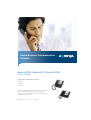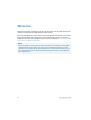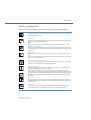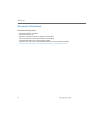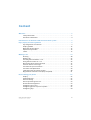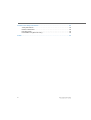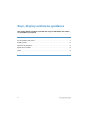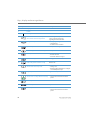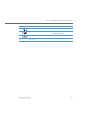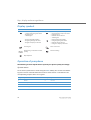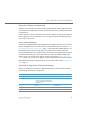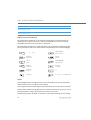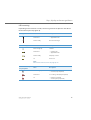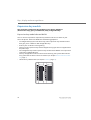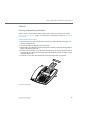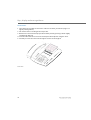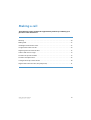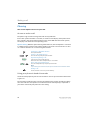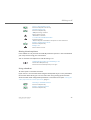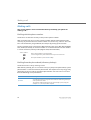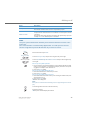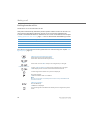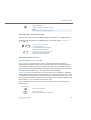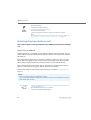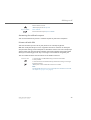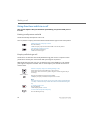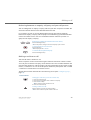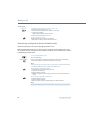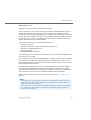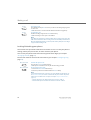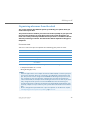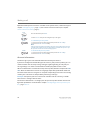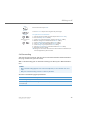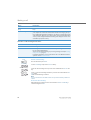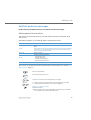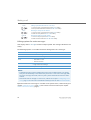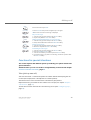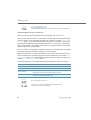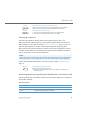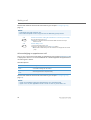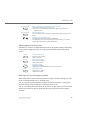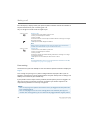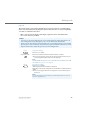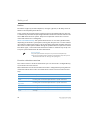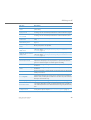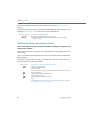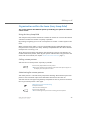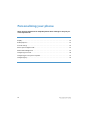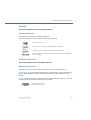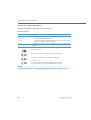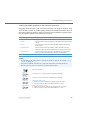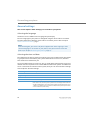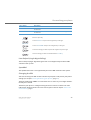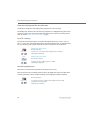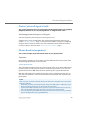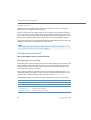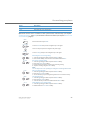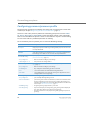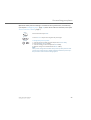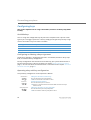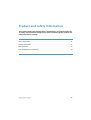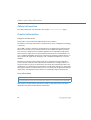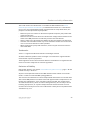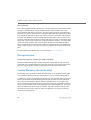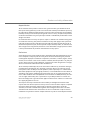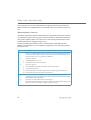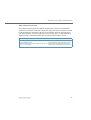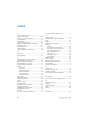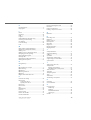Aastra Business Communication
Solution
Aastra 6730i, Aastra 6731i, Aastra 6753i
User’s Guide
https://pbxweb.aastra.com/doc_finder/DocFinder/eud-1614_en.pdf?get&DNR=eud-1614
Supported communication systems:
Aastra 415
Aastra 430
Aastra 470
This User's Guide describes the functions, configuration
and use of the Aastra SIP phones Aastra 6730i,
Aastra 6731i and Aastra 6753i on the communication
systems mentioned above.
eud-1614_en / 1.0 – R3.0 – © 09.2013

2
Aastra 6730i/6731i/6753i
eud-1614/1.0 – R3.0 – 09.2013
Welcome...
Welcome to the User's Guide for the Aastra SIP desk phones Aastra 6730i, Aastra 6731i
and Aastra 6753i for Aastra 400 communication systems.
This User's Guide will assist you with the use of your phone and introduce you step by
step to the functions and configuration. If you require further technical support or
information on other Aastra products, please refer to our websites www.aastra.ch and
www.aastra.com or Aastra DocFinder.
Note:
This user's guide is relevant only for Aastra SIP phones connected to a Aastra 400
communication system. Other user’s guides are available for operation on other
communication systems or for direct operation via a SIP provider. Consult your sys-
tem administrator if you are unsure whether you have the correct user’s guide for
your requirements.

Welcome...
Aastra 6730i/6731i/6753i
3
eud-1614/1.0 – R3.0 – 09.2013
Safety information
Failure to observe this information can be hazardous and infringe existing laws.
Connections
Always plug the phone cable connectors into the appropriate sockets. Do not modify
the connections in any way.
Power supply
Your phone can be supplied with power in various ways. Pay attention to the informa-
tion given by the system administrator.
Note:
The device will be inoperable when mains power of the communication system fails.
Retention of Metal Objects
Telephone receivers produce magnetic fields that can attract small metallic objects such
as pins and staples. To avoid injury, do not place the handset where such objects can be
picked up.
Maintenance
Make sure all installation and repair work is carried out by a specially qualified techni-
cian.
Always use a soft, moistened, or antistatic cloth to clean your device. Do not use chem-
icals or other chemical products.
Cost control and Data protection
You should protect your phone with a PIN so that no-one can make phone calls at your
expense. A code will also protect your personal settings.
Ambient conditions
Do not operate the device outside the temperature range of +5 °C to approx. +40 °C.
Avoid direct sunlight and other sources of heat.
Protect your device against the wet, excessive dust, corrosive liquids and steam.
Do not expose your device to electromagnetic fields (electric motors, household appli-
ances). The speech quality could be affected. To prevent interference, avoid placing your
handset in the immediate vicinity of computers, radios, TV sets, VCRs, and other tele-
phone sets.
Disposal
Be sure to dispose of your device, batteries and its packaging in an environmentally
compatible way. Electrical equipment does not belong in domestic waste. Deposit it at
a return centre.
Accessories
Use original accessories or specifically approved accessories only. The use of other
accessories may decrease performance or pose a risk to your health or safety.
1
2
0
5

Welcome...
4
Aastra 6730i/6731i/6753i
eud-1614/1.0 – R3.0 – 09.2013
Document information
Document designation
• Document number: eud-1614
•Document version:1.0
• Based on communication server software version: R3.0
• Valid as of communication server software version: R3.0
• Copyright © 09.2013 Aastra Technologies Limited
• In PDF Viewer, click on this link to download the latest version of this document:
•
https://pbxweb.aastra.com/doc_finder/DocFinder/eud-1614_en.pdf?get&DNR=eud-1614

Aastra 6730i/6731i/6753i
5
eud-1614/1.0 – R3.0 – 09.2013
Welcome... . . . . . . . . . . . . . . . . . . . . . . . . . . . . . . . . . . . . . . . . . . . . . . . . . . . . . . . . . . . . . . . . 2
Safety information . . . . . . . . . . . . . . . . . . . . . . . . . . . . . . . . . . . . . . . . . . . . . . . . . . . . . . . . .
3
Document information . . . . . . . . . . . . . . . . . . . . . . . . . . . . . . . . . . . . . . . . . . . . . . . . . . . . . 4
Information as to the Aastra 400 communication system . . . . . . . . . . . . . . . . . . . . . 7
Keys, display and menu guidance . . . . . . . . . . . . . . . . . . . . . . . . . . . . . . . . . . . . . . . . . . 8
Key designations and sockets . . . . . . . . . . . . . . . . . . . . . . . . . . . . . . . . . . . . . . . . . . . . . . . 9
Display symbols . . . . . . . . . . . . . . . . . . . . . . . . . . . . . . . . . . . . . . . . . . . . . . . . . . . . . . . . . . .
12
Operation of your phone . . . . . . . . . . . . . . . . . . . . . . . . . . . . . . . . . . . . . . . . . . . . . . . . . . 12
Expansion key module. . . . . . . . . . . . . . . . . . . . . . . . . . . . . . . . . . . . . . . . . . . . . . . . . . . . . 16
Labels. . . . . . . . . . . . . . . . . . . . . . . . . . . . . . . . . . . . . . . . . . . . . . . . . . . . . . . . . . . . .
. . . . . . . . 17
Making a call . . . . . . . . . . . . . . . . . . . . . . . . . . . . . . . . . . . . . . . . . . . . . . . . . . . . . . . . . . .
. . 19
Phoning . . . . . . . . . . . . . . . . . . . . . . . . . . . . . . . . . . . . . . . . . . . . . . . . . . . . . . . . . . . . . . . . . .
20
Making calls. . . . . . . . . . . . . . . . . . . . . . . . . . . . . . . . . . . . . . . . . . . . . . . . . . . . . . . . . . . . . . .
22
Initiating functions before a call. . . . . . . . . . . . . . . . . . . . . . . . . . . . . . . . . . . . . . . . . . . . 26
Using functions while in a call. . . . . . . . . . . . . . . . . . . . . . . . . . . . . . . . . . . . . . . . . . . . . . 28
Organising absences from the desk . . . . . . . . . . . . . . . . . . . . . . . . . . . . . . . . . . . . . . . . 33
Call lists and voice messages. . . . . . . . . . . . . . . . . . . . . . . . . . . . . . . . . . . . . . . . . . . . . . . 37
Functions for special situations . . . . . . . . . . . . . . . . . . . . . . . . . . . . . . . . . . . . . . . . . . . . 39
Functions with OpenCount . . . . . . . . . . . . . . . . . . . . . . . . . . . . . . . . . . . . . . . . . . . . . . . . 49
Setting functions by remote control. . . . . . . . . . . . . . . . . . . . . . . . . . . . . . . . . . . . . . . . 50
Organisation within the team (busy lamp field). . . . . . . . . . . . . . . . . . . . . . . . . . . . . 51
Personalizing your phone . . . . . . . . . . . . . . . . . . . . . . . . . . . . . . . . . . . . . . . . . . . . . . . . . 52
Display. . . . . . . . . . . . . . . . . . . . . . . . . . . . . . . . . . . . . . . . . . . . . . . . . . . . . . . . . . . . .
. . . . . . . 53
Audio properties . . . . . . . . . . . . . . . . . . . . . . . . . . . . . . . . . . . . . . . . . . . . . . . . . . . . . . . . . .
53
General settings . . . . . . . . . . . . . . . . . . . . . . . . . . . . . . . . . . . . . . . . . . . . . . . . . . . . . . . . . . .
56
Protect yourself against calls. . . . . . . . . . . . . . . . . . . . . . . . . . . . . . . . . . . . . . . . . . . . . . . 59
Phone book management . . . . . . . . . . . . . . . . . . . . . . . . . . . . . . . . . . . . . . . . . . . . . . . . . 59
Configuring voice mail . . . . . . . . . . . . . . . . . . . . . . . . . . . . . . . . . . . . . . . . . . . . . . . . . . . . 60
Configuring presence/presence profile. . . . . . . . . . . . . . . . . . . . . . . . . . . . . . . . . . . . . 62
Configuring keys . . . . . . . . . . . . . . . . . . . . . . . . . . . . . . . . . . . . . . . . . . . . . . . . . . . . . . . . . .
64
Content

6
Aastra 6730i/6731i/6753i
eud-1614/1.0 – R3.0 – 09.2013
Product and safety information . . . . . . . . . . . . . . . . . . . . . . . . . . . . . . . . . . . . . . . . . . . 65
Safety information. . . . . . . . . . . . . . . . . . . . . . . . . . . . . . . . . . . . . . . . . . . . . . . . . . . . . . . . . 66
Product information . . . . . . . . . . . . . . . . . . . . . . . . . . . . . . . . . . . . . . . . . . . . . . . . . . . . . . .6
6
Data protection . . . . . . . . . . . . . . . . . . . . . . . . . . . . . . . . . . . . . . . . . . . . . . . . . . . . . . . . . . .
68
Limited Warranty (Australia only) . . . . . . . . . . . . . . . . . . . . . . . . . . . . . . . . . . . . . . . . . . 68
Index . . . . . . . . . . . . . . . . . . . . . . . . . . . . . . . . . . . . . . . . . . . . . . . . . . . . . . . . . . . . . . .
. . . . . 72

Aastra 6730i/6731i/6753i
7
eud-1614/1.0 – R3.0 – 09.2013
Information as to the Aastra 400 com-
munication system
One number user concept
Your system administrator can set up several phones for you that hold all the same
phone number (one number user concept). You have only one name and phone num-
ber with which to identify yourself to your call partners, regardless of which of the
phone you make your calls. The advantage is that you can always be reached under
the same phone number, regardless of where you happen to be.
With Personal call routing you can define where incoming calls shall be routed to (see
chapter "Activating personal call routing", page 40). You can determine the phone on
which a call is acoustically signalled, with Ring Alone (see chapter "Activating ring
alone", page 41). Your system administrator can set whether or not you are busy for
further incoming calls (Busy if busy). You are still able to make further outgoing calls
with the other terminals. Call lists and contacts are available on all your phones and
are automatically synchronised.
Aastra Self Service Portal
The Aastra Self Service Portal is a web-based application for phones on a Aastra 400
communication system. The Aastra Self Service Portal helps you configure and adapt
your personal phone settings (i.e. key configuration, labels for configurable keys, dis-
play language, etc.) directly and autonomously on your PC.
As soon as you receive an user account for the Aastra Self Service Portal from your
assistant manager and after you have logged in, you are taken to the home page of
the Aastra Self Service Portal and the overview of all your phones. You will find out all
informations to a specific topic on the Aastra Self Service Portal online help.
Contact your system administrator to access to the Aastra Self Service Portal.

8
Aastra 6730i/6731i/6753i
eud-1614/1.0 – R3.0 – 09.2013
Keys, display and menu guidance
The sections below provide an overview and usage on which keys and sockets
are available on your phone.
Key designations and sockets . . . . . . . . . . . . . . . . . . . . . . . . . . . . . . . . . . . . . . . . . . . . . . . . . . . . . . . . . . 9
Display symbols . . . . . . . . . . . . . . . . . . . . . . . . . . . . . . . . . . . . . . . . . . . . . . . . . . . . . . . . . . . . . . . . . . . . . . 12
Operation of your phone. . . . . . . . . . . . . . . . . . . . . . . . . . . . . . . . . . . . . . . . . . . . . . . . . . . . . . . . . . . . . . 12
Expansion key module. . . . . . . . . . . . . . . . . . . . . . . . . . . . . . . . . . . . . . . . . . . . . . . . . . . . . . . . . . . . . . . . 16
Labels . . . . . . . . . . . . . . . . . . . . . . . . . . . . . . . . . . . . . . . . . . . . . . . . . . . . . . . . . . . . . . . . . . . . . . . . . . . . . . . . 17

Keys, display and menu guidance
Aastra 6730i/6731i/6753i
9
eud-1614/1.0 – R3.0 – 09.2013
Key designations and sockets
Aastra 6730i / Aastra 6731i
Aastra 6753i
P5
P6
P7
P8
P1
P2
P3
P4
6730i
6
11
13
16
14
17
20
31
12
7
9
10
8
18
4
2
19
5
15
P1
P2
P3
P4
P5
P6
53i
13
11
16
15
19
18
6
8
20
31
12
4
2
14
17
5

Keys, display and menu guidance
10
Aastra 6730i/6731i/6753i
eud-1614/1.0 – R3.0 – 09.2013
No. Key Description
1Display
2 Labels
3 Message LED
4 Aastra 6730i/31i: Function keys P1-P8
Aastra 6753i: Function keys P1-P6
Free configurable keys An LED is located
next to each function key for
signalling the functional state.
5Navigation key • Navigating through the menu
• Switching line
•Confirm a menu selection
6Option key Call up a local setting menu
7 Call list key (Aastra 6730i/31i only) Call up the call list menu
8End key •Ending a call
•Back to idle state
• Exit editor without changes.
9 Conference key (Aastra 6730i/31i only) Setting up conference calls
10 Deflect key (Aastra 6730i/31i only) Deflect calls
11 Aastra 6730i/31i: Line keys L1-L6
Aastra 6753i: Line keys L1-L9
•Seize line
• Taking a call
• Brokering with simultaneous configura-
tion of multiple line keys
12 Digit keys 1-9 Digit or letter input
13 Aastra 6730i/31i: Loudspeaker key
Aastra 6753i: Loudspeaker/headset key
• Activate/deactivate open listening
• Activate/deactivate handset micro-
phone
14 Hash key Enter # character
15 Volume keys Adjusts volume
16 Mute key • Activate/deactivate hands-free mode
• Activate/deactivate handset micro-
phone

Keys, display and menu guidance
Aastra 6730i/6731i/6753i
11
eud-1614/1.0 – R3.0 – 09.2013
17 Asterisk key Enter * character
18 Hold key • Putting the active call on hold
• Take back call from hold
19 Redial key Use the phone number last dialled
20 Loudspeaker
No. Key Description

Keys, display and menu guidance
12
Aastra 6730i/6731i/6753i
eud-1614/1.0 – R3.0 – 09.2013
Display symbols
Operation of your phone
The following sections explain how to operate your phone quickly and simply.
System menu
Access to the system menu is made using the Menu softkey. This contains the follow-
ing menu entries. Detailed information on these menu entries can be found in the
corresponding chapters of this user’s guide.
Symbol Status information Symbol Status information
•Context-dependent softkey
• Scrolling back through the menu
• Navigate cursor
• Switching line
•Context-dependent softkey
• Goes forward one step in the menu
•Navigate cursor
•Confirm a menu selection
• Switching line
•Context-dependent softkey
• Navigating through the menu
• Navigate to display in idle state
•Context-dependent softkey
• Navigating through the menu
•Confirm a menu selection
• Navigate to display in idle state
Incoming call Active connection
Hi-Q™ during a call (enhanced audio
quality)
Activated setting
Busy lamp field
Entry System menu Entry System menu
1 Call list 5 Presence
2 Directory Lookup 6 Call routing
3 Voice mail 7 Alarm melodies
4 Forwarding 8 Information

Keys, display and menu guidance
Aastra 6730i/6731i/6753i
13
eud-1614/1.0 – R3.0 – 09.2013
Using the softkey/navigation key
Softkeys are the keys that are automatically configured with context-dependent func-
tions by the Aastra 400 communication system. The functions are displayed above the
navigation key.
A menu always has several sub-menus. Press the Run softkey (navigation key down or
to the right) to access the sub-menu or the selection of the possible editing options,
or to carry out the action.
Free configurable keys
Your phone is equipped with freely configurable keys. Popular functions are set up on a
specific configurable key as standard by your system administrator (see chapter "Stand-
ard configuration of the function keys", page 13). The remaining configurable keys can
be configured with a specific action type: Call number, function, busy lamp field.
This key configuration is not made directly on the phone. The configuration has either
already been made by your system administrator in the Aastra 400 communication
system, or you can use the Aastra Self Service Portal (see chapter "Aastra Self Service
Portal", page 7) where you can configure, change or delete the keys however you wish.
More information on the configurable keys can be found in the chapter "Configuring
keys", page 64.
Standard configuration of the function keys
The Aastra SIP phones on the Aastra 400 communication system are delivered with
the following standard key configuration.
Function key Aastra 6730i / Aastra 6731i Aastra 6753i
P1 key System menu Save
P2 key • Voice mail menu
• Log in/out of free seating (if the
phone is configured as a free seat-
ing phone)
Delete
P3 key Callback System menu
P4 key Empty Callback
Key P5 Save Transfer
Key P6 Delete Conference

Keys, display and menu guidance
14
Aastra 6730i/6731i/6753i
eud-1614/1.0 – R3.0 – 09.2013
Alphanumeric keyboard
The alphanumeric keyboard can be used for entering digits and the password, for
entering text and special characters, and also for quickdial. Press the relevant key
repeatedly until the character you want is displayed.
The alphanumeric keyboard is configured with the characters from the following table.
Please note that the actual character selection is dependent on the selected language.
Input
Entering digits/letters and upper/lower case: In text mode, press the key repeatedly
until the desired character appears in the display.
Correcting the input: Use the navigation key to the left to correct any incorrect character.
Exit the editor without saving: With the Cancel softkey or the done key, you can cancel
the input without saving or go back to the idle state in the menu.
Confirming the inputs: An input or selection can be confirmed using the Run softkey.
Key P7
(Aastra 6730i/31i only)
Empty
Key P8
(Aastra 6730i/31i only)
Empty
1 . : ; = _ , - ’ & ( )
A B C 2 Ä Æ Å Ç
a b c 2 ä æ å à ç
D E F 3 É
d e f 3 é è ê
G H I 4
g h i 4 ì
J K L 5
j k l 5
M N O 6 Ñ Ö Ø
m n o 6 ñ ö ø ò
P Q R S 7
p q r s 7 ß
T U V 8 Ü
t u v 8 ü ù
W X Y Z 9
w x y z 9
0 +
<Space> * # / \ @ * ( ) < = > % £ $ € ¥ ª & §
Function key Aastra 6730i / Aastra 6731i Aastra 6753i

Keys, display and menu guidance
Aastra 6730i/6731i/6753i
15
eud-1614/1.0 – R3.0 – 09.2013
LED meaning
Depending on the situation or status, the message LED on the phone or the LED on
the function key/line key lights up.
Message LED State Description
Flashes fast
•Incoming call
• Appointment call
Flashes slowly New voice messages
LED on line key State Description
Does not light up Line free
Flashes fast
•Incoming call
• Appointment call
Flashes slowly Call party on hold
Lit Active call
Note:
On the Aastra 6730i/31i, the line keys light up red.
LED on function key or
busy lamp field
State Description
Does not light up
• Function is deactivated
• User free (busy lamp field)
Flashes fast User is being called (busy lamp field)
Lit
• Function is activated
•User busy (busy lamp field)

Keys, display and menu guidance
16
Aastra 6730i/6731i/6753i
eud-1614/1.0 – R3.0 – 09.2013
Expansion key module
The connection of expansion key modules to your Aastra SIP phone
(Aastra 6753i only) gives you additional, freely configurable keys.
Expansion key module Aastra M670i
You can connect up to three expansion key modules next to each other on your
Aastra SIP phone. The Aastra M670i has the following properties:
• 36 configurable keys (two rows of 18 keys). Three expansion key modules would
then give you an additional 108 configurable keys.
• Each key has an LED for visual signalling.
• The keys on the expansion key module support all key types that are supported on
the phone keys.
• The configurable keys of the expansion key module Aastra M670i can be operated
as the other configurable keys.
• The key configuration must have been made either by your system administrator
or by yourself in the Aastra Self Service Portal (see chapter "Aastra Self Service Por-
tal", page 7).
• Labels for key identification (see chapter "Labels", page 17).
A1
A2
A3
A4
A5
A6
A7
A8
A9
A10
A11
A12
A13
A14
A15
A16
A17
A18
A19
A20
A21
A22
A23
A24
A25
A26
A27
A28
A29
A30
A31
A32
A33
A34
A35
A36
A
19
A
2
0
A21
A22
A23
A24
A25
A26
A27
A
28
A
2
9
A30
A31
A
32
A
33
A
3
4
A35
A36
A7
A
8
A9
A
10
A11
A
12
A
1
3
A14
A
1
5
A
1
6
A
17
A18
A
6
A5
A4
A
3
A2
A
1

Keys, display and menu guidance
Aastra 6730i/6731i/6753i
17
eud-1614/1.0 – R3.0 – 09.2013
Labels
Printing and attaching the labels
Labels can be created and printed using the Aastra Self Service Portal (see chapter
"Aastra Self Service Portal", page 7) or an electronic document (available on Aastra 400
DocFinder).
Aastra 6730i / Aastra 6731i:
1. Label the write-on labels via the Aastra Self Service Portal, print them (“Page scal-
ing for printing: None").
2. Cut out the labels according to the crop marks.
3. Remove the cover with the logo from above the control panel by pressing it down
lightly and pushing upwards.
4. Insert the label into the recess above the function keys on the control panel using
the openings for alignment. Ensure that the tabs protrude so that the label can be
removed afterwards.
5. Carefully re-insert the cover with logo so that the paper tabs are covered.
Aastra 6730i / Aastra 6731i

Keys, display and menu guidance
18
Aastra 6730i/6731i/6753i
eud-1614/1.0 – R3.0 – 09.2013
Aastra 6753i:
1. Label the write-on labels via the Aastra Self Service Portal, print them (“Page scal-
ing for printing: None").
2. Cut out the labels according to the crop marks.
3. Remove the cover from the top part of the front panel by pressing it down lightly
and pushing upwards.
4. Insert the label into the recess on the front panel of the phone using the cover.
5. Carefully re-insert the cover into the upper recesses on the keypad.
Aastra 6753i

Aastra 6730i/6731i/6753i
19
eud-1614/1.0 – R3.0 – 09.2013
Making a call
The following sections explain the supplementary features provided by your
phone for more efficient use.
Phoning. . . . . . . . . . . . . . . . . . . . . . . . . . . . . . . . . . . . . . . . . . . . . . . . . . . . . . . . . . . . . . . . . . . . . . . . . . . . . . 20
Making calls. . . . . . . . . . . . . . . . . . . . . . . . . . . . . . . . . . . . . . . . . . . . . . . . . . . . . . . . . . . . . . . . . . . . . . . . . . 22
Initiating functions before a call . . . . . . . . . . . . . . . . . . . . . . . . . . . . . . . . . . . . . . . . . . . . . . . . . . . . . . 26
Using functions while in a call . . . . . . . . . . . . . . . . . . . . . . . . . . . . . . . . . . . . . . . . . . . . . . . . . . . . . . . . 28
Organising absences from the desk . . . . . . . . . . . . . . . . . . . . . . . . . . . . . . . . . . . . . . . . . . . . . . . . . . . 33
Call lists and voice messages. . . . . . . . . . . . . . . . . . . . . . . . . . . . . . . . . . . . . . . . . . . . . . . . . . . . . . . . . . 37
Functions for special situations . . . . . . . . . . . . . . . . . . . . . . . . . . . . . . . . . . . . . . . . . . . . . . . . . . . . . . . 39
Functions with OpenCount . . . . . . . . . . . . . . . . . . . . . . . . . . . . . . . . . . . . . . . . . . . . . . . . . . . . . . . . . . . 49
Setting functions by remote control. . . . . . . . . . . . . . . . . . . . . . . . . . . . . . . . . . . . . . . . . . . . . . . . . . . 50
Organisation within the team (busy lamp field) . . . . . . . . . . . . . . . . . . . . . . . . . . . . . . . . . . . . . . . 51

Making a call
20
Aastra 6730i/6731i/6753i
eud-1614/1.0 – R3.0 – 09.2013
Phoning
This section explains how to set your calls.
Answer or make a call
The phone rings and the message LED and line key LED flash.
If the caller's phone number is received, it is shown on the display. If the phone num-
ber is stored in the private phone book or in the Aastra 400 communication system,
the display also shows the corresponding name.
Open listening: With the open listening mode function, the loudspeaker is activated
in addition to the handset so that other people in the room can listen to the call. You
can continue with the call as usual using the handset.
Using your phone in hands-free mode
You want other people to join the conversation or to have your hands free while mak-
ing the call.
The hands-free mode function activates the loudspeaker and the microphone. Make
sure the hands-free microphone is not obstructed. The sound quality is improved if
you set the volume of your phone to a low setting.
Answering a call with the headset:
Pick up the handset.
Answer a call with the line key
Press the line key and pick up the handset.
Open listening during a call:
Activate: Press the Loudspeaker key.
Deactivate: Press the Loudspeaker key a second time.
End a call in open listening mode
Press the loudspeaker key and pick up the handset.
Note:
If you merely replace the handset, the phone switches to the hands-free mode.
Ending a call:
Put the handset on-hook or press the End key.
Page is loading ...
Page is loading ...
Page is loading ...
Page is loading ...
Page is loading ...
Page is loading ...
Page is loading ...
Page is loading ...
Page is loading ...
Page is loading ...
Page is loading ...
Page is loading ...
Page is loading ...
Page is loading ...
Page is loading ...
Page is loading ...
Page is loading ...
Page is loading ...
Page is loading ...
Page is loading ...
Page is loading ...
Page is loading ...
Page is loading ...
Page is loading ...
Page is loading ...
Page is loading ...
Page is loading ...
Page is loading ...
Page is loading ...
Page is loading ...
Page is loading ...
Page is loading ...
Page is loading ...
Page is loading ...
Page is loading ...
Page is loading ...
Page is loading ...
Page is loading ...
Page is loading ...
Page is loading ...
Page is loading ...
Page is loading ...
Page is loading ...
Page is loading ...
Page is loading ...
Page is loading ...
Page is loading ...
Page is loading ...
Page is loading ...
Page is loading ...
Page is loading ...
Page is loading ...
Page is loading ...
Page is loading ...
Page is loading ...
-
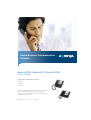 1
1
-
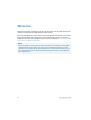 2
2
-
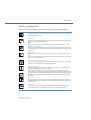 3
3
-
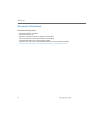 4
4
-
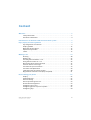 5
5
-
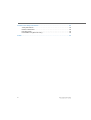 6
6
-
 7
7
-
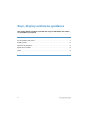 8
8
-
 9
9
-
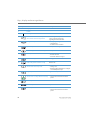 10
10
-
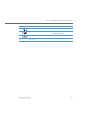 11
11
-
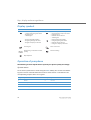 12
12
-
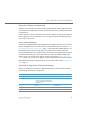 13
13
-
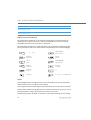 14
14
-
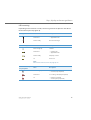 15
15
-
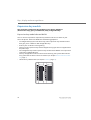 16
16
-
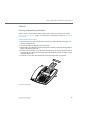 17
17
-
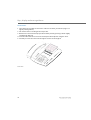 18
18
-
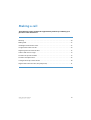 19
19
-
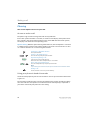 20
20
-
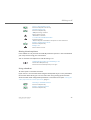 21
21
-
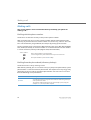 22
22
-
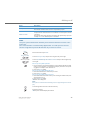 23
23
-
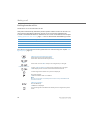 24
24
-
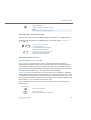 25
25
-
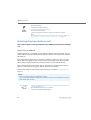 26
26
-
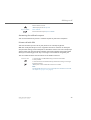 27
27
-
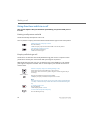 28
28
-
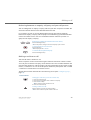 29
29
-
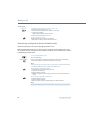 30
30
-
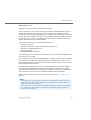 31
31
-
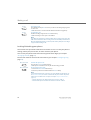 32
32
-
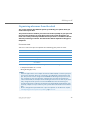 33
33
-
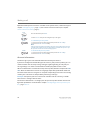 34
34
-
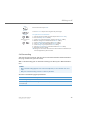 35
35
-
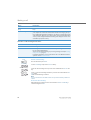 36
36
-
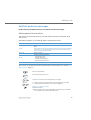 37
37
-
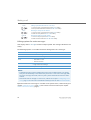 38
38
-
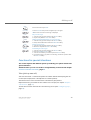 39
39
-
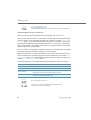 40
40
-
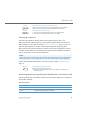 41
41
-
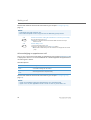 42
42
-
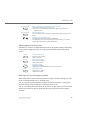 43
43
-
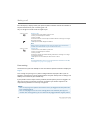 44
44
-
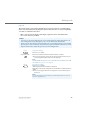 45
45
-
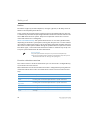 46
46
-
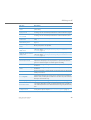 47
47
-
 48
48
-
 49
49
-
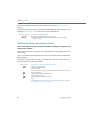 50
50
-
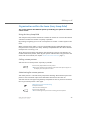 51
51
-
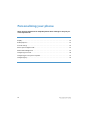 52
52
-
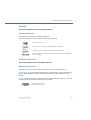 53
53
-
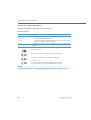 54
54
-
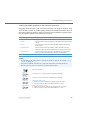 55
55
-
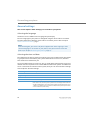 56
56
-
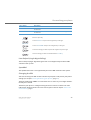 57
57
-
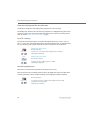 58
58
-
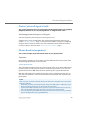 59
59
-
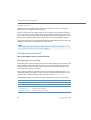 60
60
-
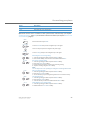 61
61
-
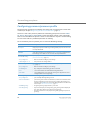 62
62
-
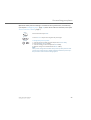 63
63
-
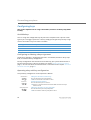 64
64
-
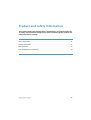 65
65
-
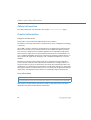 66
66
-
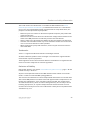 67
67
-
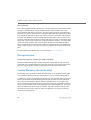 68
68
-
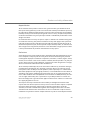 69
69
-
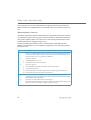 70
70
-
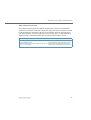 71
71
-
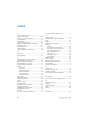 72
72
-
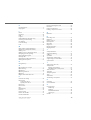 73
73
-
 74
74
-
 75
75