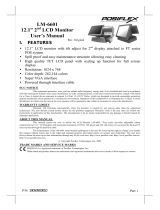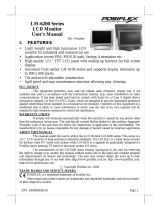Page is loading ...

Page 1
FEATURES
• Light weight and high luminance 2nd LCD
monitor.
• High quality 15” TFT LCD panel with scaling up function for full screen
display
• Display resolution up to 1024 x 768 pixels
• Tilt and swivel adjustable construction
• Second display for Posiflex latest KS or TP series terminal with Gen 4 & 5
base stand.
• Optional Height stand of 550mm(Standard) or 820mm(Option)
FCC NOTICE
This equipment generates, uses, and can radiate radio frequency energy and, if not installed and used in accordance with the
instructions manual, may cause interference to radio communications. It has been tested and found to comply with limits for a Class
A digital device pursuant to subpart J of Part 15 of FCC Rules, which are designed to provide reasonable protection against
interference when operated in a commercial environment. Operation of this equipment in a residential area is likely to cause
interference in which case the user at its own expense will be required to take whatever measures to correct the interference.
WARRANTY LIMITS
Warranty will terminate automatically when the machine is opened by any person other than the authorized technicians. The user
should consult his/her dealer for the problem happened. Warranty voids if the user does not follow the instructions in application of
this merchandise. The manufacturer is by no means responsible for any damage or hazard caused by improper application.
ABOUT THIS MANUAL
The manufacturer of the LM-8015X/8015/8025/8035/8045 monitor heartily apologizes to the user for reserving the right to change
or to modify this manual without notice due to the rapid and constant progress and improvement on science and technology. The
user may always obtain the most up to date information through any of our web sites: http://www.posiflex.com.
Copyright Posiflex Technology, Inc. 2013
TRADE MARKS AND SERVICE MARKS
POSIFLEX is a registered trademark of Posiflex Technology, Inc.
Other brand and product names are trademarks and registered trademarks and service marks of their respective owners.
LM-8015X/8015/8025/8035/8045
2nd LCD Monitor
User’s Manual
Rev. Original
P/N: 19690908010
P/N: 19690903050

Page 2
I. PARTS IDENTIFICATION
A. PRODUCT VIEW
II. HARDWARE BUTTONS
III. INSTALLATION
LM-8015X/8025
Please find the first part of monitor’s stand which
is the upper block with bracket and fix to the
back of monitor. There is a screw hole in the top
EXT button
“+” button
OSD button
“-“ button
Power switch
Gen 5 base stand
Terminal
LM-8015X
LM-8025
Gen 5 base stand
Terminal

Page 3
of tube as squared in the right picture which can fix the rotation angle
and fasten it by screw when the angle
needs to be immovable.
Subsequently, if it orders with
optional 820mm height stand, please
notice this step for the assembly.
There is another part of monitor’s stand
which is lower block and please
assembles it to the first part of stand.
Fasten two screws to these two screw
holes to fix the upper and lower block
which show in the right picture.
No matter 550mm or 820mm height stands,
please process following steps to complete
the assembly.
Please take the VGA cable through the tube
of stand and come out from the cable exit hole.
Connect to the VGA port and there is no need
to connect the power connector if you using
POSIFLEX latest terminal such as KS-6815/6817 and TP-8300 series.
Otherwise, use same way as VGA cable if needs to connect the power cable.
Please contact your local dealer for more information about terminal power
support for monitor.
For Gen 4 or Gen 5 base stand, please open the cover in the back of base stand
as show in the following pictures.
Next, no matter 520mm or 820mm stand take the base of monitor and aim
these two screw holes to the base stand of terminal. Fasten these two screws to
fix the pole base of monitor to terminal as show in the following picture.
Fix screw
Fix screw
Cable Exit Hole
VGA Port
Power connector
Gen 4 Base stand
Gen 5 Base stand

Page 4
LM-8035
LM-8035 is second display which suit for integrate on KS-6815/6915/7215
series back cover. There are two parts of LM-8035’s bracket need to combine
during the installation process and please refer to the
following steps to assemble properly.
Please find the first part of monitor’s bracket which
needs to fix to the back of monitor. There are four
screw holes which circled in the right picture and use
the attached screws to fasten this bracket to the main
unit.
Next, hold the LCD monitor and aim to bracket which
just fixed on the main unit and fasten these three
screws which circled on the right picture. Please
connect those necessary cable such as VGA or power
cables and the monitor can start to use.
TM/LM-8045
For Gen 5 base stand, Please open the cover in the back
of base stand as show in the right pictures.
Next, hold the monitor with bracket and aim these two
screw holes to the base stand of terminal. Fasten these
two screws to fix the 2nd monitor on base as show in the
right picture. Then connect those necessary cables such
as VGA or power cable and the monitor can start to use.
OSD
OSD buttons

Page 5
A. Power & OSD buttons
The buttons at the right side of LCD monitor are for the OSD (On
Screen Display) control operations and LCD screen power control as in
the right picture and are explained below. “OSD” button: To enter OSD
setup menu, or to perform the function selected in OSD operation.
“OSD” button: To enter OSD menu.
“EXT” button: To Exit the option functions.
“” “” button: To increase setting.
“” ” button: To decrease setting; auto tune feature.
“ “ To turn the monitor power ON/OFF.
Note: “-” button indicates an Auto Tune feature to automatically
optimize an image below:
The monitor can be turned OFF only when there is video signal and
can be turned ON only when there is video signal The default status
is set to ON when power is supplied unless manually turned OFF.
Since this button controls only the display power but not the display
controller neither the touch controller, please try disconnect the
power cable or the VGA cable once unfortunately the screen display
goes into a mess.
B. OSD functions
Press “OSD” button with a normal display on the screen to activate the
OSD functions then the OSD window will pop up on the screen as below.
The OSD (on-screen display) is a collection of menus and controls used
for adjusting the appearance and setup of monitors such as Contrast,
Brightness and Color. Please use these OSD buttons to adjust these
settings.
“MAIN MENU”: There are a total of 6 icons in this menu:
Once one icon is selected, it will be displayed in inverted
color to
indicate its relationship with the submenu below. On the physical panel
side bar of LCD monitor display, pressing “EXT” button will shift the
selected icon one by one from left to right and then wrap around to the
leftmost part. Press “OSD” button to enter the selected sub menu. Items
in sub menu are illustrated below. Press “+”/”-“ to adjust.

Page 6
.
“BRIGHTNESS / CONTRAST ADJUST SUBMENU”: There are 2
icons in this submenu:
“BRIGHTNESS ADJUST”: When this item is selected, there will
be only the brightness icon with an adjustment indication bar
under it between the main menu area and the video signal mode. Press
“+” button to increase brightness. Press “-” to decrease. Press “OSD”
button to save the current setting and return to
“Brightness/Contrast submenu”.
“CONTRAST ADJUST”: When this item is selected, there will be
only the contrast icon with an adjustment indication bar under it
between the main menu area and the video signal mode. Press “+”
button to increase contrast. Press “-” to decrease. Press “OSD” button
to save the current setting and return to “Brightness/Contrast submenu”.
“IMAGE POSITION”: There are 2 icons in this submenu:
“Horizontal Position”: When this item is selected, there
will be only the position icon with an adjustment indication bar for
user to adjust. Press “+” button to move image rightward for
horizontally rightward positioning. Press “-“ button to move image
leftward for horizontally leftward positioning. Press OSD/EXT to
save/exit.
“Vertical Position”: When this item is selected, there
will be only the position icon with an adjustment indication bar for
user to adjust. Press “+” button to move image upward for horizontally
upward positioning. Press “-“ button to move image downward for \
horizontally downward positioning.
Press OSD/EXT to save/exit.
”IMAGE SETUP”: There are 2 icons in this submenu:

Page 7
“Image Setup”: When this item is selected, there will
show an automatic image setup screen to automatically optimize this
image.
“Manual Image Setting”: When this item is selected,
there will show a manual image settings display for user to manually
configure “Clock” and “Phase”.
”IMAGE PROPERTY”: There are 2 icons in this submenu:
“Image RGB intensity”: When this item is selected,
there will show a customized window display for user to adjust
RGB intensity.
“Image Scaling”: When this item is selected, there will
show a scaling image display window for user to resize screen display.
”OPTIONS”: There are 5 icons in this submenu:
“Resolution, Refresh Rate & Product Detail”:
When this item is selected, there will show a compact product detail
about resolution and refresh rate for demonstration.
”Change Language of Menu”: When this item is
selected, there will show a multilingual menu for user to opt for
desired language option.

Page 8
“Factory Default”: When this item is selected, there
will show a Factory Default menu for user to restore to original
monitor settings.
“Accessibility”: When this item is selected, there will
show an Accessibility menu for user to change menu time-out
setting.
“EXIT”: Exit OSD setup with all adjustment saved.
SUPPORTED DISPLAY MODES
For VGA signals beyond the supported display modes, there will be a message
“Out Of Range” on middle of screen. Maximum supported color depth is 24
bits or 16.2M colors. Supported display modes are as in the table:
Display Resolution Refresh Rate (Hz)
Horizontal Frequency
(KHz)
640*400
70
37.9
640*480
60
31.5
72
37.9

Page 9
75
37.5
720*400
70
37.9
800*600
56
35.1
60
37.9
72
48.1
75
46.9
1024*768
60
48.4
70
56.5
75
60
警告使用者
這是甲類的資訊產品,在居住的環
境中使用時,可能會造成射頻干
擾,在這種情況下,使用者會被要
求採取某些適當的對策。
T31454
/