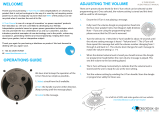Page is loading ...

Free Standing Kiosk
Manual v1
July 2016

FSK Manual v1 July 2016
3
Contents
1. What is the FSK? ............................................................................ 4
2. Set up ............................................................................................. 4
3. USB Access ..................................................................................... 5
4. Computer Access ........................................................................... 6
4. UPS ................................................................................................. 8

FSK Manual v1 July 2016
4
Thank you for purchasing the Free Standing Kiosk
The free standing Kiosk is one of a range of products we offer
specific to the heritage marketplace. We are confident that we have
other products you will find useful and look forward to hearing
from you again soon.
T: +44 (0)1639 767007 | W: www.blackboxav.co.uk
1. What is the FSK?
The Freestanding Kiosk combines a 22" multi touch screen,
speakers, amplifier, PC, UPS and associated connections into an
elegant kiosk solution.
2. Set up
If you have purchased software from us the kiosk will be set up
ready to plug and play with software loaded - if not then the kiosk
will load into Windows as standard. To turn on the kiosk;
1. Simply plug in the IEC lead into the bottom rear of the kiosk and
then plug the 3 pin wall plug into an available power socket.
The unit has an un-interruptible power supply fitted (UPS) which
means that a simple power on/ off via the mains will safely turn the
computer on and off each day (See section 4.UPS for further
details).
2. Once the computer boots it will load into the software
application (if purchased from us), or Windows.

FSK Manual v1 July 2016
5
3. USB Access
When working with the kiosk you may need access to a USB slot.
There are 2 ports located beneath the screen - between the 2
speakers.
Note: If you experience issues reading USB sticks connected here,
please try opening the kiosk and plugging them directly into the PC.
Remove the USB’s connected to the front side of the PC and utilise
these inputs.

FSK Manual v1 July 2016
6
4. Computer Access
You may need access to the computer or other control items if so
they can be accessed from behind the locked panel.
Using the key supplied unlock the panel then simply lift off the
access door as pictured below.
1 2 3
You will now have access to the following components;

FSK Manual v1 July 2016
7
1. Super Small Form Factor PC
2. UPS (uninterruptible Power Supply)
3. Amp / Volume Control

FSK Manual v1 July 2016
8
4. UPS
The UPS system is designed to protect the computer from power
surges, it will soft power down the kiosk when power has been
switched off. The system works best when the power is switched
off daily - this will extend the life of the kiosk.
Shutdown procedure:
At the end of the working day, switch off the mains power to the
kiosk. The unit will still be powered by its internal battery pack for 1
minute. The on-board shutdown software will then turn off the
computer.
The UPS backup power unit will remain on for a further 6 minutes
and eventually power itself down.
Power up procedure:
Switch the mains power on and the kiosk will power itself back up
and be ready to use.
Troubleshooting:
1. If the unit has not powered up correctly first open the
access panel at the base using the supplied key. Check the
UPS ‘On’ LED is active. If not press the large power button
twice to turn the unit on.
2. If when the power button of the UPS has been pressed
twice the ‘On’ battery LED remains active for more than 5
seconds check the mains cable is properly inserted and
fuses have not blown.

FSK Manual v1 July 2016
9
3. If the unit shuts down immediately after the power has
been disconnected check the UPS ‘replace battery’ LED is
not flashing. If the battery needs replacing give us a call for
a replacement.
4. If the PC has not powered on correctly but the UPS ‘On’
LED is active press the UPS power button twice, wait 30
seconds and then press the power button twice again. This
will reset everything and power up the pc.
Software
The FSK is often sold alongside our off-the-shelf software range.
Tutorial videos for our software can be found on our website;
Lightbox 2
http://www.blackboxav.co.uk/lightbox-2-museum-software-
tutorial-videos
Other (PageTurn, MediaTable, TouchPuzzle etc.)
http://www.blackboxav.co.uk/editor-viewer-interactive-museum-
software-tutorials
For additional help please contact us:
www.blackboxav.co.uk/support
Tel: +44 (0)1639 874 100
Email: [email protected]
/