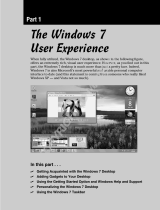Page is loading ...

PowerPanel Personal Edition User Manual
User Manual
PowerPanel
®
Personal Edition
Rev. 9
2015/12/2

PowerPanel Personal Edition User Manual
1
ELECTRONIC END USER LICENSE AGREEMENT FOR CYBERPOWER POWERPANEL PERSONAL
EDITION
NOTICE TO USER:
THIS IS A CONTRACT. BY INSTALLING THIS SOFTWARE YOU ACCEPT ALL THE TERMS AND
CONDITIONS OF THIS AGREEMENT. The End User License Agreement and copyright of CyberPower
PowerPanel
®
Personal Edition product and related explanatory materials ("Software") are owned by Cyber
Power Systems (USA), Inc. The term "Software" also shall include any upgrades, modified versions or updates
of the Software licensed to you by Cyber Power Systems (USA), Inc. Please read this Agreement carefully. At
the end, you will be asked to accept this agreement and continue to install or, if you do not wish to accept this
Agreement, to decline this agreement, in which case you will not be able to use the Software.
Upon your acceptance of this Agreement, The Cyber Power Systems (USA), Inc. grants to you a nonexclusive
license to use the Software, provided that you agree to the following:
1. Use of the Software. You may install the Software on a hard disk or other storage device; install and use the
Software on a file server for use on a network for the purposes of (i) permanent installation onto hard disks or
other storage devices or (ii) use of the Software over such network; and make backup copies of the Software.
You may make and distribute unlimited copies of the Software, including copies for commercial distribution, as
long as each copy that you make and distribute contains this Agreement, the CyberPower PowerPanel
®
Personal Edition installer, and the same copyright and other proprietary notices pertaining to this Software that
appear in the Software. If you download the Software from the Internet or similar on-line source, you must
include the copyright notice for the Software with any on-line distribution and on any media you distribute that
includes the Software.
2. Copyright and Trademark Rights. The Software is owned by the Cyber Power Systems (USA), Inc. and its
suppliers, and its structure, organization and code are the valuable trade secrets of its Cyber Power Systems
(USA), Inc. and its suppliers. The Software also is protected by United States Copyright Law and International
Treaty provisions. You may use trademarks only insofar as required to comply with Section 1 of this Agreement
and to identify printed output produced by the Software, in accordance with accepted trademark practice,
including identification of trademark owner's name. Such use of any trademark does not give you any rights of
ownership in that trademark. Except as stated above, this Agreement does not grant you any intellectual
property rights in the Software.
3. Restrictions. You agree not to modify, adapt, translate, reverse engineer, decompile, disassemble or
otherwise attempt to discover the source code of the Software. Although you may customize the installer for the
Software as documented on the CyberPower PowerPanel
®
Personal Edition Disk (e.g., installation of additional
plug-in and help files), you may not otherwise alter or modify the installer program or create a new installer for
the Software.
4. No Warranty. The Software is being delivered to you AS IS and its supplier makes no warranty as to its use or
performance. THE CYBER POWER SYSTEMS (USA), INC. AND ITS SUPPLIERS DO NOT AND CANNOT
WARRANT THE PERFORMANCE OR RESULTS YOU MAY OBTAIN BY USING THE SOFTWARE OR

PowerPanel Personal Edition User Manual
2
DOCUMENTATION. THE CYBER POWER SYSTEMS (USA), INC. AND ITS SUPPLIERS MAKE NO
WARRANTIES, EXPRESS OR IMPLIED, AS TO NONINFRINGEMENT OF THIRD PARTY RIGHTS,
MERCHANTABILITY, OR FITNESS FOR ANY PARTICULAR PURPOSE. IN NO EVENT WILL THE CYBER
POWER SYSTEMS, INC. OR ITS SUPPLIERS BE LIABLE TO YOU FOR ANY CONSEQUENTIAL,
INCIDENTAL OR SPECIAL DAMAGES, INCLUDING ANY LOST PROFITS OR LOST SAVINGS, EVEN IF THE
CYBER POWER SYSTEMS, INC. REPRESENTATIVE HAS BEEN ADVISED OF THE POSSIBILITY OF SUCH
DAMAGES, OR FOR ANY CLAIM BY ANY THIRD PARTY. Some states or jurisdictions do not allow the
exclusion or limitation of incidental, consequential or special damages, or the exclusion of implied warranties or
limitations on how long an implied warranty may last, so the above limitations may not apply to you.
5. Governing Law and General Provisions. This Agreement will be governed by the laws of the State of
Minnesota, U.S.A., excluding the application of its conflicts of law rules. This Agreement will not be governed by
the United Nations Convention on Contracts for the International Sale of Goods, the application of which is
expressly excluded. If any part of this Agreement is found void and unenforceable, it will not affect the validity of
the balance of the Agreement, which shall remain valid and enforceable according to its terms. You agree that
the Software will not be shipped, transferred or exported into any country or used in any manner prohibited by
the United States Export Administration Act or any other export laws, restrictions or regulations. This Agreement
shall automatically terminate upon failure by you to comply with its terms. This Agreement may only be modified
in writing signed by an authorized officer of Cyber Power Systems (USA), Inc.

PowerPanel Personal Edition User Manual
3
Table of Contents
Overview ..................................................................................................................................................................4
Getting Started ........................................................................................................................................................4
Prerequisites.........................................................................................................................................................4
Hardware Requirements ..................................................................................................................................4
Operating System ............................................................................................................................................4
Installation ............................................................................................................................................................5
Accessing PowerPanel Personal Edition .............................................................................................................8
Using PowerPanel Personal Edition .....................................................................................................................8
Understanding the User Interface ........................................................................................................................8
Main Interface Features ...................................................................................................................................9
Taskbar Notification Area .............................................................................................................................. 12
Context Help ................................................................................................................................................. 13
Monitor UPS ...................................................................................................................................................... 14
Status Monitoring .......................................................................................................................................... 14
Power Events Summary ............................................................................................................................... 18
Configure UPS .................................................................................................................................................. 21
Schedule Management ................................................................................................................................. 21
Turning the UPS Alarm On/Off ..................................................................................................................... 23
Runtime Configuration .................................................................................................................................. 24
Voltage .......................................................................................................................................................... 26
Sensitivity ...................................................................................................................................................... 27
Performing A UPS Self-Test ......................................................................................................................... 28
Help ................................................................................................................................................................... 29
About ............................................................................................................................................................. 29
Using Power Meter Gadget ................................................................................................................................. 30
Power Meter Gadget ......................................................................................................................................... 30
What is a gadget? ......................................................................................................................................... 30
Understanding Power Meter Gadget ............................................................................................................ 30
Adding the Power Meter Gadget to Desktop or Sidebar ................................................................................... 31
Power Meter Options ......................................................................................................................................... 32
Technical Support ............................................................................................................................................... 35
Troubleshooting ................................................................................................................................................. 35
FAQ ................................................................................................................................................................... 36
Glossary ............................................................................................................................................................... 39

PowerPanel Personal Edition User Manual
4
Overview
PowerPanel
®
Personal Edition (PPPE) is easy to use safe shutdown software for advanced computer power
management. PPPE is designed for personal computers (PCs) and provides a complete power protection
solution utilizing the Uninterruptible Power Supply (UPS) to control and safely shut down a PC in the event of
power problems.
The advantages of PPPE are summarized below:
Monitor the status of the UPS and utility power at all times.
Customizable UPS configurations for total power control and protection for your PC.
Graceful shutdowns to protect your system and prevent data loss in the event of power outages.
PPPE software consists of a Service, Client UI, System Tray, and Power Meter gadget. The service
communicates with the UPS and obtains the status along with detailed information. These are displayed in the
client UI which also allows for configuring the UPS. The system tray icon indicates whether the UPS is charging
or fully charged, if it is using battery power or utility power, and if it is communicating properly. The power meter
gadget provides information such as battery capacity, load and runtime in addition to whether the UPS is
charging, overloaded, on utility power, or on battery power.
Note: The Power Meter gadget is only available on Windows Vista and Windows 7 platforms.
Getting Started
Prerequisites
Hardware Requirements
133 MHz or higher Pentium-compatible CPU.
16 megabytes (MB) of RAM recommended minimum; more memory generally improves responsiveness.
15 MB of free space.
USB support.
Operating System
PowerPanel
®
Personal Edition software is compatible with the following operating systems:
32-Bit Versions:
o Windows 8.1
o Windows 8
o Windows 7
o Windows Server 2008 R2
o Windows Server 2008

PowerPanel Personal Edition User Manual
5
o Windows Vista
o Windows Server 2003
o Windows XP
64-Bit Versions:
o Windows 8.1
o Windows Server 2012 R2
o Windows 8
o Windows Server 2012
o Windows 7
o Windows Server 2008 R2
o Windows Server 2008
o Windows Vista
o Windows Server 2003
o Windows XP
Installation
A welcome screen displays automatically when the PowerPanel
®
Personal Edition Installation CD is inserted into
the CD-ROM. If the welcome screen does not display, browse the CD drive and open the folder named
Windows, and then double-click the file named setup.exe.
To install follow these steps:
Click the Next button to start an installation.

PowerPanel Personal Edition User Manual
6
Accept the license agreement.
Choose the destination directory.
Click the Install button to begin installing PowerPanel
®
Personal Edition.

PowerPanel Personal Edition User Manual
7
In Windows 7, selecting the Add the Power Meter gadget to desktop option indicates that the gadget will
be added to the desktop before the installation is complete. The gadget will then be displayed every time
Windows starts.
In Windows Vista, the Power Meter gadget is not added to the desktop by default and must be added
manually by the user. If the Add the Power Meter gadget to desktop option is selected, the gadget gallery
will be opened to display all gadgets before the installation is complete. Users have to double-click the icon
or drag the icon to place the Power Meter gadget in the Windows Sidebar. The gadget will then be displayed
every time Windows starts.
Note: Add the Power Meter gadget to desktop option is only available on Windows 7 or Windows Vista.
Click the Finish button to complete the installation.

PowerPanel Personal Edition User Manual
8
Accessing PowerPanel Personal Edition
The PowerPanel
®
Personal Edition software can be accessed following the directions below:
Select Start > All Programs > CyberPower PowerPanel Personal Edition > PowerPanel Personal
Edition.
Double click the PowerPanel
®
Personal Edition icon in the taskbar notification area.
Using PowerPanel Personal Edition
Understanding the User Interface
In Figure 1 and 2, the PPPE application has two different interfaces, Main and Minimal. To switch between the
Main interface and Minimal interface, use the maximize/minimize button “ “in the top right corner.
Figure 1. Main Interface

PowerPanel Personal Edition User Manual
9
Figure 2. Minimal Interface
Main Interface Features
1. Power source:
Indicates which power source is supplying power to your equipment and the current status.
Icon
Description
The UPS is supplying utility power to your equipment.
The UPS is supplying battery power to your equipment. This may be
caused by power failure, under voltage or over voltage.
The UPS is not supplying power to your equipment.
PPPE can’t detect the current power source due to a communication loss.
2. Battery Capacity:
Indicates the UPS is charging or discharging and shows the percentage of the remaining battery capacity.
Icon
Description
The batteries are being charged and show the current charge as a
percentage of total capacity.
The UPS is discharging and using the batteries to supply power.
3. Estimated Runtime (or Time To Shutdown):
The remaining runtime the UPS can supply before a shutdown is performed
Icon
Description
The runtime of the UPS when the UPS is supplying the utility power.
The runtime of the UPS or the time until hibernation or shutdown begins,
when the UPS is supplying battery power.

PowerPanel Personal Edition User Manual
10
4. Special buttons:
Icon
Description
An alarm has occurred due to power events. Click this icon to turn the alarm
off.
Displays help for the selected screen.
Minimizes the PPPE software.
Switches the user interface between the Main interface and the Minimal
interface.
Closes the PPPE software.
5. Features Columns:
o Monitor: Click to access the Monitor menu.
o Configuration: Click to access the Configuration menu.

PowerPanel Personal Edition User Manual
11
o Help: Click to access the Configuration menu.
6. Functions bar: This bar displays different functions available for the selected feature.
o Monitor function bar:
o Configure function bar:
o Help function bar:
7. Workspace: This area displays information or settings specific to the selected feature.
8. Status Bar: The status bar displays one of three unique conditions:
o The UPS is working normally. The UPS is ready to supply power if a power problem occurs.
o PowerPanel Personal Edition Service is not ready. This message appears when the PPPE service is
not running.

PowerPanel Personal Edition User Manual
12
o Unable to establish communication with UPS. PPPE is unable to monitor your UPS because
communication has been lost.
Note: Not all models provide the same information. The information varies with different models.
Taskbar Notification Area
Double click the PowerPanel
®
Personal Edition icon in the taskbar notification area to launch PPPE quickly, or
right-click the icon to display context menus and then click Open Application to launch PPPE or click other
menu items to the target screen.
Taskbar Notification Area menu

PowerPanel Personal Edition User Manual
13
The PowerPanel
®
Personal Edition icon changes to indicate different conditions:
Icon
Description
The UPS is working normally.
The UPS is in battery mode. This indicates the UPS is using batteries to supply
power to the equipment.
PPPE is unable to connect to your UPS due to loss of communication.
The icon shows a popup message to notify when events occur. Move the cursor over the tray icon to view the
message. Messages show whether the UPS is charging, operating on battery power, communicating properly, or
if it’s fully charged. For example, the illustration shows the “Communication with UPS is restored” message when
PPPE establishes communication with the UPS.
The popup message when PPPE establishes communication with UPS
Context Help
Click the icon or press F1 to open help information for the current screen. The help section provides detailed
information on the current screen of PPPE as illustrated below.

PowerPanel Personal Edition User Manual
14
Monitor UPS
This section provides details of the UPS status, Kiosk Commander Service status and a summary of power
events.
Status Monitoring
PPPE continuously monitors the UPS. The Current Status screen displays the latest UPS status and Kiosk
Commander Service status.
Current Status Screen
The detailed UPS status indicators are described below:
Field
Description
Icon
Status
Electrical power is
being supplied by
The UPS is supplying
utility power to the
connected equipment.
AC Utility
The UPS is supplying
battery power to the
connected equipment.
This may be caused by
power failure, under
voltage, or over voltage.
Battery
There is no output power,
and the UPS is not
supplying power to the
equipment. This may be
due to no batteries
detected or a Self-Test
failure.
None

PowerPanel Personal Edition User Manual
15
Field
Description
Icon
Status
Voltage is being
supplied
The output voltage of the
UPS is supplied by either
utility power or batteries.
The output voltage of the
UPS in line mode.
The output voltage of the
UPS in battery mode.
Voltage condition is
Loss of utility power such
as a blackout. No utility
power is supplied to the
UPS and the UPS is using
batteries to supply power.
Power Lost
The input voltage is lower
than the low voltage
threshold, and the UPS is
using batteries to supply
power.
Under Voltage
The input voltage is higher
than the high voltage
threshold, and the UPS is
using batteries to supply
power.
Over Voltage
Utility frequency is out of
range, and the UPS is
supplying battery power
with a consistent
frequency.
Frequency Failure
Voltage is being increased
while input voltage is
approaching the low
voltage threshold.
Voltage Boost
Voltage is being
decreased while input
voltage is approaching the
high voltage threshold.
Voltage Buck
The UPS is working
normally.
Normal

PowerPanel Personal Edition User Manual
16
Field
Description
Icon
Status
Remaining battery
capacity
Current percentage of
battery capacity.
The battery is charging and
shows the current charge as
a percentage of its total
capacity.
The UPS is using its battery
to supply power and is
discharging. Displays the
remaining charge as a
percentage of its total
capacity.
Battery is currently
The batteries are charged
to 100% capacity.
Fully Charged
The batteries are being
charged..
Charging
The batteries are being
discharged and the UPS
is supplying battery
power to the load.
Discharging
Remaining battery
runtime
How long the UPS can
support the connected
equipment when it
switches to battery mode
due to power events.
The estimated minutes of
battery runtime.
The minutes of runtime
remaining until shutdown in
battery mode.
UPS load
The output power of the
UPS as a percentage of
maximum load
The wattage of the load in
line mode.
The wattage of the load in
battery mode.

PowerPanel Personal Edition User Manual
17
Field
Description
Icon
Status
Kiosk Commander
It shows the current
status of the Kiosk
Commander Service.
Running.
Stop.
Unknown.
Note: Kiosk Commander service status is not available without Kiosk Commander installation.

PowerPanel Personal Edition User Manual
18
Power Events Summary
The Summary screen displays the latest power event and the time it occurred. It also summarizes the power
condition statistics during different periods. This information can be used to analyze the quality of the power
source.
Summary Screen
The Summary screen provides the information described below:
Display Period - Length of time covered by the power condition summary. The display period can be set at
1, 4, 12, or 24 weeks.
Last Power Event - Displays the time which the latest of all previous power events.
Power Condition Summary - Displays the statistics of all historical power events. Each power event lists
the number of occurrences and their cumulative time during the selected period. Once a new display period
is selected the statistics changes to reflect the new period.
The power events are described below:
Power Outage - No utility power is supplied to the UPS and it is providing battery power to support the load.
Under Voltage - Utility voltage is lower than the low voltage threshold and the UPS is using batteries to
supply power. The low voltage threshold can be configured on the Configuration - Voltage page.

PowerPanel Personal Edition User Manual
19
Low voltage setting on Voltage Screen
Over Voltage: Utility voltage is higher than the high voltage threshold and the UPS is using batteries to
supply power. The high voltage threshold can be configured on the Configuration - Voltage page.
High voltage setting on Voltage Screen
Buck: Utility voltage is approaching the high voltage threshold and the UPS is using the AVR function to
decrease the utility voltage closer to normal.
/