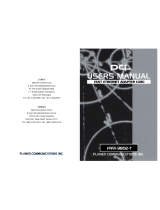Page is loading ...

TE100-PCIA
PCI 10/100Mbps NWay
FAST ETHERNET CARD
(21143)
User’s Guide

2
FCC Warning
This equipment has been tested and found to
comply with the regulations for a Class B digital
device, pursuant to Part 15 of the FCC Rules.
These limits are designed to provide reasonable
protection against harmful interference when the
equipment is operated in a commercial
environment. This equipment generates, uses, and
can radiate radio frequency energy and, if not
installed and used in accordance with this user’s
guide, may cause harmful interference to radio
communications. Operation of this equipment in a
residential area is likely to cause harmful
interference, in which case the user will be
required to correct the interference at his own
expense.
CE Mark Warning
This is a Class B product. In a domestic
environment, this product may cause radio
interference, in which case the user may be
required to take adequate measures.
Trademarks
All product and brand names are trademarks
and/or registered trademarks of their repective
companies.
P/N: 6012-2114301

3
Table of Contents
INTRODUCTION............................................ 4
A
BOUT FAST ETHERNET................................. 4
A
BOUT AUTO-NEGOTIATION .......................... 4
ABOUT WOL (FOR ACPI/WOL MODEL ONLY)5
P
RODUCT FEATUES ........................................ 6
INSTALLATION ............................................. 7
H
ARDWARE INSTALLATION ............................ 7
BIOS CONFIGURATION .................................. 7
D
RIVER INSTALLATION................................... 8
BOOT ROM INSTALLATION............................ 8
SPECIFICATIONS.......................................... 9

4
INTRODUCTION
Thank you for choosing the 10/100Mbps PCI bus
Fast Ethernet Card, the value leader among Fast
Ethernet adapters for PCI−Bus personal
computers. This Introduction chapter will be
useful if you are new to Fast Ethernet and other
new technology featured by the 10/100Mbps PCI
bus Fast Ethernet Card. Otherwise, skip ahead to
the Installation chapter.
About Fast Ethernet
Fast Ethernet is a network technology specified
by IEEE Standard 802.3u. It extends the
traditional 10Mbps Ethernet technology to
achieve 100Mbps transmission and reception,
while retaining the same CSMA/CD Ethernet
protocol. Thus while Fast Ethernet provides a
tenfold increase in network capacity, it is wholly
compatible with traditional 10Mbps Ethernet
network facilities.
About Auto-negotiation
Auto-negotiation is an IEEE 802.3 procedure of
negotiating the highest data flow capability
between the device (in this case, our Adapter) and
their links partner (some other device). The data
flow information, to be negotiated, consists of the
data speed (10Mbps or 100Mbps) and data
transfer (half-duplex or full-duplex
communication). The physical process of
auto-negotiation requires only a few milliseconds
to choose the fastest communications capability
between the two devices.

5
About WOL (for ACPI/WOL model only)
WOL (Wake-On-LAN) is an ACPI function
allowing a powered OFF computer to be powered
ON from a remote station. ACPI (A
dvanced
Configuration Power Interface) is a new
technology and an open industry specification to
provide power management support systems
through hardware and operating system
cooperation. To use the WOL feature, the NIC
must be WOL capable and the motherboard of the
PC (for which the card is installed) must be of
ACPI architecture.
While the powered OFF computer sleeps, the
WOL NIC monitors LAN traffic for valid
Wake-up frames. The NIC will determine
whether a received Wake-up frame is addressed to
the PC. If so, the NIC will send a signal to the
motherboard to power ON the computer.
What is the utility in the WOL card?
• ”I forgot a document and I'm out of town?”
Send a Wake-up signal to your computer and
transfer the needed file to your location.
• Initiate long routines and reports before
you
get to work.
• Transfer files when the network traffic is low
(during late hours).
• Power ON your PC before you arrive to
work.
WOL has great utility in power management of
PCs, workstations, and kiosks.

6
Product Featues
Designed for versatility and performance, the
32-bit PCI bus 10/100Mbps Fast Ethernet
Adapter provides the following features:
• 10/100Mbps NWay Interface
• 32-bit PCI Bus Master operation
• Single shielded RJ-45 connector
• UTP and STP supported
• Remote Boot Rom socket supported
• W
ake-On-LAN (WOL) provides great utility
for power management of PC.
• 100Mbps Fast Ethernet or 10Mbps Ethernet
data transfer, selected via auto-negotiation.
• Full-duplex or half-duplex operation,
selected by auto-negotiation.
• Drivers for all leading Network Operating
Systems.
• Four LED indicators: Link, Activity,
100Mbps, Collision/Full-duplex.
• LINK Indicator
A steady green LED indicates good linkage between
the 32-bit PCI bus 10/100Mbps Fast Ethernet Adapter
and its supporting hub.
• ACTIVITY Indicator
A flashing green LED indicates that the adapter is
sending or receiving data.
• 100M Indicator
This LED indicator lights green when this adapter
connected to 100Mbps Fast Ethernet Networks. If
this adapter connected to 10Mbps Ethernet Network,
the LED indicator lights off.
• Collision/Full-duplex Indicator
This LED indicator lights green when a respective
port is in full duplex (FDX) mode. Otherwise, it is
OFF for half duplex (HDX) operations. It blinking
green when collisions are occurring on the respective
port.

7
INSTALLATION
Installation of a 10/100Mbps PCI bus Fast
Ethernet Card requires Hardware installation first,
then BIOS and Software installation.
Hardware Installation
1. Trun OFF the computer, unplug its power
cord and open the computer case.
2. Insert the contact edge of the 10/100Mbps
PCI bus Fast Ethernet Card into the
connector of any available PCI Bus Master
expansion slot. Press the card firmly into the
connector and ascertain that the card
contacts are fully seated in the connector.
3. For WOL model, connect the WOL cable to
the NIC WOL connector, another end of
WOL cable connect to the Motherboard.
4. Install the bracket screw, which secures the
card to the cinouter chassis.
5. Replace the computer’s case and connect the
network cable to newly installed network
card. Reconnect the computer’s power cord
and plug it into the power outlet.
BIOS Configuration
Due to a fault in some Plug-n-Play BIOS
programs, it happens occasionally that a newly
installed adapter is assigned an Interrupt Number
which is already assigned to another device. In
such a case, the conflict of Interrupt Number will
cause faults in the behavior of both devices. Then
it is necessary to run the CMOS Setup utility, and
manually assign a non-conflicting Interrupt
Number. Please contact Motherboard
manufacturer on how to manually assign the IRQ
to the PCI slot.

8
Driver Installation
Before you connect the 10/100Mbps PCI bus
Card to the network, you have to install the
network driver first. The driver for each
networking operating system is under a separate
directory. A HELPME.EXE file under root
directory lists the information and detailed
installation procedure of all the available drivers.
Boot ROM Installation
The optional Boot ROM device allows you to
connect a diskless workstation to the network.
Perform the following steps to install your Boot
ROM device:
1. Insert the Boot ROM into the socket on the
Card.
2. Refer to the installation procedure provided
by networking operating system.

9
SPECIFICATIONS
Standards: IEEE 802.3 10BASE-T
IEEE802.3u 100BASE-TX
PCI Local Bus specification
Rev.2.1
Host interface: PCI 2.1 Bus (Bus Master)
Data Bus Width: 32-bit PCI bus mastering
Jumperless Hardware
Auto-negotiation functionality
Wake-On-Lan:
(for WOL model only)
AMD’s Magic Packet
LED indicators: Link, Activity, 100M,
COL/FDX
Media Interface: RJ-45
EMI Compatiblity: FCC Class B
CE Certification, Class B
VCCI-II
Canada C-Tick
Dimensions: 130mm x 65mm
Storage
Temperture:
-25°C ~ 70°C
Operating Temp.:
0°C ~ 50°C
Storage Humidity: 10% ~ 90% non-condensing
Operating Humidity: 10% ~70% non-condensing
Power Consumption: 1.25 Watts (maximum)
PCB Layer: 2 layers
/