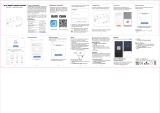2
Contents
Guidelines for safe and efficient use .........4
Getting to know your phone
....................10
Device components
.................................17
QuickMemo function ...............................19
Installing the SIM card and battery ...........21
Charging your phone ...............................22
Using the memory card ...........................22
Locking and unlocking the screen ............23
Secure your lock screen ..........................24
Your Home screen
...................................25
Touch screen tips
....................................25
Home
.....................................................25
Customising the Home screen .................26
Returning to recently-used applications
....26
Notification drawer
..................................26
Viewing the status bar
.............................27
Onscreen keyboard .................................28
Entering accented letters
.........................28
Menu Map
................................................29
Google account set up
.............................32
Connecting to Networks and Devices
......33
Wi-Fi
......................................................33
Connecting to Wi-Fi networks ..................33
Bluetooth ................................................33
Sharing your phone's data connection ......34
To rename or secure your portable
hotspot ...................................................35
Using SmartShare ...................................36
Calls
.........................................................38
Making a call
..........................................38
Calling your contacts ...............................38
Answering and rejecting a call .................38
Adjusting call volume ..............................38
Making a second call ..............................38
Viewing your call logs ..............................39
Call settings ...........................................39
Contacts
...................................................40
Searching for a contact
...........................40
Adding a new contact..............................40
Favourite contacts ...................................40
Moving contacts from your Old Device to
your New Device .....................................41
Messaging
...............................................42
Sending a message
................................42
Threaded box ........................................42
Changing your message settings
.............42
E-mail
......................................................43
Managing an email account
.....................43
Working with account folders ...................43
Composing and sending email .................43
Camera
....................................................45
Getting to know the viewfinder
.................45
Using the advanced settings ....................46
Taking a quick photo ..............................47
Once you've taken a photo ......................47
Viewing your saved photos ......................48