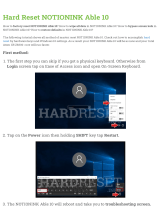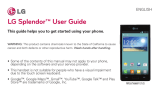3
Gesture shot ....................................................46
Using Panorama mode ....................................46
Recording a quick video ..................................47
After recording a video ....................................47
From your Gallery ............................................48
Function ............................................................49
Guest Mode .....................................................49
Knock Code .....................................................49
KnockON .........................................................49
QuickMemo+ ..................................................50
Using the QuickMemo+ options .....................51
Viewing the saved QuickMemo+ ...................51
QSlide .............................................................52
Smart Keyboard ..............................................53
Live Zooming ..................................................54
Multimedia ........................................................55
Gallery ............................................................55
Viewing pictures ...........................................55
Playing videos...............................................55
Editing photos ...............................................57
Deleting photos/videos ..................................57
Setting as wallpaper ......................................57
Music ..............................................................57
Playing a song ..............................................57
Add music files to your phone ........................59
Transfer music using Media sync (MTP)..........59
FM radio..........................................................60
Utilities ..............................................................61
Setting your alarm ...........................................61
Using your calculator .......................................61
Adding an event to your calendar ....................61
Voice Recorder ................................................62
Recording a sound or voice ...........................62
Tasks ..............................................................62
ThinkFree Viewer .............................................62
Google+ ..........................................................63
Voice Search ...................................................63
Downloads ......................................................63
LG SmartWorld ................................................64
How to Get to LG SmartWorld from Your
Phone ..........................................................64
The Web ............................................................65
Internet ...........................................................65
Using the Web toolbar ...................................65
Viewing webpages ........................................65
Opening a page ............................................65
Bookmarks ...................................................66
History .........................................................66
Chrome ...........................................................66
Viewing webpages ........................................66
Opening a page ............................................66
Syncing with other devices ............................66
Settings .............................................................67
Networks ........................................................67
Sound .............................................................69
Display ............................................................70
General ...........................................................71
PC software (LG PC Suite) ................................75