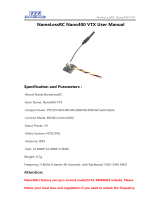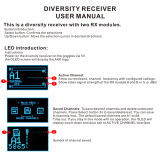Page is loading ...

TBS UNIFY PRO 5G8 (HV) Video Tx
High quality, license‐free, ultra‐tiny, race ready
Revision 2016-03-01
The TBS Unify is a new line of video transmitters, optimized for compatibility across
multiple “platforms” and reduced to a small form factor, completely redesigned
and tailored for FPV use. Perfect for small multi rotor platforms or in applications
where flight times are critical.
TBS UNIFY PRO 5G8 key features
• World’s lightest 40ch video transmitter line
• Extremely powerful - with integrated Heatsink
• 25mW* (up to 800mW with HAM license)
• One button frequency and power setup
• OSD configuration using TBS Smartaudio (PNP PRO OSD)
• RP-SMA connector with frame mounting holes integrated
• 5V input or 2-6S input with 5V output versions available
• Solder-on module dimensions available on request
Specifications
TBS UNIFY PRO 5G8
TBS UNIFY PRO 5G8 HV
Input voltage:
Regulated 5V
6V - 26V (2S - 6S), peak max 31V
Extra features:
SmartAudio V1.0
SmartAudio V2.0, CleanSwipe, PitMode
Output power:
13dBm (25mW), 23dBm (200mW*), 27dBm (500mW*), 29dBm (800mW*)
Channels:
24Ch, 5733MHz - 5866MHz and 40ch, 5658MHz - 5917MHz *
Power consumption
25mW: 250mA. 200mW: 320mA. 500mW: 460mA. 800mW: 600mA
Range:
Up to 4km with omnidirectional RHCP antennas
Antenna connector:
RP-SMA Female
Port connector:
JST-SH socket, 4 pin
JST-GH, 6pin
Dimensions:
17 (H) x 24 (W) x 4 (D) mm
22 (H) x 30 (W) x 4 (D) mm
Weight:
5g excluding antenna
7g excluding antenna
Kit contents:
1x TBS Unify 5G8, 1x 5V cable
1x TBS Unify 5G8 HV, 1x VTx/Cam cable
* requires HAM license, special unlocking procedure!
1

Table of Contents
Button Menu
LED Flash Codes for Channel, Band and Power
Menu Table
Frequency Table
Video Transmitter Pinout
TBS UNIFY PRO 5G8
TBS UNIFY PRO 5G8 HV
Connection to DIY drone build
Connection to TBS CORE products
TBS CORE PRO Control
Channel, Band and Power control
Custom frequencies
Technology Showcase
PitMode
CleanSwitch
SmartAudio
Declaration of Conformity
FCC Information
Good practices
2

Button Menu
There are categories in the menu, and settings. Pressing the button for 3 seconds will toggle between
categories, pressing it for a short time toggles between settings. To enter the menu, hold the button for 3
seconds. LED colors will signal the state of the menu, for an overview see the table below.
Channel select mode
Enter menu by pressing the button for 3s. Red LED will flash 1x. Select channels.
Band select mode
Press button for an additional 3s. Red LED will flash 2x. Select band.
Unlock & power select mode
FOR HAM USERS ONLY! Press button for 20 - 25 seconds. The Red LED will flash 3x to confirm. You have
unlocked the video transmitter for use with all frequencies (see frequency table below). The power select
mode is now accessible. Once unlocked, you can select the power level according to the table below. To lock
the transmitter, go back into band select menu and press the button for 20s-25s again.
PitMode
While in PitMode you can change channels and set power levels with the button, but none of these changes
will take effect until next power cycle. By default, PitMode will send a very weak signal on 5584MHz when the
VTx is unlocked, or transmit nothing at all when locked. The signal on 5584MHz is barely enough for you to
adjust parameters or test functionality of the quad - it is NOT meant for FPV flying! New receivers such as the
TBS Tango will provide support for this channel.
Save and exit
Press button for an 3s. Blue LED will turn on, settings are saved and will exit the menu.
3

Button Menu Diagram
LED Flash Codes for Channel, Band and Power
The TBS UNIFY PRO 5G8 signals Channel, Band and Power levels using a startup sequence of LED codes. The
same sequence is also repeated in the menu to make it unified. First the red LED flashes to indicate the item
being shown. One flash for channel, two flashes for band, three flashes for power level. Subsequently, the
blue LED will indicate the value.
Red LED:
Indicate Item (Channel , Band, Power)
Blue LED:
Indicate Value
For example, Channel 6, Band B, Power of 500mW, will have the following LED code:
1x Red, 6x Blue = Channel, 6
2x Red, 2x Blue = Band, 2 (=B)
3x Red, 3x Blue = Power, 3 (= 500mW)
Once the Video transmitter has successfully booted up, it will show a constant BLUE for locked state, and a
constant RED + BLUE for unlocked state.
For reference, see the menu table below.
4

Menu Table
RED LED
BLUE LED
1
2
3
4
5
6
7
8
1
Channel
1
2
3
4
5
6
7
8
2
Band
A
B
E
Airwave
Race
3
Power Level*
25
200
500
800
Frequency Table
Channel
1
2
3
4
5
6
7
8
Band A
5865
5845
5825
5805
5785
5765
5745
5725
MHz
Band B
5733
5752
5771
5790
5809
5828
5847
5866
MHz
Band E
5705
5685
5665
5645
5885
5905
5925
5945
MHz
Airwave
5740
5760
5780
5800
5820
5840
5860
5880
MHz
Race Band
5658
5695
5732
5769
5806
5843
5880
5917
MHz
PowerLevel
25
200
500
800
mW
The selections in red require HAM license to operate legally. The video transmitter ensures that you cannot
select illegal channels or power levels by accident:
● When controlled by the push button, you will need to confirm having a HAM license by following the
steps described above to unlock your video transmitter
● Through the CORE PRO, you are required to enter your HAM license number before you can access
the high power transmission settings, and the locked out channels
5

Video Transmitter Pinout
TBS UNIFY PRO 5G8
Despite being plug and play with the TBS CORE , TBS CORE PNP PRO , PNP25, PNP50 - the UNIFY PRO can also
be directly soldered to cameras or custom power distribution boards. See the pinout below:
TBS UNIFY PRO 5G8 HV
The UNIFY PRO 5G8 HV comes with wires ready to be assembled into your own projects. Should you want to
connect it to TBS products such as the TBS CORE , TBS CORE PNP PRO, PNP25/PNP50, etc, you will need to
modify the camera pinout to match the VTx input socket. You will also need to remove the red wire from the
connector, to avoid voltage supplies fighting each other.
Connection to DIY drone build
Connection to TBS CORE products
6

TBS CORE PRO Control
The TBS UNIFY PRO was built with the TBS CORE PRO in mind. Controlling your drone via the R/C joystick was
a concept first introduced by the BrainFPV FC. TBS has extended this functionality to the entire PowerCube,
allowing you to change not only the FC settings but also the video transmitter channels and output power.
In order for the CORE PRO to detect the video transmitter, the CORE PRO must be equipped with Smart Audio
technology. You’re most likely in luck and as we’ve rolled this out on the CORE PRO’s way before we ever
made the video transmitters. Unfortunately, there’s no real way to know if your CORE PRO is compatible. The
first batch, 3rd batch and all subsequent batches are compatible, but it’s hard to know if your CORE PRO
supports Smart Audio without plugging in the video transmitter. If your CORE PRO doesn’t support Smart
Audio, you can either get a new one or open up a ticket with us to have it sent to one of our service stations
around the globe to have it revised for free.
Channel, Band and Power control
If your CORE PRO supports Smart Audio and the
TBS UNIFY PRO is plugged in, you will see the
“VIDEO TRANSMITTER” setting in the main OSD
menu:
The menu itself is very straightforward, allowing you
to choose Channel, Band and Output power. A HAM
Callsign is required to enter high power modes or
use frequencies outside the ISM band.
7

The video frequency does not change instantly. It
will wait for you to exit the menu and then change
to the new frequency as indicated in the last line.
Custom frequencies
The latest CORE PRO software unlocks something truly revolutionary. Finding empty channels - or ones that
are not accidentally stomped upon - is nearly impossible with the big number of new FPV pilots storming into
the hobby. With the custom frequency feature by TBS (requires a HAM license callsign) you can choose a
frequency of your liking, away from anyone else. For the real pro’s, you can make your custom Cloverleaf
antennas that match your private channel! The menu should be self-explanatory. Instead of any of the
predefined bands, select “USER FREQ” and the subsequent channel selection will turn into a freely-definable
frequency input.
TBS will be working on receivers that make use of this technology. For now, it’s a proof of concept, that is
available to the public to test. We hope this allows video receiver manufacturers enough time to adapt.
8

Technology Showcase
PitMode
A new feature introduced with the TBS UNIFY PRO 5G8 HV is PitMode. It allows racers to power up their video
transmitters during race events without interfering with other racers. PitMode can be entered either by
pushing down the button while powering up your drone, or by enabling PitMode via OSD.
There are 3 types of PitMode supported:
● In-Band PitMode: Range is limited to 2-3m, but transmission happens on the selected frequency.
● Out-Band PitMode: Range is limited to 2-3m, transmission is on 5584MHz until leaving PitMode.
● VTx Off PitMode: The VTx is completely turned off, only the menu is accessible to make changes.
When using the SmartAudio V2.0 protocol via the CORE PRO, it will provide you with full access to PitMode
functionality. By default (and when the VTX is unlocked), your VTx will send a very weak signal on 5584MHz.
This is called “Out-Band PitMode”. When the VTx is locked, you will only have “In-Band PitMode” or “VTx Off
PitMode” available. In-Band PitMode sends on the currently-selected VTx channel, but at a very low output
power. Separation between you drone powered on in PitMode and the racer’s video receiver is necessary to
avoid interference. As a rule of thumb, 50 feet or 20 meters provides enough clearance. “VTx Off” Pit Mode
shuts down the VTx completely. For race events, we suggest “Out-Band PitMode”.
To exit any PitMode when used in conjunction with the CORE PRO, hold ROLL RIGHT for 3 seconds to exit
PitMode - a timer will appear on the screen counting up to 3 before enabling your VTx. Your quad needs to be
disarmed, and not in any OSD menu. To disable PitMode permanently, you need to go back into the Video
Transmitter menu and turn PitMode OFF, and then cycle power.
To quit PitMode when entered via the button menu, cycle power of your drone - without pressing the button
obviously.
CleanSwitch
A new feature introduced with the TBS UNIFY PRO 5G8 HV is CleanSwitch. When video transmitters power up
or change frequency, they usually send a burst across the entire band which disturbs fellow flying pilots. All
UNIFY PRO 5G8 video transmitters will remain in their lowest power output (25mW for UNIFY PRO 5G8, less
than 0.1mW for TBS UNIFY PRO 5G8 HV) while changing channels and powering up. This ensures
interruption-free racing, even with multiple video transmitters changing channels, or powering up.
SmartAudio
SmartAudio is a protocol developed by TBS for OSD / VTx communication. All newer generation OSDs at TBS,
and all UNIFY PRO series VTX support SmartAudio V1.0, with the UNIFY PRO HV line we have launched
9

SmartAudio V2.0. The new version supports control for the new features (e.g. PitMode). SmartAudio is a
single-wire UART protocol, running over the Audio wire. If you are a OSD or VTx developer interested in
adding support for SmartAudio, please create a support ticket with us so we can supply you with the technical
documentation:
● http://team-blacksheep.freshdesk.com/
10

Declaration of Conformity
FCC Information
FCC Label Compliance Statement
This device complies with ANSI C63.4 and Part 15 Subpart C Paragraph 15.249 of the FCC Rules. Operation is
subject to the following two conditions:
1. This device may not cause harmful interference
2. This device must accept any interference received including interference that may cause undesired
operation.
RF Exposure Statement
This device has been evaluated to meet the FCC RF exposure requirement when used in combination with the
genuine TBS CORE accessoires and operated with a minimum distance of 20 cm between the antenna and
your body.
11

Good practices
We have compiled a list of all of practices which have been tried and tested in countless environments and
situations by the TBS crew and other experienced FPV pilots.
Follow these simple rules, even if rumors on the internet suggest otherwise, and you will have success in FPV.
● Start with the bare essentials and add equipment one step at a time, after each new equipment was
added to proper range- and stress tests.
● Do not fly with a video system that is capable of outperforming your R/C system in terms of range.
● Do not fly with a R/C frequency higher than the video frequency (e.g. 2.4GHz R/C, 900MHz video).
● Monitor the vitals of your plane (R/C link and battery). Flying with a digital R/C link without RSSI is
dangerous.
● Do not use 2.4GHz R/C unless you fly well within its range limits, in noise-free environments and
always within LOS. Since this is most likely never the case, it is recommended to not use 2.4GHz R/C
systems for longer range FPV.
● Do not fly at the limits of video, if you see noise in your picture, turn around and buy a higher-gain
receiver antenna before going out further.
● Shielded wires or twisted cables only, anything else picks up RF noise and can cause problems.
● When using powerful R/C transmitters, make sure your groundstation equipment is properly
shielded.
● Adding Return-To-Home (RTH) to an unreliable system does not increase the chances of getting your
plane back. Work on making your system reliable without RTH first, then add RTH as an additional
safety measure if you must.
● Avoid powering the VTx directly from battery, step-up or step-down the voltage and provide a
constant level of power to your VTx. Make sure your VTx runs until your battery dies.
● Do not power your camera directly unless it works along the complete voltage range of your battery.
Step-up or step-down the voltage and provide a constant level of power to your camera. Make sure
your camera runs until your battery dies.
● A single battery system is safer than using two dedicated batteries for R/C and FPV. Two batteries in
parallel even further mitigate sources of failure.
● For maximum video range and “law compatibility”, use 2.4GHz video with high-gain antennas.
● When flying with R/C buddies that fly on 2.4GHz, or when flying in cities, it is perfectly possible to use
2.4GHz video provided you stick to the channels that do not lie in their band (CH5 to CH8 for
Lawmate systems, available from TBS).
● Do not use diversity video receivers as a replacement for pointing your antennas, diversity should be
used to mitigate polarization issues.
● Improving the antenna gain on the receiver end is better than increasing the output power (except in
RF-noisy areas). More tx power causes more issues with RF on your plane. 500mW is plenty of power!
12

● Try to achieve as much separation of the VTx and R/C receiver as possible to lower the RF noise floor
and EMI interference.
● Do not buy the cheapest equipment unless it is proven to work reliably (e.g. parts falling off,
multitudes of bug fix firmware updates, community hacks and mods are a good indicator of poor
quality and something you do NOT want to buy for a safe system). Do due diligence and some
research before sending your aircraft skyward.
Manual designed by ivc.no, written by TBS.
13
/