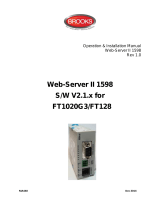EN-10
SETUP
Upon installation, the indicator will recognize the Ethernet interface kit and add
related items to the menu.
Ethernet Connection
If DHCP is set to be ON, the IP share or router will automatically assign IP Address.
If the DHCP is set to be OFF, users need to setup the IP Address, Subnet Mask,
Gateway, Primary DNS and Secondary DNS. The Interface has a preset IP
Address. The Port Number is always 9761 and cannot be changed.
Note: After the setup of the IP Address, Gateway, Preferred DNS and Alternate
DNS, please reboot the indicator to enable the setting.
OPERATION
Output
With the interface installed, the indicator will operate in one of the following two
ways:
Auto Print = OFF, Stable = ON or OFF
Press the Print button will send the display data.
If Stable is set to be ON, the indicator will wait for a stable reading before
sending the stable data.
Auto Print = ON, Stable = ON or OFF
The indicator will automatically send data based on the settings in the menu.
If Stable is set to be ON, only stable values will be sent.
Data sent from the Interface is in standard ASCII format terminated with a CRLF
(carriage return-line feed). For the output format, please refer to the indicator's
instruction manual.
Input
The indicator will respond to various commands sent via the interface adapter.
Terminate commands with [CRLF].
Commands
For the full list of commands, please refer to the indicator's instruction manual.