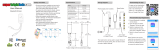NNZ5856901_03 March 2021
Technical data
Note: See product datasheet for full specications.
Operating voltage 220–240 V a.c., 50 Hz
Load rating No minimum load required
Max. 300 W
Refer to Load Compatibility table
Load connection LED indicator ashes in the event of
load disconnection or failure
Dimming range Min. 0%, Max. 100%
(depending on load)
Protection Over temperature: Yes
Short circuit: Yes
Overcurrent/thermal fuse: Yes
LED indicator Yes
Multiway control Yes, via ControlLink
Multiway limits Max. 5-way dimming
(Max. 3 Iconic Connected Dimmers +
remainder ControlLink Modules.)
ControlLink/Active
cable limit
Total length of CTL and Active loop:
max. 50 m
Supported protocols BLE (default), Zigbee
Compatible plate ranges Iconic, Iconic Styl, Iconic Essence,
Pro Series
Mounting centres 84 mm pattern plate
Compliance Safety: AS/NZS 60669.2.1
EMC: AS/NZS 60669.2.1
RF: AS/NZS 4268
Power failure data retention Internal date/time retained for at least
6 hrs. Settings preserved indenitely.
Environmental rating IP20 (designed for indoor use only)
Operating humidity 5%–90% RH, non-condensing
Specications typical at 25 °C
Note: When pairing the module with the Wiser by SE App, be in the same room and within a
range of 8 to 10 m of the module. Range can be aected by walls and other structures.
Restoring the device to factory defaults
Short press 3 times,
then press and hold
Release when
red LED starts flashing
10 s
Note: All c
ustomised setting
s and Bluetooth pairing information will be lost. Before restoring,
remove the skin in order to see the module LED indicator.
Setting the timer interval
Configuring the module (optional)
Pairing
Disclaimer
Schneider Electric reserves the right to change specications, modify
designs and discontinue items without incurring obligation and whilst
every eort is made to ensure that descriptions, specications and
other information in these instructions are correct, no warranty is
given in respect thereof and the company shall not be liable for any
error therein.
© Schneider Electric 2020
This material is copyright under Australian, New Zealand and
international laws. Except as permitted under the relevant law, no
part of this work may be reproduced by any process without prior
written permission of and acknowledgment to Schneider Electric.
Android is a trademark of Google Inc.
Apple is a trademark of Apple Inc., registered in the U.S. and other
countries.
Wiser™ is a trademark and the property of Schneider Electric SE, its
subsidiaries and aliated companies.
Zigbee® is a registered trademark of the Zigbee Alliance.
Load compatibility
Dimmable LED 150 W
Dimmable compact uorescent
300 W240 V incandescent/halogen
LV halogen with electronic transformer
Non-dimmable LED Not compatible
Non-dimmable compact uorescent
Preparing the device for use with Wiser Hub
This module can be used as a device in a Wiser Hub network
. The module must rst be
changed from BLE mode to Zigbee mode.
IMPORTANT: This operation will result in some data loss and the device needs to be
re-congured after the mode has been changed successfully. For further details, please contact
customer support.
For information on using the module with the Wiser Hub, refer to the
Wiser System User Guide
.
Short press
12 times
Module in Zigbee mode:
amber LED on
Module in Zigbee (pairing) mode:
amber LED flashes
12x
40 s50 s
(Can pair to Wiser Hub at any time from this point)
• • •
New Home
Welcome Home
Set your home location for more information.
Living Room Master Bedroom Second
No devices - please add a device.
Add Device
1Install the Wiser
by SE App on your
mobile phone and
register an account.
Tap Add Device
in the Home page
and select the
module.
2 3 4
• • •
Device name
New Home
Welcome Home
Set your home location for more information.
Living Room Master Bedroom Second
• • •
Device name
New Home
Welcome Home
Set your home location for more information.
Living Room Master Bedroom Second
Follow the
animated
instruction to pair
the module.
Module is paired
to the App and
displayed in the
Home page.
Tap the module in
the Home page.
1
This product operates as a dimmer ‘out-of-the-box’, with no conguration needed.
The module can optionally be congured as a delay timer, and features a scheduler function. The
module LED indicator behaviour and max./min. brightness levels can also be congured, if desired.
Note: The module must be paired with a mobile phone and the Wiser™ by SE App in order to
perform these tasks.
General information
Setting the LED indicator behaviour
Device name
Settings
Schedule
00:05:00
Mode: Timer
Tap Settings in the
module’s device
page.
2
Setting
LED indicator settings
Lamp type
Dimming range
Time synchronization
Mode Timer
Manage paired phone
Reset device setting
Tap LED indicator
settings in the
device setting page.
3
Device name
Cancel
2 min
10 min
20 min
Customized Period
Set Period
Device name
Settings
Schedule
00:05:00
Mode: Timer
Tap the timer display
in the module’s
device page.
1
LED indicator settings
On when load is On
Always On
Tap the desired
behaviour in the list
(default behaviour:
On when load is O).
4
Select a time interval
from the available
options, then tap
Conrm.
2
Setting the max./min. brightness levels
Device name
Settings
Schedule
00:05:00
Mode: Timer
Tap Settings in the
module’s device
page.
1
Setting
LED indicator settings
Lamp type
Dimming range
Time synchronization
Mode Timer
Manage paired phone
Reset device setting
Tap Dimming range in
the device setting page
and adjust the max. and
min. brightness levels.
2
Cancel
How to pair device
Follow instructions to set device into
pairing mode.
1
x3
Device name
Settings
Schedule
00:05:00
Mode: Timer
Tap Schedule in the module’s device page
and follow the steps in the App.
Setting the scheduler
Setting the mode
Device name
Settings
Schedule
00:05:00
Mode: Timer
Tap Settings in the
module’s device
page.
1
Setting
LED indicator settings
Lamp type
Dimming range
Time synchronization
Mode Timer
Manage paired phone
Reset device setting
Tap Mode in the device
setting page and choose
a mode.
2
Switch:
Timer feature is disabled.
Delay timer:
When the load is switched On, the load is
automatically switched O when the timer
interval expires.
(Example application: pantry light)
Note: If a delay timer is running when a
scheduler event (switch On or switch O) is
actioned, the delay timer is cancelled.