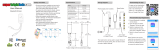SANlight GmbH
Montafoner Str. 14
6780 Schruns
Austria
www.sanlight.com
Operating Instructions SANlight Bluetooth Dimmer Read before use
General information:
To provide a robust and secure communication network, SANlight Bluetooth dimmer use Bluetooth mesh technology. One dimmer
of this mesh must be selected to be the gateway (the proxy-node) to other Bluetooth devices, for example your smartphone. At
the very rst start of the app, you need to add all dimmers (devices) to your mesh network. After setting up your mesh network you
need to connect to one dimmer only. Depending on your app settings this will be done automatically. The Bluetooth mesh standard
needs to get your location data. Therefore, you must enable location data access. This is speci ed by Android or iOS.
Note: GPS data are not used for getting your location. Your rough location is identi ed by checking connection to near transmitter
stations only. Your data will not be provided to third parties.
Note: The SANlight Mesh app is working on Android and iOS operating systems.
Introduction:
The SANlight Bluetooth dimmer is used to set the brightness of
a SANlight luminaire. It is available for Q-Series Gen2 and EVO-
Series. The different dimmers can be identi ed by their plugs.
Bluetooth dimmers for Q-Series Gen2 have a black plug, while for
EVO-Series the plug is blue.
Be aware, that dimming to 0% (off) is only possible with the
EVO- Series, whereas with Q-Series dimming is possible down to
20%.
Please note, that the dimmer for the Q-Series Gen2 can only be used with Q-Series Gen2 luminaires and EVO-Se-
ries dimmers can only be used with EVO-Series luminaires!
Compatibility warning: SANlight dimmers are compatible with SANlight luminaires only! Third party lights are not
supported.
Installation instructions:
To install the Bluetooth dimmer:
1. Download the SANlight Mesh App from Google Play or iOS
App Store.
2. Connect your SANlight luminaire to a functioning power
outlet. The light will now shine at 100% brightness.
3. Plug your Bluetooth dimmer into your SANlight luminaire.
Once plugged in, your light will shine at 50% brightness.
4. The green ashing LED signalizes, that the dimmer is ready
to connect. The constant shining orange LED shows, that
the dimmer is visible for other Bluetooth devices.
5. Please follow the pairing instructions down below.
Pairing instructions:
Before you can use your
Bluetooth dimmer, you have
to pair every dimmer with
your SANlight Mesh app.
If you have not installed the
SANlight Mesh app yet,
please do so. You can
download the app from the
Google Play or iOS App Store.
After successful installation,
follow
the steps below.
When you initially start the
SANlight Mesh app you will
see the following screen.
Pairing instructions:
After taping “Add device” you
will see the following screen,
where all available Bluetooth
dimmers are listed. The
dimmers are named SLD.
Note: It can take a few seconds
until a dimmer gets visible.