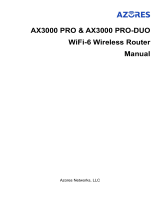Page is loading ...

CloudMesh Satellite
NS-02 SEAMLESS WI-FI COVERAGE

2
WHAT
YOU WILL NEED

3
A power point near to where
you want to place
the CloudMesh Satellite
NetComm CloudMesh
Gateway connected
to the Internet
SOURCE CODE - GNU General Public License
This product includes software code that is subject to the GNU General Public License
(“GPL”) or GNU Lesser General Public License (“LGPL”). This code is subject to the
copyrights of one or more authors and is distributed without any warranty.
A copy of this software can be obtained by contacting NetComm.

4
Your CloudMesh Satellite works best when it is
placed in a central location to the area you want
to cover. Ideally, it should be located no more than
two rooms away from the CloudMesh Gateway.

5

6
1
Connect the Power Adapter
to the CloudMesh Satellite.
Ensure that the power switch
is in the ON position.
1
Before you begin, ensure your CloudMesh
Gateway is connected to the Internet.

7
GREEN
Light

8
A solid red light means that the Satellite
needs to be moved closer to the Gateway.
If after ten minutes, the light is still ashing blue,
follow the instructions on the page 14.
Wait ten minutes for the CloudMesh Satellite
to initialise and then check the light status.
A solid white or blue light means the satellite has
been paired with the Gateway and is ready to use.
2

9
Blinking green Powering up
Blinking blue Ready for pairing
Your CloudMesh Satellite light follows this sequence
when rst turned on:
See next page & page 14 for more instructions

10
Solid white Good signal
Solid blue Medium signal
Solid red Poor signal
Blinking blue No signal / too far from
gateway / not connected
to mesh network
When connected to the CloudMesh Gateway,
the light shows the signal strength as follows:

11
Solid pink Paired but no
Internet connection
Blinking purple WPS pairing
activated
Blinking pink Pairing in progress
Solid green Wired connection
to NF20MESH
The light may also show as:
Note: Refer to the User Guide for a full set of light statuses.

12
Once you have decided where to place the
CloudMesh Satellites, always power up the Satellite
closest to the CloudMesh Gateway rst. Once you
have conrmed this Satellite is working, then power
up and connect the second CloudMesh Satellite.
You can extend the range of your network using
multiple CloudMesh Satellites. These can be
wirelessly connected to the CloudMesh Gateway.
3

13
There are multiple ways your CloudMesh Satellites could connect to
your CloudMesh Gateway to provide whole home wireless coverage.

14
Place the CloudMesh Satellite next
to your CloudMesh Gateway.
Ensure that the CloudMesh Gateway
is connected to the Internet.
4
If the CloudMesh Satellite light is still
blinking blue after ve minutes, you will need
to pair it with the CloudMesh Gateway.

15

16
Press and release the WPS button on the Satellite,
then press and release the WPS button
on the Gateway within two minutes.
5

17

18
Network Ports for non-wireless devices.
Up to two devices may be connected.

DIAGRAM
WIRELESS BRIDGE
The CloudMesh Satellite can provide Internet access to devices that
are not wireless, such as desktop PCs or Smart TVs. Up to two devices
may be connected in this way per CloudMesh Satellite, connecting
at the back of the Satellite using the included yellow network cable.
19

20
Network ports can also be used to
connect the satellite to the gateway.
/