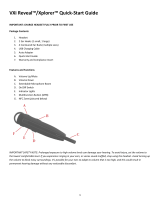Page is loading ...

204001X V300 Quick-Start Guide 122016.docx 1
VXi V300 Quick-Start Guide
Updated 12/20/2016
Part # 204001
Table of Contents
1. V300 Headset Overview
2. V300 Base Unit Overview
3. Connect to Your Phone, Computer and Cell Phone
a. Connect Power to Base
b. Install Battery and Charge Headset
c. Connect and Configure Phone
d. Office Phone
e. Analog (Home) Phone
f. Connect to a Computer
g. Pair to a Cell Phone
h. Position Base
4. How to Wear
a. Changing Wearing Styles
b. Headset Positioning
5. Functions and Indicators Tables

204001X V300 Quick-Start Guide 122016.docx 2
1. Headset Overview
1. Mute
2. Call Control On/Off
3. Volume +/-
4. Earpiece
5. Battery Cover
6. Headset Charging Contacts
7. Microphone
<<Image of Headset with Callouts>>
<<Image of Headset Back with
Callouts>>

204001X V300 Quick-Start Guide 122016.docx 3
2. Base Overview <<Images of Base –Front, Back, Base. K-Lock Side>>
a. Front
i. Headset Docking/Charging Cradle
ii. PC Button/LED
iii. Phone Button/LED
iv. Bluetooth Button/LED
v. Mute LED
vi. Headset/Bluetooth Pairing Button

204001X V300 Quick-Start Guide 122016.docx 4
b. Back
i. Micro-USB Port
ii. EHS/Lifter Port
iii. Power Port
iv. Analog Telephone Port
v. Base Jack Port
vi. Handset Port
c. Right Side
i. Headset Microphone Level Adjustment Buttons
ii. Mode Button
iii. Micro-USB Port

204001X V300 Quick-Start Guide 122016.docx 5
d. Left Side
iv. Phone Compatibility Switch

204001X V300 Quick-Start Guide 122016.docx 6
3. Connect to Your Phone, Computer and Cell Phone
a. Connect Power to Base
<<Graphic – Removing Panel from
Base>>
<<Graphic – Connecting Power
Adapter to Base>>
1. Remove the panel from the bottom of the base.
2. Connect the power adapter cable into the base power port (green dot) and
plug the power adapter into an electrical socket.

204001X V300 Quick-Start Guide 122016.docx 7
b. Install Battery and Charge Headset
<<Graphic – Remove Headset Battery
Door>>
<<Graphic – Insert Headset Battery>>
1. Remove the battery cover from the headset.
2. Insert the battery into position with the label “THIS SIDE UP” facing up.
3. Connect the battery lead to the headset.
4. Replace the battery cover and place the headset in the charging cradle. The LED
on the headset will be red when charging and will change to blue when the
headset is fully charged.
c. Connect and Configure Office Phone
i. Remove the panel from the bottom of the base.
ii. Connect the base jack cable (orange flag) to the base jack port (orange dot) on the
base and the other end to the headset port of the phone. If you do not have a headset
port, you will need to use the handset port.
<<Graphic – Back of Base Unit to Phone Headset Port>>

204001X V300 Quick-Start Guide 122016.docx 8
iii. Check Configuration and Make a Test Call:
1. Set your desk phone volume to mid-range.
2. Make sure the base shows the phone output is selected. A green LED
indicates the mode is set for office phone use. If it is red, press the mode
button on the side of the base to change to the correct mode.
3. Check that the phone compatibility switch on the side of the base is correct
for your phone. Most phone makes use setting D (default), but many Cisco
phones will use setting A.
4. Open the headset line on your desk phone, or remove the handset from the
cradle if you are connected to the handset port.
5. While wearing the headset, press the call control button on the headset.
6. If you do not hear a dial tone (or tones) when pressing the dial pad buttons,
try the other base compatibility switch settings until you do.
7. Dial a test call from the desk phone.
i. You can fine-tune the earpiece volume using the headset volume
buttons.
ii. If additional microphone gain (speaking volume) is needed, or if you
hear your voice echo in the earpiece (excessive side tone), you can
adjust this with the microphone volume buttons on the side of the
base.

204001X V300 Quick-Start Guide 122016.docx 9
i. Other Connection Configurations
In addition to the standard setup, there are three more options for setting up the V300
with your phone:
a. Office Phone with EHS (sold separately)
b. Office Phone with L50 Lifter (sold separately)
c. Analog (Home) Phone
For more details, see the full user guide, available online at vxicorp.com/V300.
d. Connect to a Computer
i. Connect USB
1. Plug the small connector on the end of the USB cable provided into the micro
USB port on the side of the base.
2. Plug the other end into the USB port on your computer.
3. Wait for your operating system to indicate that it has recognized the headset
and that it is ready to use.
ii. Configure Computer Audio Settings
1. Press the PC button on the base. The PC indicator LED will be lit red.
2. Go to your computer’s audio settings and make sure that “VXi V300” is selected
under both playback and recording.
3. If necessary, make sure the “VXi V300” is also selected for use in your
communications software settings.
e. Pair to a Cell Phone
i. Press the Bluetooth button on the base. The Bluetooth indicator LED will be lit blue.
ii. Press the call control button on the headset.
iii. Press the Bluetooth icon at the bottom of the Pair button. You will hear the voice
prompt “Ready to Pair” and the blue LED on the Pair button will be flashing fast.
iv. Open the Bluetooth menu on your device and tell it to search or “scan” for new devices.
v. Select “VXi V300” to pair the base with your device.
vi. Successful pairing and connection will be indicated by the voice prompt “Device
Connected” and the Bluetooth icon on the Pair button will be lit solid blue.
f. Position Base
To reduce the possibility of noise and interference problems, position the base at least 6 inches away
from your desk phone and at least 12 inches away from your computer.

204001X V300 Quick-Start Guide 122016.docx 10
4. How to Wear
a. Changing Wearing Styles
The V300 office wireless headset is supplied with a choice of wearing styles:
1. Ear Hook
a. Choose the ear bud that fits your ear most comfortably.
b. Place the ear bud over the post on the ear hook.
c. Attach the ear hook to the headset by placing it over the
earpiece and gently pressing it into position.
d. Loop the ear hook over the ear and rotate the headset so the
microphone is angled toward the mouth.
<<Image of Earhook Attachment>>
<<Image of Earhook Positioning>>
2. Headband
a. Position the headset earpiece over the headband ring and press until
it clicks into place.
<<Image of Headband Attachment 1>>
<<Image of Headband Attachment 2>>

204001X V300 Quick-Start Guide 122016.docx 11
b. Angle the headset so the microphone boom points towards the corner
of the mouth.
c. Slide the headband in or out to adjust fit.
<<Image of Headband Adjustment and Positioning>>

204001X V300 Quick-Start Guide 122016.docx 12
3. Neckband
a. Position the headset earpiece over the neckband ring and press until it
clicks into place
<<Image of Neckband Attachment>>
b. To wear, position the neckband around the back of the neck and over
both ears. Angle the microphone boom toward the corner of the
mouth.
<<Image of Neckband Wearing and Positioning>>
c. To switch neckband wearing sides, remove the headset from the
neckband, and then remove the ring from the neckband arm. Insert
the ring post into the bottom hole of the other neckband arm until it
clicks into place.
<<Image of Changing Neckband Wearing Side>>

204001X V300 Quick-Start Guide 122016.docx 13
Functions and Indicators Tables
Base
Base/Headset
Function
Button/Duration
of Press
Base LED
Indicator
Headset LED
Indicator
Headset
Audio
Indicator
Voice
Indicator
(in English)
Base
PC output path
PC
(quick press)
Red PC LED
-
-
-
Base
Phone output
path
Phone
(quick press)
Green or
red Phone
LED
-
-
-
Base
Bluetooth
output path
Bluetooth
(quick press)
Blue
Bluetooth
LED
-
-
-
Base
Analog phone
mode
Mode
(quick press)
Red phone
LED
-
-
-
Base
Office
(digital/VoIP)
phone mode
Mode
(quick press)
Green
phone LED
-
-
-
Base
Pair to a
Bluetooth
device
Bluetooth Pair
(press and hold)
Blue
Bluetooth
Pair LED
(fast flash)
-
-
“Ready to
pair”

204001X V300 Quick-Start Guide 122016.docx 14
Headset
Base/Headset
Function
Button/Duration
of Press
Base LED
Indicator
Headset LED
Indicator
Headset
Audio
Indicator
Voice
Indicator (in
English)
Headset
Charging in
base station
-
-
Red while
charging. Blue
when charged
-
-
Headset
Volume up
Volume up
(quick press)
-
-
1 short
tone
-
Headset
Volume
down
Volume down
(quick press)
-
-
1 short
tone
-
Headset
Maximum or
minimum
volume
reached
Volume up or
volume down
(quick press)
-
-
3 quick
beeps
-
Headset
Mute
(on/off)
Mute button
(quick press)
-
-
-
“Mute on”/
“Mute off”
Headset
Mute
reminder
-
Red mute
LED
-
1 tone
(every 15
seconds)
-
Headset
Answer a
call
Call control
Button
(quick press)
-
Blue light
flashes slightly
slower
1 short
tone
-
Headset
End a call
Call Control
Button
(quick press)
-
Blue light
flashes slightly
faster
1 short
tone
-
Headset
Out of range
Any headset
button
-
-
-
“Out of
range”
Headset
Very low
battery
-
-
Flashes 3
times, pauses,
repeats 3 more
times, then
shuts down
-
Headset
Low battery
-
-
Flashes every
20 seconds
“Low
battery”
Headset
Incoming
call (analog
mode)
-
-
Flashes quickly
-
-
Headset
Answer
second
incoming
call (analog
mode only)
Mute button
(long press)
-
-
1 short
tone
-
Headset
Headset not
registered
Any headset
button press
-
Red and Blue
alternating
flash
-
“Not
registered”

204001X V300 Quick-Start Guide 122016.docx 15
Need More Help?
Technical Support
800-742-8588
www.vxicorp.com/support
Online User Guide
www.vxicorp.com/V300
Boilerplate
<<VXi: The Sound Choice Logo>>
VXi Corporation | 271 Locust Street | Dover, NH 03820 | Toll-free (USA): 800-742-8588 | Phone: +1 603-
742-2888 | vxicorp.com
© 2016 VXi Corporation. All rights reserved.
PN 203940/APN 204001X
05/16
Notes
/